Why My Widget Isn't Displayed on My Website
Can’t see your widget on your website? Follow the steps below to find out why your Elfsight widget isn’t showing and how to fix it.
Troubleshooting Steps
1. Check Your Elfsight Dashboard
Your widget may be hidden, deleted, or may have exceeded its monthly view limit.
Widget Hidden
To check if your widget is hidden, find it in your Elfsight Dashboard and look for the crossed-out eye icon:

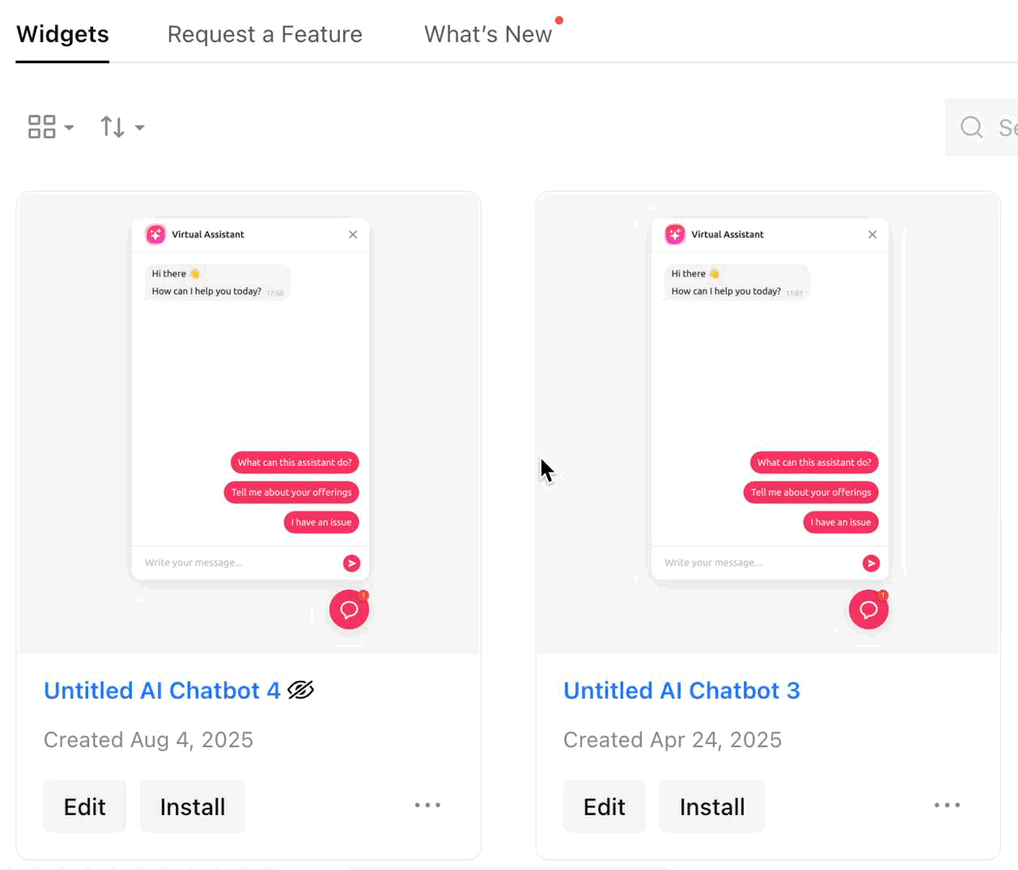
Widget Deleted
If your widget was accidentally removed or deleted from your Elfsight Dashboard, it will no longer appear on your site.
If you can't find your widget in the Dashboard, it’s likely deleted. Confirm this by opening your browser console on your website ( Ctrl + Shift + I on Windows or Cmd + Option + I on Mac) and checking for the "WIDGET_NOT_FOUND" error:

Deleted widget? No problem— contact our Support team to restore it.
Monthly View Limit Reached

2. Check Your Widget Settings
For widgets like Popup, Age Verification, Spinning Wheel, or floating layouts of Chat widgets, display settings, triggers, and schedules may prevent them from appearing.
Incorrect Display Settings
Check these in the Settings tab of your widget editor (options vary by widget):

- Pages — Make sure the page you’re on is included in the display list.
- Devices — Confirm the widget is enabled for your device.
- Visitors — Ensure you match the audience settings (e.g., New or Returning Visitors).
- Date & Time — Verify the widget is scheduled to display on the current day and time.
Missing or Incorrect Popup Triggers
To check this, go to the Settings tab → Triggers in your widget editor:

3. Check Your Website
If your widget isn’t showing, the issue may be in your site’s code or browser settings.
Start by checking whether the widget installation code is present on your page. If the code is missing or commented out, the widget won’t appear. If the code is present, the issue is most likely caused by browser extensions or your site’s Content Security Policy (CSP).
To check your widget installation code, open your browser’s Developer Tools ( Ctrl + Shift + I on Windows or Cmd + Option + I on Mac) on the page with the widget, go to the Elements tab, press Ctrl + F, and search for elfsight:

Widget Installation Code Removed

If the widget code is missing, reinstall your widget by following the steps in our Installation Tutorials by Platform (CMS).
Widget Installation Code Commented Out
Another reason your widget may not show is if its code has been commented out, which can happen unintentionally during editing.
In this case, you’ll see <!-- ... --> tags around the code:

Browser Extension Conflicts
If the widget installation code is present in your website’s source code, browser extensions like ad blockers, privacy tools, or JavaScript blockers may be preventing the widget from loading.
To troubleshoot, open your site in an incognito/private window. If the widget appears, disable your browser extensions one by one until you find the one causing the issue. Then, either disable it for your site or whitelist *.elfsight.com in the extension's settings.
Content Security Policy (CSP) Blocking
Some websites have a Content Security Policy (CSP) that blocks external scripts, including widgets.
Open your browser console ( Ctrl + Shift + I on Windows or Cmd + Option + I on Mac) and check for an error message that containsContent Security Policy and script-src:

To fix this, update your CSP settings to allow scripts from the following domains:
*.elfsight.com*.elfsightcdn.com
You can find more details in your platform’s CSP documentation or by contacting your developer for help.
If the steps above didn’t solve the issue, try these additional checks:
- Clear your browser cache — here’s a guide for different browsers. Don’t forget to refresh the page afterwards.
- Open your site in an incognito/private window.
- Check your website in another browser or device.
- If possible, try another internet connection.
If your widget still isn’t showing, please contact our Support team and include the results of the steps you’ve tried—this will help us resolve the issue faster! 🚀
