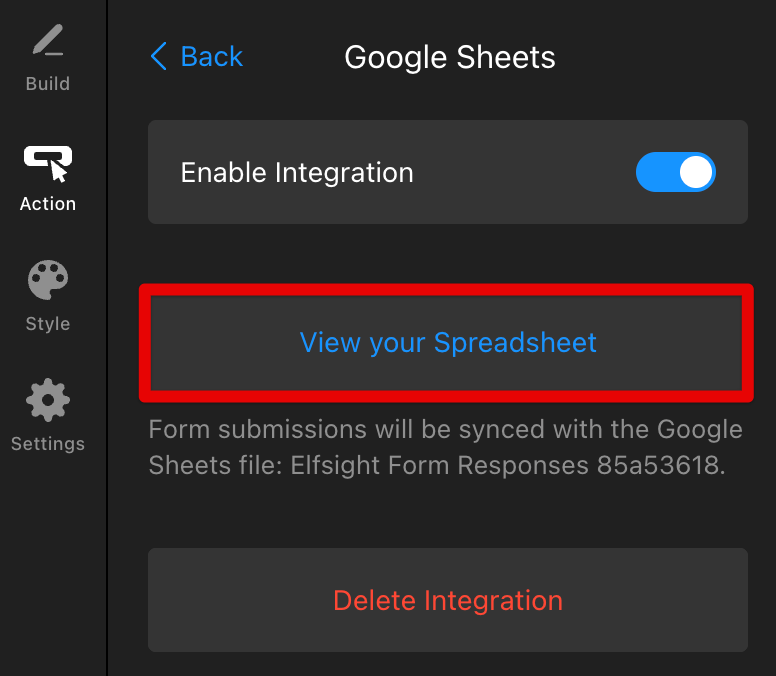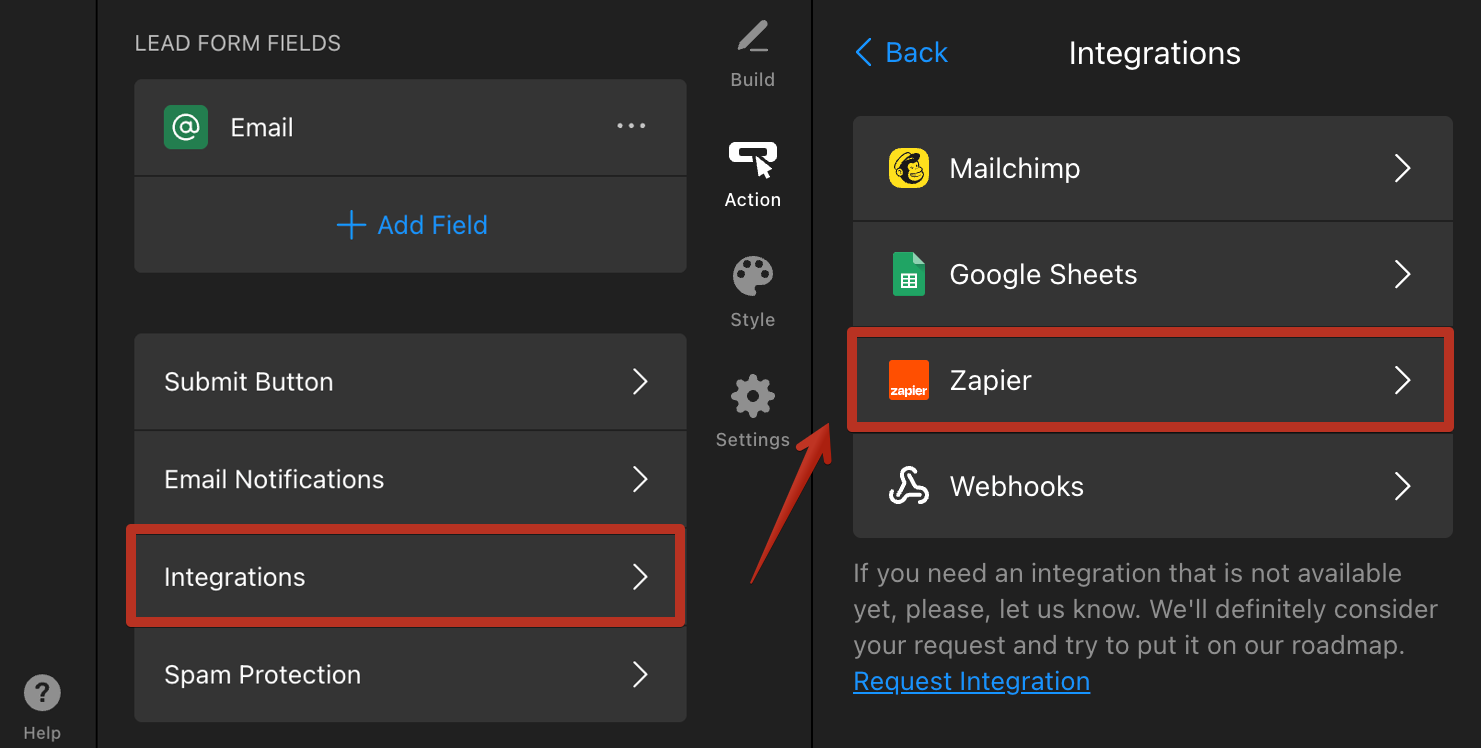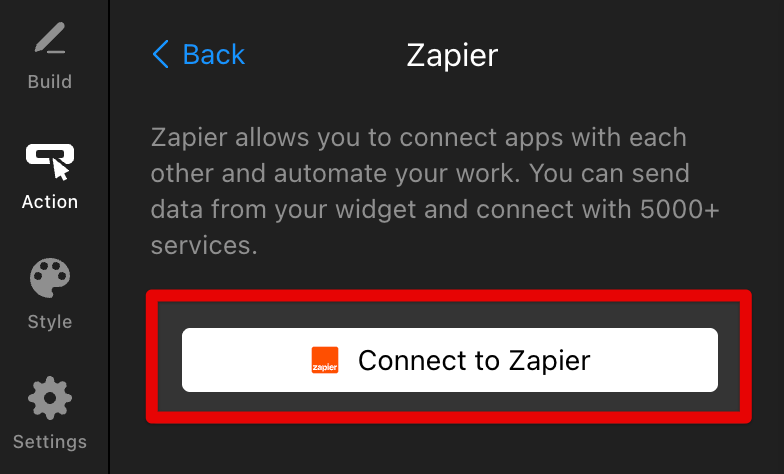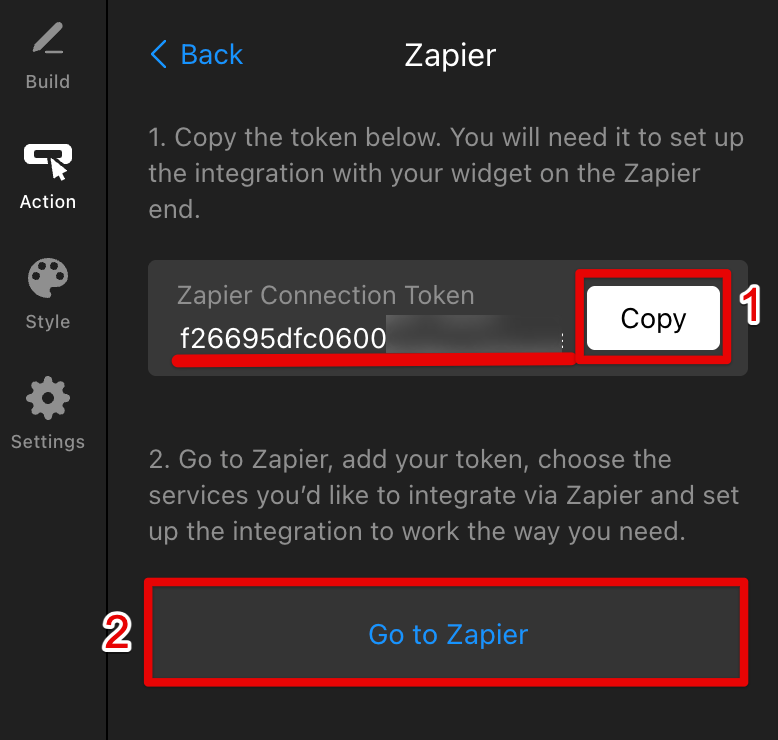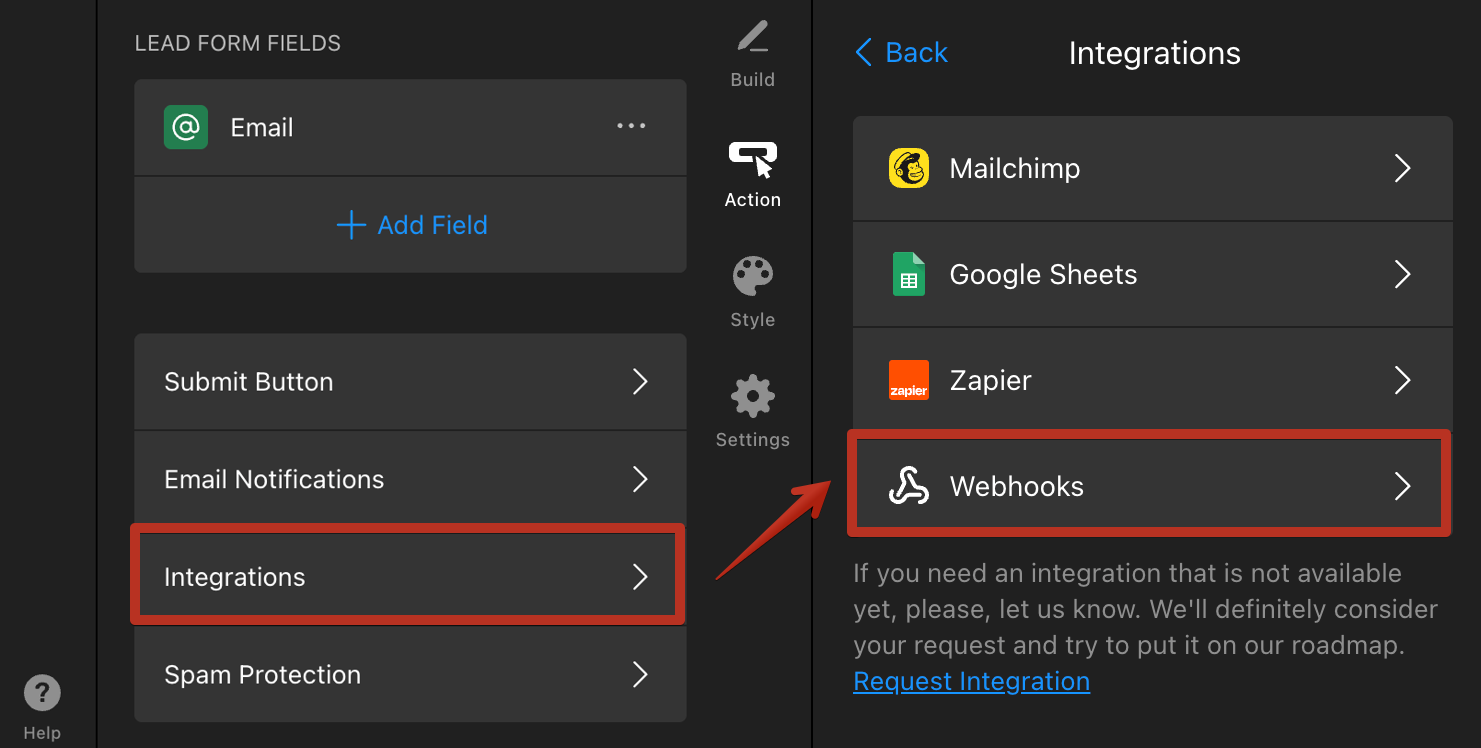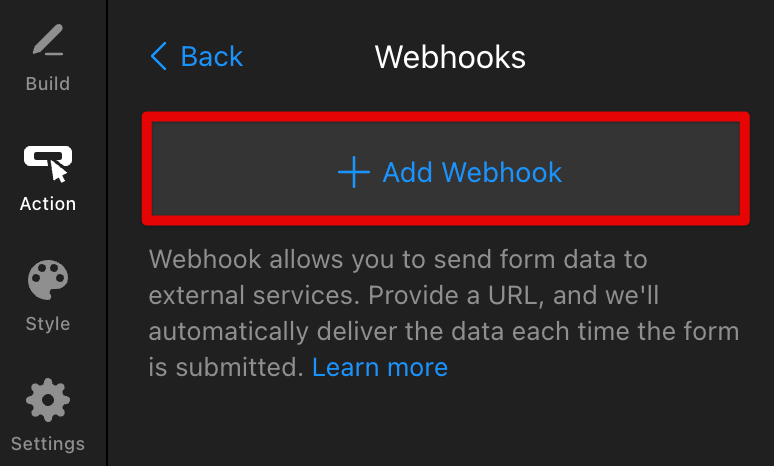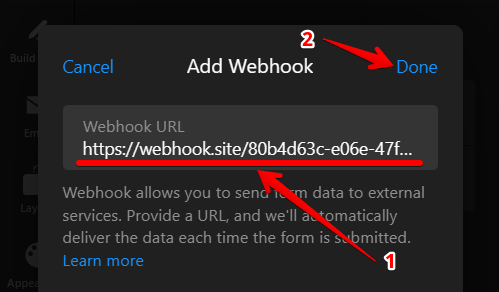Where to Find Your Calculator Submissions
Accessing your Elfsight Calculator submissions is essential for managing responses and staying on top of your interactions. In this article, we explore five different ways to view your submissions.
Choose how to receive submissions
To begin, open your widget editor on the Action tab and select Lead Form: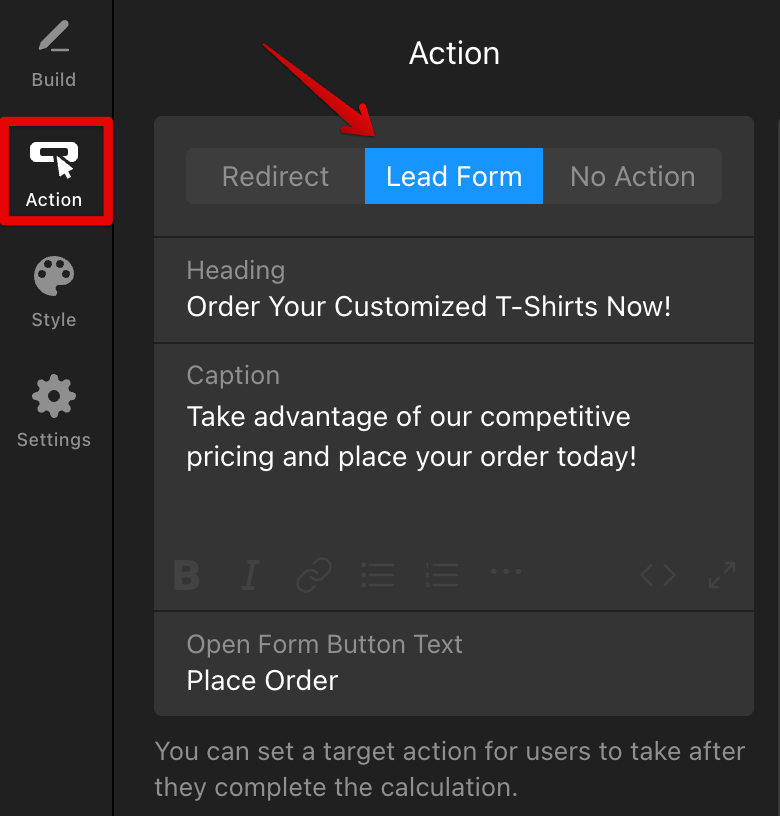
You may find it convenient to have submissions sent directly to your mailbox. Here’s how you can set it up:
- 1
-
Scroll down the Action tab (with Lead Form selected), and click Email Notifications:
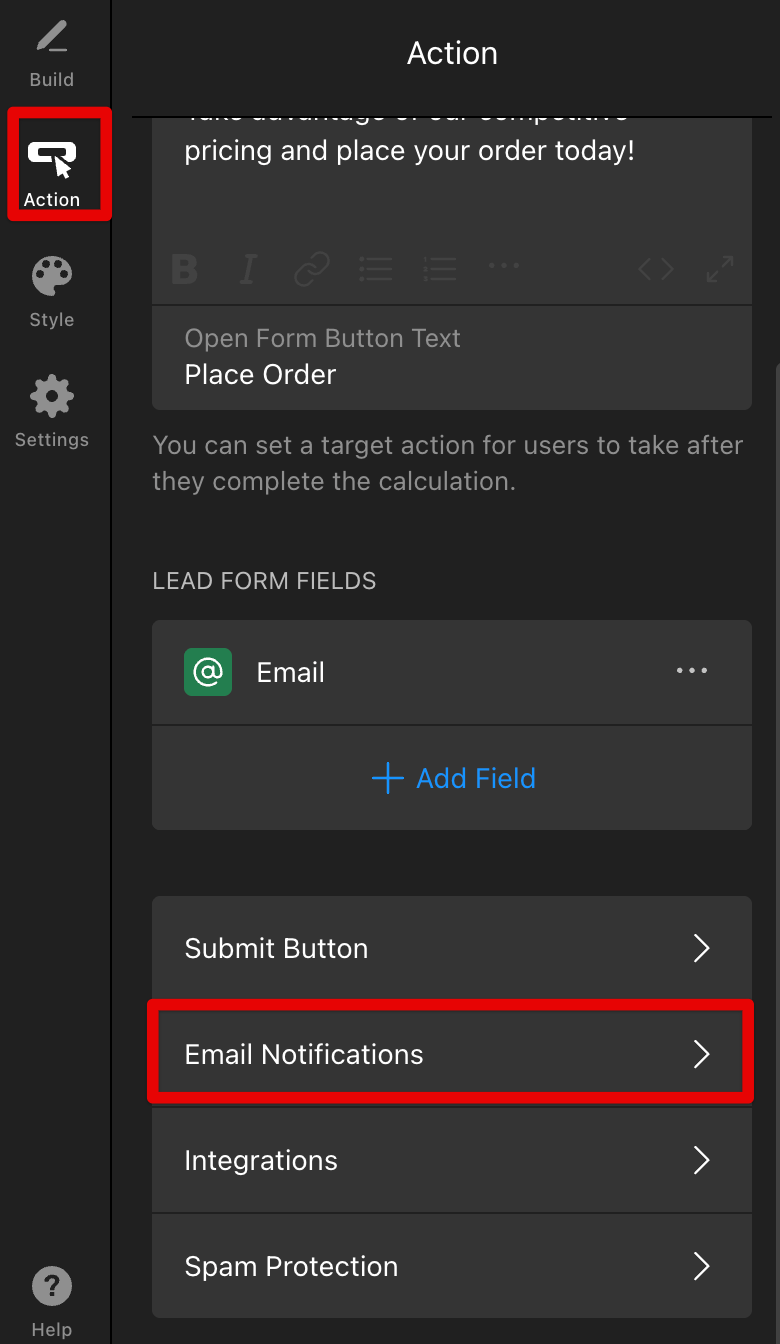
- 2
-
Click Notify Me:
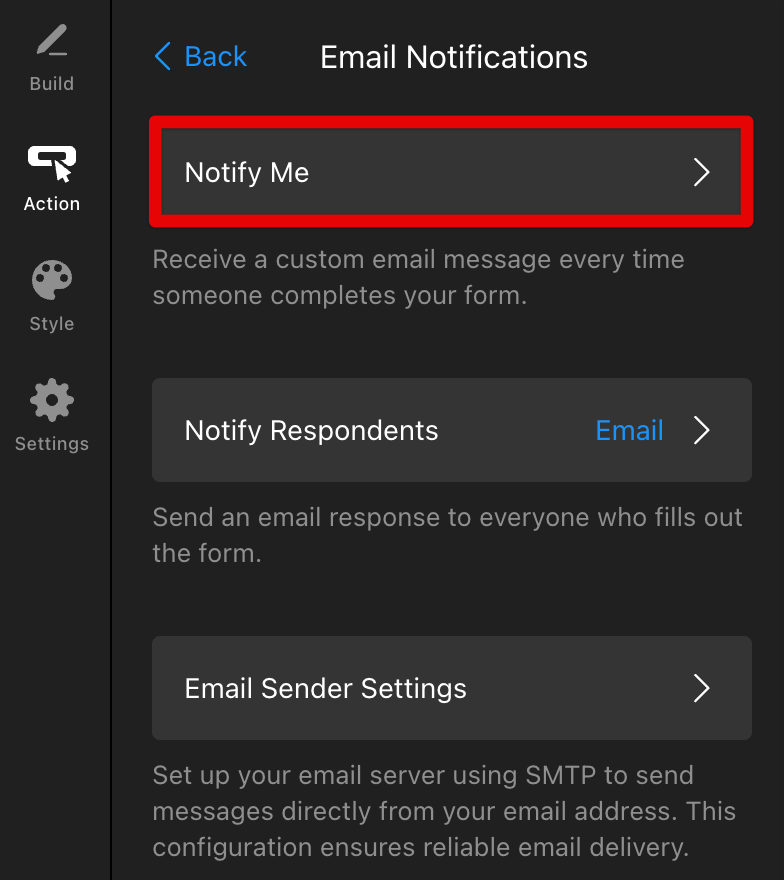
- 3
-
Enable Email Notification toggle and add the email address where you want to receive the submissions:
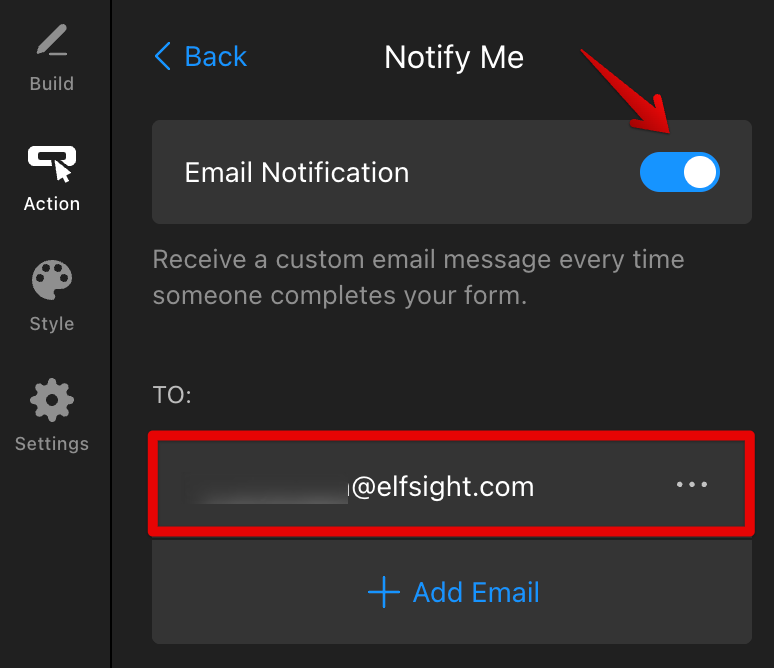
- 4
-
Customize the Sender Name (1) and Subject (2) for your submission emails. Make sure to include mail-tags in the Message (3) field to avoid empty emails:
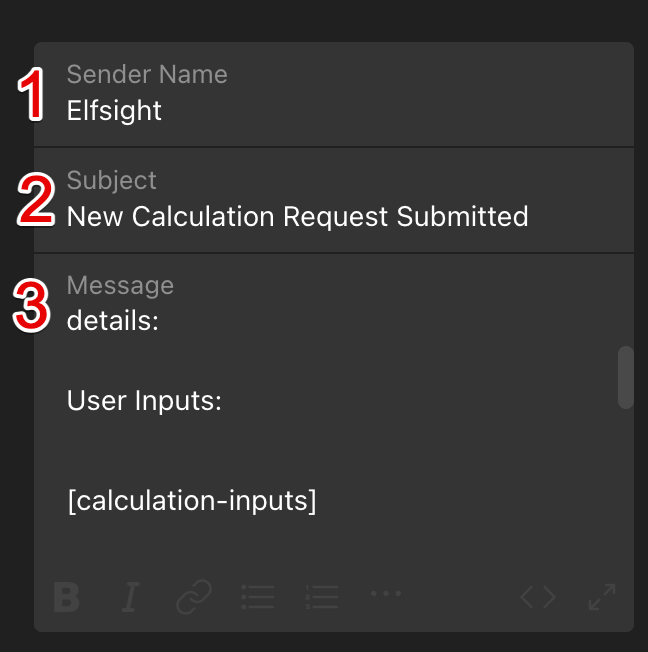 You can find the available mail-tags listed below the Message field:
You can find the available mail-tags listed below the Message field: 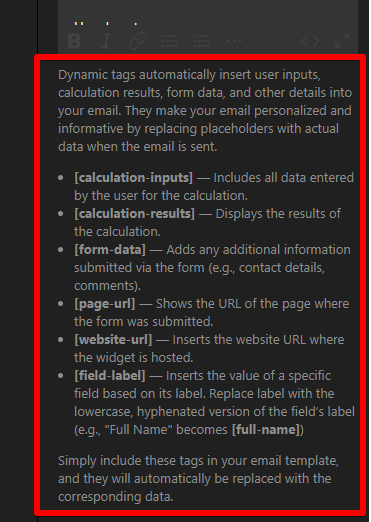 Now your Calculator widget is ready to send submissions directly to your mailbox!
Now your Calculator widget is ready to send submissions directly to your mailbox!
Mailchimp
To send submissions to your Mailchimp contact list, follow these steps:
- 1
-
Scroll down the Action tab (with Lead Form selected), click Integrations, and select Mailchimp:
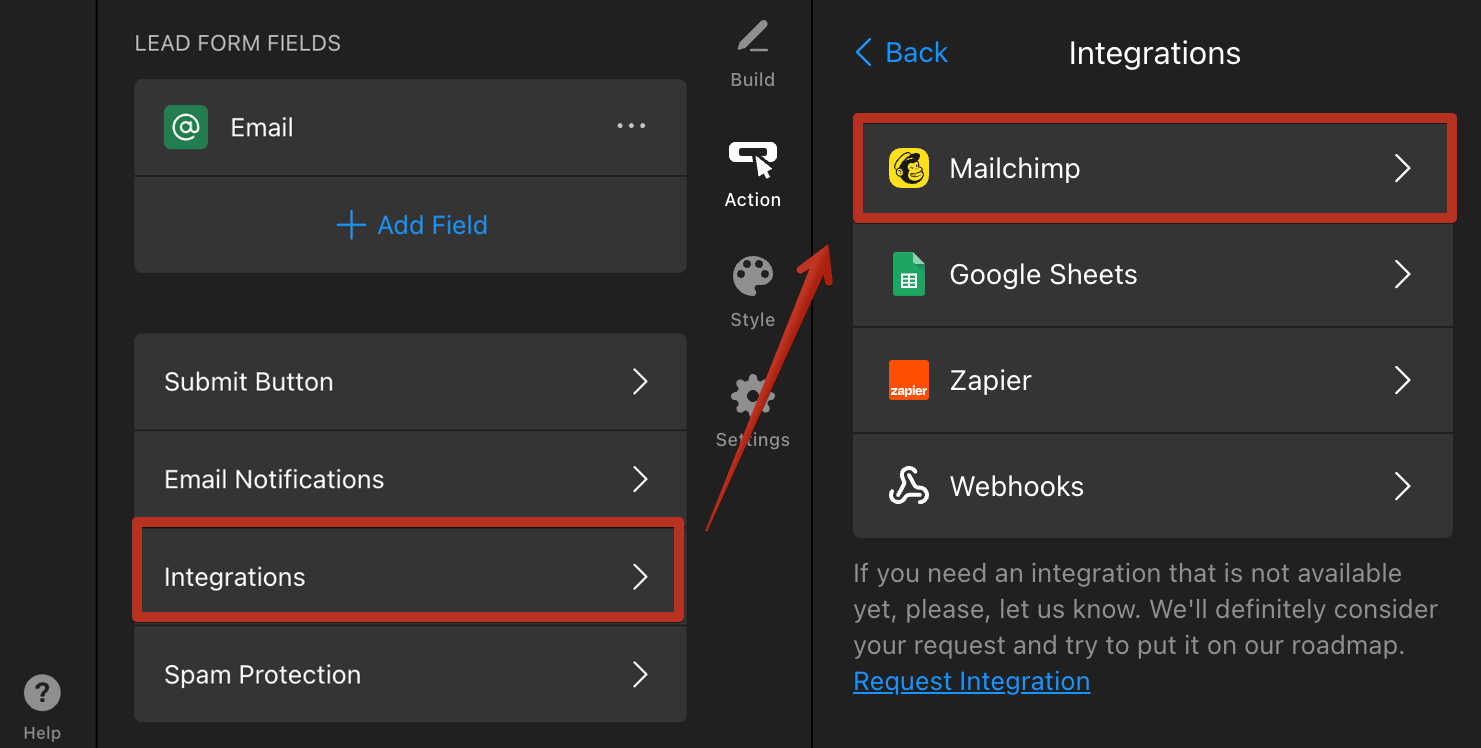
- 2
-
Click Connect to Mailchimp:
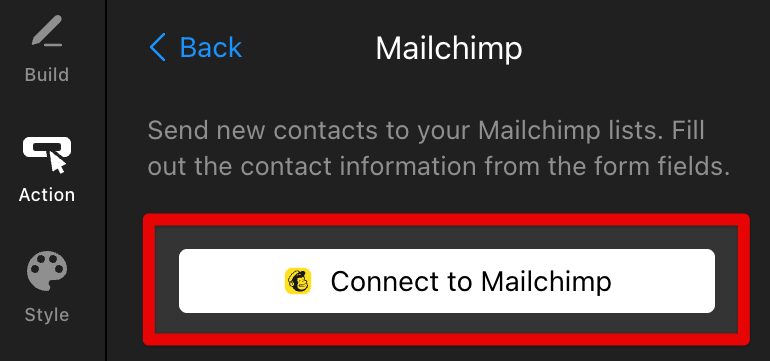
- 3
-
Log into your Mailchimp account and click Allow in the authorization window:
 You will find the submissions in the Audience → All Contacts section of your Mailchimp account:
You will find the submissions in the Audience → All Contacts section of your Mailchimp account: 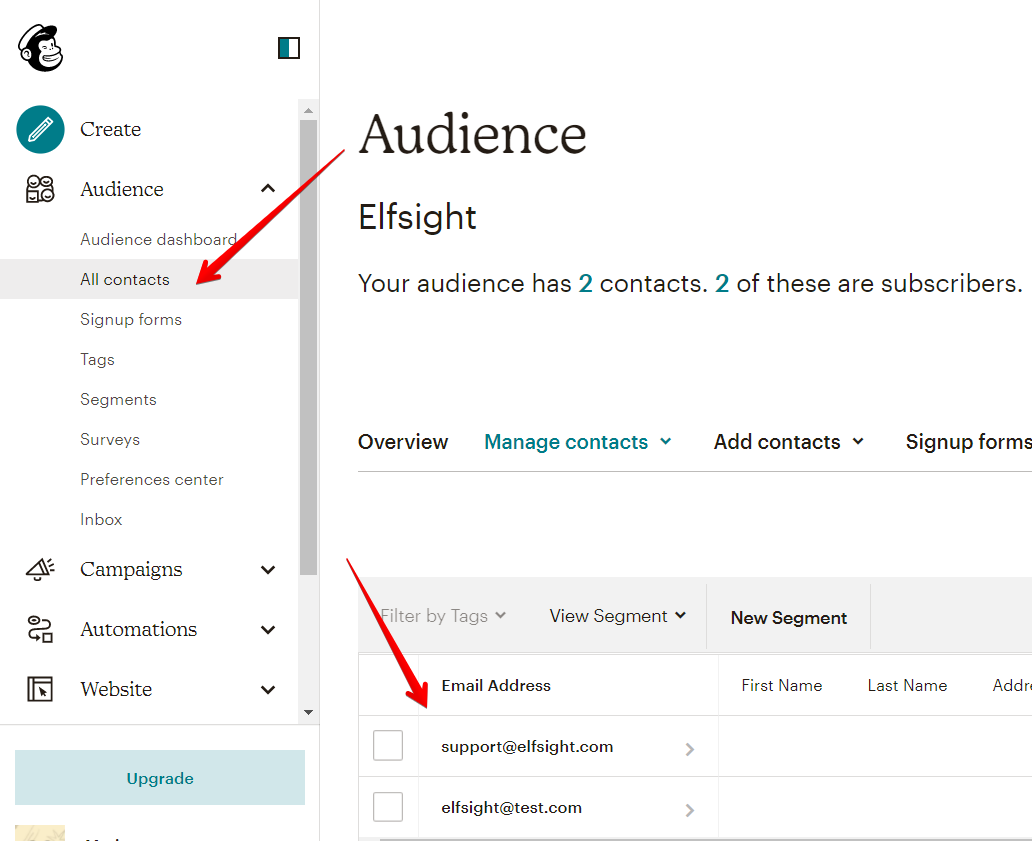
Google Sheets
Our Calculator widget integrates with Google Sheets, letting you automatically forward submissions. Here’s how to set it up:
- 1
-
Scroll down the Action tab (with Lead Form selected), click Integrations, and select Google Sheets:
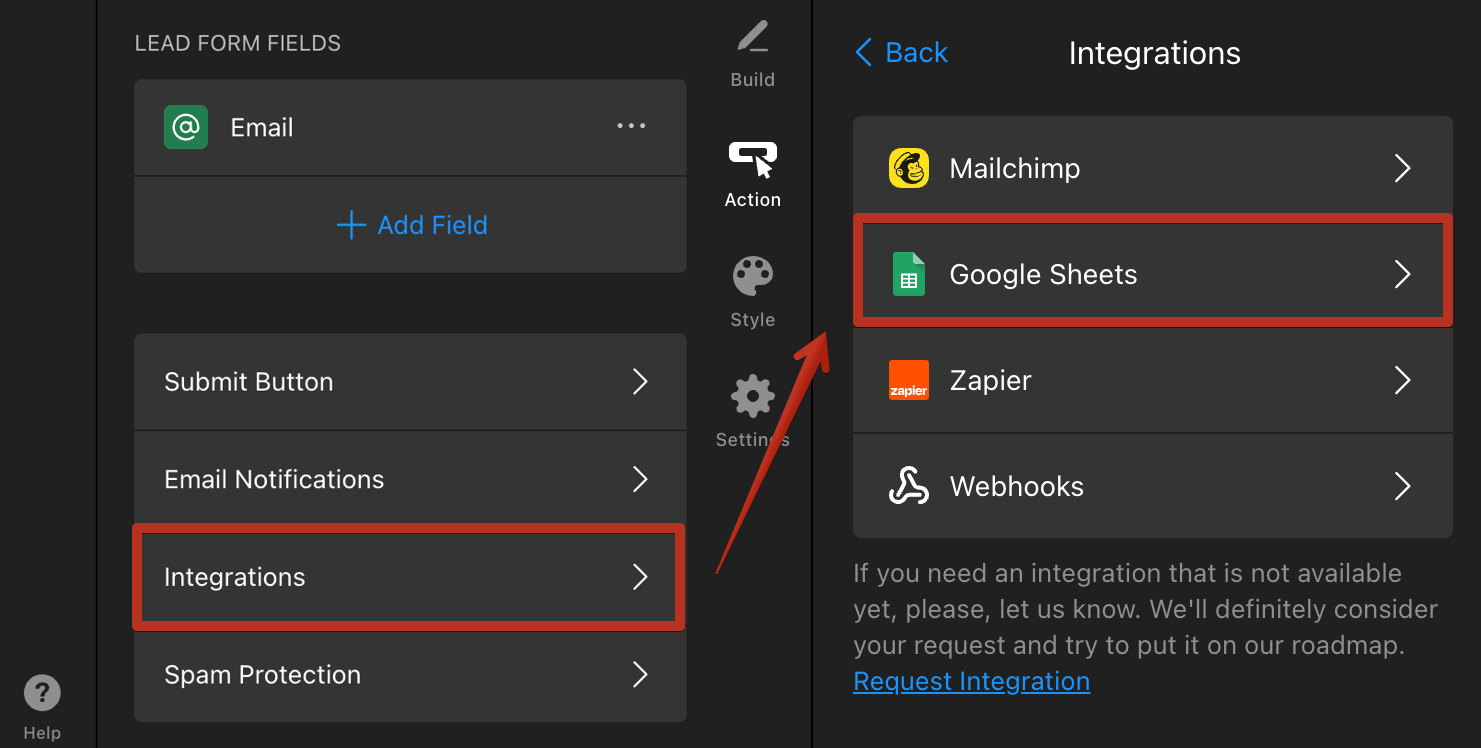
- 2
-
Click Connect to Google Sheets and log in using your Google account:
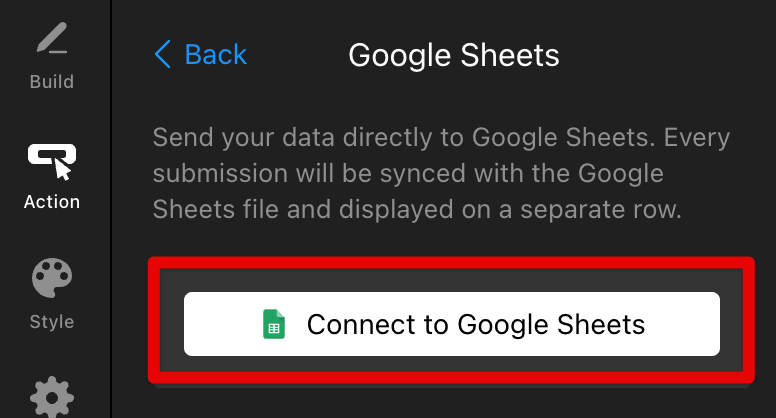
- 3
-
Grant Elfsight the necessary permissions:

 Once you're connected to Google Sheets, you can view your Calculator submissions by clicking View your Spreadsheet:
Once you're connected to Google Sheets, you can view your Calculator submissions by clicking View your Spreadsheet: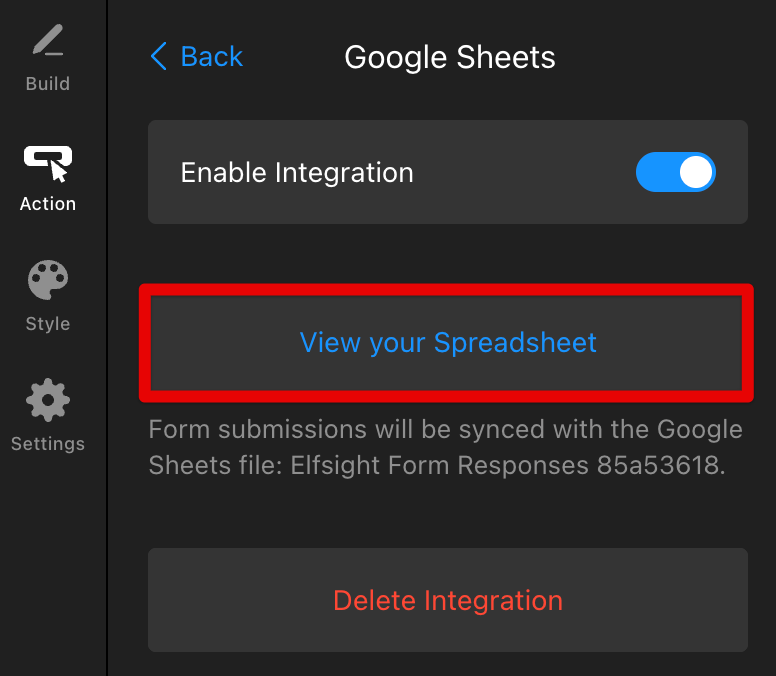
Zapier
To forward submissions to Zapier:
- 1
-
Scroll down the Action tab (with Lead Form selected), click Integrations, and select Zapier:
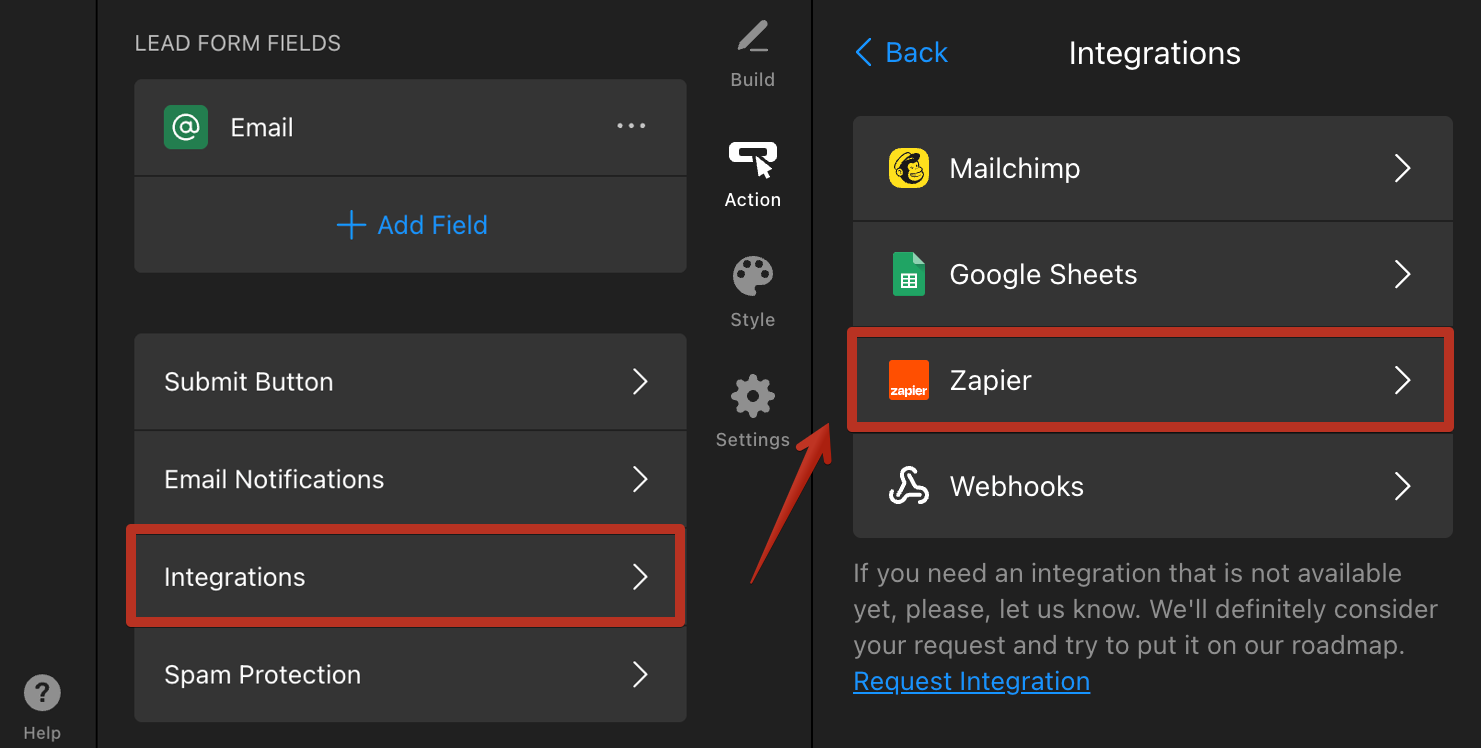
- 2
-
Click Connect to Zapier:
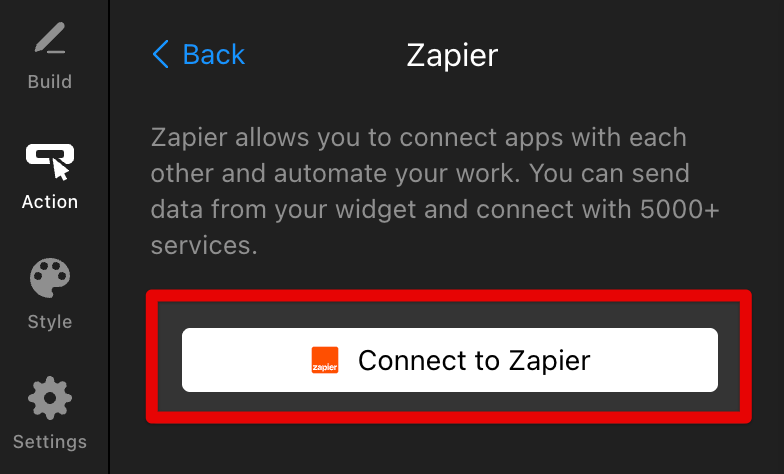
- 3
-
Copy the token from the Zapier Connection Token field (you will need to enter it on the Zapier side when setting up the integration). Next, click on the Go to Zapier button:
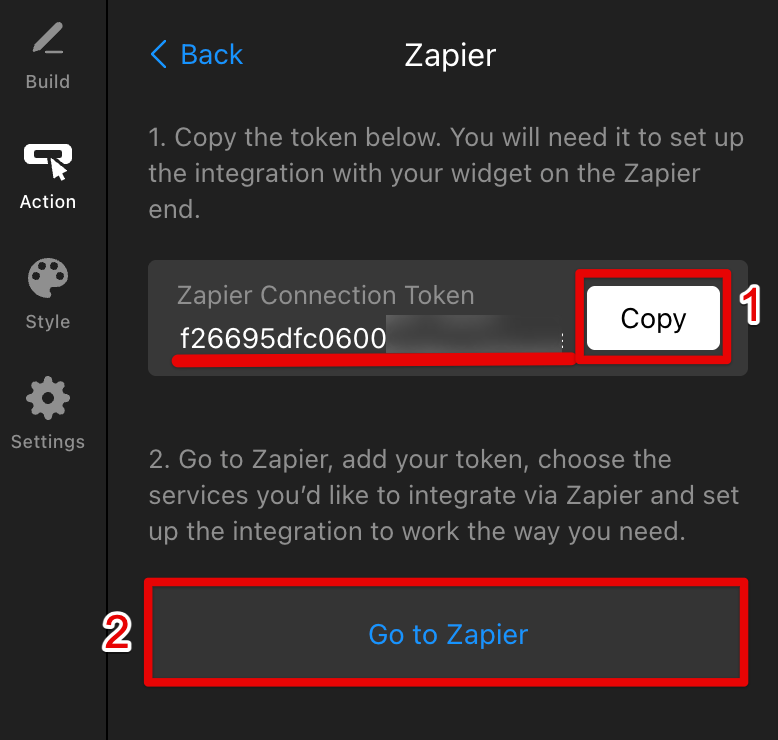
For step-by-step instructions on connecting your widget to Zapier, see this guide: How to Integrate Your Form Widget with Zapier. Although the example uses the Form Builder widget, the instructions work for any form.
Webhooks
With webhooks, you can send your form submission data to any URL, making it simple to integrate with other apps and services. To forward submissions via webhooks:
- 1
-
Scroll down the Action tab (with Lead Form selected), click Integrations, and select Webhooks:
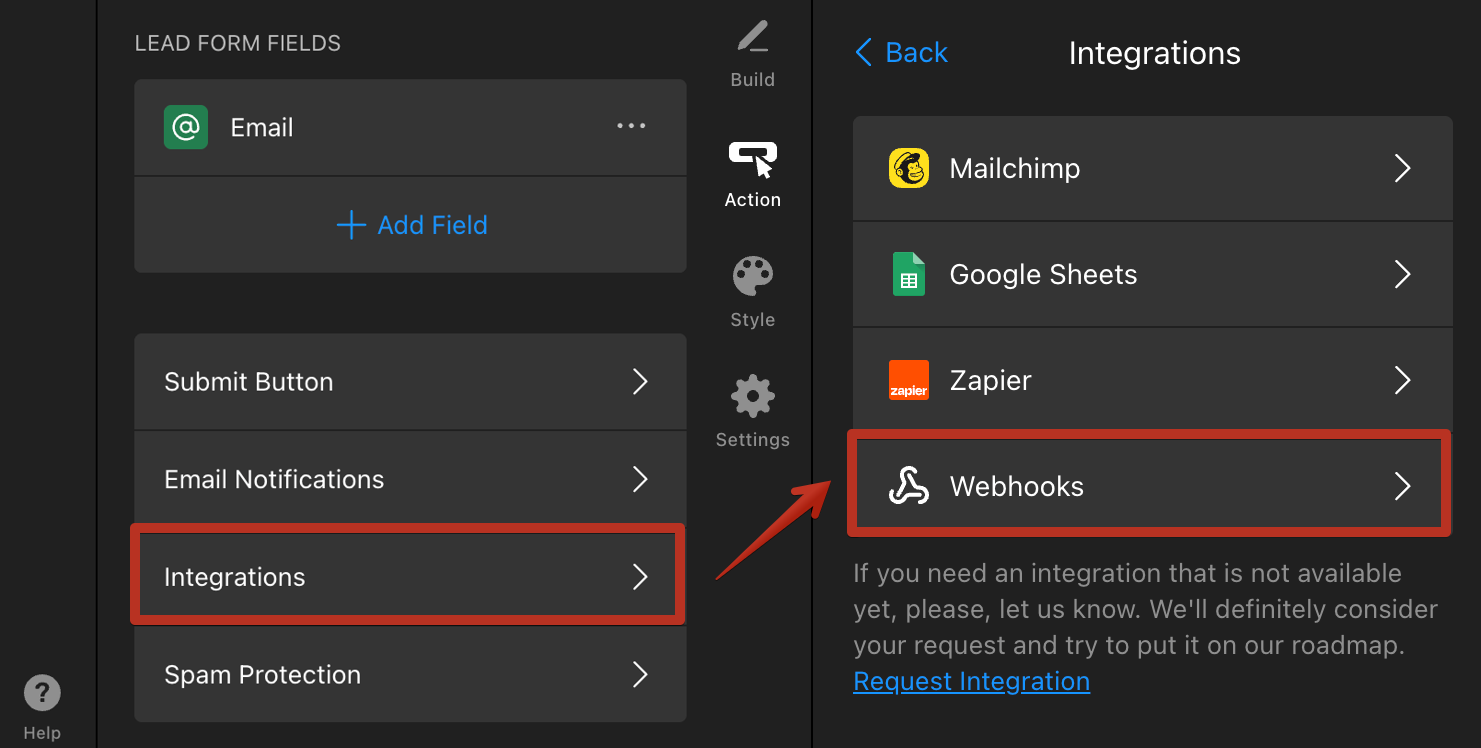
- 2
-
Click Add Webhook:
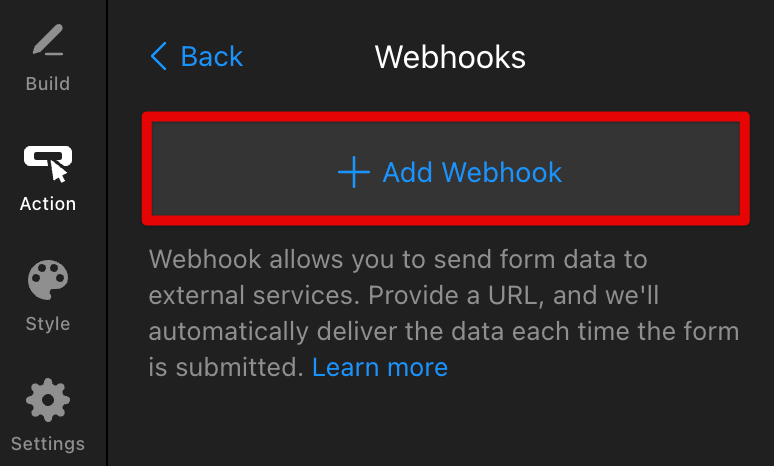
- 3
-
Enter the webhook URL where you want to receive submissions and click Done:
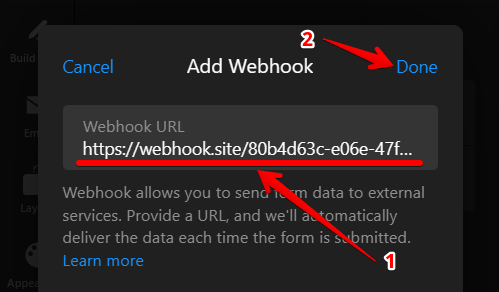
You can learn more about Webhooks integration and how to set it up in this guide: Using Webhooks in Your Form Widget.
That’s it! You can now access your Calculator submissions using the method that works best for you. ✨

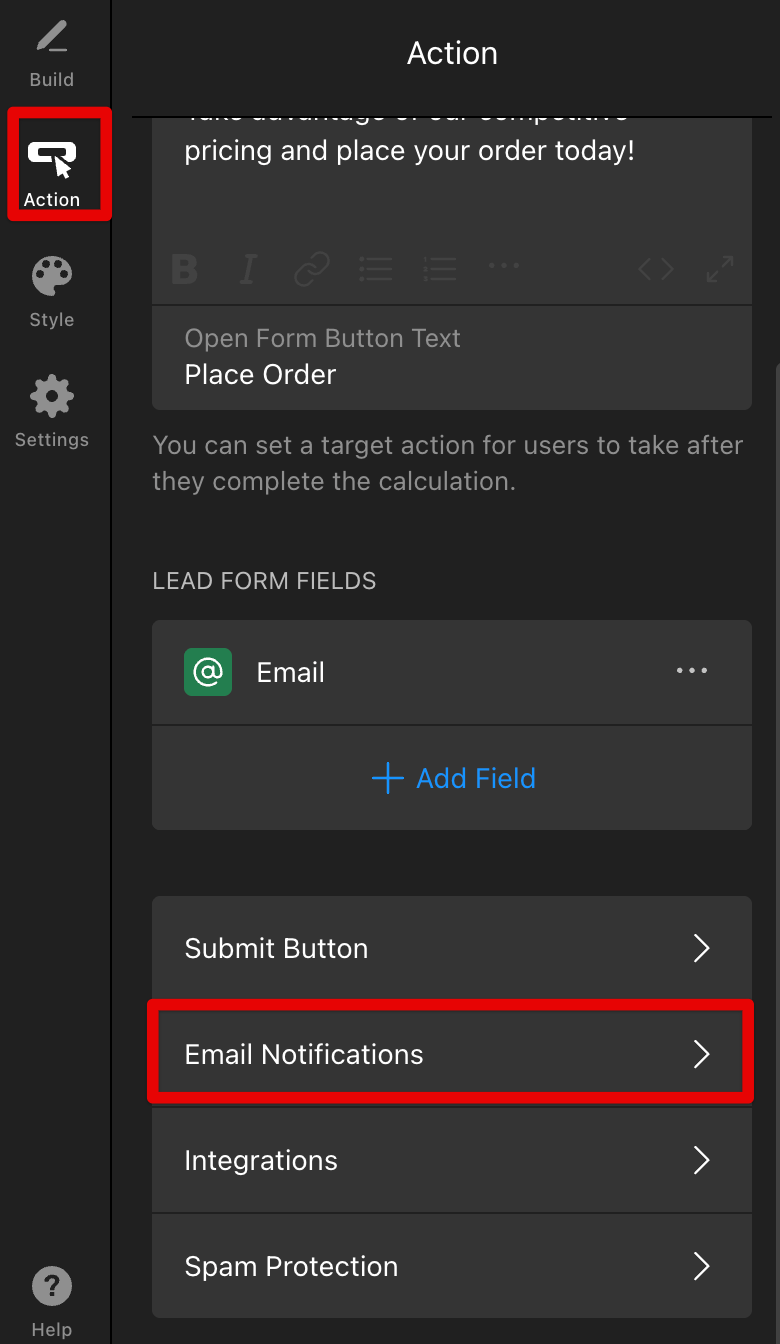
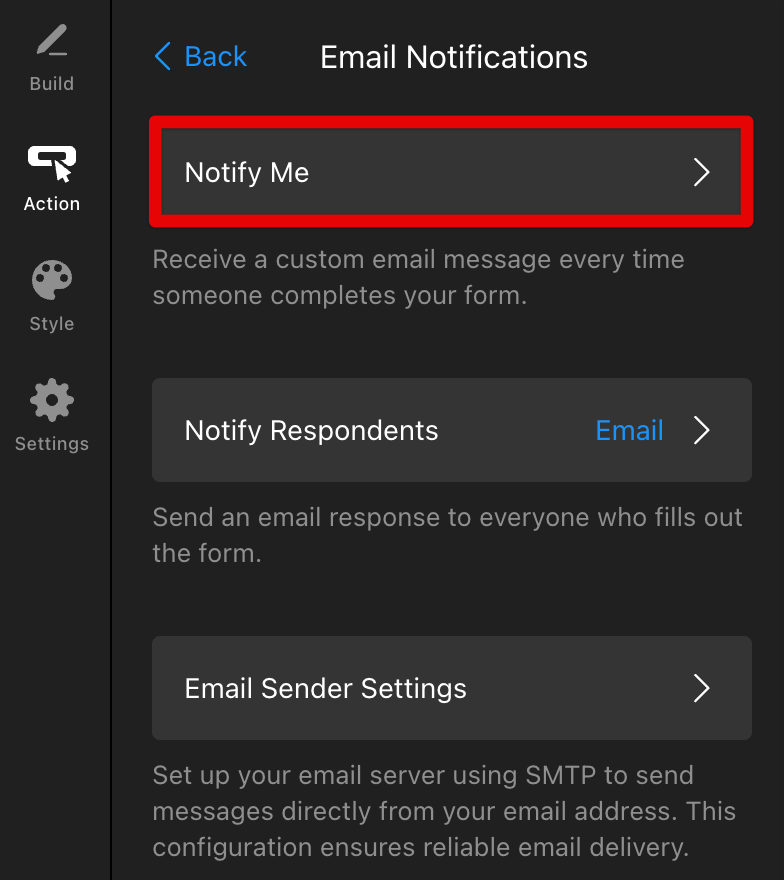
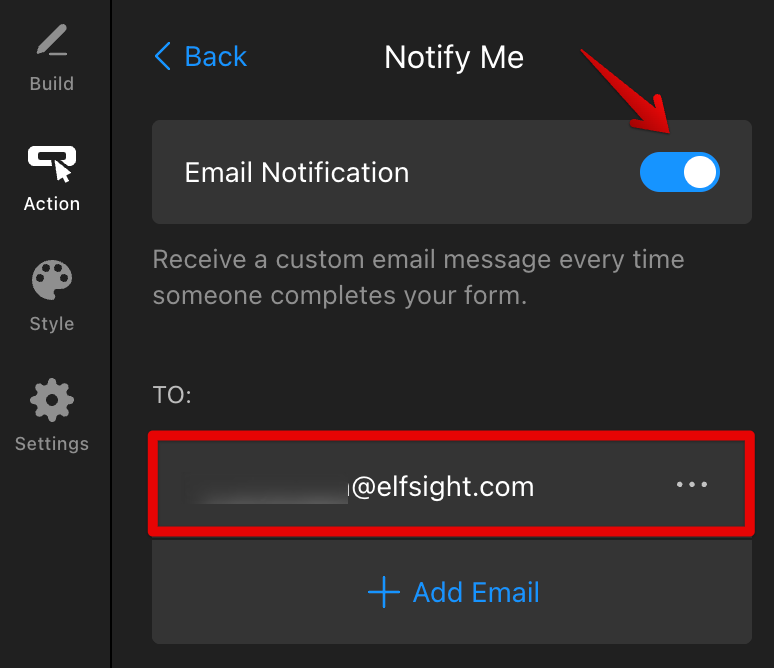
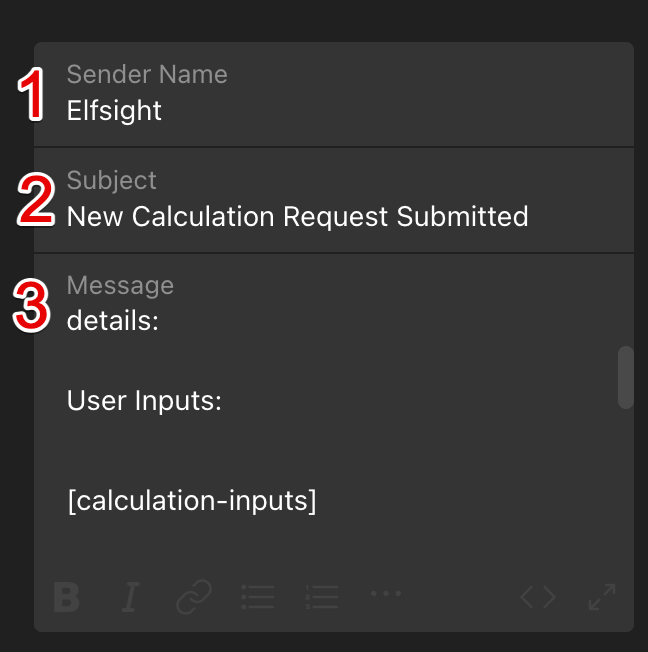 You can find the available mail-tags listed below the Message field:
You can find the available mail-tags listed below the Message field: 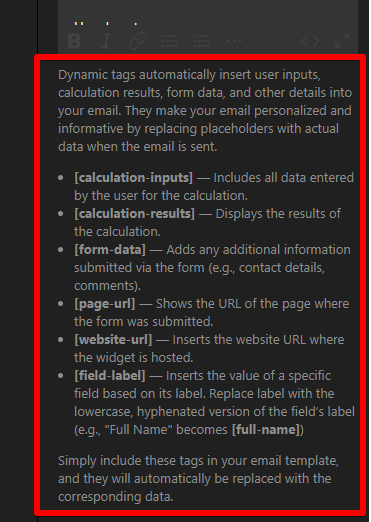 Now your Calculator widget is ready to send submissions directly to your mailbox!
Now your Calculator widget is ready to send submissions directly to your mailbox!
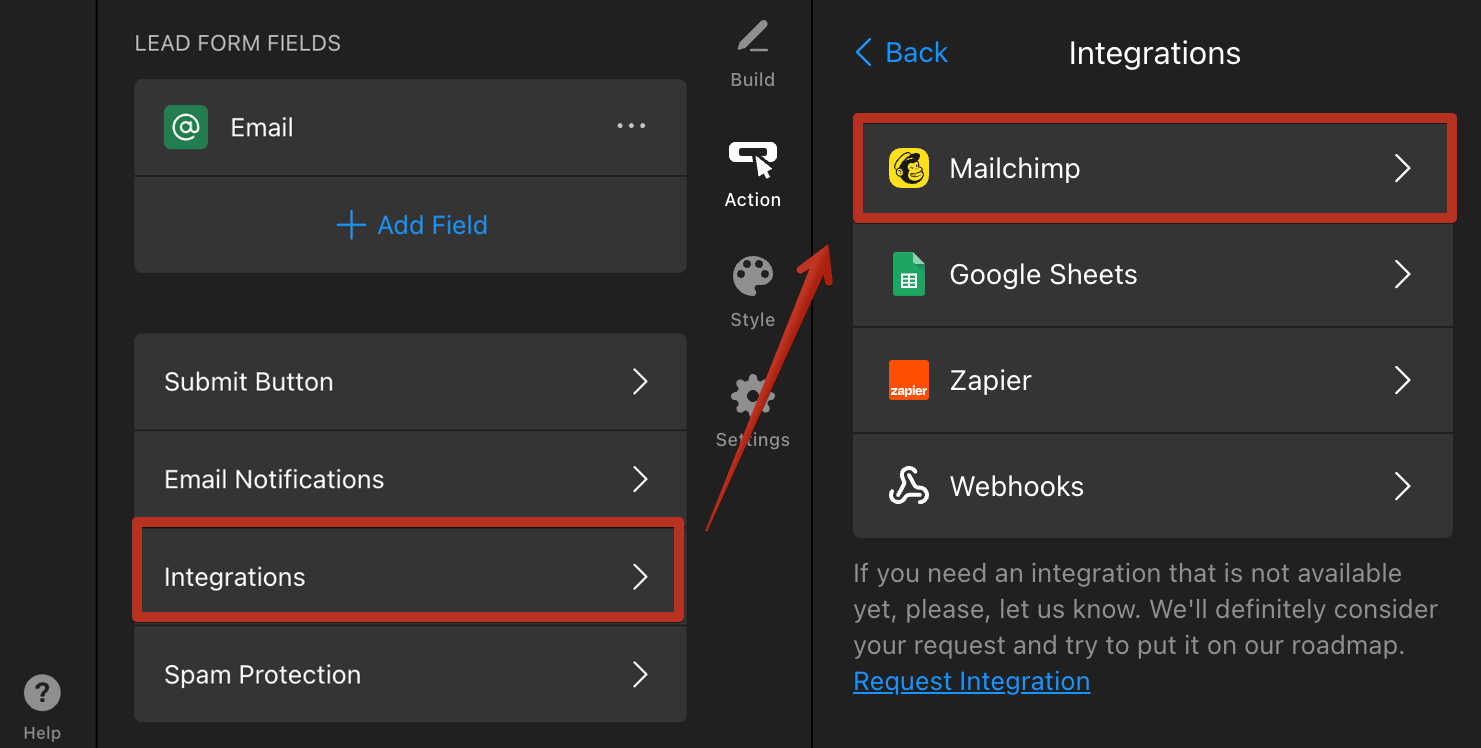
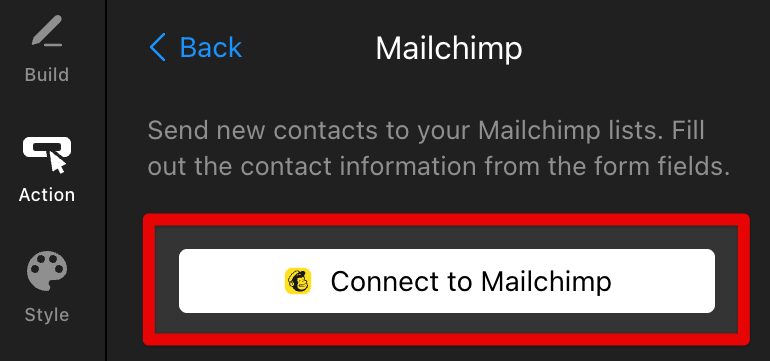
 You will find the submissions in the Audience → All Contacts section of your Mailchimp account:
You will find the submissions in the Audience → All Contacts section of your Mailchimp account: 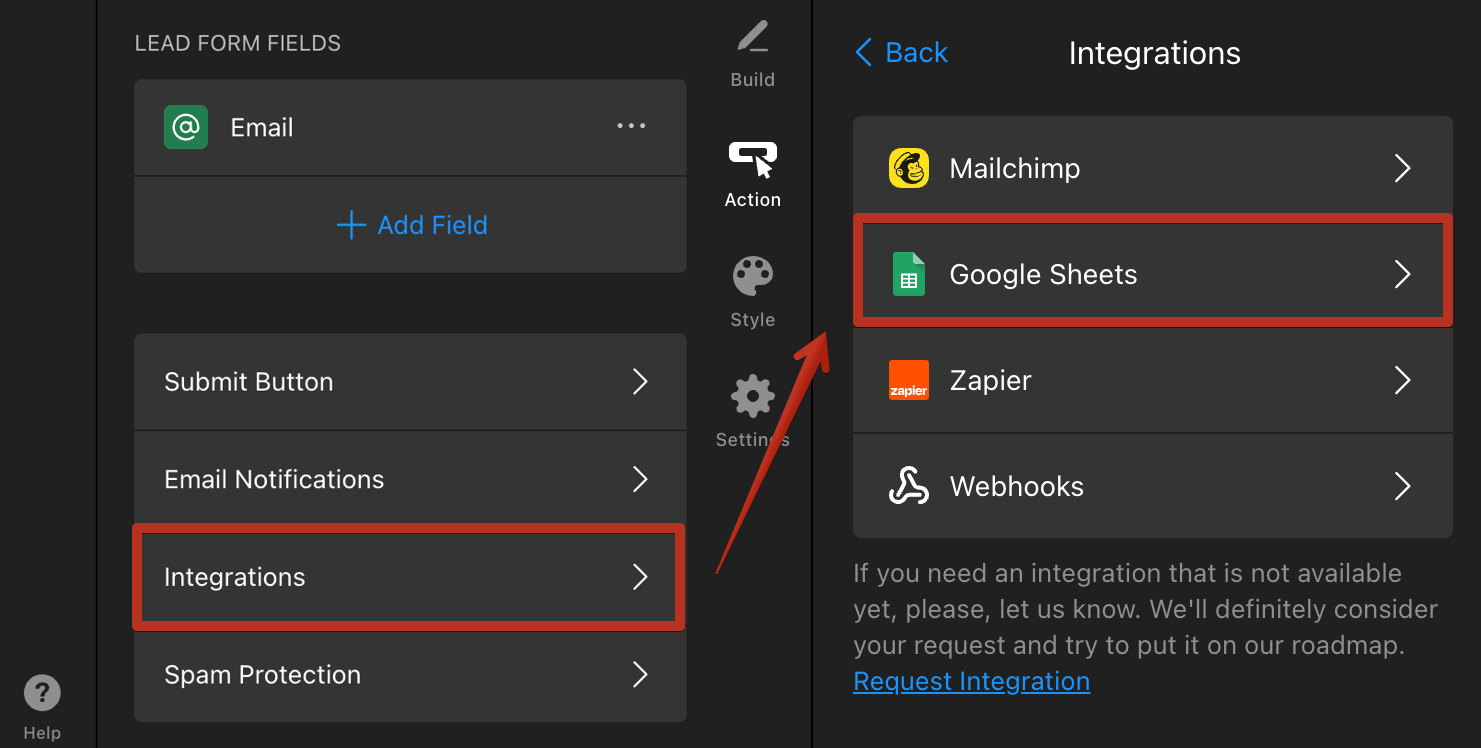
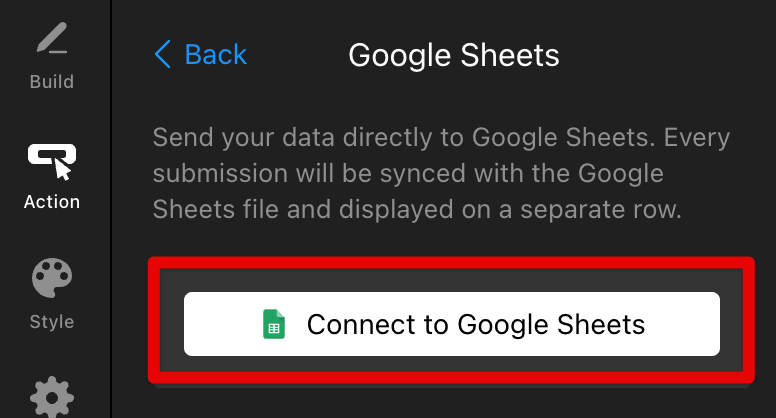

 Once you're connected to Google Sheets, you can view your Calculator submissions by clicking View your Spreadsheet:
Once you're connected to Google Sheets, you can view your Calculator submissions by clicking View your Spreadsheet: