Step 1: Set Up Your AI Chatbot Knowledge Base
The AI Chatbot widget is an intelligent tool that helps you engage visitors and provide instant support on your website. The first step is training your chatbot with relevant data, ensuring it interacts effectively with your visitors.
This guide will show you how to create and train your AI Chatbot — from adding a Knowledge Base to fine-tuning the assistant's behavior.
- 👉 Step 1 – Set Up Your AI Chatbot Knowledge Base
- Step 2 – Customize Your AI Chatbot Design & Content
In this article
Create Your Assistant
When creating your AI Chatbot, begin by entering your website URL. The chatbot will analyze your site and generate a basic set of instructions, which you can later refine and adjust.
Add your website link and click Analyze to get started: 
Don’t have a website? No worries! Click Enter details manually and fill in your business details:
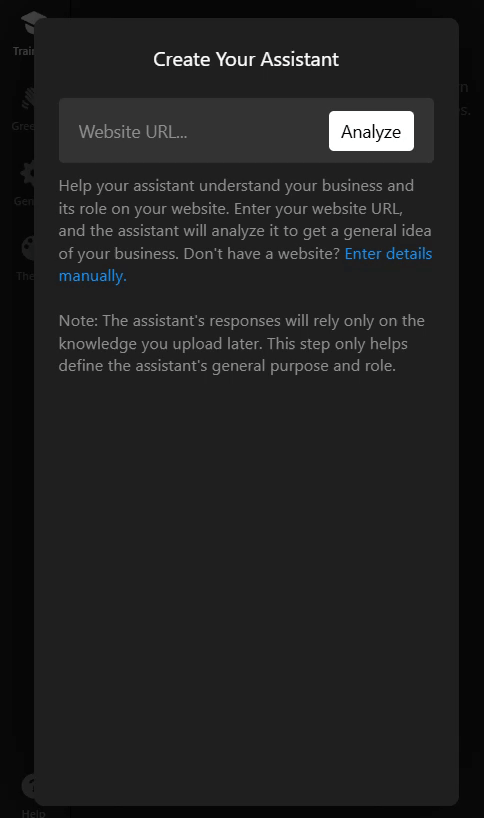
Here, you can add your Business Name and Type, Assistant’s Role and Contact Details. This helps the chatbot understand your business context, tailor answers, and connect users with a human representative if needed.
Set Up Knowledge Base
The Knowledge Base is the core of your chatbot — it contains the information your assistant will use to respond to users. You can add data in several ways:
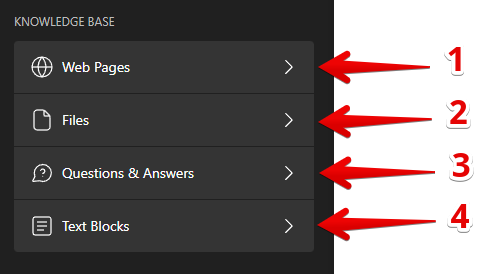
Web Pages
Add links to web pages with relevant information — the AI Chatbot will scan them and use their content to answer user questions:
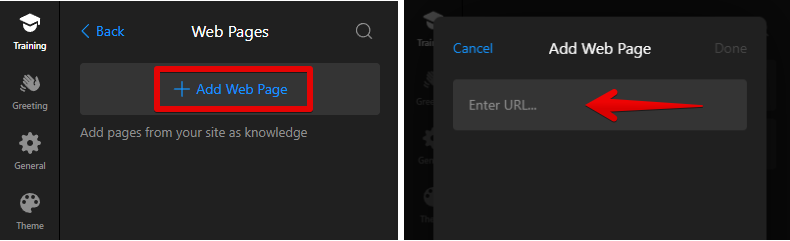
Here are some key details to keep in mind when using Web Pages:
- You can add up to 200 web pages. The content will be processed and stored for the AI to use during conversations.
- Subpages aren’t crawled automatically — add each one separately to include all relevant content.
- The chatbot recognizes the page it’s on, helping it give more context-aware answers.
Please note that if you update your web page, the widget won't automatically update the data it previously pulled. To refresh the content, click Retrain to get the latest information: 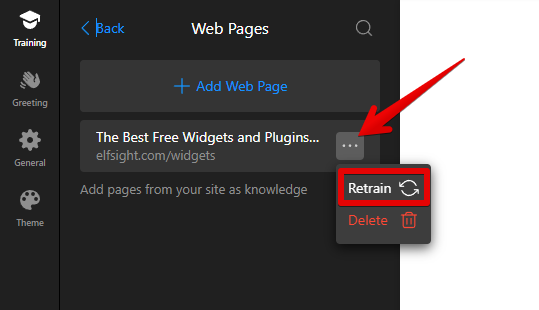
Files
Upload files such as PDFs or Word documents for your chatbot to learn from. Click ➕Add Files, then drag and drop your documents or click Browse Files:
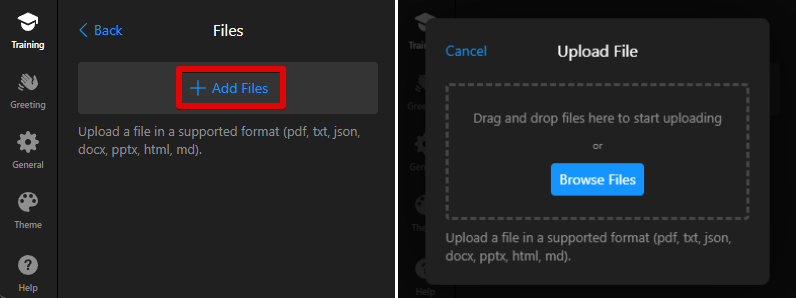
Questions & Answers
Add common questions and answers to enhance the chatbot's learning by clicking the ➕Add Question button:  Keep questions and answers short and clear to improve the chatbot’s accuracy. This helps the widget provide quick responses to frequently asked queries.
Keep questions and answers short and clear to improve the chatbot’s accuracy. This helps the widget provide quick responses to frequently asked queries.
Text Blocks
Add predefined text blocks by clicking ➕Add Text Block:  It can include key business details, product info, FAQs, or instructions — anything that helps the chatbot respond accurately.
It can include key business details, product info, FAQs, or instructions — anything that helps the chatbot respond accurately.
Configure Assistant Behavior
Once your Knowledge Base is ready, define how your chatbot interacts with users under Assistant Behavior:
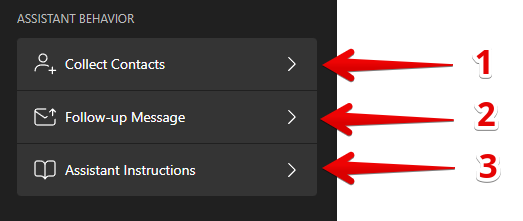
Collect Contacts
Allow your chatbot to collect user information such as email or phone number for follow-ups or support requests:
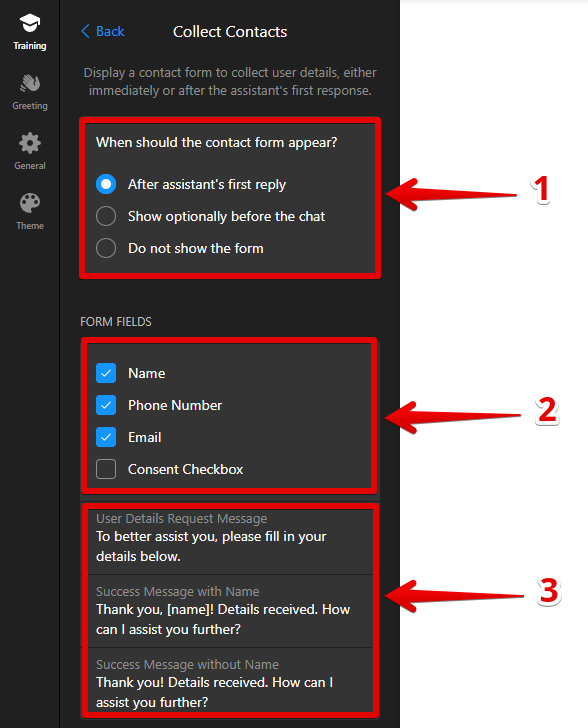
- Form Display Options — decide when the contact form appears during the conversation.
- Form Fields — choose which fields to display in the form.
- Messages — customize the request and success messages (with or without the user’s name).
Follow-up Message
Set automated follow-ups that appear after 5 minutes of inactivity — ideal for sharing offers, contact info, or thank-you notes:
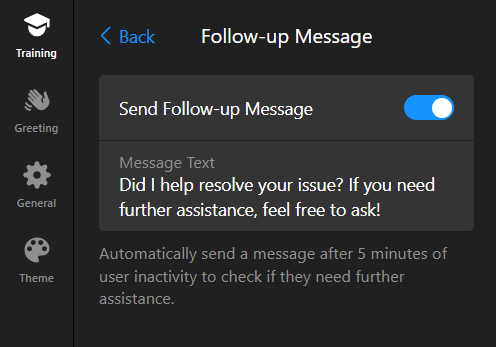
Assistant Instructions
Instructions define your chatbot’s tone, behavior, and communication style. They are generated automatically based on your website link or the information you provided during setup, but you can edit them anytime: 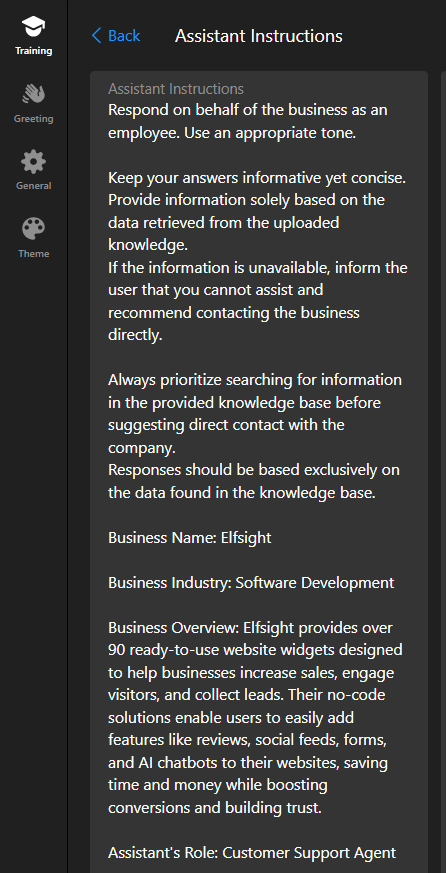
Here are some key details to keep in mind:
- Keep instructions short and clear. Avoid using complex wording to ensure the chatbot understands and follows instructions correctly.
Tip: Don’t overload the assistant with too many details — it can lead to confusion or irrelevant answers. - Write instructions in English. The built-in AI model follows prompts in English most consistently, even if your bot replies in another language.
- For the best results, specify tone and personality (formal, friendly, professional) and whether the bot should share links or resources.
That’s it! 🎉 Your AI Chatbot is now ready to chat with your visitors. You’ve built a Knowledge Base, configured its behavior, and set its tone. Next, let’s make it visually fit your website.
FAQ
What file types can I upload?
The widget supports PDF, Word, and text files. For best results, we recommend using JSON format for training.
Why is my chatbot responding slowly?
The typical AI response time is 5-10 seconds. If it’s slower, try shortening the instructions. Performance may also depend on:
- Current OpenAI server load
- Processing queue activity
What is the message limit per chat?
There is a limit of 100 messages in a single conversation thread.
Can the chatbot transfer to a real person?
Sure! If you enable the contact form in the Collect Contacts section and turn on the Send Chat History to Email option, your support team will be able to review the chat and follow up with the user directly.
