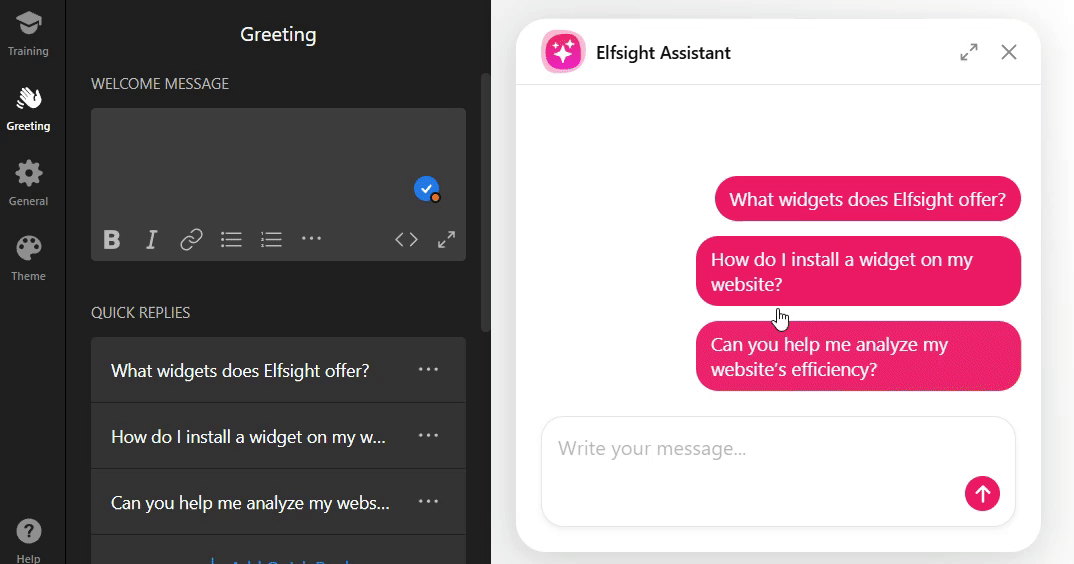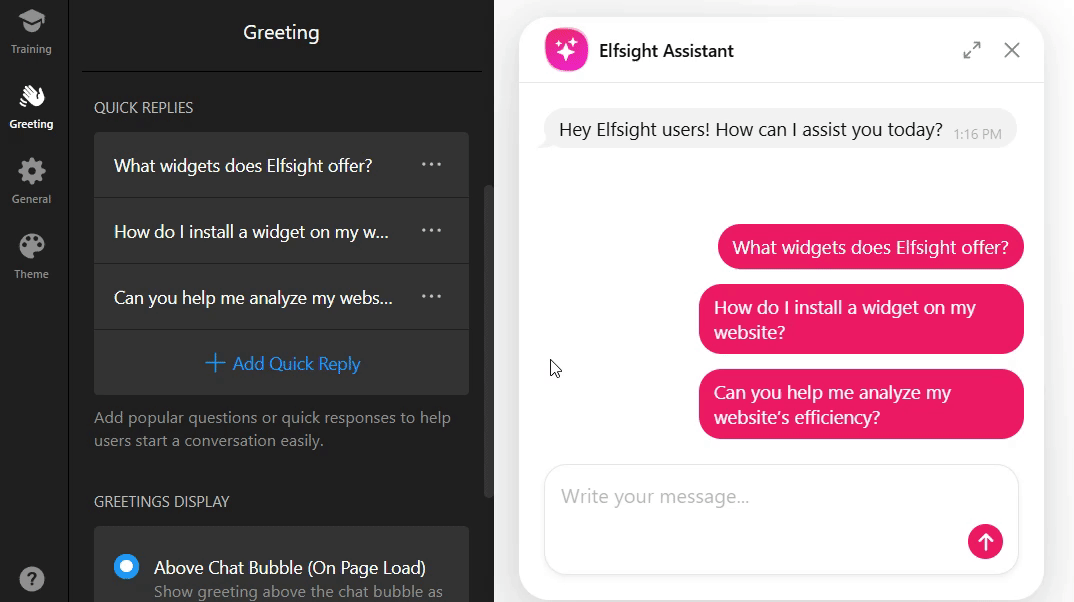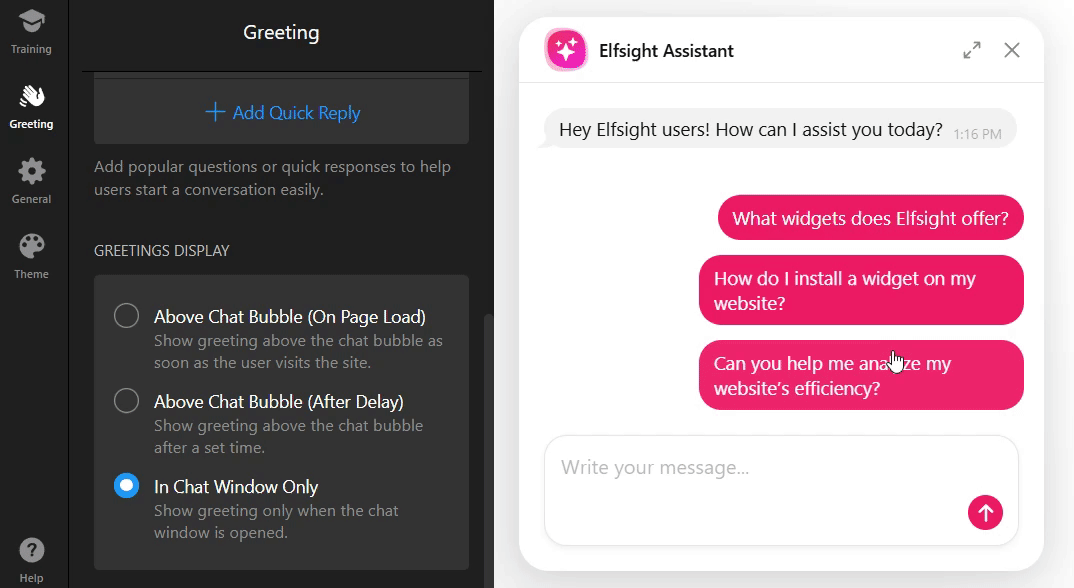Step 2: Customize Your AI Chatbot Design & Content
Once you've trained your AI Chatbot, it’s time for the next step — customizing its design and content. 🚀
In this section, we’ll walk you through how to personalize your chatbot’s appearance, adjust its conversation flow, fine-tune responses, and optimize the overall user experience.
- Step 1 – Set Up Your AI Chatbot Knowledge Base
- 👉 Step 2 – Customize Your AI Chatbot Design & Content
In this article
Set Up Greeting Message and Quick Replies
In the Greeting tab, you can customize the first impression your chatbot makes on visitors.
Set up quick replies and control how the greeting appears for a smoother user experience. Here’s what you can adjust: 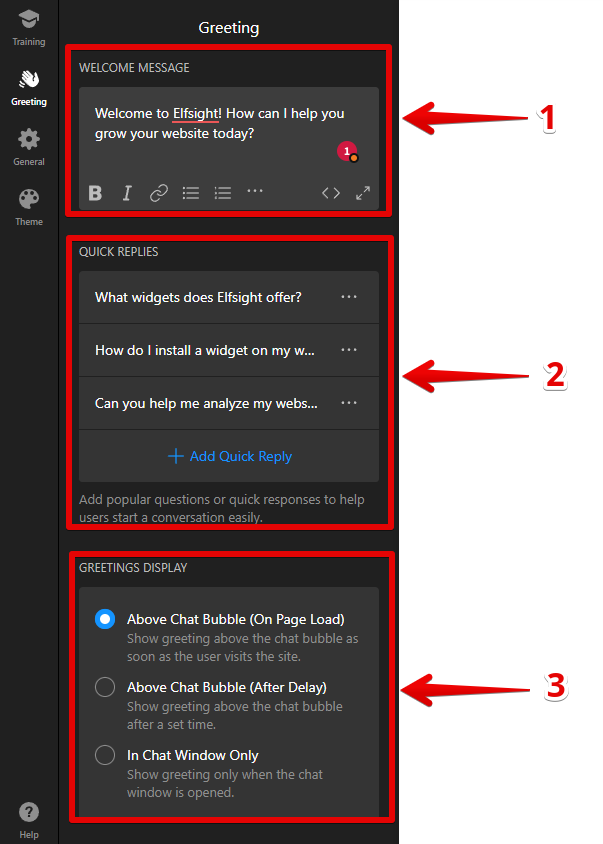
- 1
-
Welcome Message — Create a personalized greeting that your users will see when they first arrive on your site:
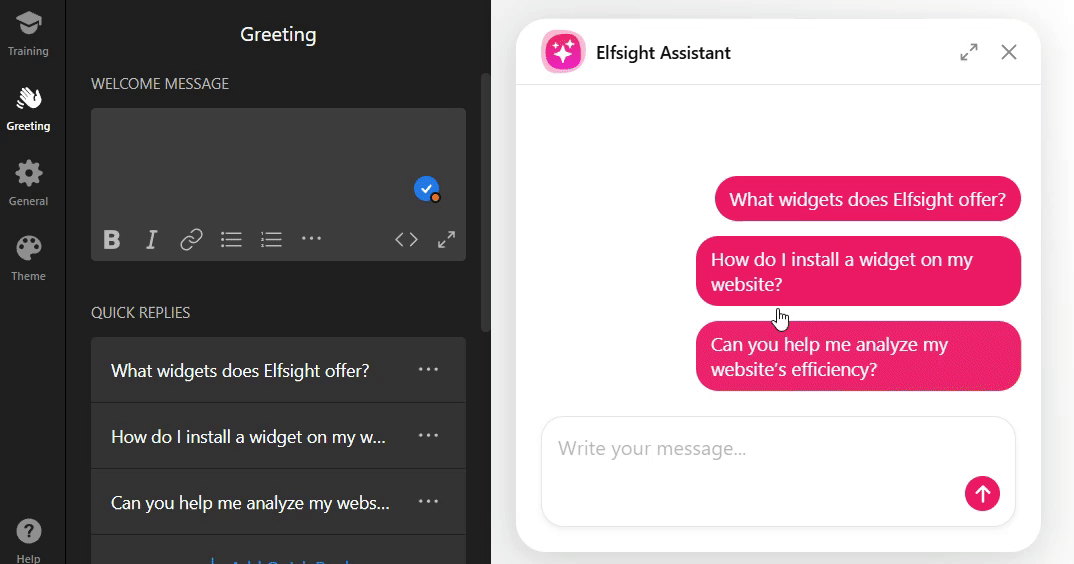
- 2
- Quick Replies — Provide predefined questions or responses to address common inquiries and grab visitors' attention. Quick replies make it easier for users to start the conversation:
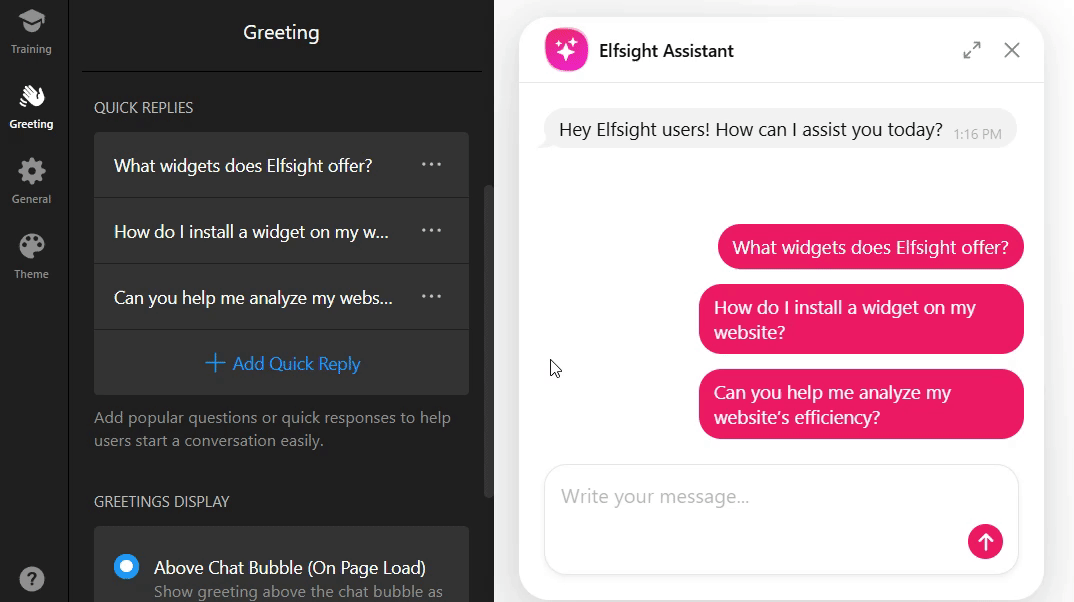
- 3
- Greetings Display — Decide when and where to show the greeting: immediately above the chat bubble, after a short delay, or only within the chat window:
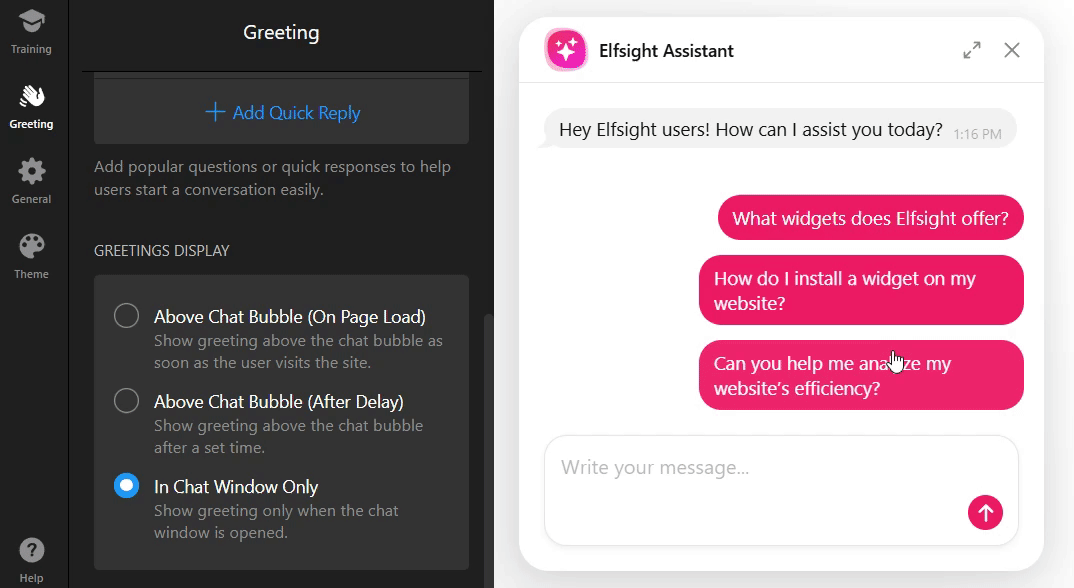
Adjust General Settings
The General tab lets you set up core functionalities and customize communication preferences. Here’s an overview of the main settings: 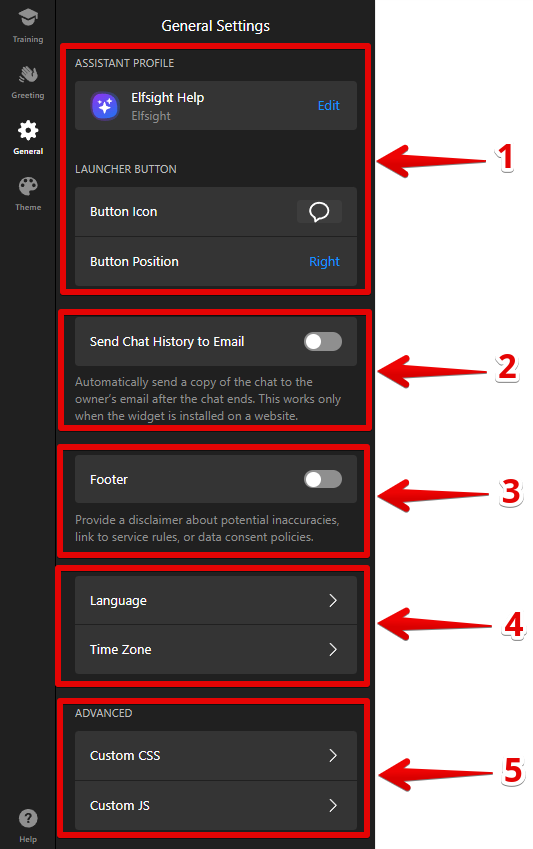
- Assistant Profile & Launcher Button
- Send Chat History to Email
- Set Up Footer
- Language & Time Zone
- Advanced Settings
Assistant Profile & Launcher Button
Customize the profile and position of your AI Chatbot to match your brand and seamlessly integrate with your website. In the Assistant Profile section, you can adjust the chatbot's name, add a caption, and even upload a profile picture: 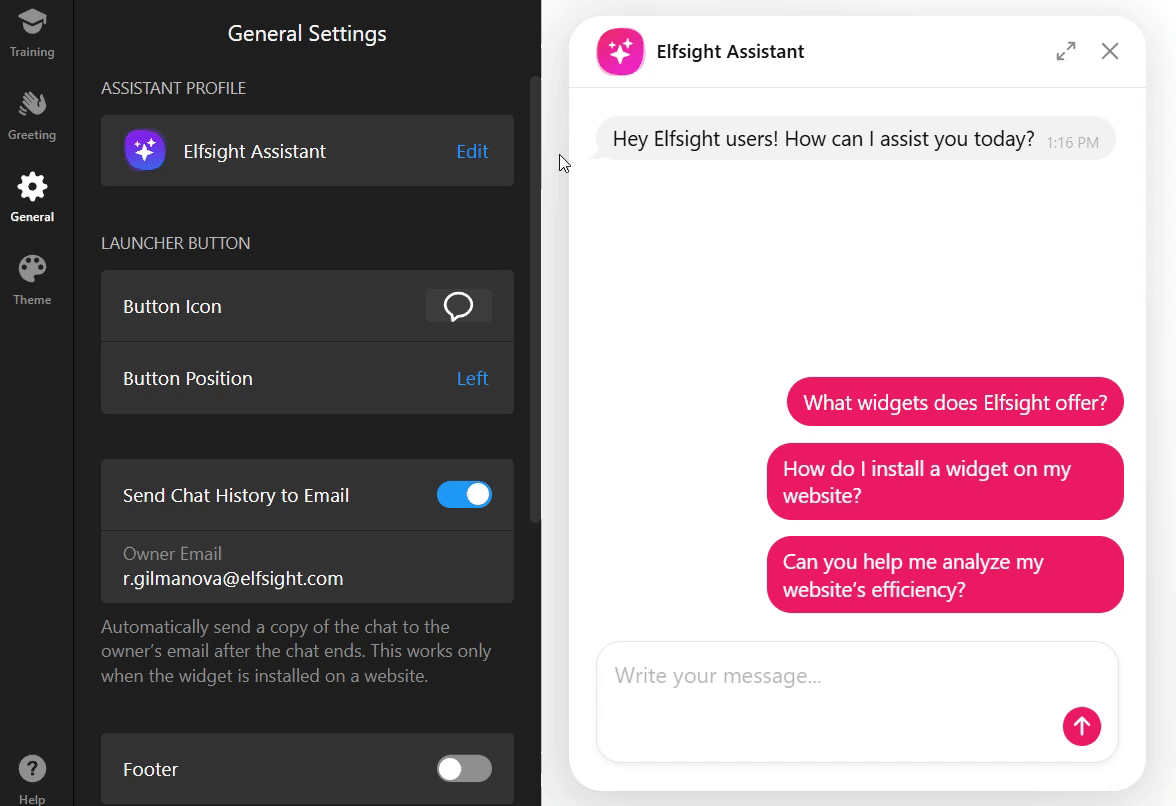
The Launcher Button lets you choose an icon (or upload your own) and adjust its position on the page with horizontal and vertical offsets. This way, you can place the button exactly where it fits best on your site:
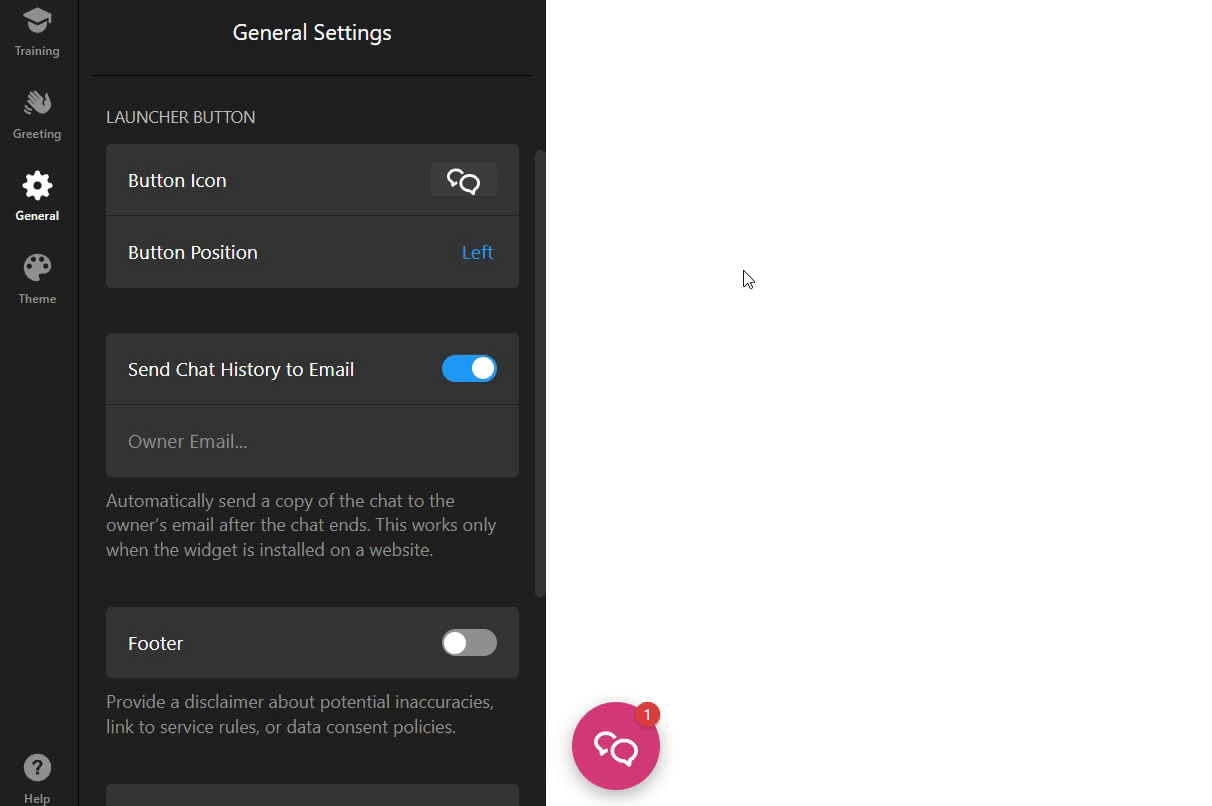
Send Chat History to Email
Enable this option to automatically send chat histories to the specified email address after each conversation: 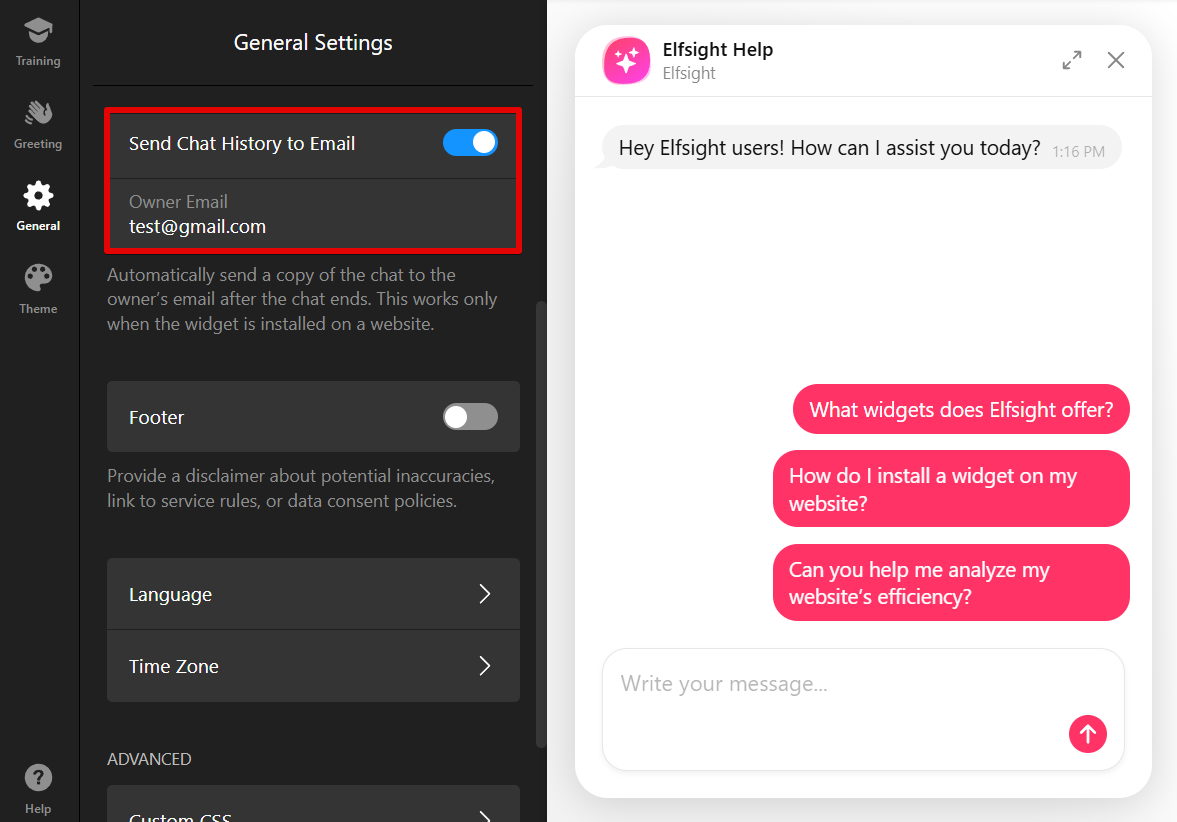
To ensure the email is sent, these conditions should be met:
- The chat must have been inactive for at least 10 minutes (i.e., no user messages during this period).
- The Send Chat History to Email option must be enabled in settings.
- The chat must occur on a website, not in the widget editor.
Set Up Footer
Enable the Footer toggle to add a disclaimer about potential inaccuracies or to link to your data consent policies, ensuring legal compliance:
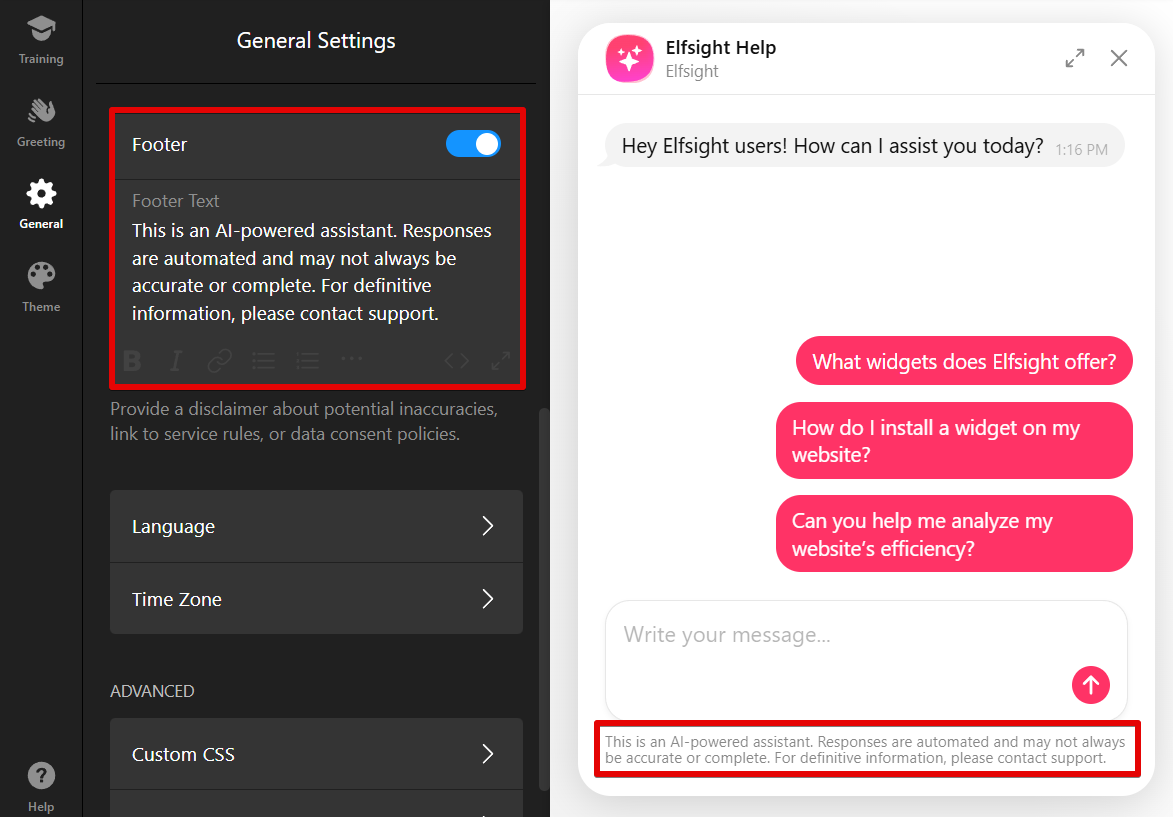
Choose Language & Time Zone
In the Language section, you can change the text or language in your chat. Simply select your preferred language from the dropdown: 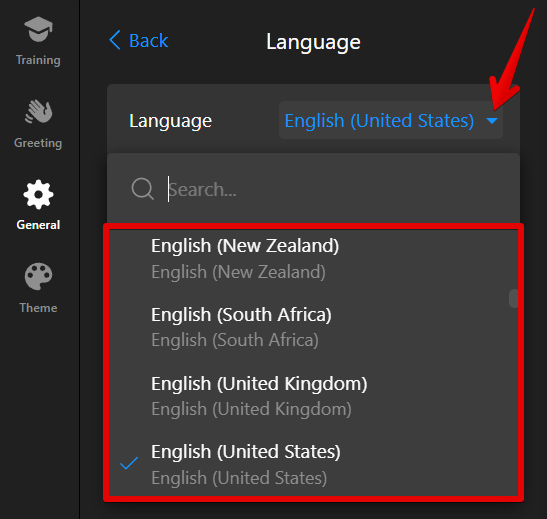
Don’t like the default text in your AI Chatbot? No worries! You can easily edit them by using the Edit Texts option. Simply find the text you’d like to change and replace it with your own: 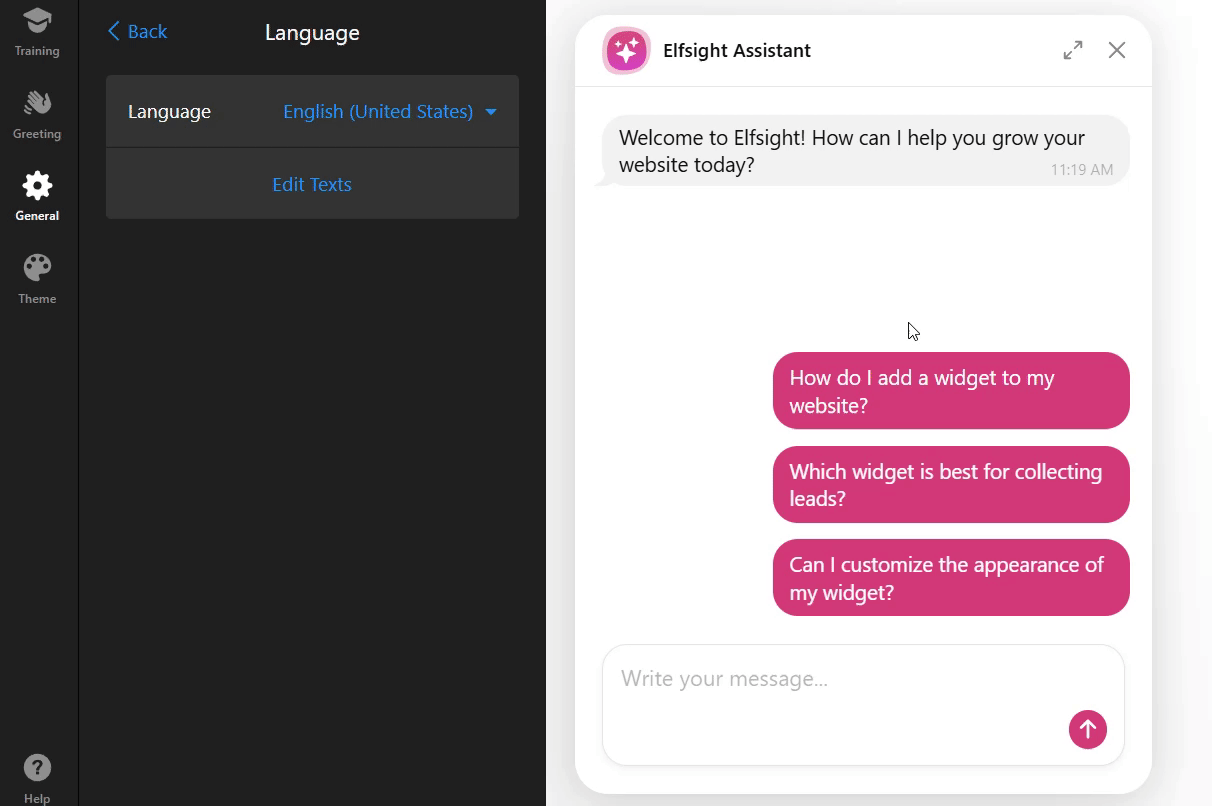
In the Time Zone section, you can select the correct time zone to ensure users see the accurate time in the email transcript: 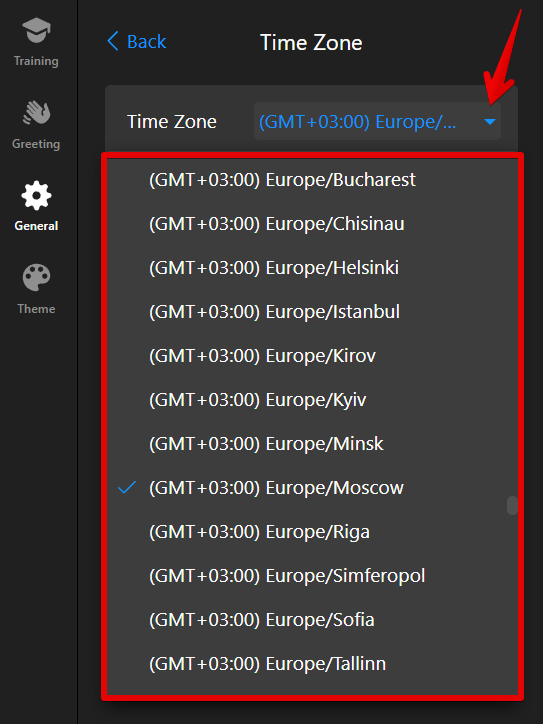
The chatbot will always display the correct time for the user’s local time zone in the chat. For example, if your time zone is GMT+3 and the widget settings are set to GMT-1, the email will show the time in GMT-1, but the chat will reflect the user’s local time.
Advanced Settings
For even more customization, you can add custom JavaScript and CSS codes. These options allow you to integrate your widget with external tools, track events, and tweak the appearance and behavior of your widget: 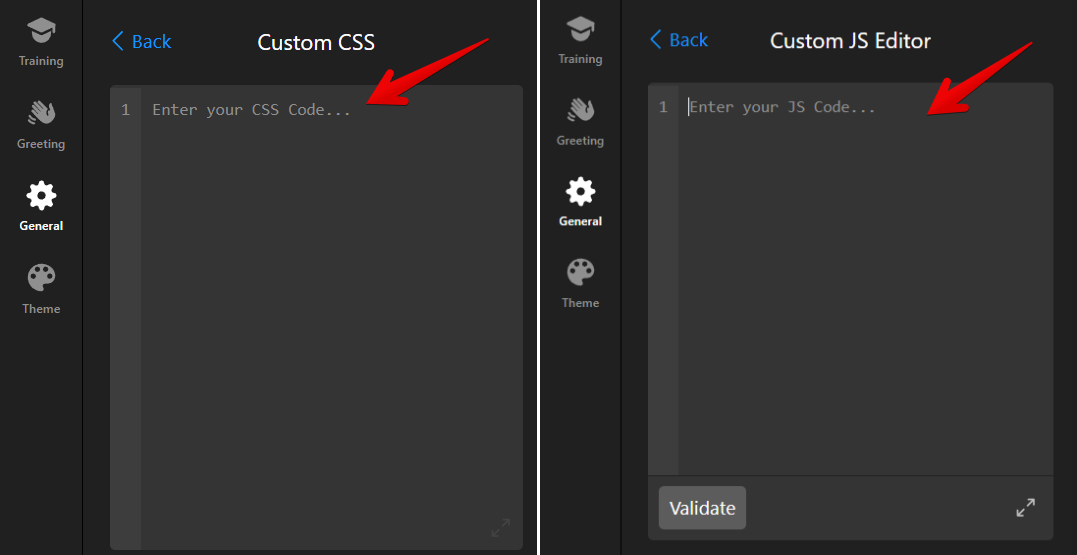
If the design option you need isn't available, check out our community post for handy CSS codes to enhance your widget even further!
Customize Chatbot Appearance
Now, let’s personalize the colors and overall design of your chatbot. In the Theme tab, you can choose from various pre-made themes and color schemes that match your website’s branding. Key customization options include: 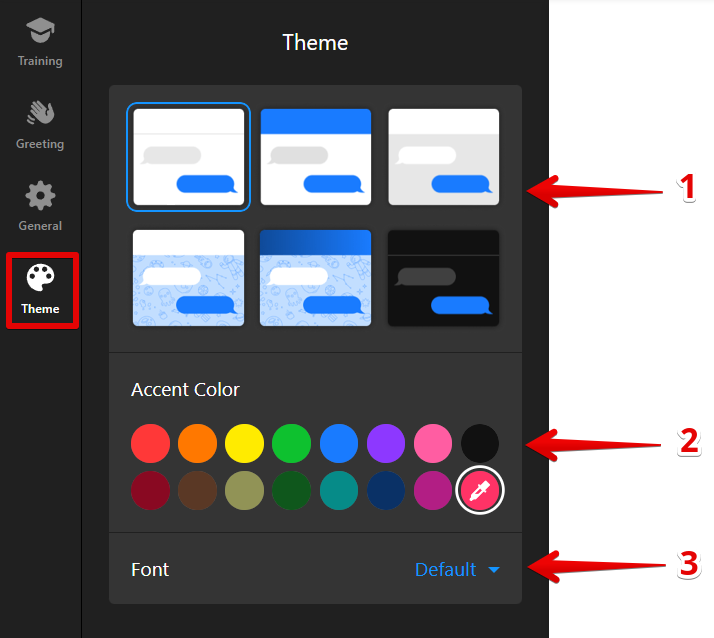
- Pre-made Themes — Select from a variety of themes that fit different website styles. You can also fine-tune each theme to match your branding perfectly.
- Accent Color — Choose a color that complements your brand. This color will be used in the chatbot's interface for buttons, text, and other elements.
- Font — Pick a font that aligns with your website’s design, ensuring the chatbot’s appearance matches the rest of your site.
Here is a visual demonstration of what you can change: 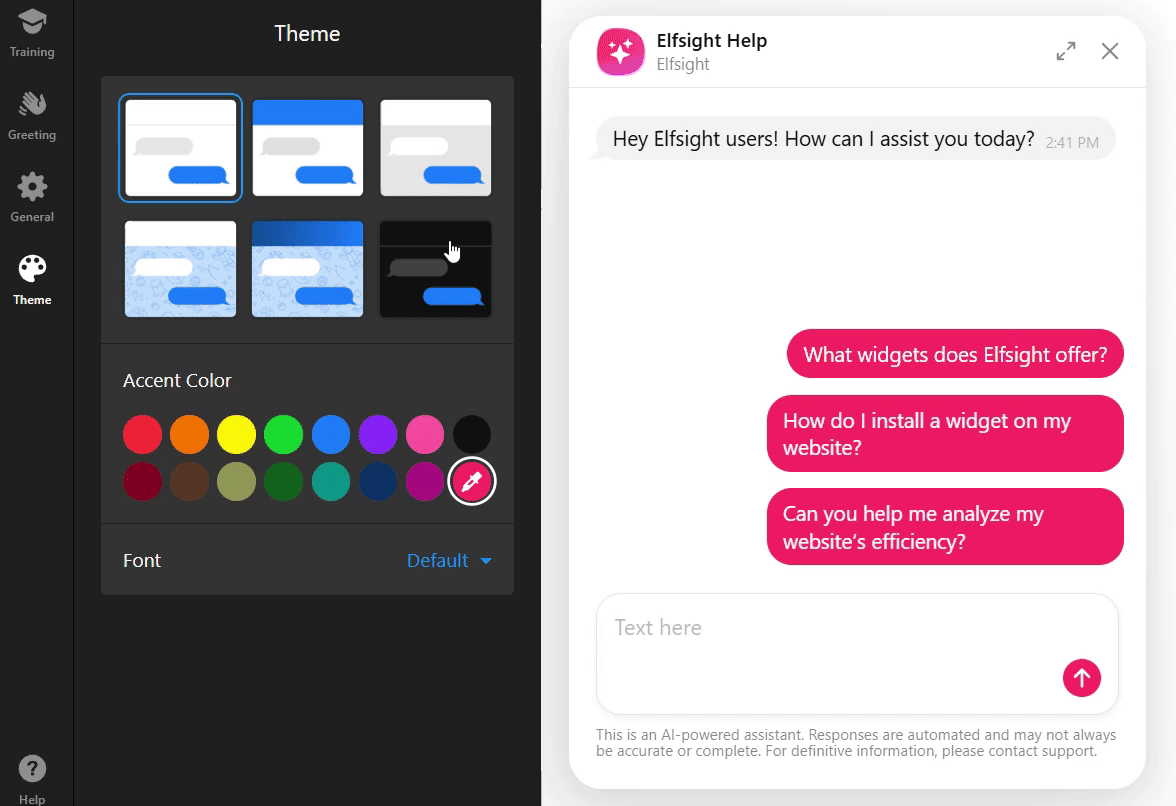
That's it! Your AI Chatbot is now fully set up and ready to assist your visitors. You’ve successfully trained the chatbot, configured its behavior, and customized its look! 🎉