Best Practices for Training Your AI Chatbot Widget
Train your AI Chatbot to deliver quick and accurate answers—no technical skills required! Clear Assistant Instructions and a well-organized Knowledge Base are key to success.
In this article, we’ll share useful tips on how to optimize your AI Chatbot instructions and Knowledge Base to make the most of your widget.
In this article
Default Assistant Instructions
When you first create an AI Chatbot widget and provide your website URL, we automatically analyze it and generate sample Assistant Instructions to help you get started. These instructions define your chatbot’s role and behavior (e.g., support assistant, product expert).
You can find and edit your Assistant Instructions anytime at Training → Assistant Instructions:
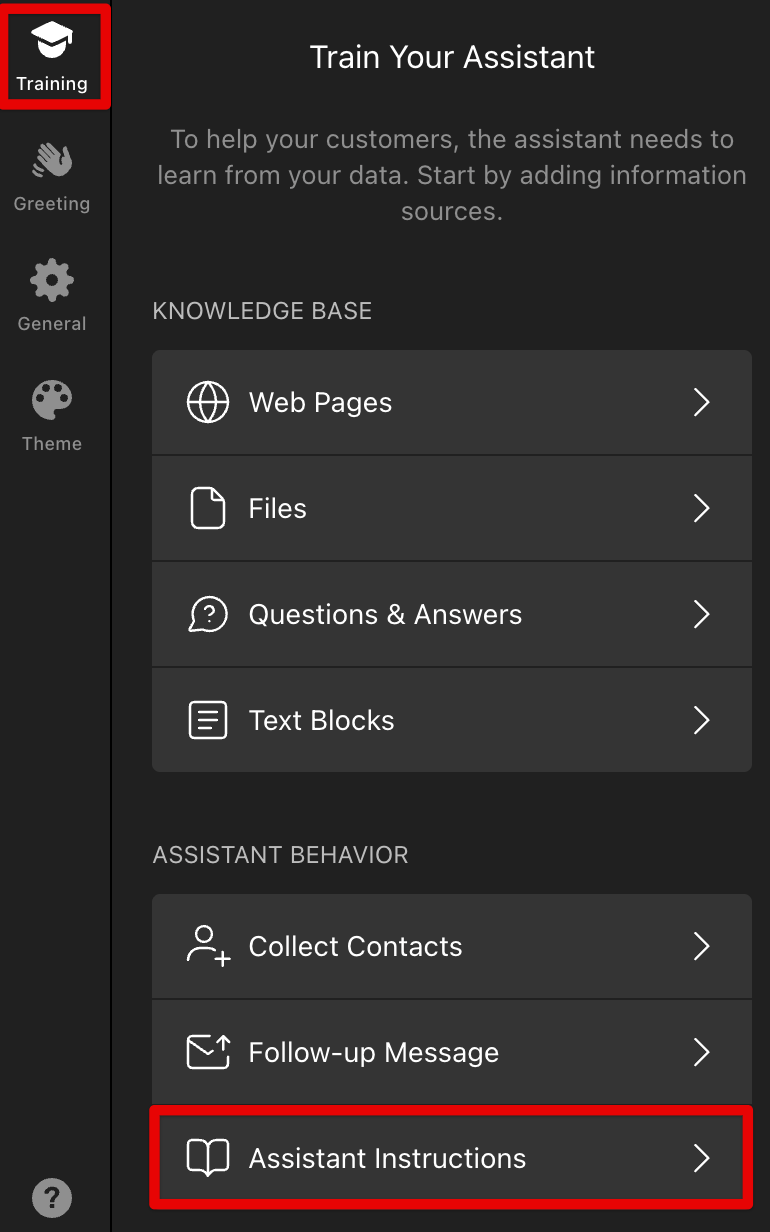
You can modify or expand the default instruction to suit your needs, but we recommend using it as a base. If your instructions become too complex, simply return to the default template and refine them step by step.
Note: The Assistant Instructions define your chatbot’s role and behavior—they’re prompts, not a source of facts. Answers come from your Knowledge Base (Web Pages, Files, Q&A, and Text Blocks).
Writing Effective Instructions
Follow these rules to write clear and reliable Assistant Instructions:
- 1
- Write in English
The built-in model follows English prompts most consistently, even if your chatbot replies in another language. - 2
- Be direct and specific
Use short, clear sentences to define the chatbot’s purpose and limits. Avoid vague statements like “Answer concisely.”
Example: “You are a support assistant for [Company]. All responses must rely exclusively on information contained in the knowledge base. Do not provide any unlisted or unverified data. If no relevant information is found, direct users to [contact info]. Limit replies to 2–3 sentences.” - 3
- Keep it concise
Aim for under 750 words. Avoid adding product, pricing, or policy details here — store those in Files, Q&A, Text Blocks, or add them to Web Pages instead. Use this section to define your bot’s purpose, behavior, tone, and limitations, not detailed business information. - 4
- Prioritize the Knowledge Base
Instruct the chatbot to search your uploaded content first, before saying “I don’t know” or redirecting users.
Example: “Always prioritize searching the provided knowledge base before suggesting direct contact with the company.” - 5
- Ensure accuracy with Q&A
Q&A entries don’t train the bot — they provide fixed responses. Store your canonical answers there and add this rule to your instructions for consistency:
“If the user’s question exactly matches or closely resembles a Question entry from the knowledge base, provide the corresponding Answer verbatim.” - 6
- Avoid complex formatting
Skip unusual markup or nested patterns like{[()]}, which can interfere with retrieval.
Best Practices
Follow these tips to keep your AI Chatbot accurate, reliable, and easy to maintain:
- 1
-
Test with real user scenarios
Before fully deploying the chatbot, simulate real user conversations to see how well it responds to various questions. This will help you identify gaps in the Knowledge Base and improve accuracy.Note: Remember that testing also counts toward your Message Limit. - 2
-
Structure your Knowledge Base clearly
Organize your Knowledge Base into relevant categories (e.g., FAQ, product information, policies) so the chatbot can easily access the right data. - 3
- Review and update regularly
Periodically review your Knowledge Base for outdated or conflicting information (e.g., policies, seasonal pricing). Resolve any inconsistencies, and if you've made significant changes, wait a moment before starting a new chat to ensure the updates are applied. - 4
- Keep contact details current
Make sure your contact details in the Assistant Instructions are always up-to-date. Remove duplicates elsewhere to maintain consistent, accurate answers. - 5
- Set clear expectations
Enable the provided Footer disclaimer in your widget so users understand the chatbot may make mistakes. For details, see Customize Your AI Chatbot Design & Content: Footer.
With the right setup and a bit of training, your AI Chatbot will become your users’ favorite helper. And if you ever get stuck, don’t hesitate to contact our Support Team — we’re always happy to help! 😊
FAQ
Does the chatbot learn from chats?
No, it uses only your Assistant Instructions and uploaded knowledge.
Why aren’t my links clickable?
Here’s what you can do:
- Use full URLs starting with
https://(e.g., https://elfsight.com). - Add a linking rule in Assistant Instructions, for instance: "Whenever you use the word Elfsight, make it a hyperlink to https://www.elfsight.com.”
- You can also include links in your Knowledge Base (Text Blocks, Q&A, Files) so replies can surface clickable URLs. Example: “Schedule an appointment: https://yourlink.com.”
Do I need to re-add Instructions & Knowledge Base when duplicating a chatbot?
If you duplicate a chatbot widget, re-add the Assistant Instructions and re-upload the Knowledge Base after copying. This ensures your new widget behaves exactly like the original.
Can I connect my own OpenAI account?
Not at the moment — feel free to vote for this feature in our Wishlist.
