Step 2: Customize WhatsApp Chat Content
Setting up your WhatsApp Chat widget involves four simple steps. You’re currently on:
- Step 1 – Connect WhatsApp Chat to WhatsApp
- 👉 Step 2 – Customize WhatsApp Chat Content
- Step 3 – Adjust WhatsApp Chat's Triggers and Display Settings
- Step 4 – Customize WhatsApp Chat's Style
In this step, you’ll personalize your WhatsApp Chat widget to match your brand and engage your visitors. Start by opening the Content tab in the widget editor, where you can customize the chat bubble, window, welcome message, and more for a fully interactive experience.
Chat Settings
Chat Bubble
Customize the Bubble Icon by choosing one from our library or uploading your own. You can also add optional Bubble Text to make it more informative:
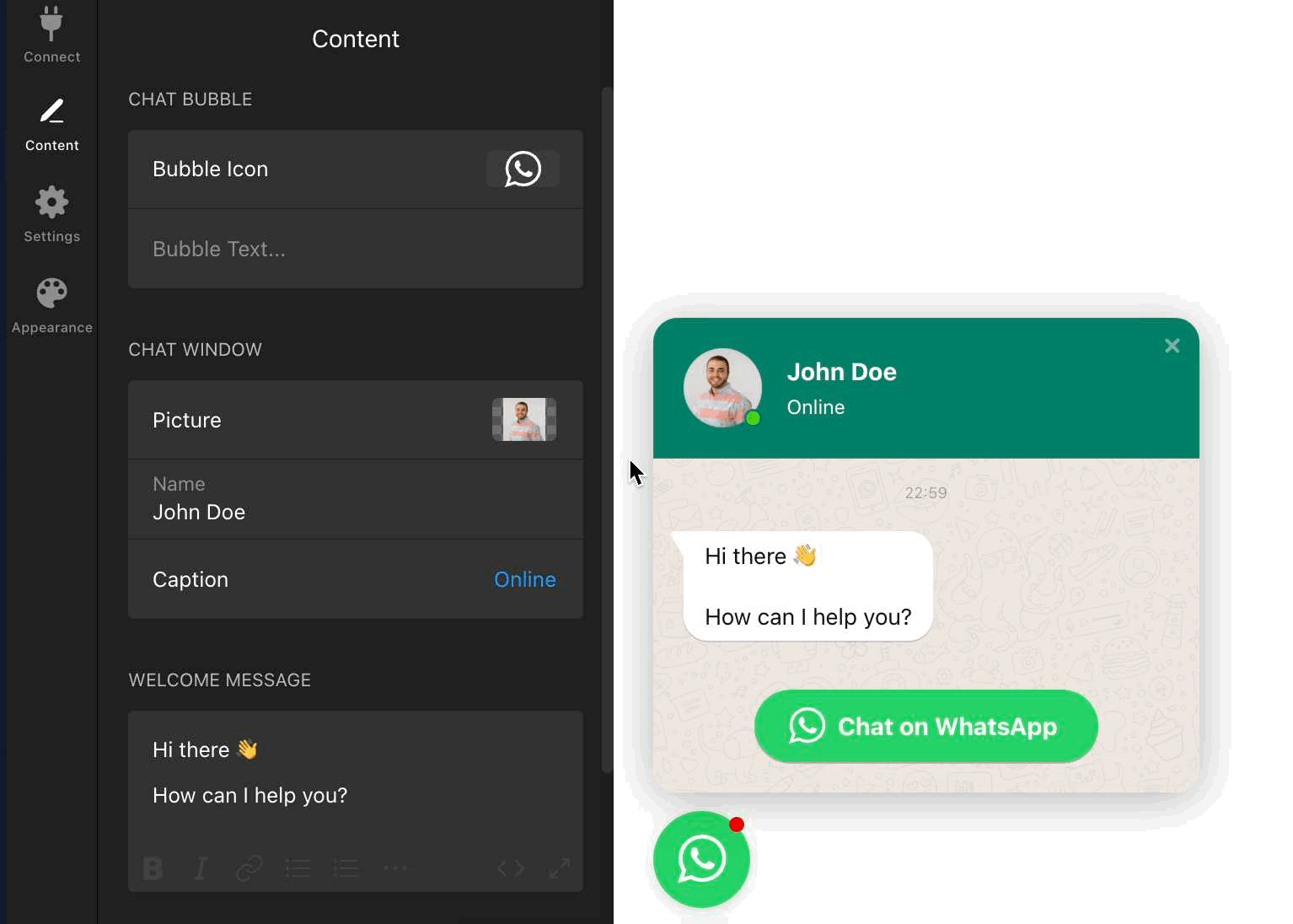
Chat Window
Upload your own Picture or pick one from our profile image gallery. You can also set your Name and Caption in this section:
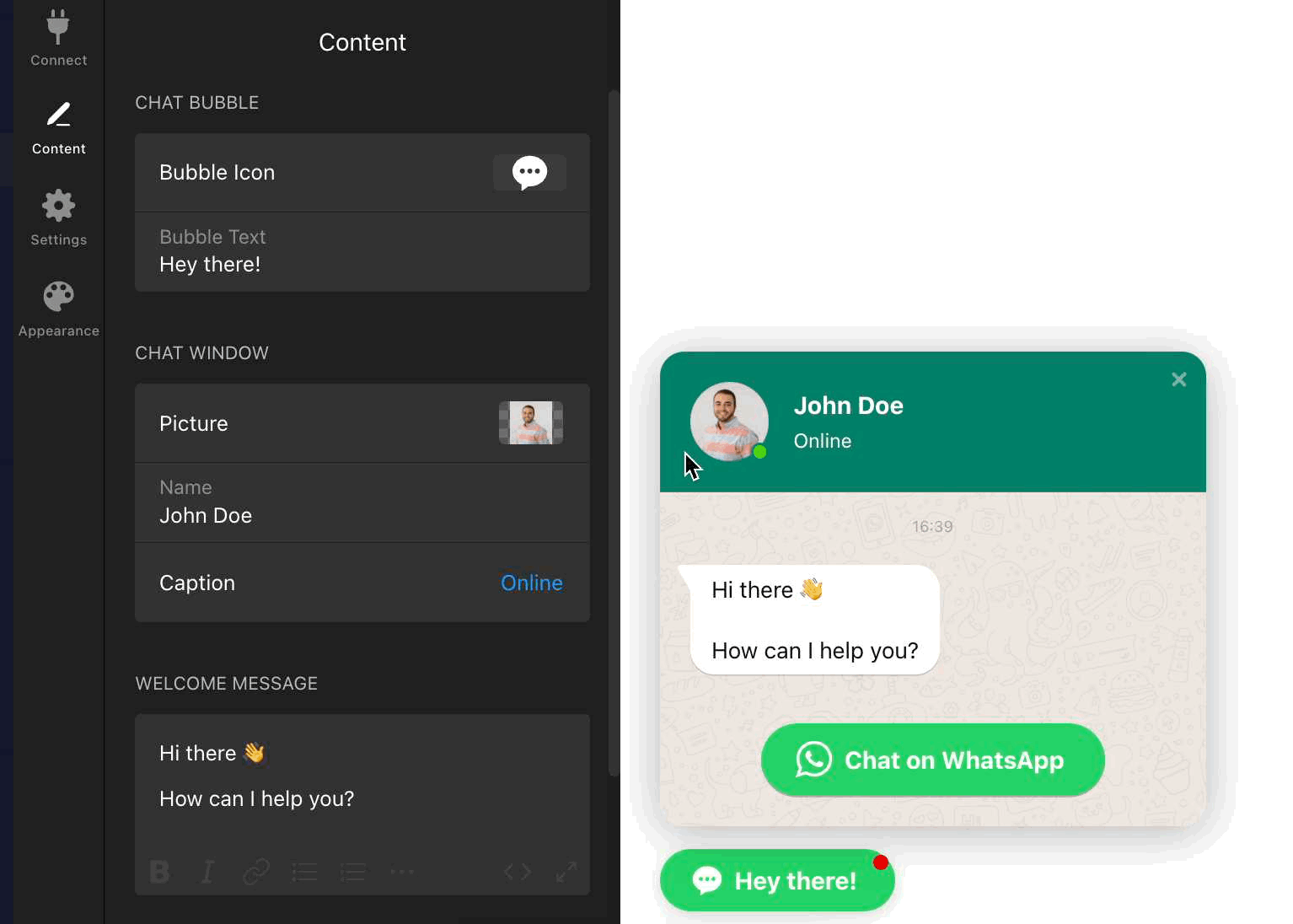
Welcome Message
Customize your Welcome Message to greet visitors:
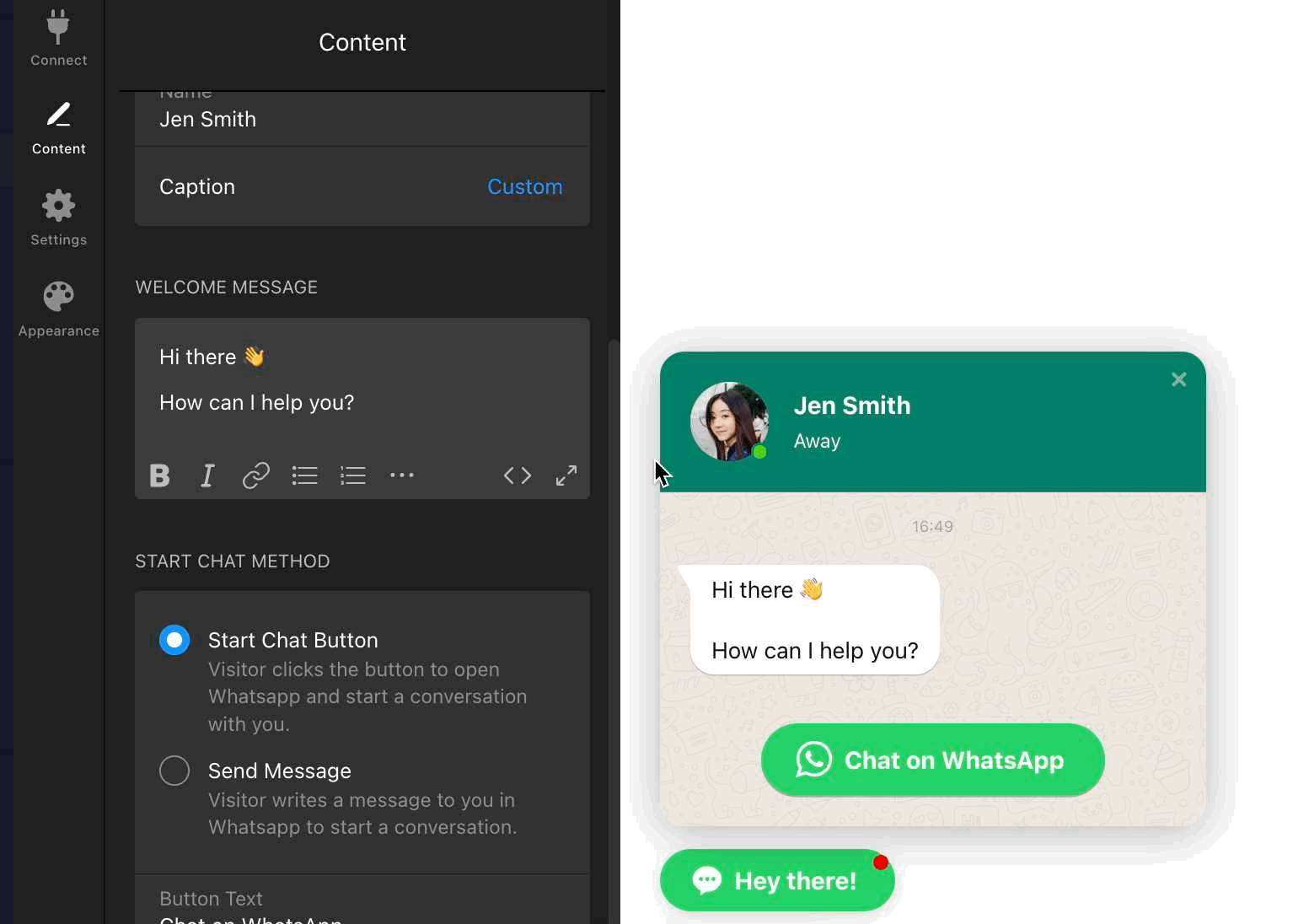
Start Chat Method
Your visitors can start a chat either by clicking the Start Chat Button or by typing a message directly in the chat window.
If you enable the Start Chat Button, you can customize its text and choose whether to show or hide the button icon to match your website’s design:
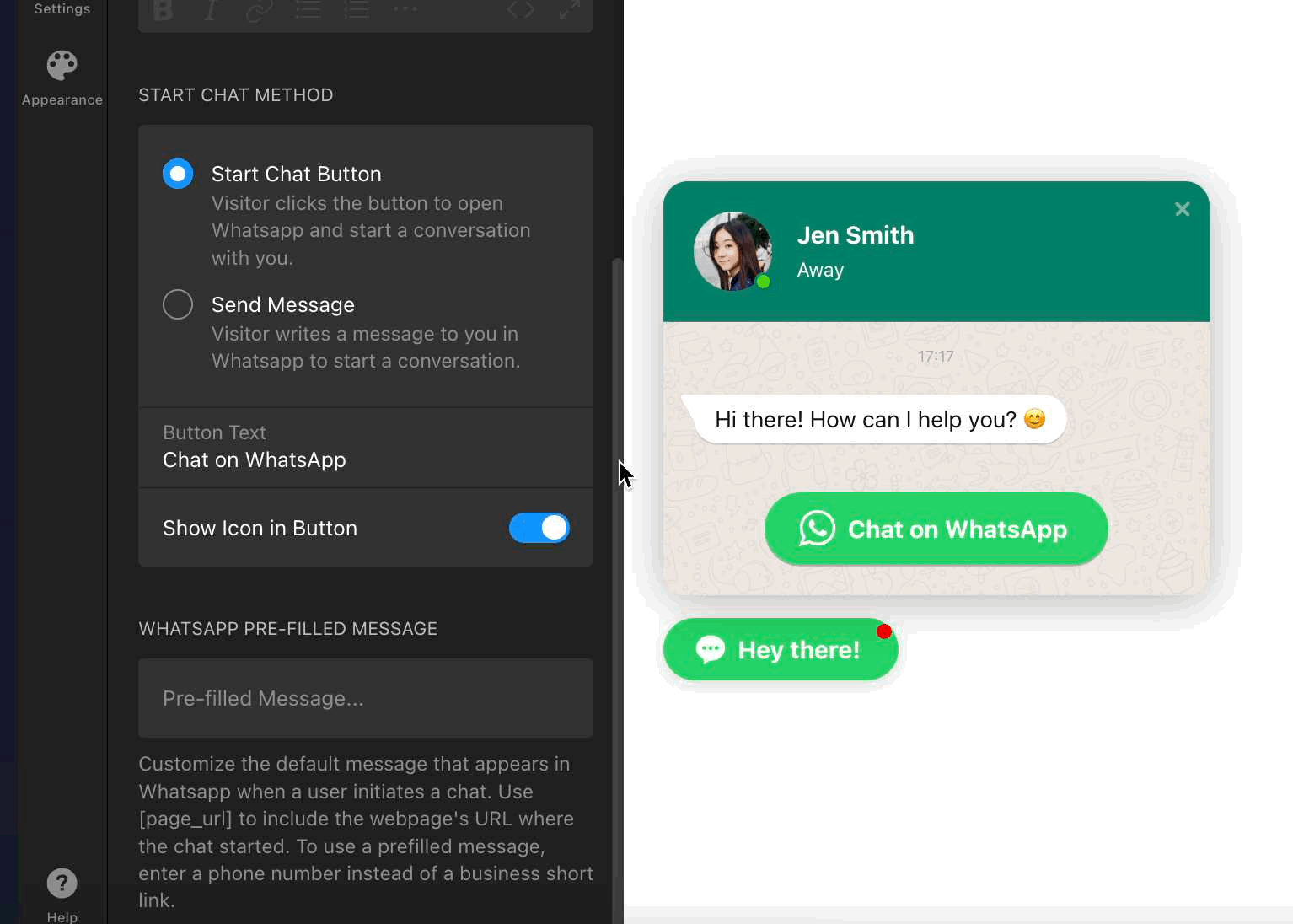
If you choose the Send Message option, users can type their message directly into the input field on your site and click the corresponding icon to send it. Please note that this action will open WhatsApp and transfer the message there; the conversation won't happen directly on your website.
See how it looks in the following example:
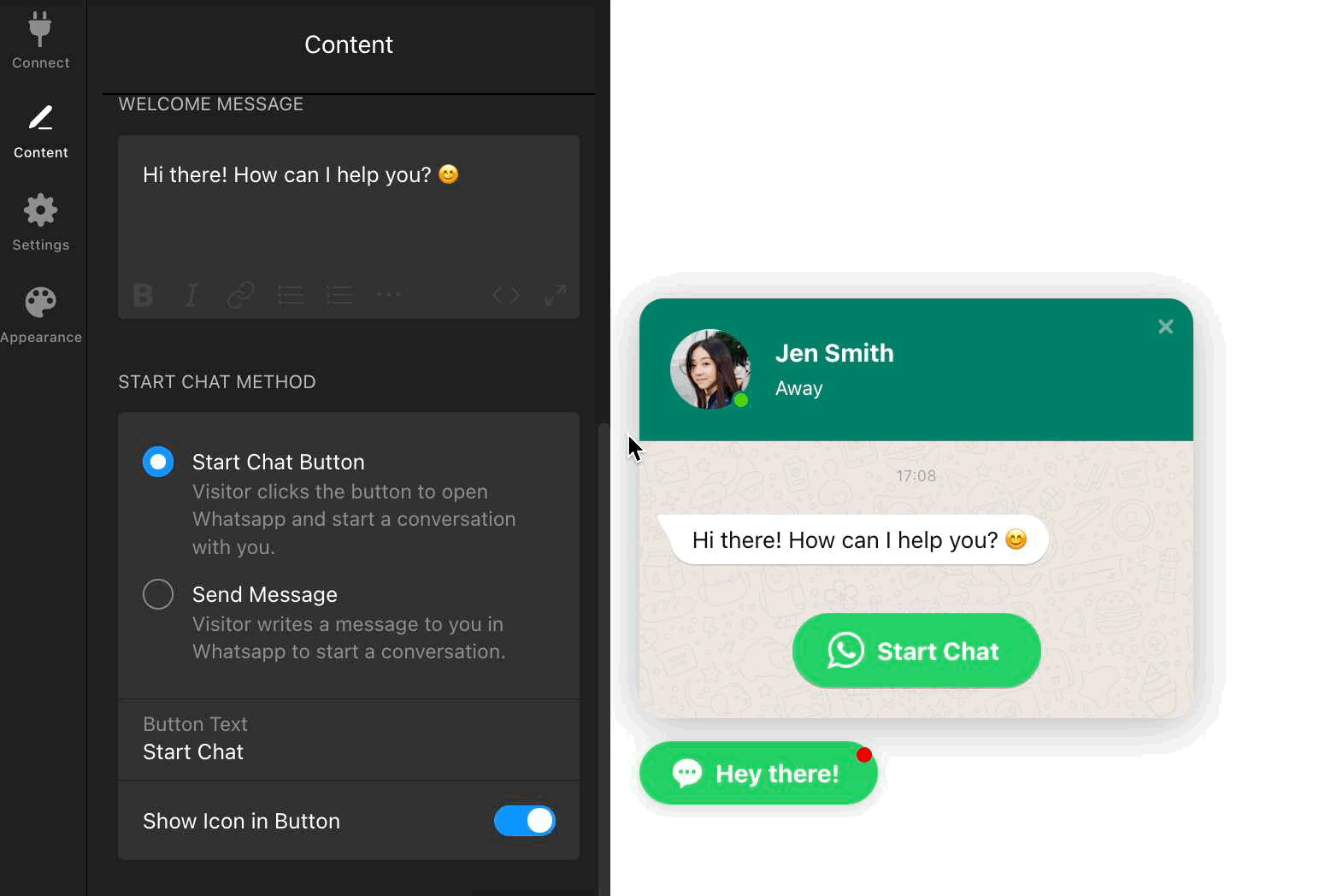
Pre-filled Message
You can set a default message that will automatically appear in WhatsApp when a visitor initiates a chat. This can help start the conversation and provide context.
Here's what a pre-filled message looks like inside WhatsApp:  To add your pre-filled message, type it into the Pre-filled Message field:
To add your pre-filled message, type it into the Pre-filled Message field:
You can also use the special placeholder [page_url] to automatically include the URL of the page where the chat was initiated.
Now that you've personalized the WhatsApp Chat widget content, your widget is ready to engage visitors more effectively.
