Step 3: Adjust WhatsApp Chat's Triggers and Display Settings
Setting up your WhatsApp Chat widget involves four simple steps. You’re currently on:
- Step 1 – Connect WhatsApp Chat to WhatsApp
- Step 2 – Customize WhatsApp Chat Content
- 👉 Step 3 – Adjust WhatsApp Chat's Triggers and Display Settings
- Step 4 – Customize WhatsApp Chat's Style
In this step, you’ll set up the key display and behavior options for your WhatsApp Chat widget. Go to the Settings tab in the widget editor to get started. 🚀
In this article
Position
The Position setting allows you to control where the widget appears on your site. Choose Embed (static) for a fixed position or Floating to have it move with users as they scroll:
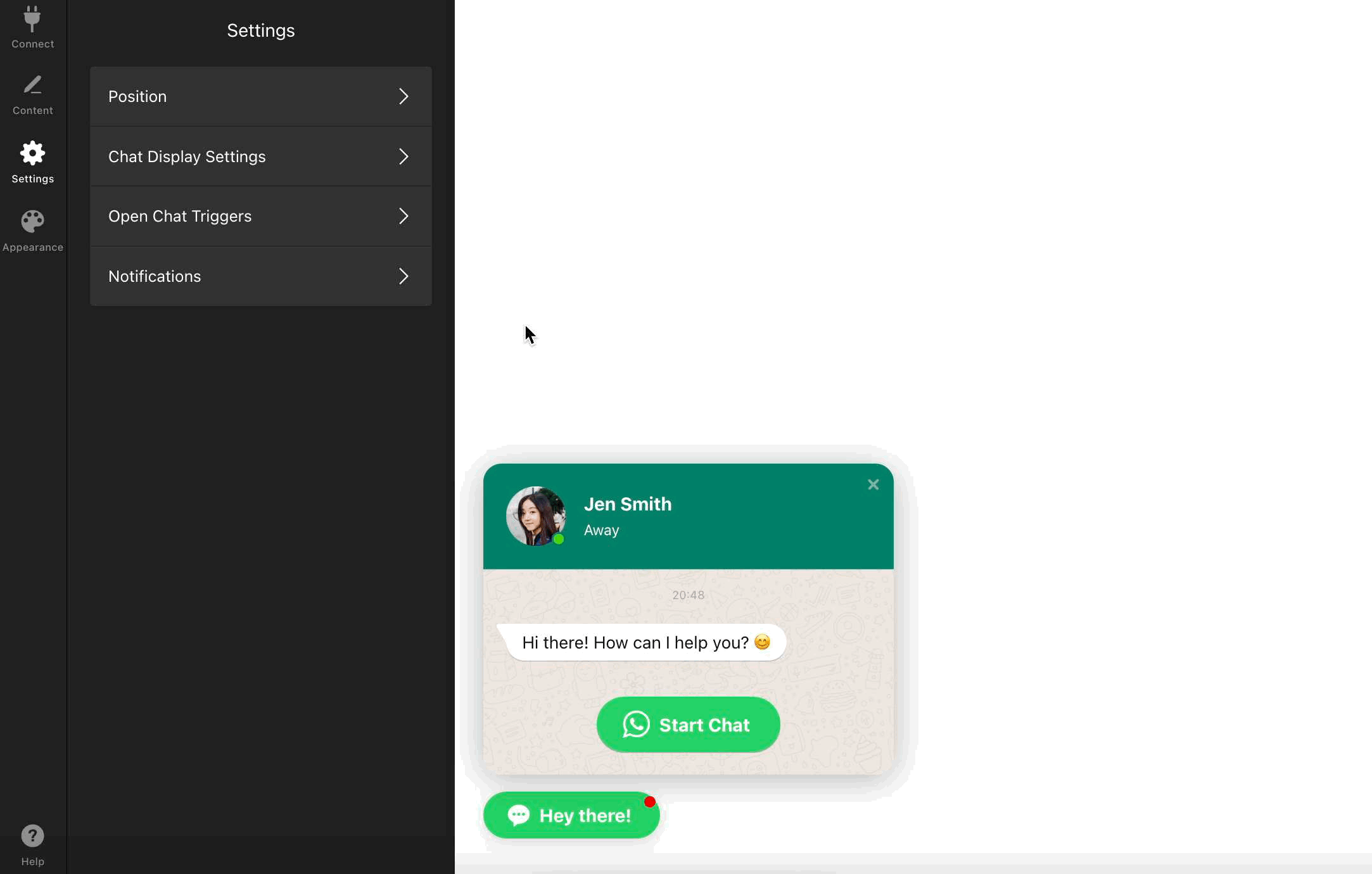
Chat Display Settings
The Chat Display Settings section includes options for Pages, Devices, Visitors, and Date & Time. Here’s how you can use each to control when and where the widget appears:
- 1
-
Pages lets you choose where to display the widget:

- All Pages – display the widget on every page.
- Excluded Pages – exclude specific pages from showing the widget.
- Specific Pages – show the widget only on the selected pages.
- 2
-
Devices lets you decide on which devices to display the widget:

- 3
-
Visitors lets you target who sees the widget:

- All visitors – everyone sees the widget.
- New visitors – only first-time visitors see it.
- Returning visitors – only users who have visited your site before will see it.
- 4
-
Date & Time allows you to schedule when the widget appears:

Open Chat Triggers
Open Chat Triggers let you choose which visitor actions will open the chat automatically:

- On Page Load – open the chat as soon as the page loads.
- Time on Page – open the chat after a certain time on the page.
- Time on Site – open the chat after a set time on your site.
- Scroll Position – open the chat after the visitor scrolls a percentage of the page.
- Exit Intent – open the chat when a visitor tries to leave the site or close the browser tab.
You can also set a time in the Remember Visitor section — once a visitor closes the chat, it will not reopen during the selected period.
Notifications
The Notifications setting controls the red badge that highlights the chat:
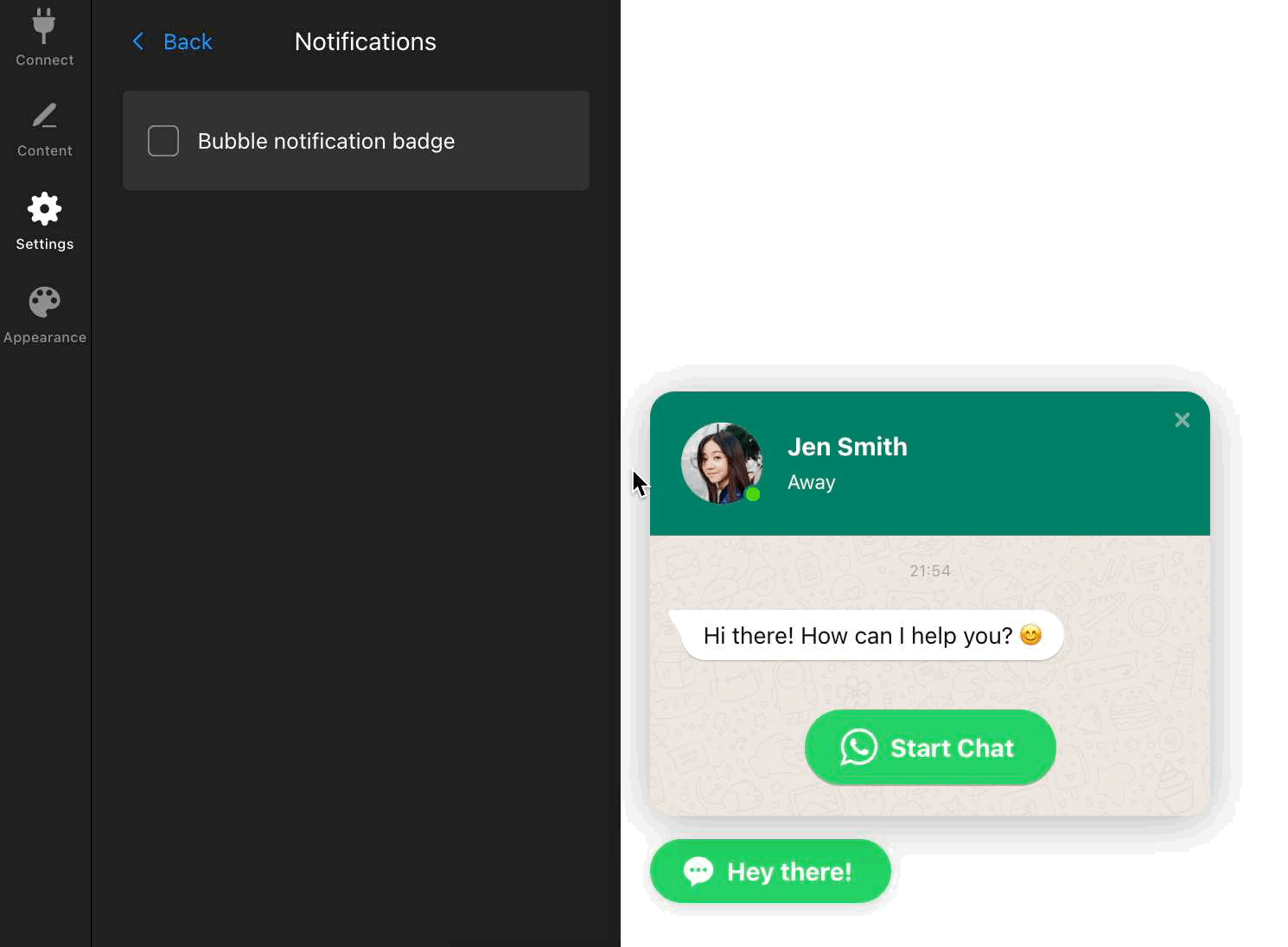
Great job! You’ve set up the main display and behavior features of your WhatsApp Chat widget. Next, move on to customizing the widget style for a seamless fit with your site.




