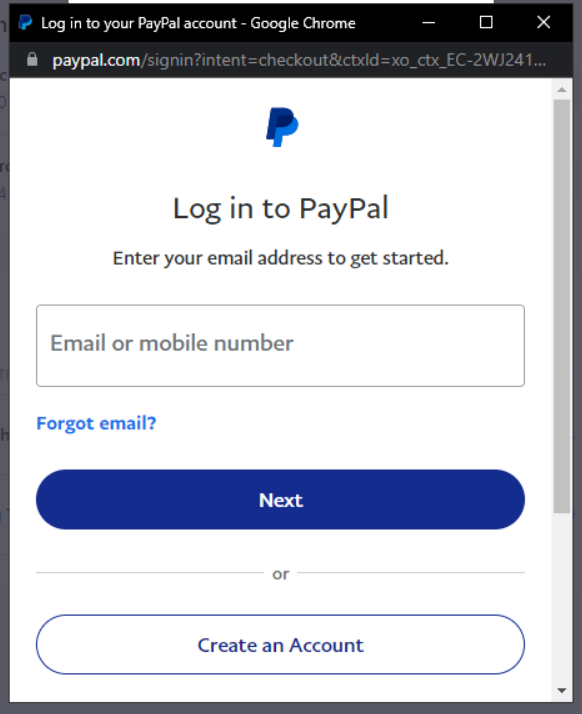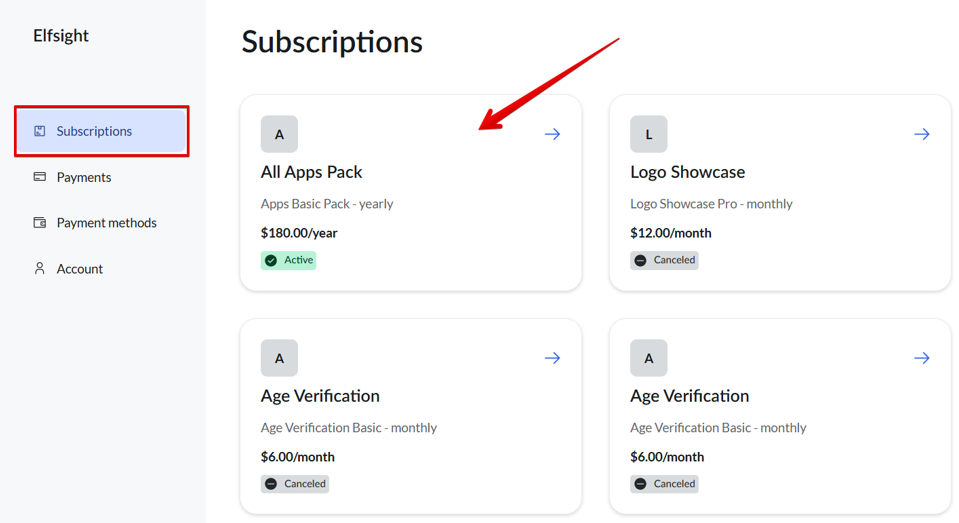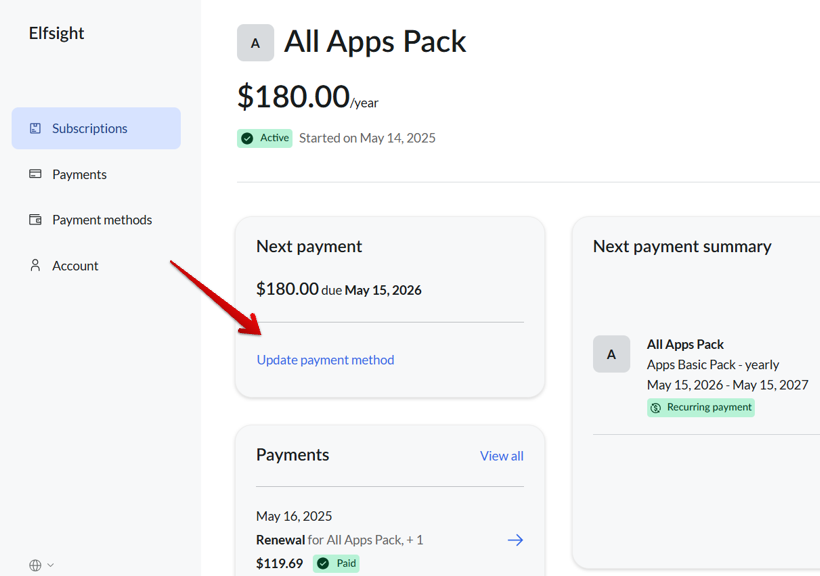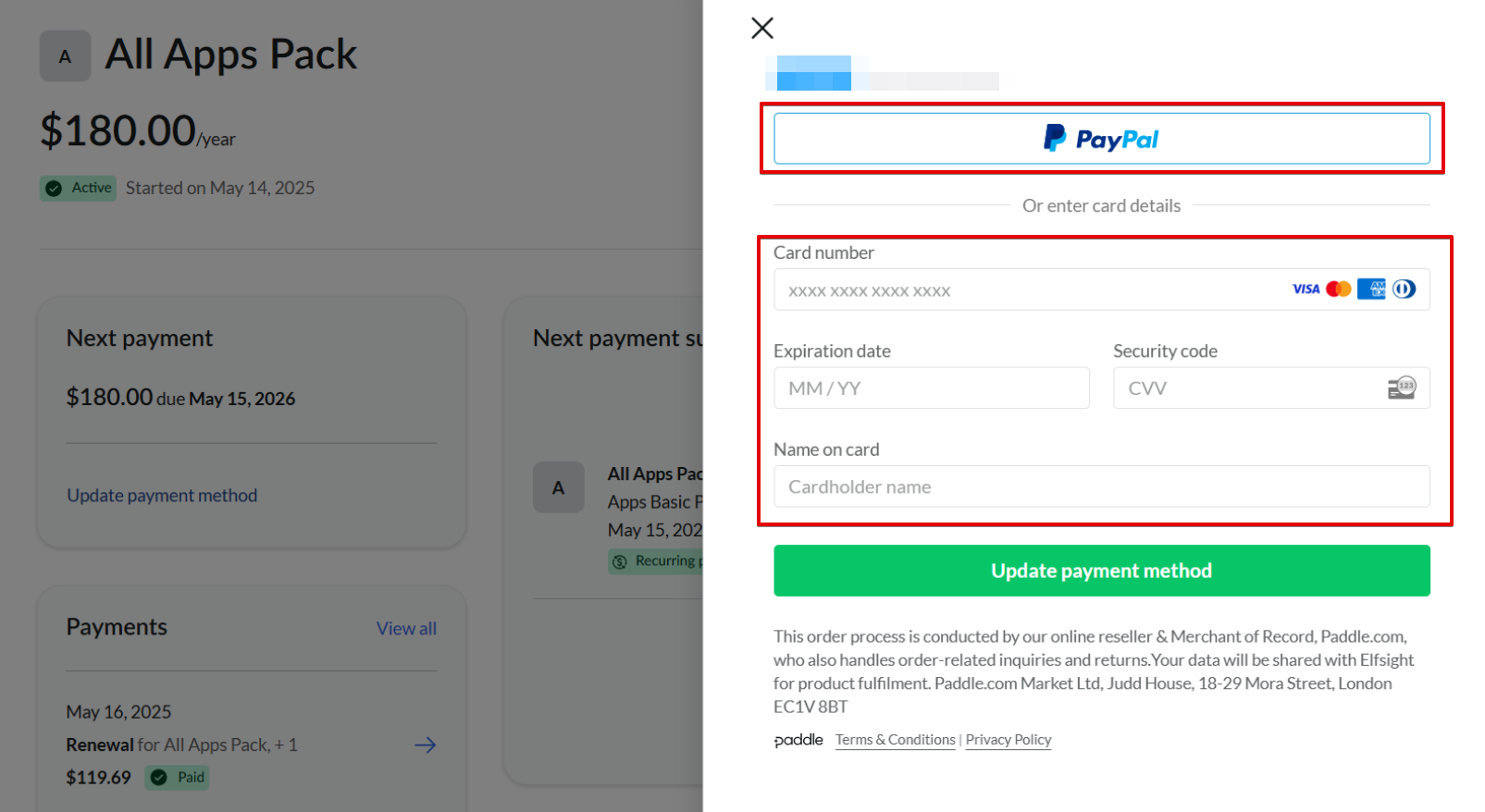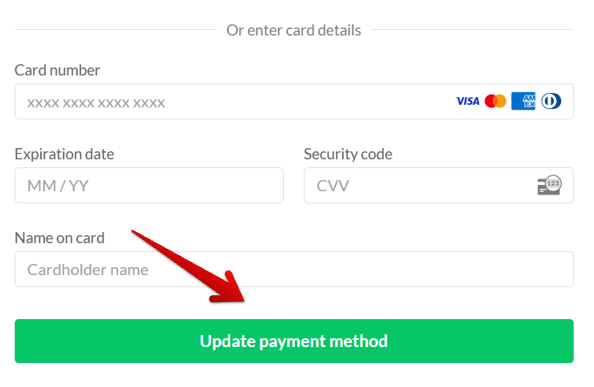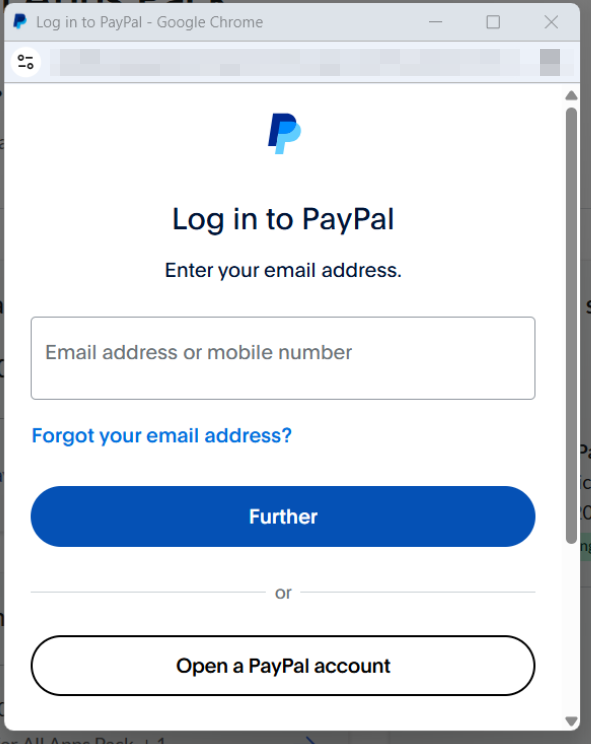Changing Your Billing Information
After subscribing to a paid plan, you can manage your subscription either directly in your Elfsight Dashboard or through the Paddle Customer Portal. Paddle is our trusted payment vendor that securely handles all Elfsight transactions.
In this guide, we’ll walk you through the steps to update your billing details, ensuring your subscription is always up-to-date.
Select Where to Update
Please note that updating your billing email address for invoices isn't possible on your end. Just reach out to our Support Team, and we’ll take care of it for you!
Elfsight Dashboard
- 1
-
In the Elfsight Dashboard, click on your Profile Icon and go to the Billing tab:

- 2
-
In the Billing section, click the three dots (...) next to your paid subscription and select Manage Payment Method:

- 3
-
You can choose between using a bank card or a PayPal account:
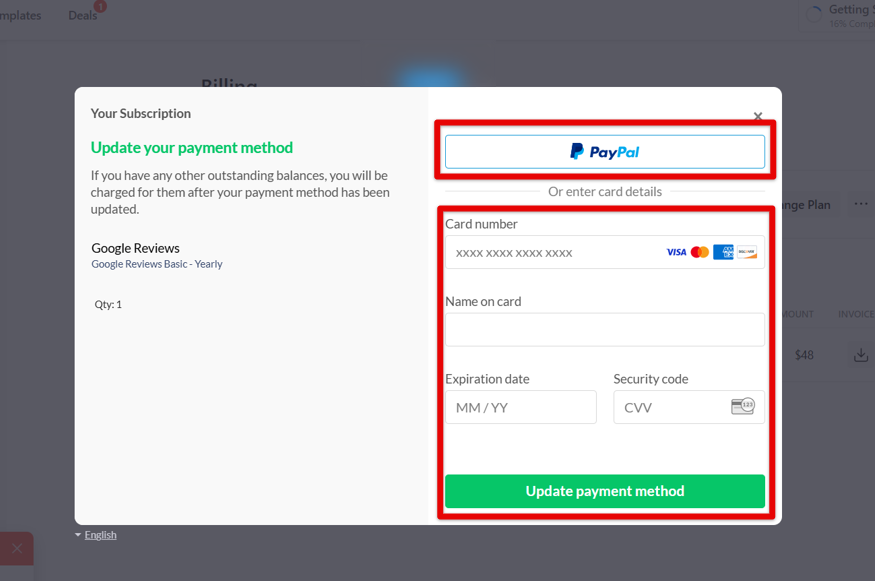
If you're using a card, enter your new card details. Hit Update payment method to save the changes:
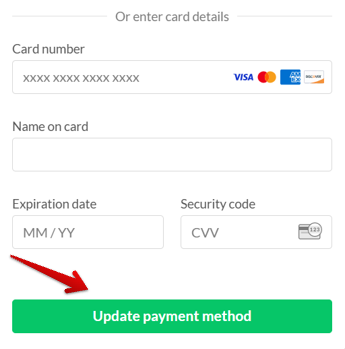 Selecting PayPal will open a separate window where you can connect your PayPal account:
Selecting PayPal will open a separate window where you can connect your PayPal account: 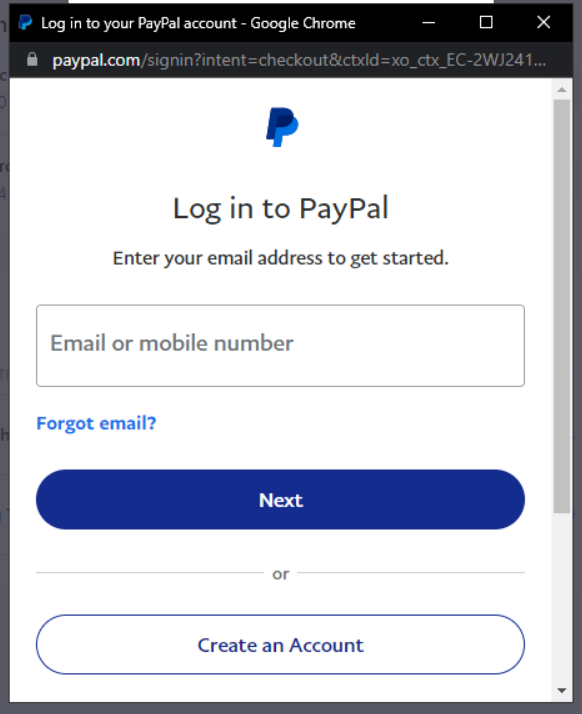
Done! You’ve successfully updated your billing information, and the new details will take effect right away.
Paddle Customer Portal
Paddle, our trusted payment vendor, offers a secure hub for managing all your purchases, subscriptions, and billing information.
Here’s how you can easily update your payment details in Paddle:
- 1
-
Log in to the Paddle Customer Portal using the link in your Elfsight subscription confirmation email or the direct portal link.
For detailed login instructions, check out this guide: Accessing Your Paddle Customer Portal. - 2
-
Click on the Subscriptions tab. If you have only one active subscription, its details will show up automatically.
If you have several subscriptions, select the one to update your payment method:
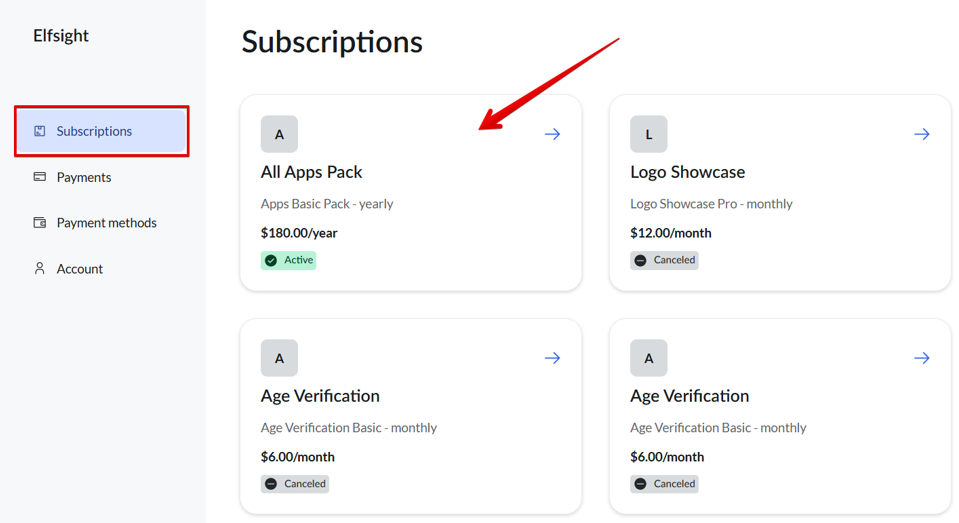
- 3
-
Click Update payment method:
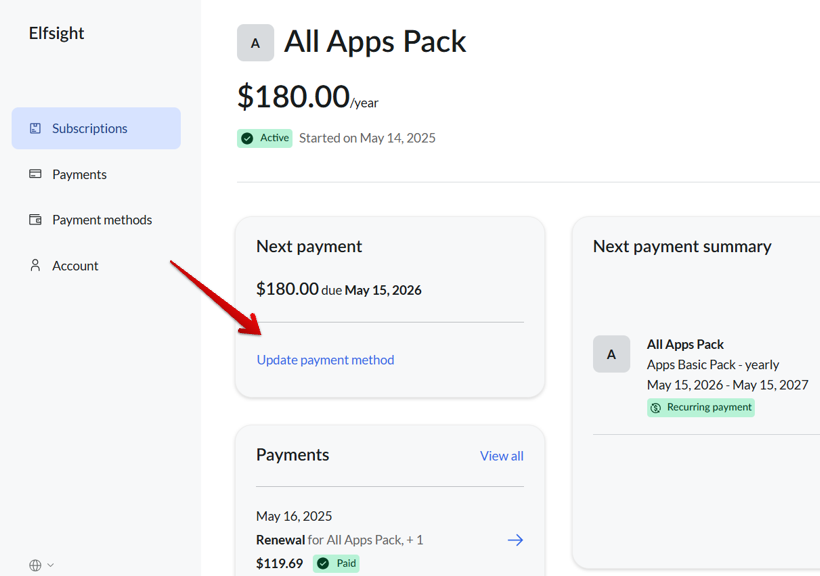
- 4
-
A pop-up will appear where you can change your payment details. You can choose between using a bank card or a PayPal account:
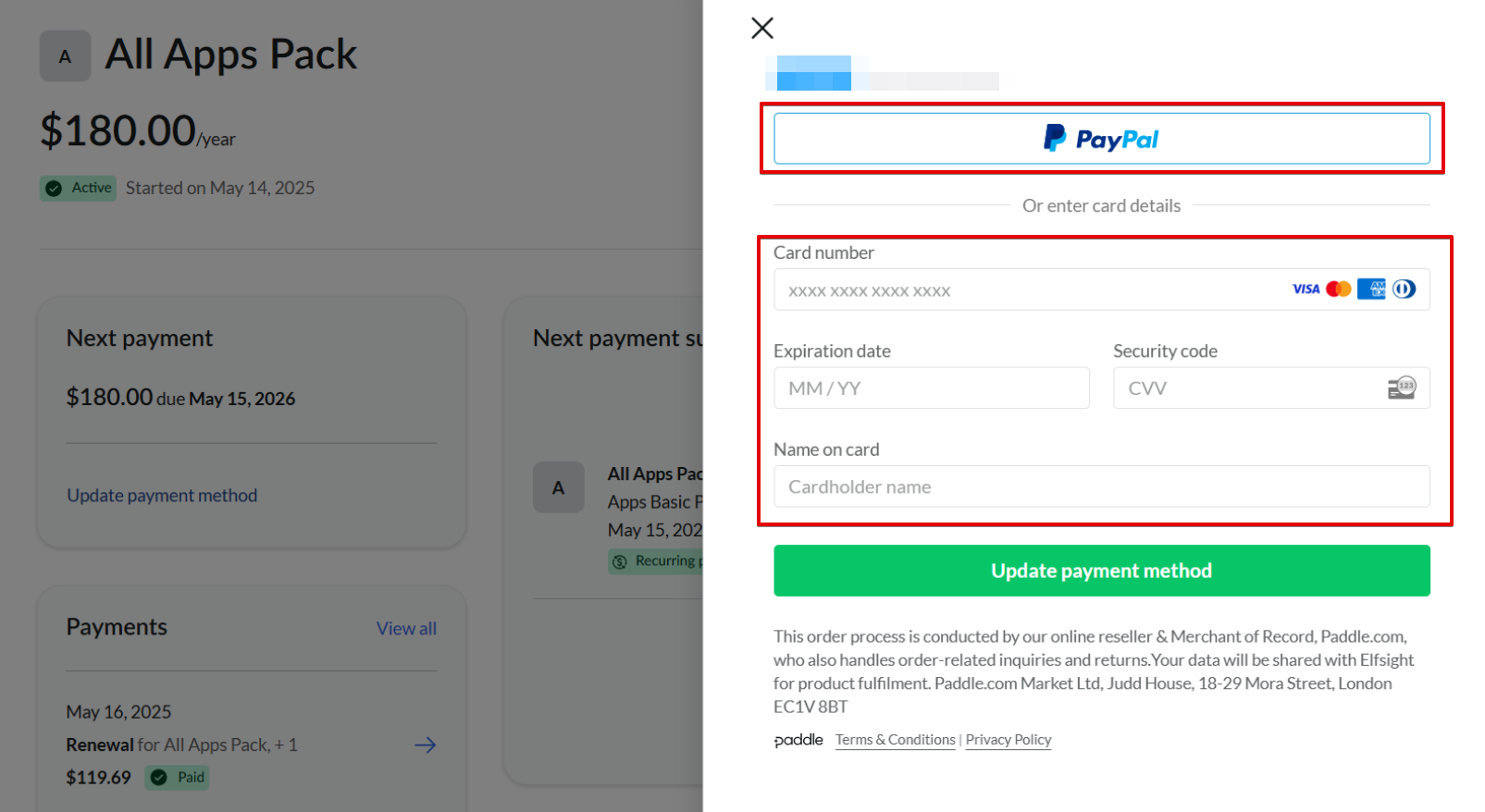
If you're using a card, enter your new card details. Hit Update payment method to save the changes:
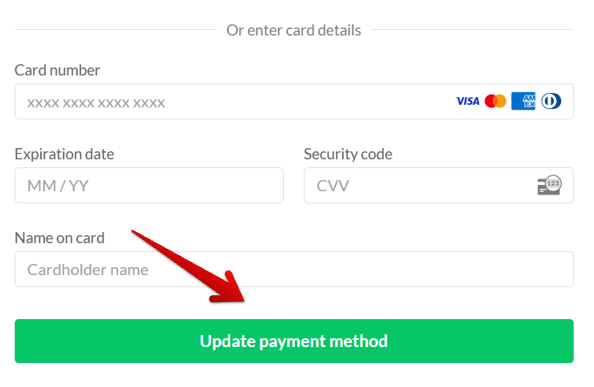
Selecting PayPal will open a separate window where you can log in to your PayPal account and confirm the update:
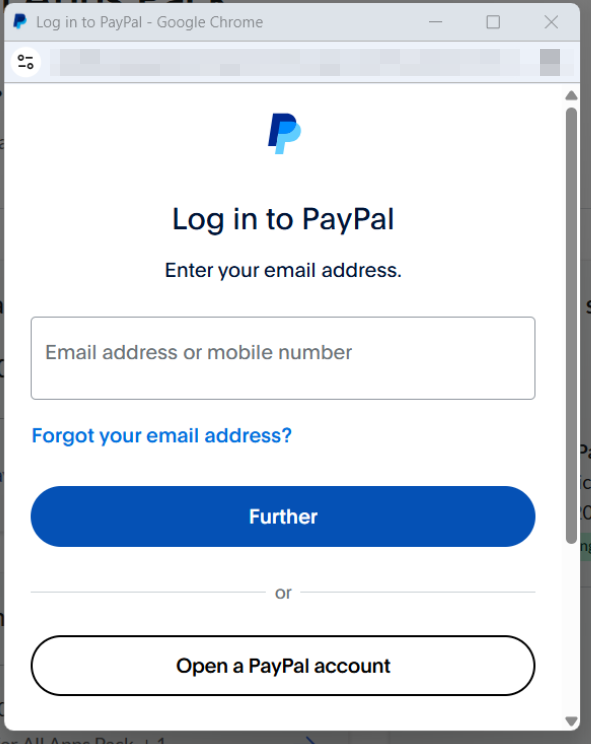
That’s it! Your billing information has been successfully updated. 😊



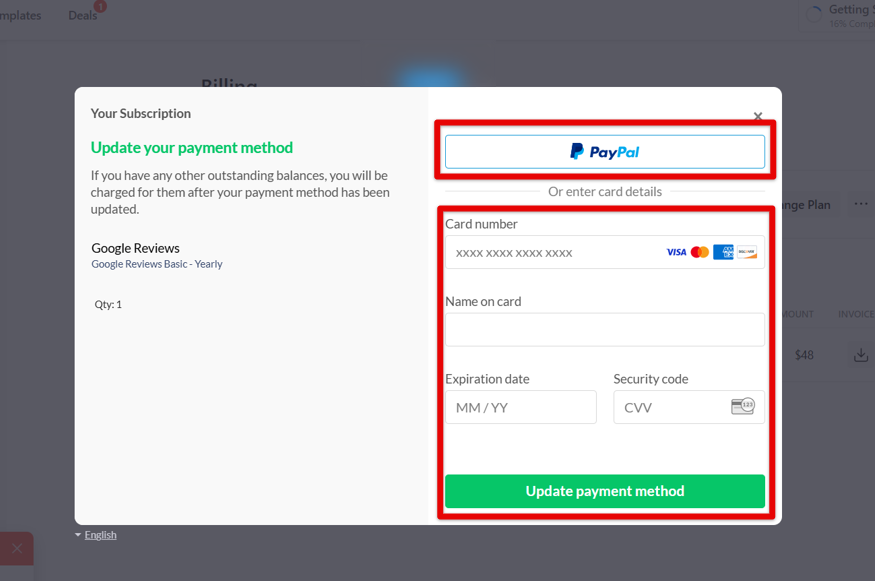
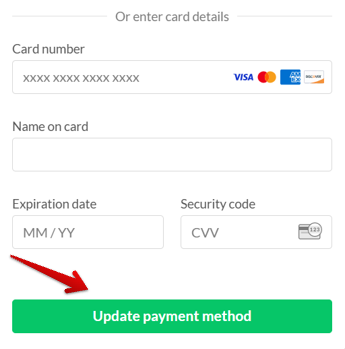 Selecting PayPal will open a separate window where you can connect your PayPal account:
Selecting PayPal will open a separate window where you can connect your PayPal account: