Why Pictures Don’t Show Up in My RSS Feed
When setting up your RSS Feed widget, you might notice that images aren’t showing up in your feed. This article explains why that happens and how to resolve it.
In this article
How the Widget Works with Images
The RSS Feed widget supports standard XML RSS files. The structure includes a <channel> tag with general feed info (title, link, description) and multiple <item> tags — each one representing a post or update.
To show images inside <item> entries, the widget looks for specific media tags in the feed.
Here are the image tags that our widget supports:
<image>– used as a cover image for the entire feed. Typically, it shows a logo or banner representing the source.<enclosure>and<media>– used to display images within individual<item>entries. These tags allow you to show thumbnails or inline images related to each post.
So, for post images to display correctly, they should be put into either <enclosure> or <media> tags within <item>. Below you can find the code examples for each tag.
Examples of Supported Tags
Tag <media>
This is how the NY Times World News appears in the widget:
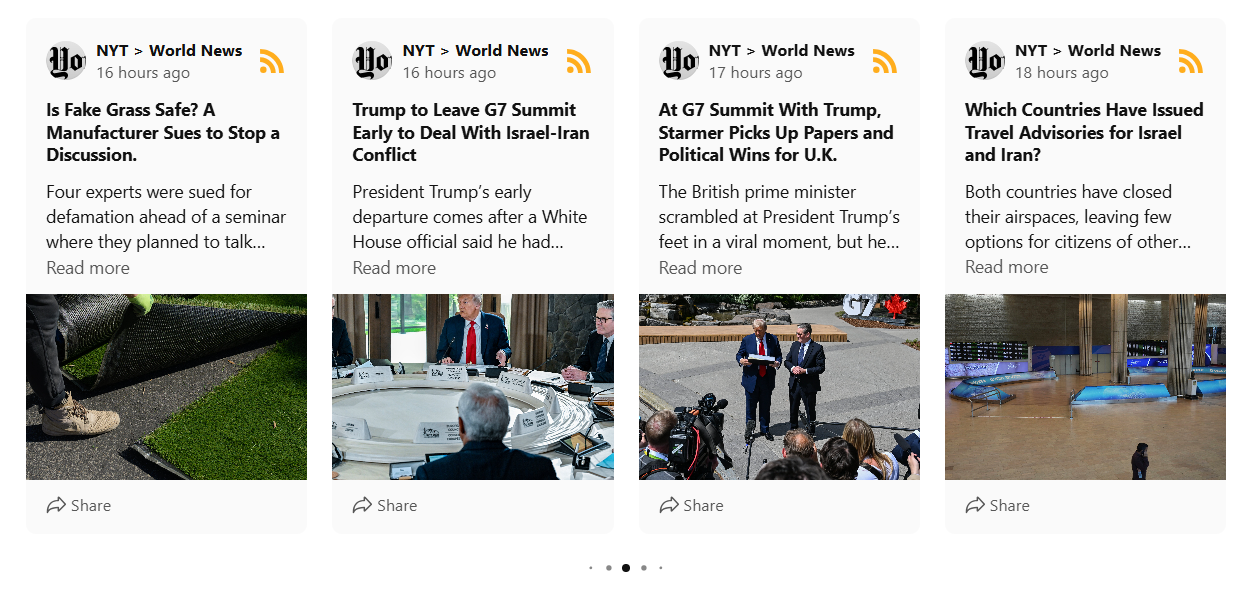
Images in this feed are added using the <media> tag:
<media:content height="1800" medium="image" url="https://static01.nyt.com/images/2025/05/28/climate/00CLI-FAKE-GRASS-01/00CLI-FAKE-GRASS-01-mediumSquareAt3X.jpg" width="1800"/>
Tag <enclosure>
Here’s an example from the Sky Sports News feed used in our demo:
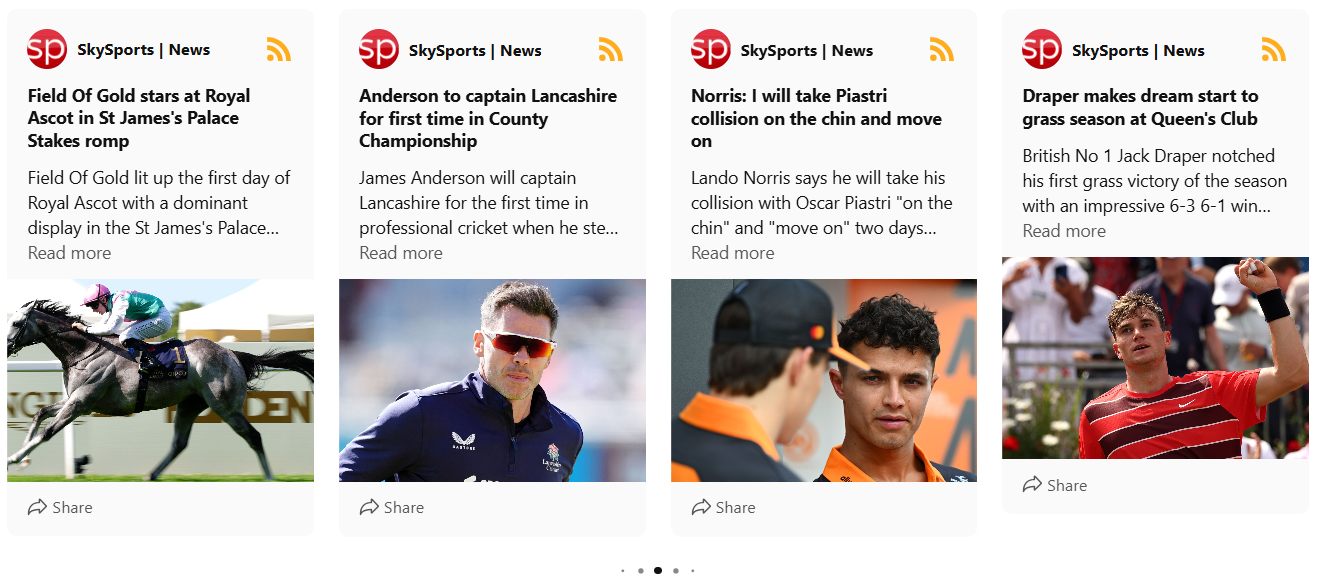
This feed uses the <enclosure> tag for post images:
<enclosure type="image/jpg" url="https://e0.365dm.com/25/06/1920x1080/skysports-formula-1-mclaren_6943713.jpg?20250616164130" length="123456" />
What to Do If Your Feed Uses Different Tags
If your RSS feed uses other image tags or if thumbnails aren’t showing in the widget, there’s a workaround you can try:
- Copy the XML file into a text editor (like Notepad or Sublime Text).
- Replace image tags with supported ones (
<enclosure>or<media>) manually. - Upload the updated file to your own or an external server.
Just use the right tags — and your images will shine! ✨ A few quick edits to the XML can get things back on track. And if you ever need a hand, our Support Team is always here for you!
