How to find an RSS Feed's URL
Looking to display the latest news with our RSS Feed widget and unsure where to find the RSS link? In this article, we’ll walk you through three simple methods to find an RSS feed URL on any website. Let’s get started! 🙌
In this article
Checking for the RSS Logo
The standard orange RSS logo is an easy way to identify an RSS feed. You can typically locate this icon in the website's footer or the news feed subscription section:

When you spot the RSS logo, simply click on it, and you'll be redirected to the website's RSS feed. Сopy the link, paste it into the widget, and you're all set!
Finding the RSS Feed URL in Page Source
The other way to get the RSS feed link is by finding it in the site's page source. Here’s how to do it:
- 1
-
Open the website of your choice and right-click anywhere on the page. Select View Page Source:
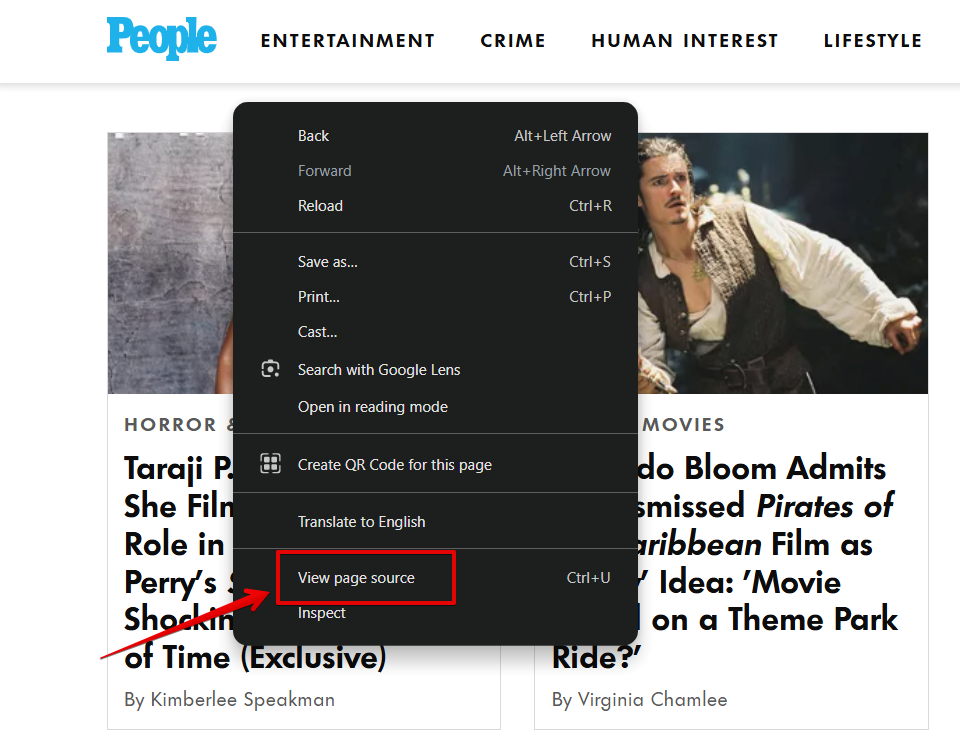
You can also access the page source by using hotkeys: Ctrl + U for Windows and Option + Cmd + U for macOS.
- 2
-
In the new window, press Ctrl + F (or Cmd + F for macOS) and type "RSS" in the search bar. You’ll find the feed’s URL after the
href=attribute:
That's it! Now you can go ahead and add the link to your widget. 😊
Adding a Slug to Website URL
Some website builders offer a built-in RSS link. For example, on WordPress websites, you can generate an RSS feed by simply adding /feed/ at the end of the website’s URL:

Squarespace websites also provide RSS feeds for all blog, product, event, gallery, and album pages. You can find them by appending ?format=rss to the end of the link.
If the slugs above don’t work, you can try guessing the RSS link. Typically, such links consist of the main site's domain and one of the following slugs:
/feed//rss//rss.xml
Here is another example:

Feel free to try each of these options to see if one of them works for you.
Now you can easily find and use an RSS feed URL for your widget. Don't hesitate to contact our Support team if you need further help!
