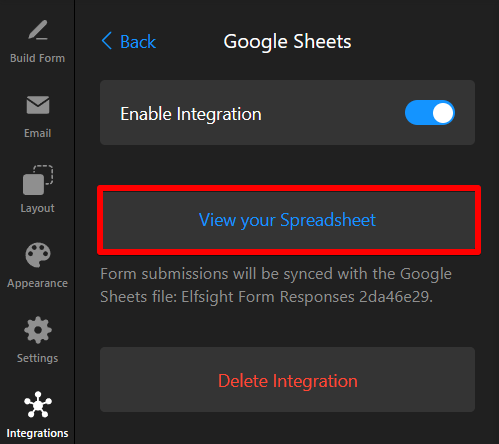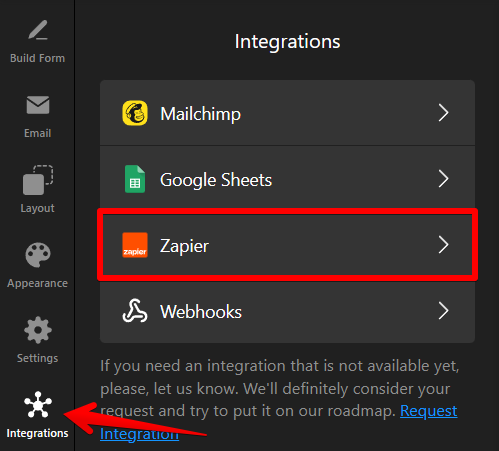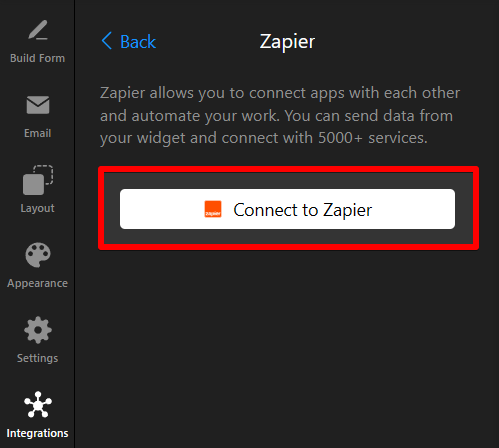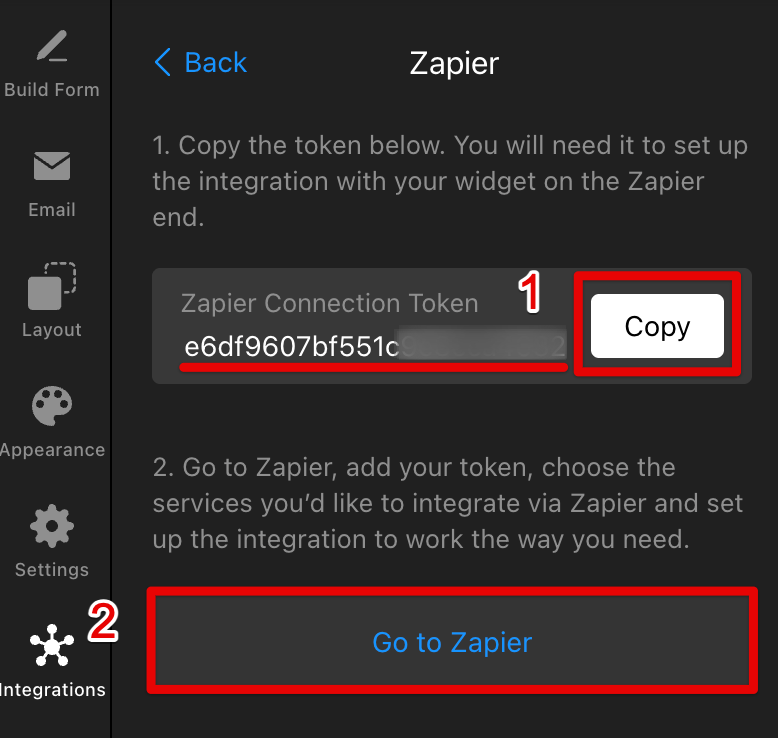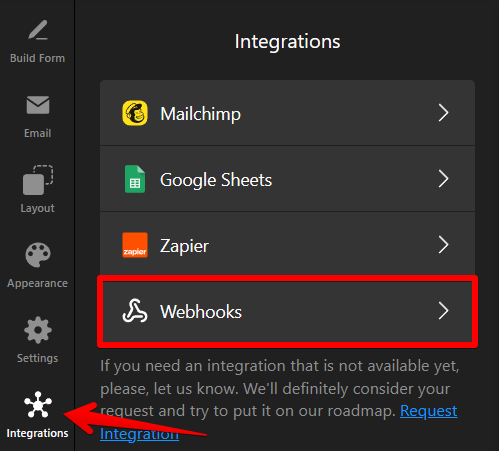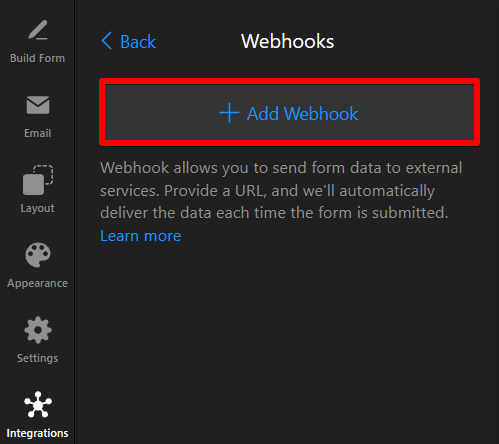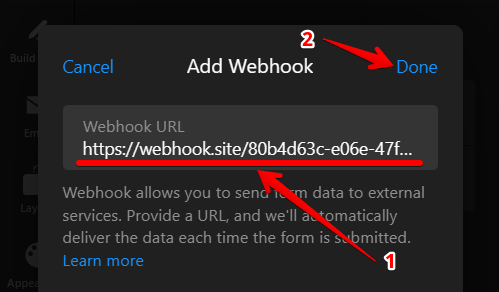Where to find your Subscription Form submissions
Viewing your Elfsight Subscription Form submissions is crucial for managing user data. This guide explains six different ways to access your Subscription Form submissions.
Choose how to receive submissions
CSV File
To download your submissions as a CSV file:
- 1
-
Go to the My Apps page in your dashboard, select Subscription Form, and click the action button (...):
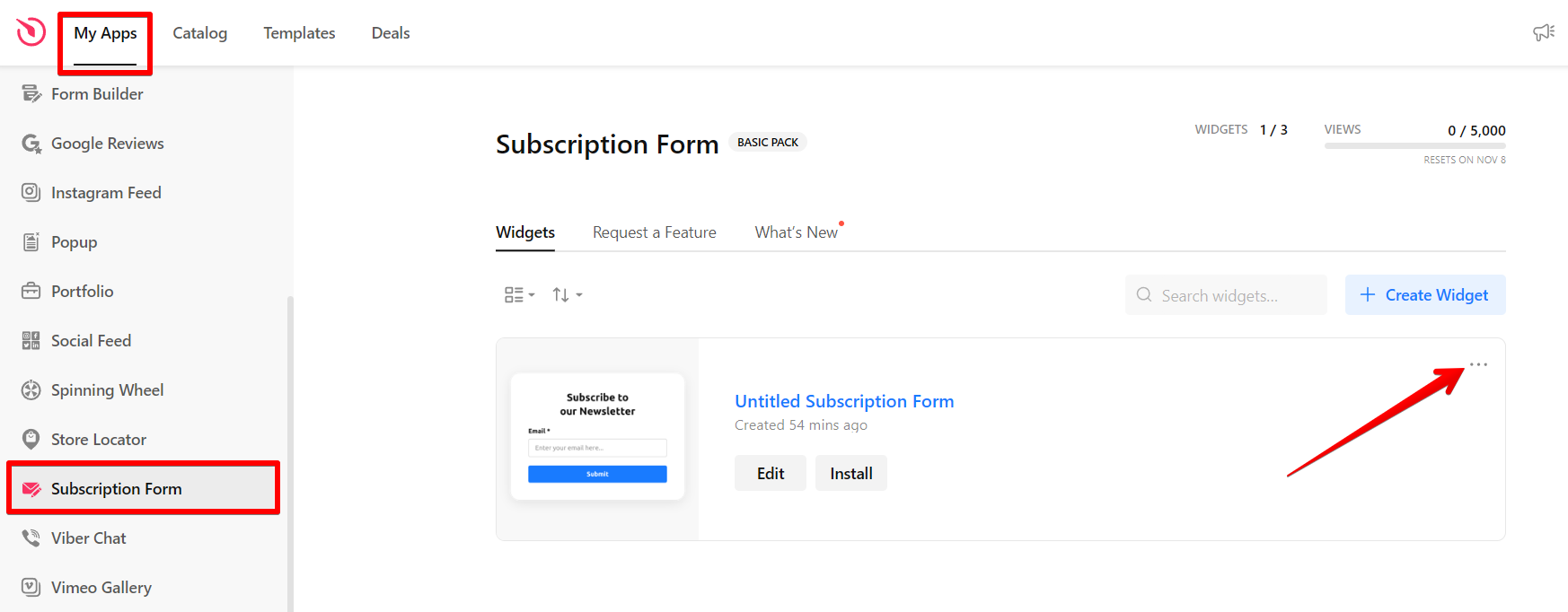
- 2
-
Click Download Responses in CSV:
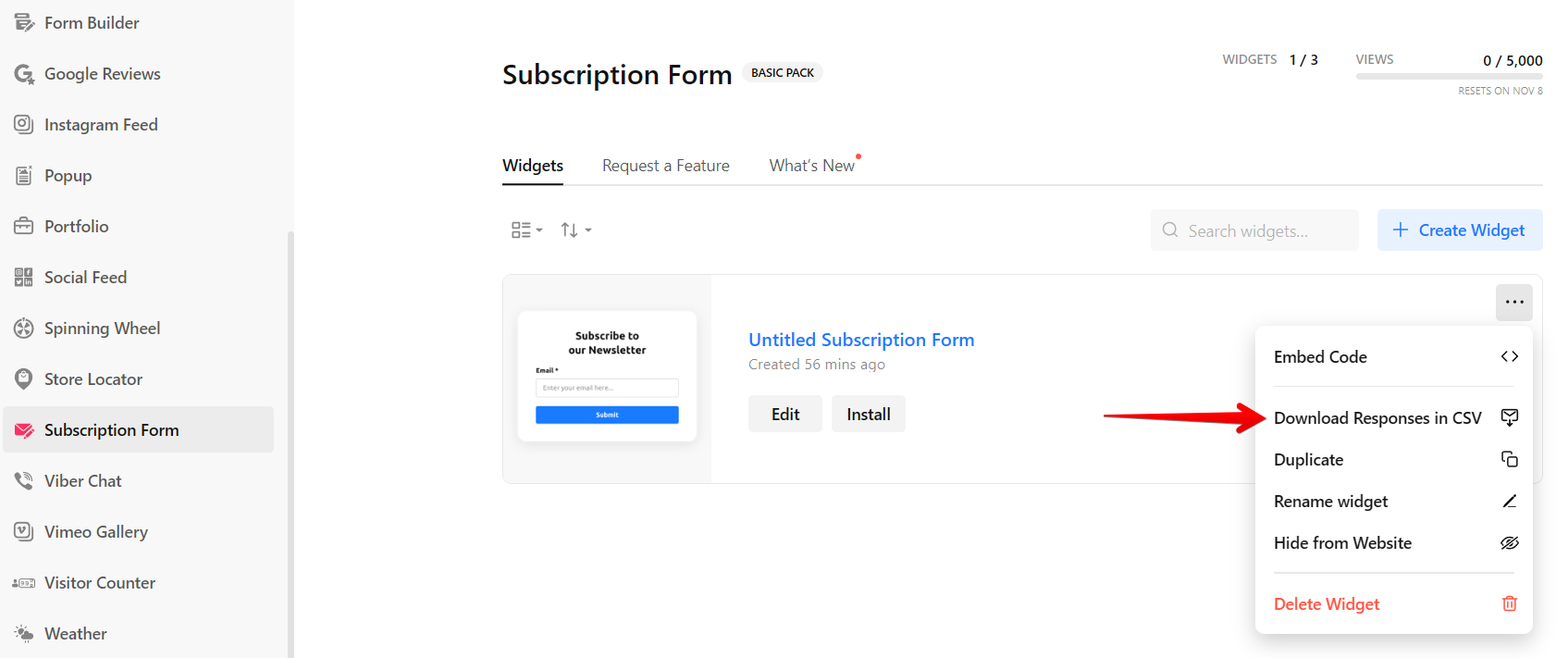 Your browser will then automatically download a CSV file with your submissions.
Your browser will then automatically download a CSV file with your submissions.
You can receive form submissions directly in your mailbox. Here’s how:
- 1
-
Go to the Email tab → Notify Me:
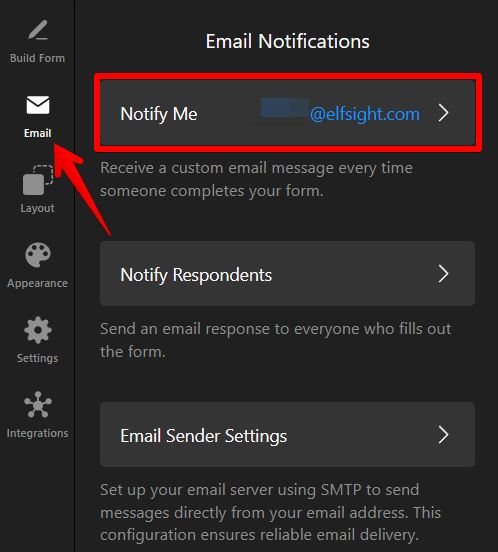
- 2
-
Enable Email Notifications:
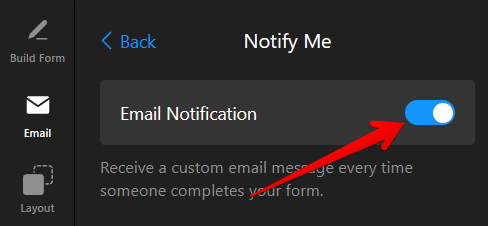
- 3
-
Add the email address where you want to receive the submissions:
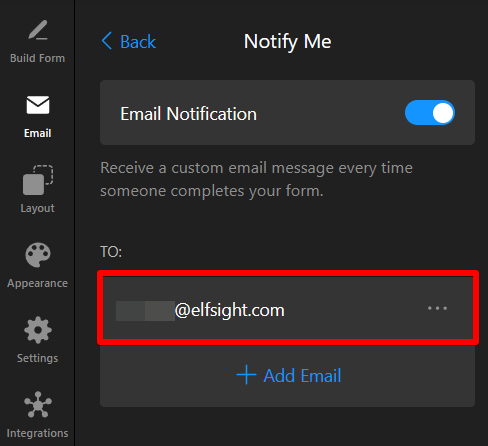
- 4
-
Customize your submission email's Sender Name and Subject. In the Message field, be sure to include mail-tags to avoid receiving empty emails:
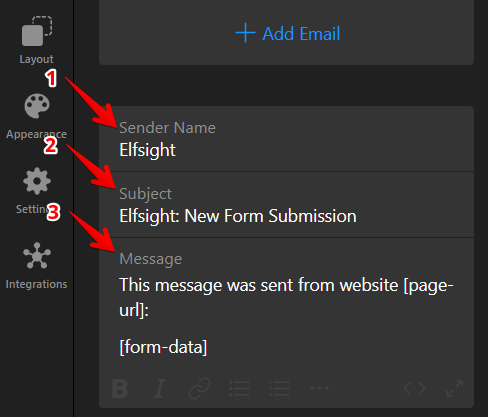 You can find the available mail-tags listed below the Message field:
You can find the available mail-tags listed below the Message field: 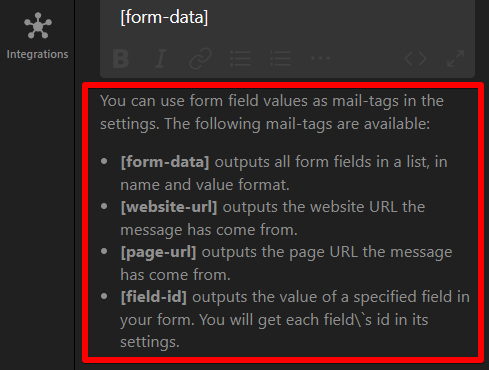 Now, your Subscription Form widget will send submissions straight to your inbox.
Now, your Subscription Form widget will send submissions straight to your inbox.
Mailchimp
To send your submissions to Mailchimp:
- 1
-
Go to the Integrations tab → select Mailchimp:
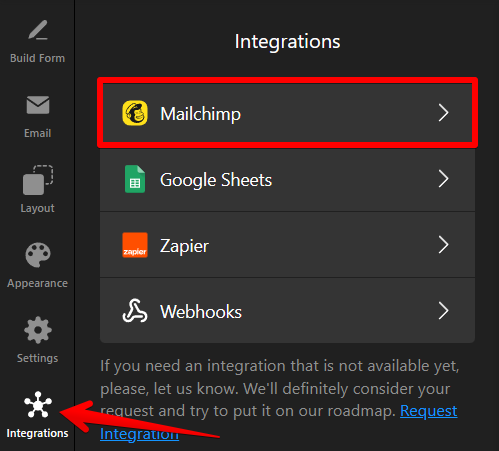
- 2
-
Click Connect to Mailchimp:
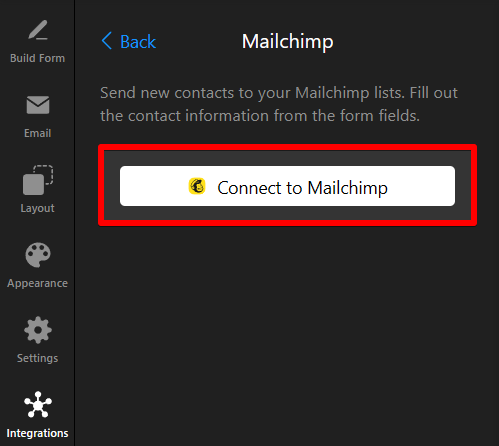
- 3
-
Log into your Mailchimp account and allow widget to access your account by clicking Allow in the next authorization window:
 You will find the submissions in Audience → All Contacts in your Mailchimp account:
You will find the submissions in Audience → All Contacts in your Mailchimp account: 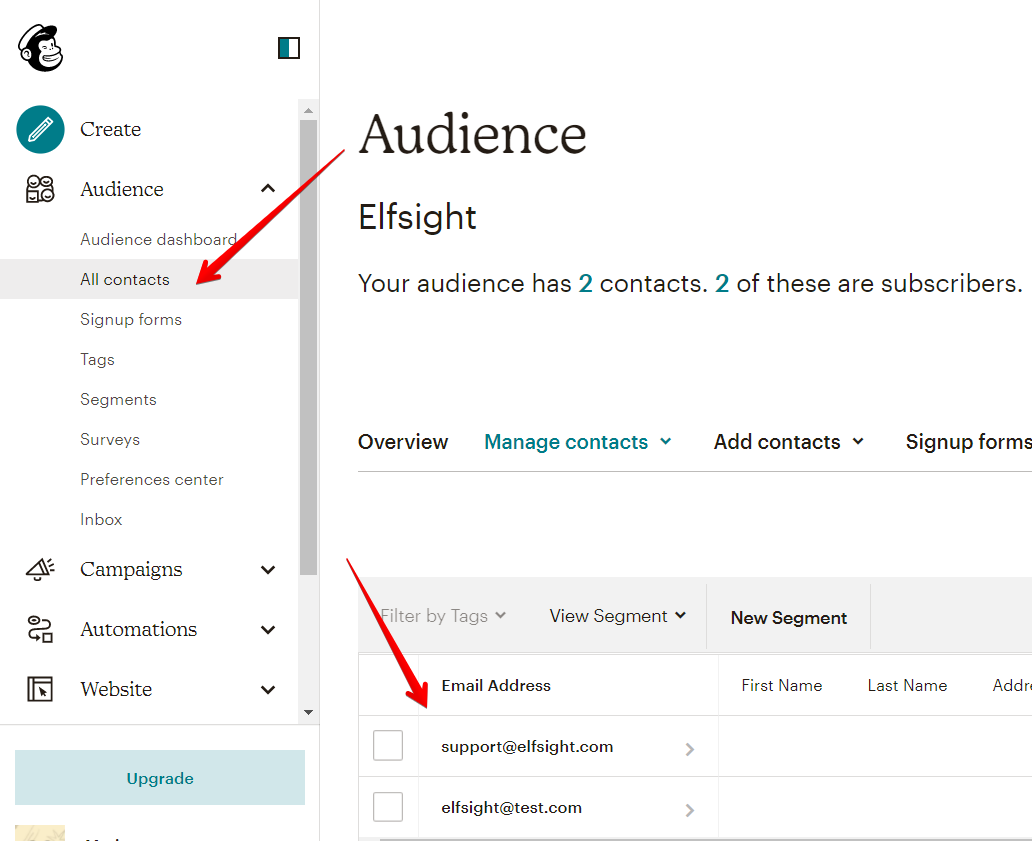
Google Sheets
You can integrate your Subscription Form with Google Sheets to automatically forward submissions. Here's how to set this up:
- 1
-
Go to the Integrations tab → select Google Sheets:

- 2
-
Click Connect to Google Sheets and log in using your Google account:
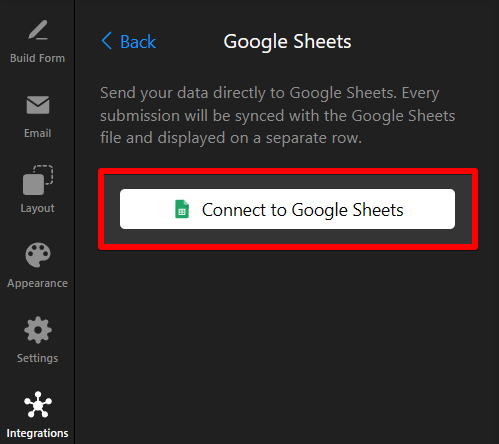
- 3
-
Grant Elfsight the necessary permissions:

 Once you're connected to Google Sheets, you will be able to view your Subscription Form submissions by clicking View your Spreadsheet:
Once you're connected to Google Sheets, you will be able to view your Subscription Form submissions by clicking View your Spreadsheet: 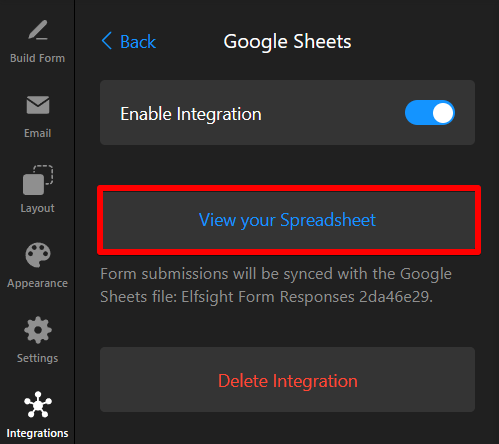
Zapier
To forward submissions to Zapier:
- 1
-
Go to the Integrations tab → select Zapier:
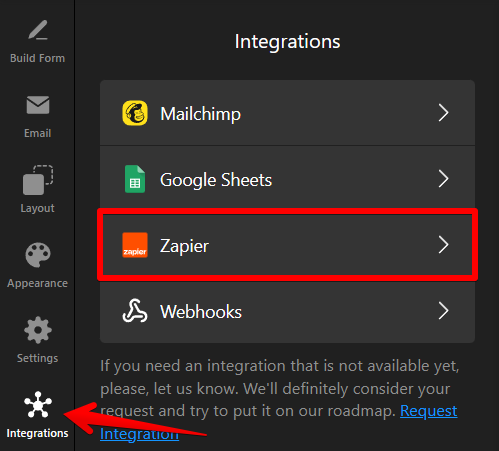
- 2
-
Click Connect to Zapier:
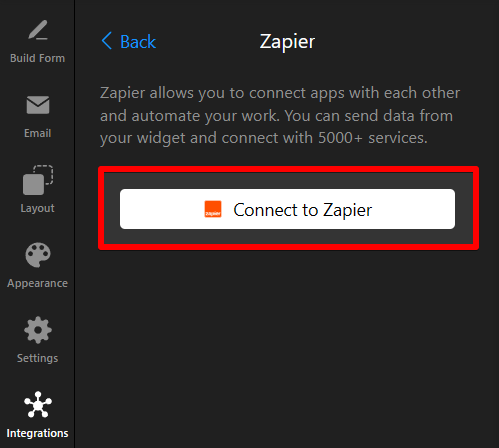
- 3
-
Copy the token from the Zapier Connection Token field (you will need to enter it on the Zapier side when setting up the integration). Next, click on the Go to Zapier button:
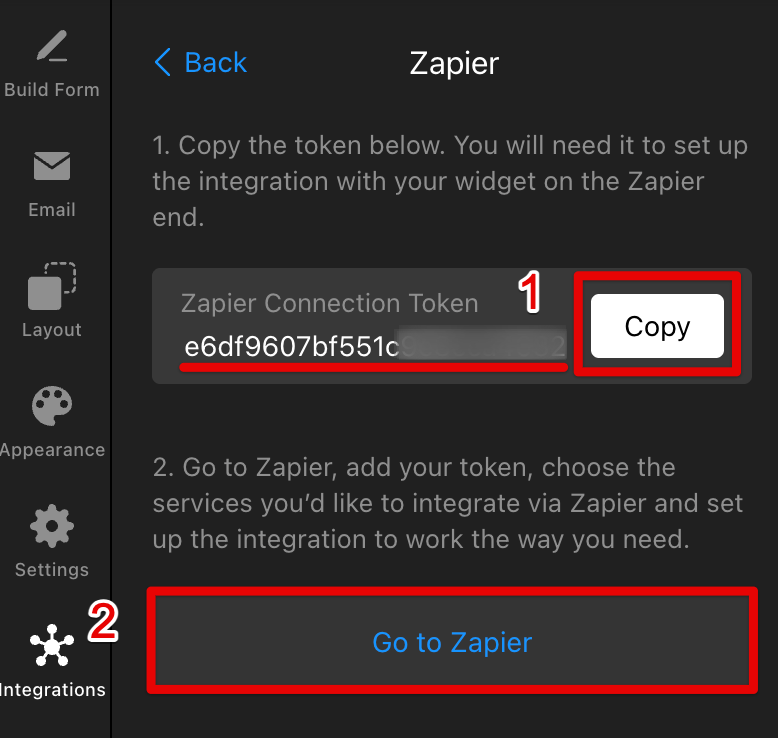
For more detailed instructions on how to connect your widget to Zapier, follow the steps in this article: How to integrate your Form widget with Zapier.
Webhooks
To forward submissions via Webhooks:
- 1
-
Go to the Integrations tab → select Webhooks:
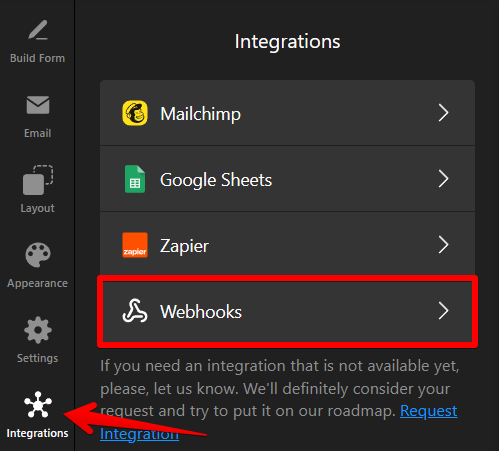
- 2
-
Click Add Webhook:
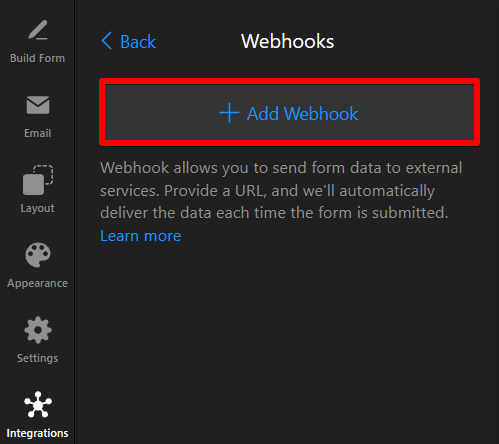
- 3
-
Enter the webhook URL where you want to receive submissions and click Done:
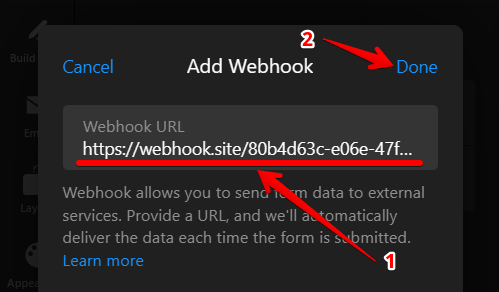
You can learn more about Webhooks integration and how to set it up in this guide: Using Webhooks in Your Form Widget.
Now you can easily access your submissions with the method that suits you best! 🙌

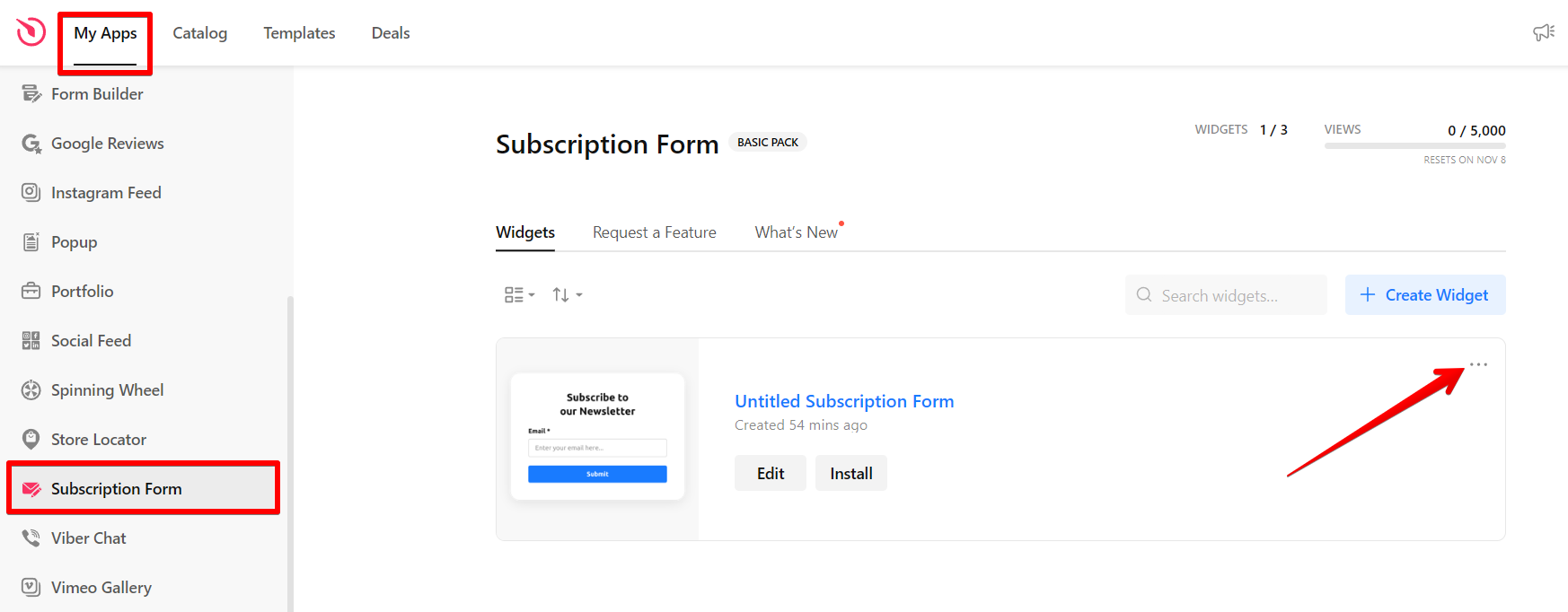
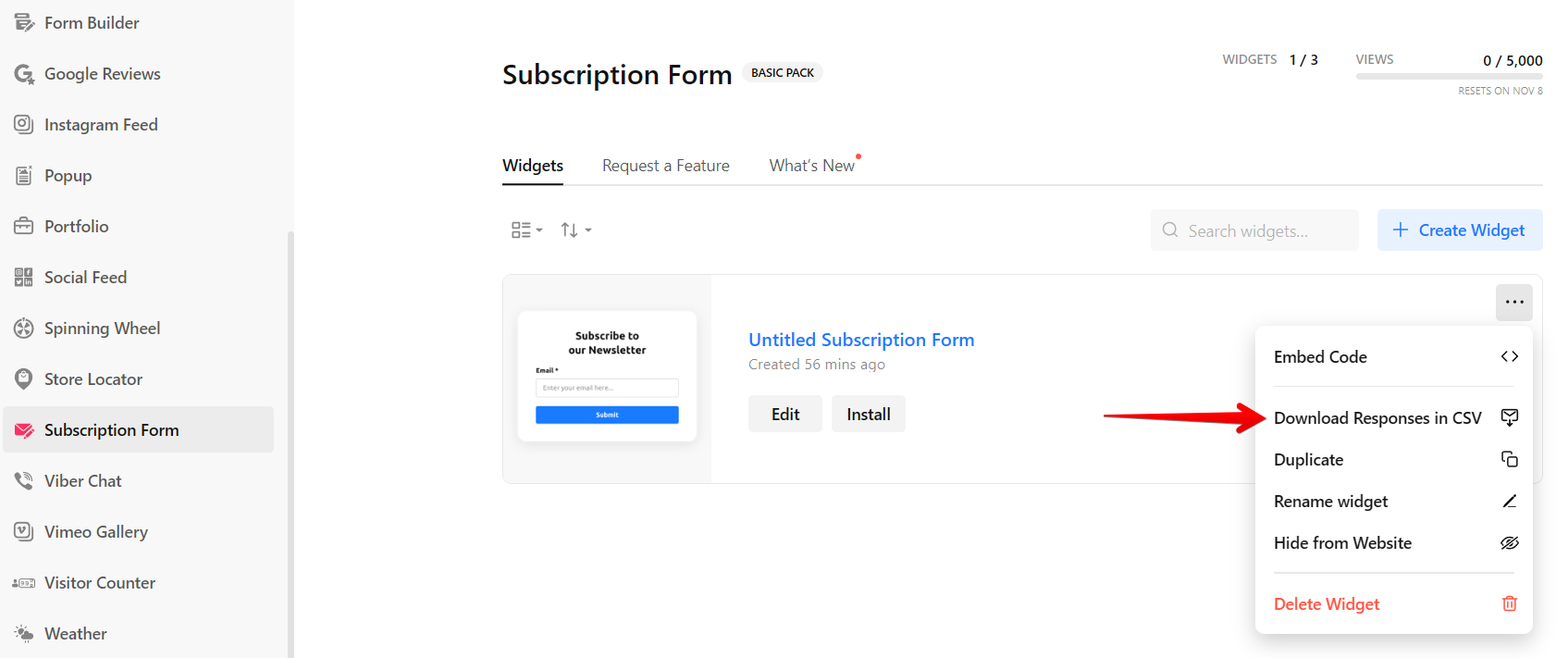 Your browser will then automatically download a CSV file with your submissions.
Your browser will then automatically download a CSV file with your submissions.
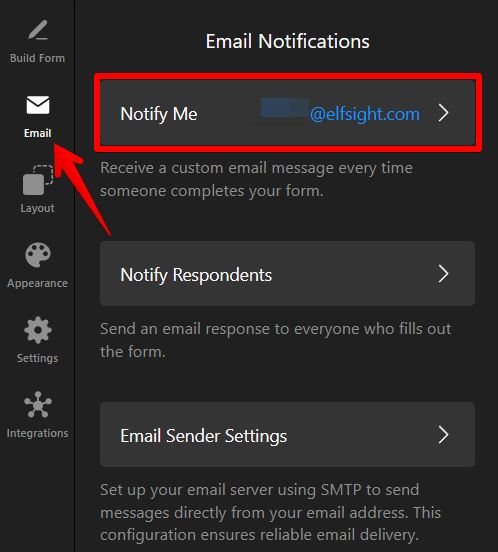
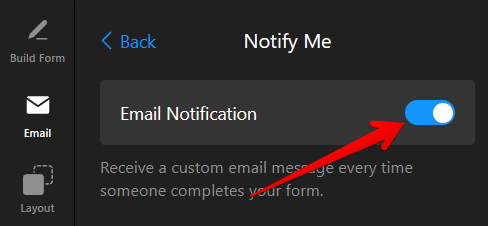
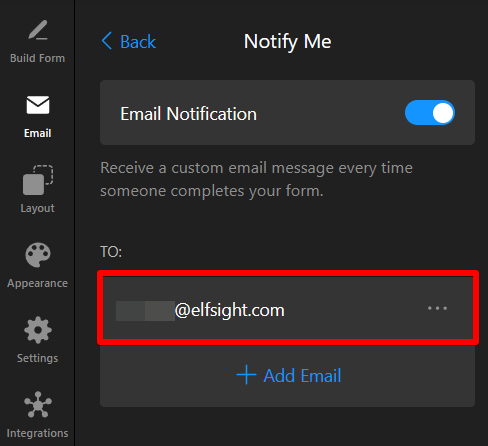
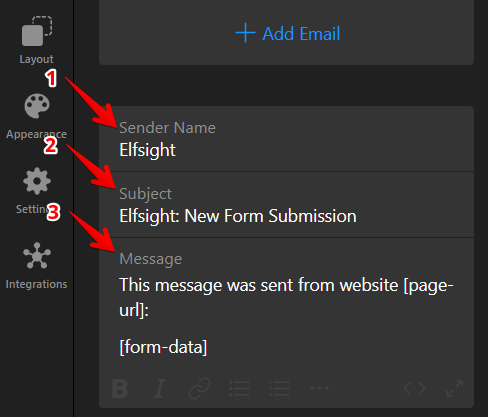 You can find the available mail-tags listed below the Message field:
You can find the available mail-tags listed below the Message field: 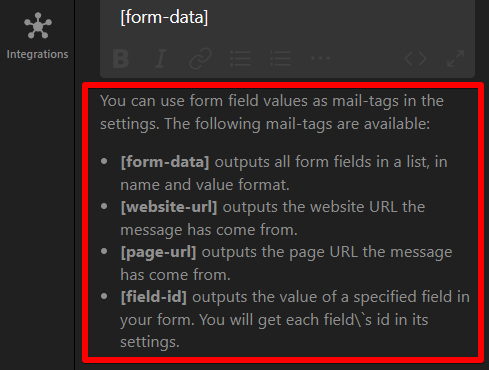 Now, your Subscription Form widget will send submissions straight to your inbox.
Now, your Subscription Form widget will send submissions straight to your inbox.
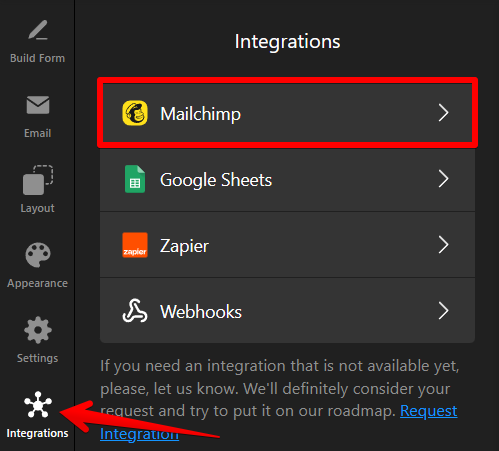
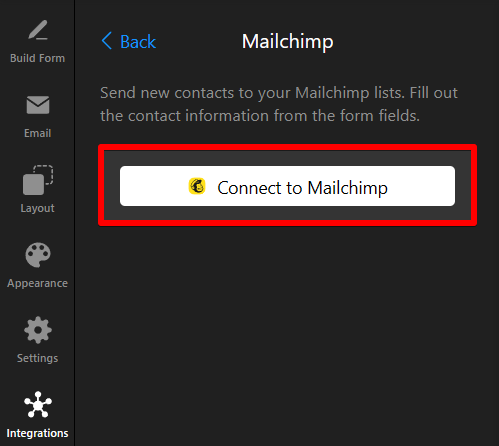
 You will find the submissions in Audience → All Contacts in your Mailchimp account:
You will find the submissions in Audience → All Contacts in your Mailchimp account: 
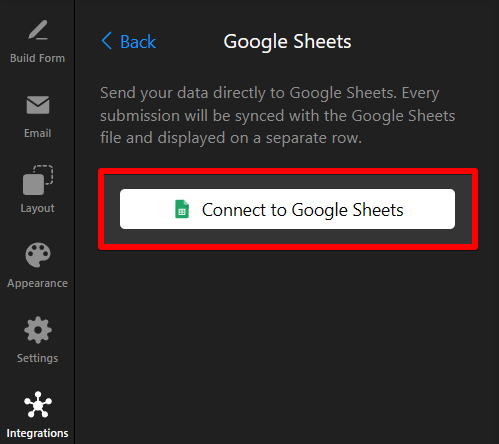

 Once you're connected to Google Sheets, you will be able to view your Subscription Form submissions by clicking View your Spreadsheet:
Once you're connected to Google Sheets, you will be able to view your Subscription Form submissions by clicking View your Spreadsheet: