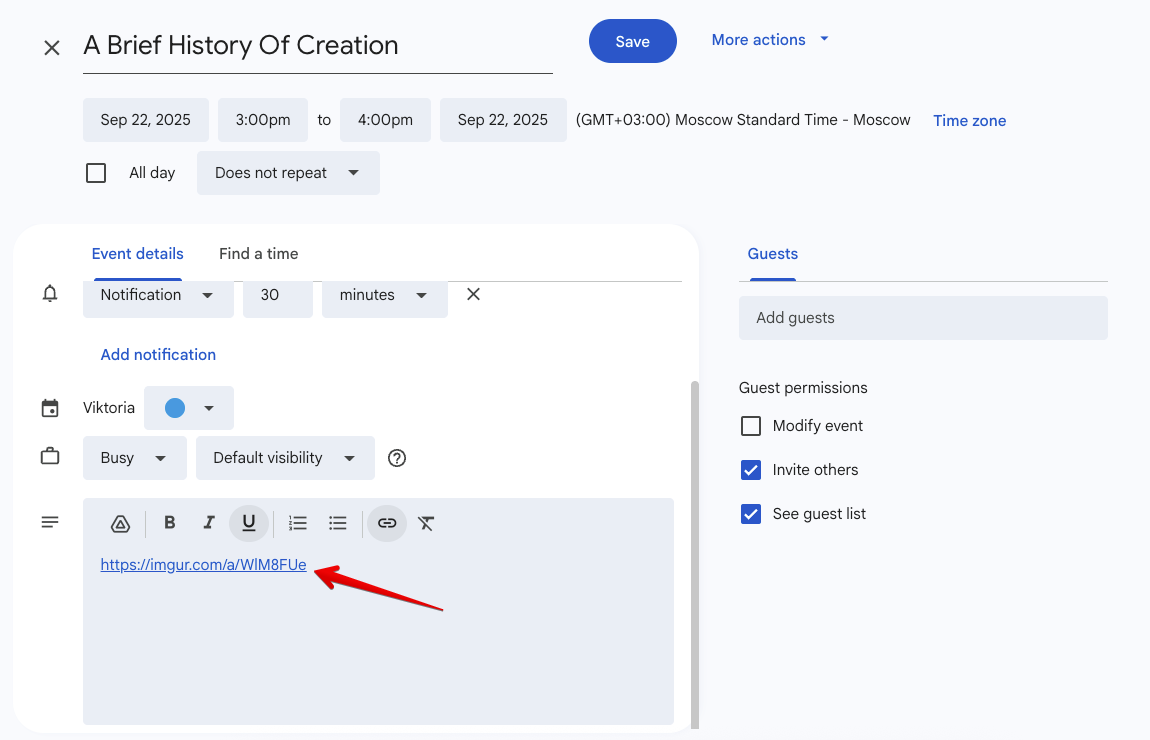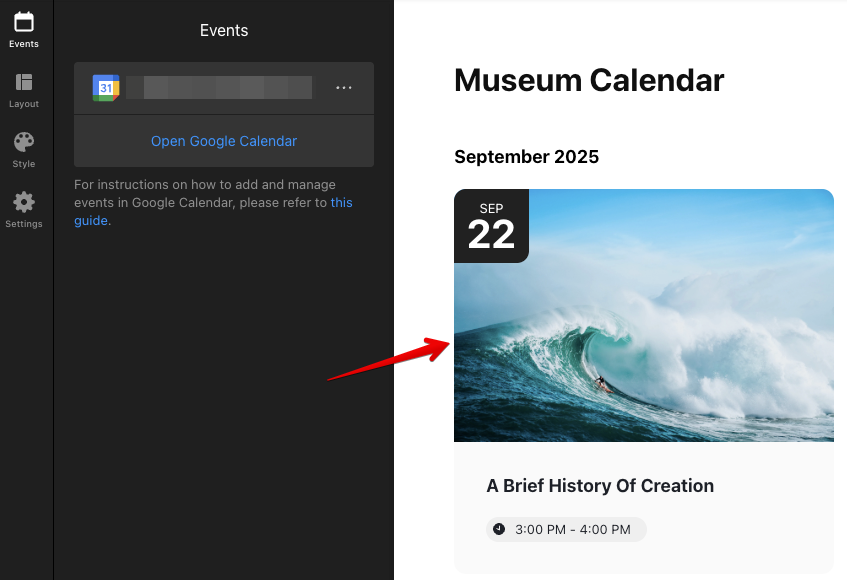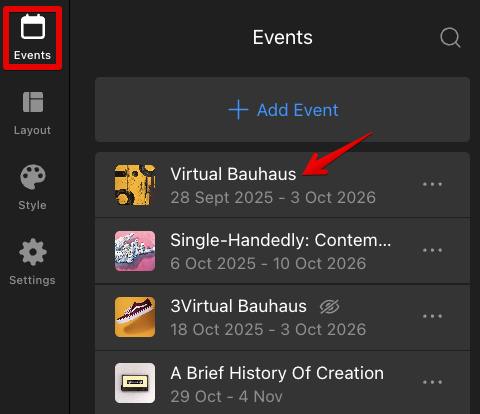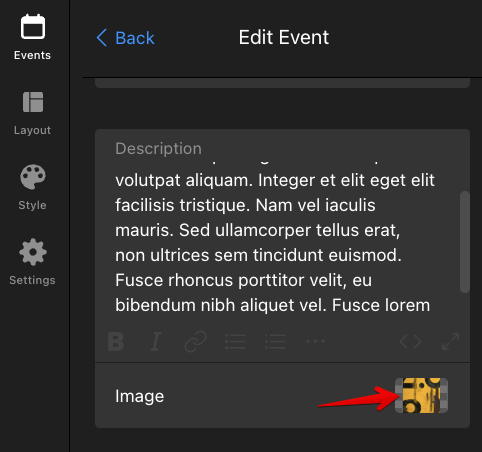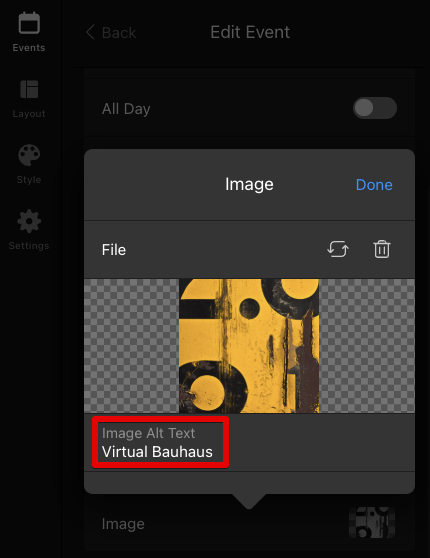Image Upload Guidelines for Your Event Calendar Widget
This article will guide you through uploading images to your Event Calendar widget. We’ll cover the best dimensions, formats, and resolutions to help your photos shine. Let's get started and enhance your calendar! 🚀
In this article
Supported Image Formats
The Event Calendar widget supports several image formats. These formats are suggested:
| .jpeg | .png | .svg | .gif | .webp |
Event Types and Image Uploads
In the Event Calendar widget, you can add events in two ways: manually or by using the Google Calendar integration. The image upload process differs for each method — click the toggles below for details!
Manual Events
To add images for events you create manually, follow these steps:
- 1
-
Go to the Events tab and click Add Event:
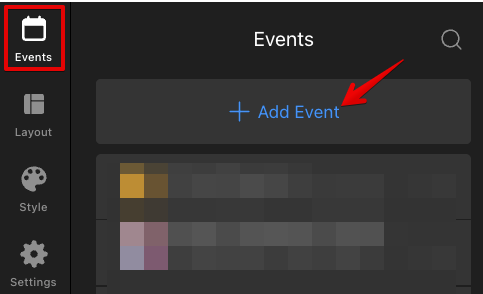
- 2
-
Fill in the event details and click Add in the image section to upload a photo from your device or use a URL:
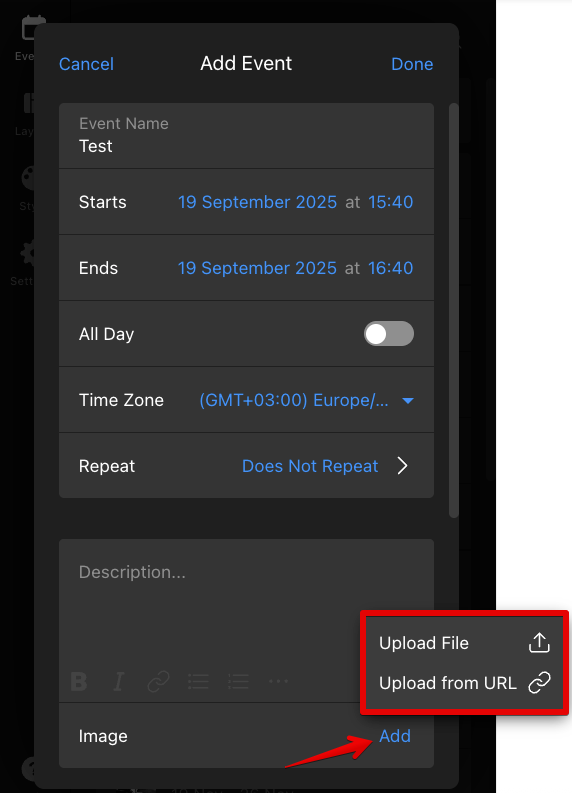 Your image will successfully appear in the event:
Your image will successfully appear in the event:
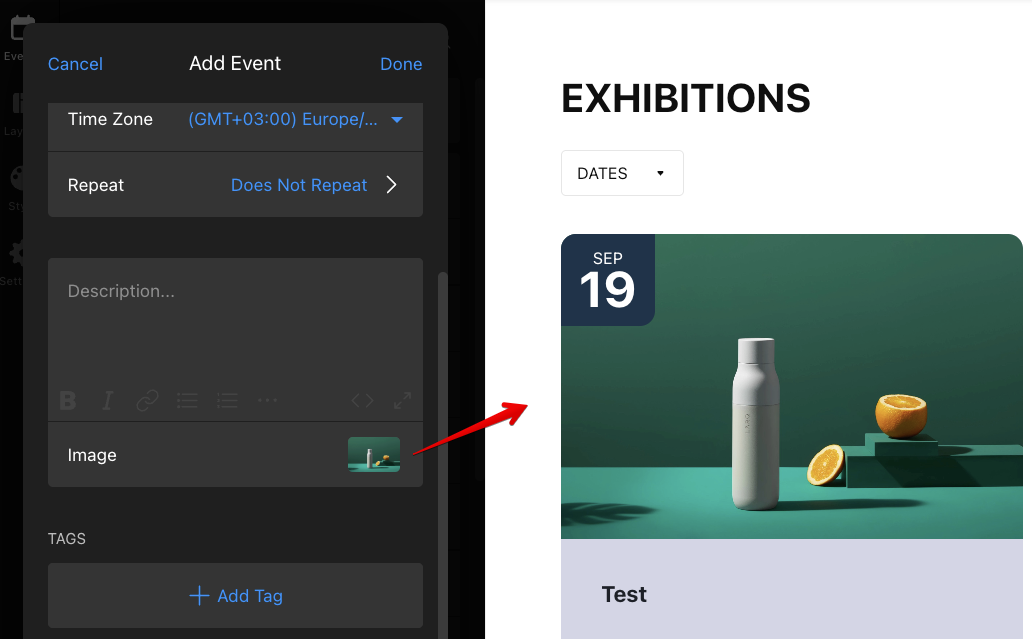
Google Calendar Events
If you use the Google Calendar integration, your events will be automatically imported from Google.
To display images for these events, upload photos directly in the event description in Google Calendar. The first image added will be used as the event image.
- 1
-
Open your event in Google Calendar and click the edit icon:
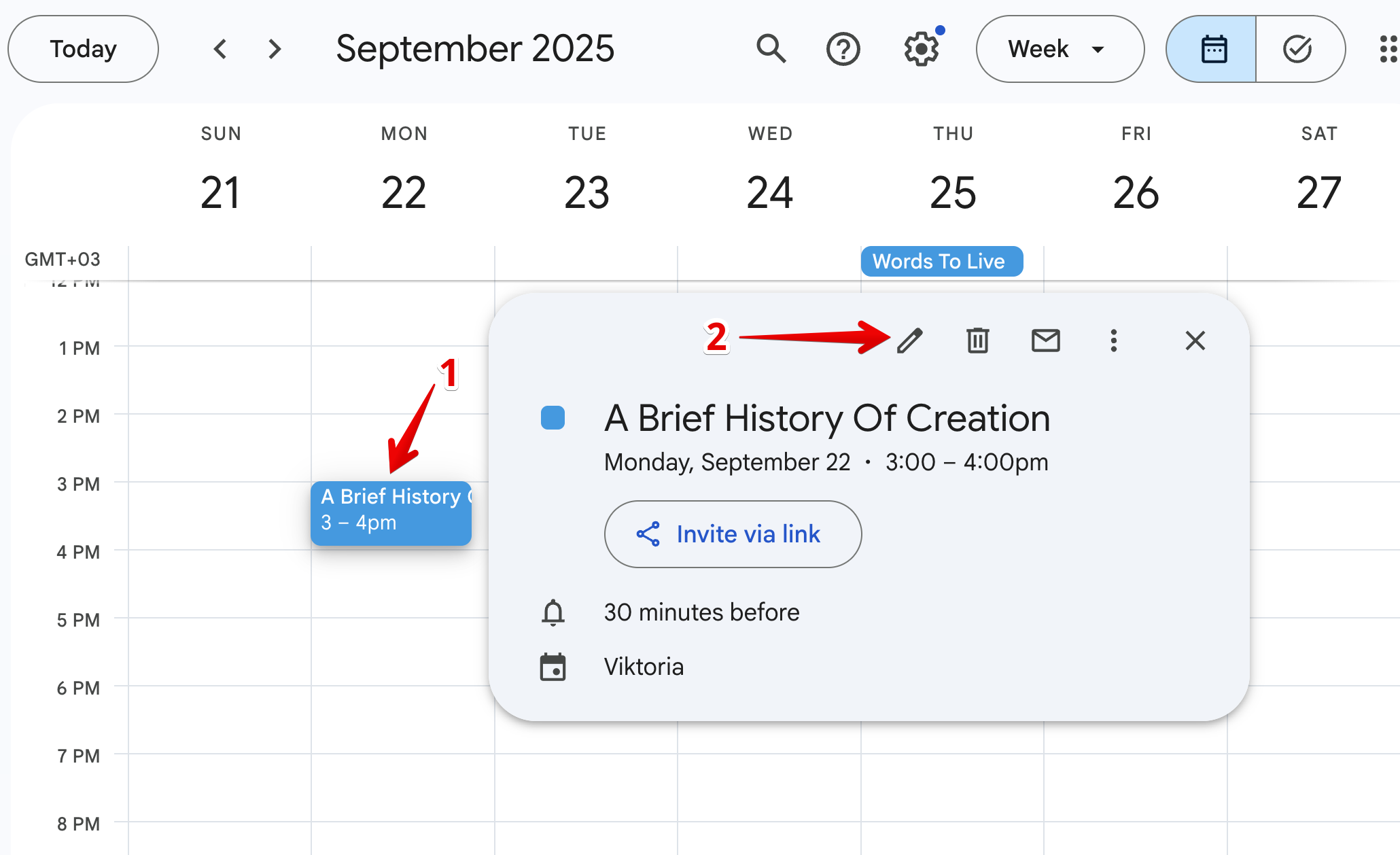
- 2
-
In the Description section of the event, add an image from Google Drive or use the Upload tab to select a file from your device:
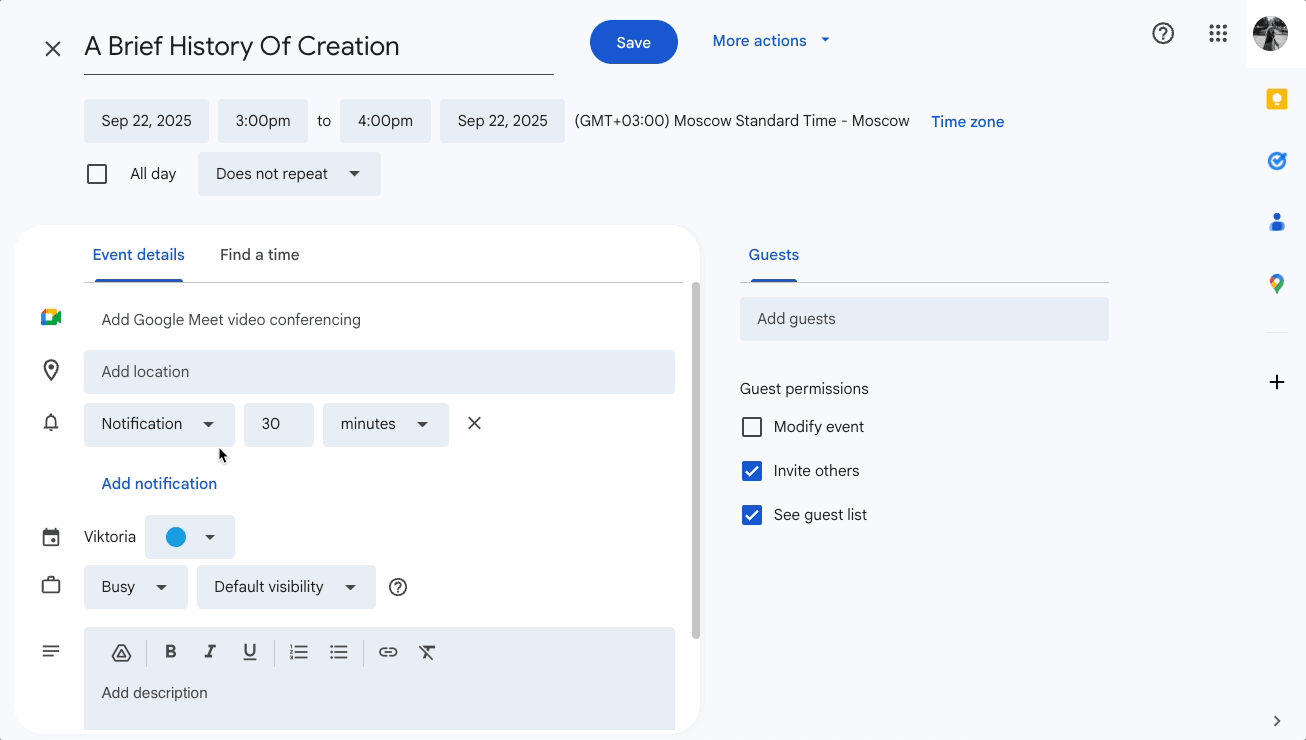 Alternatively, you can add a public link to your image in the event description. Upload your image to a hosting service (like Imgur) and use that link:
Alternatively, you can add a public link to your image in the event description. Upload your image to a hosting service (like Imgur) and use that link:
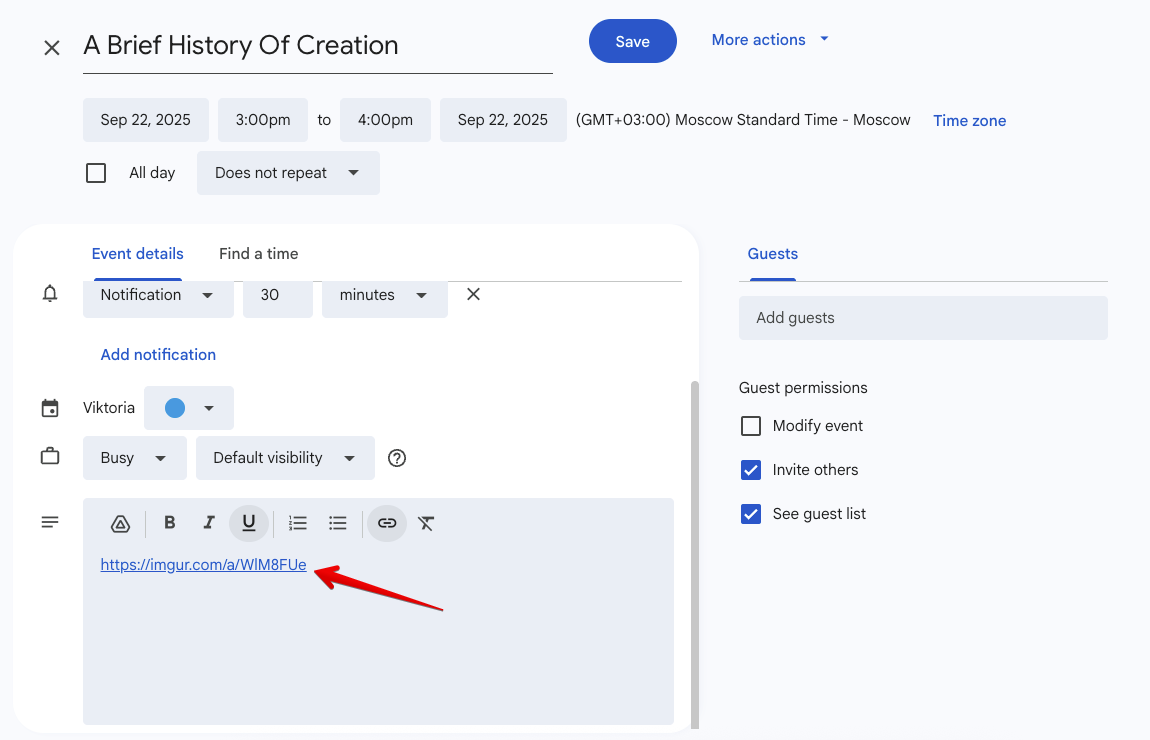
- 3
-
Save the event in Google Calendar and refresh the widget page. The image will appear in the widget automatically:
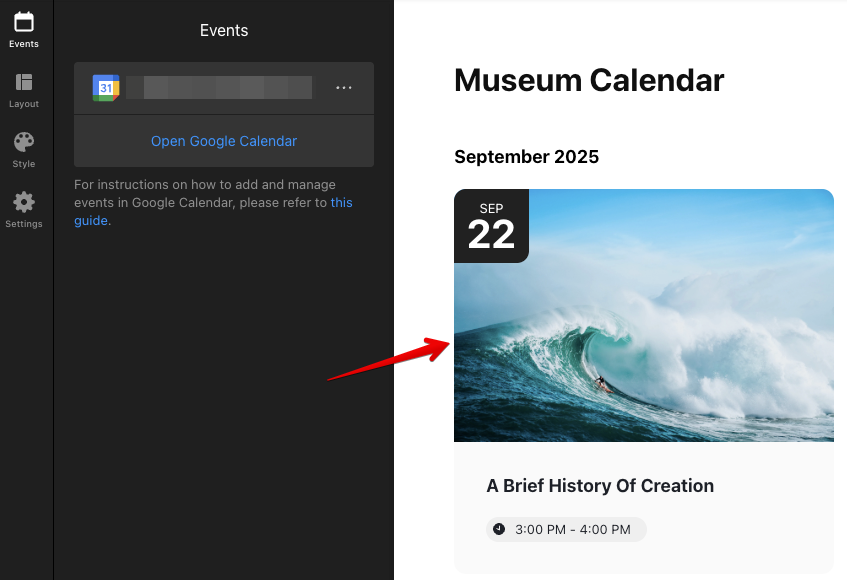
Recommended Image Sizes, Dimensions, and Preview Options
Here are some tips for optimizing your images:
- Optimal Resolution: 1280 x 720 px or 1024 x 600 px works well for most uses, providing good image quality.
- Mobile Consideration: Lower resolutions are fine for mobile devices and help with load speed and data saving.
- File Size: We suggest keeping file sizes under 1 MB for better loading speed and user experience.
You can upload images in any proportion, as all images will be shown in their original size in the popup:

On the main calendar, preview images may look different depending on the layout you choose. Some layouts maintain the original proportions, while others automatically crop or adjust the images.
Click the toggles below to explore the image preview options for different layouts!
List
For the List layout, image previews are shown in a square format. Thus, vertical or horizontal images are cropped accordingly:

Grid
In the Grid layout, preview images have an approximate 3:2 ratio, with all cards maintaining the same size. This may crop vertical or square photos:

Masonry
With the Masonry layout, the preview image will keep its original shape:

Slider
The Slider layout crops all preview images to fit half of the slider. Depending on the content on the left, the image ratio may vary:

Alt Tags Support
The Event Calendar widget automatically adds Alt Tags to images, which helps with SEO and accessibility. These Alt Tags are created based on the event names in your calendar:

While you can’t set a custom Alt Tag for events imported from Google Calendar, you can adjust it for events you add manually:
- 1
-
Click the event in the Events tab:
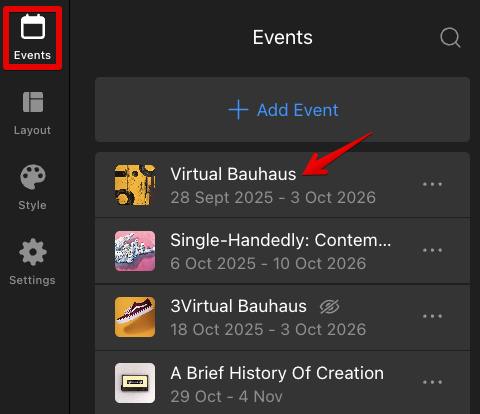
- 2
-
Click on the uploaded image:
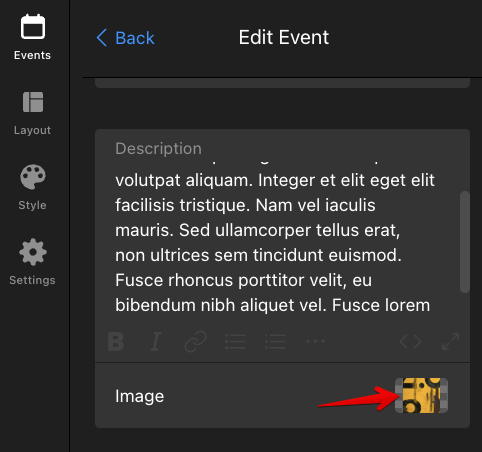
- 3
-
Enter your desired text in the Image Alt Text field:
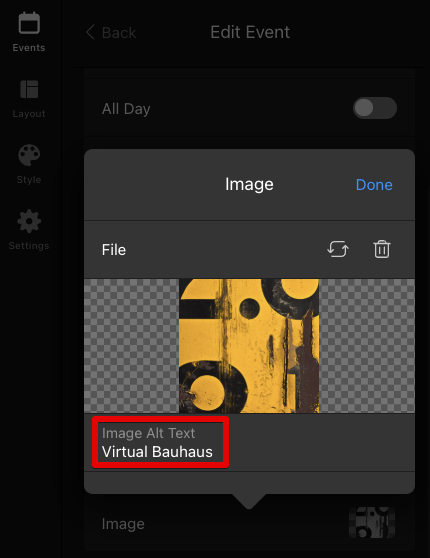
We hope these tips help you optimize your image uploads for the Event Calendar widget! 🗓️
FAQ
Can I edit images after they have been uploaded?
Direct editing like cropping isn’t possible.
How can I optimize my images for faster loading times?
To optimize your images for faster loading, consider compressing them using tools like Kraken.io, Squoosh.app, or ImageCompressor.com.
Will the widget automatically resize images to fit different screen sizes?
Yes, our widgets are responsive and will automatically resize images to fit various screen sizes smoothly.

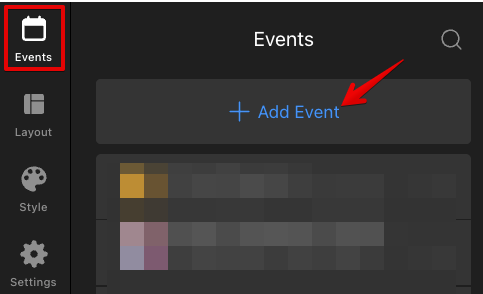
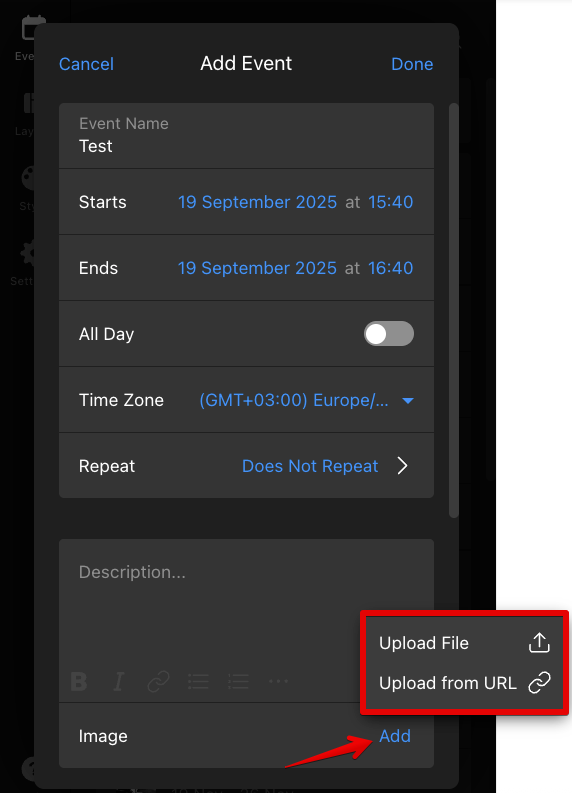 Your image will successfully appear in the event:
Your image will successfully appear in the event:
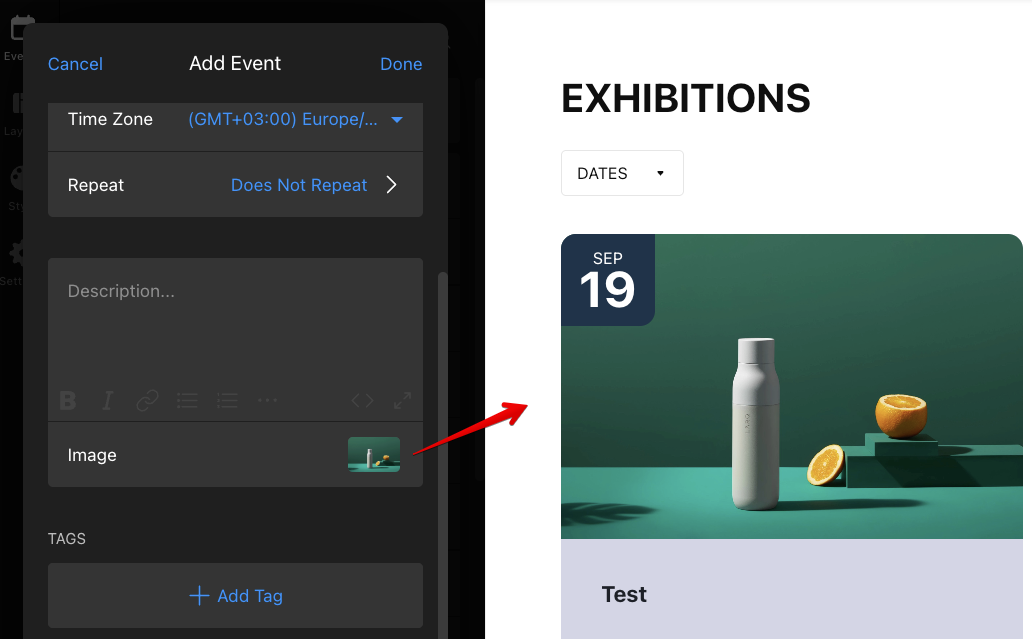
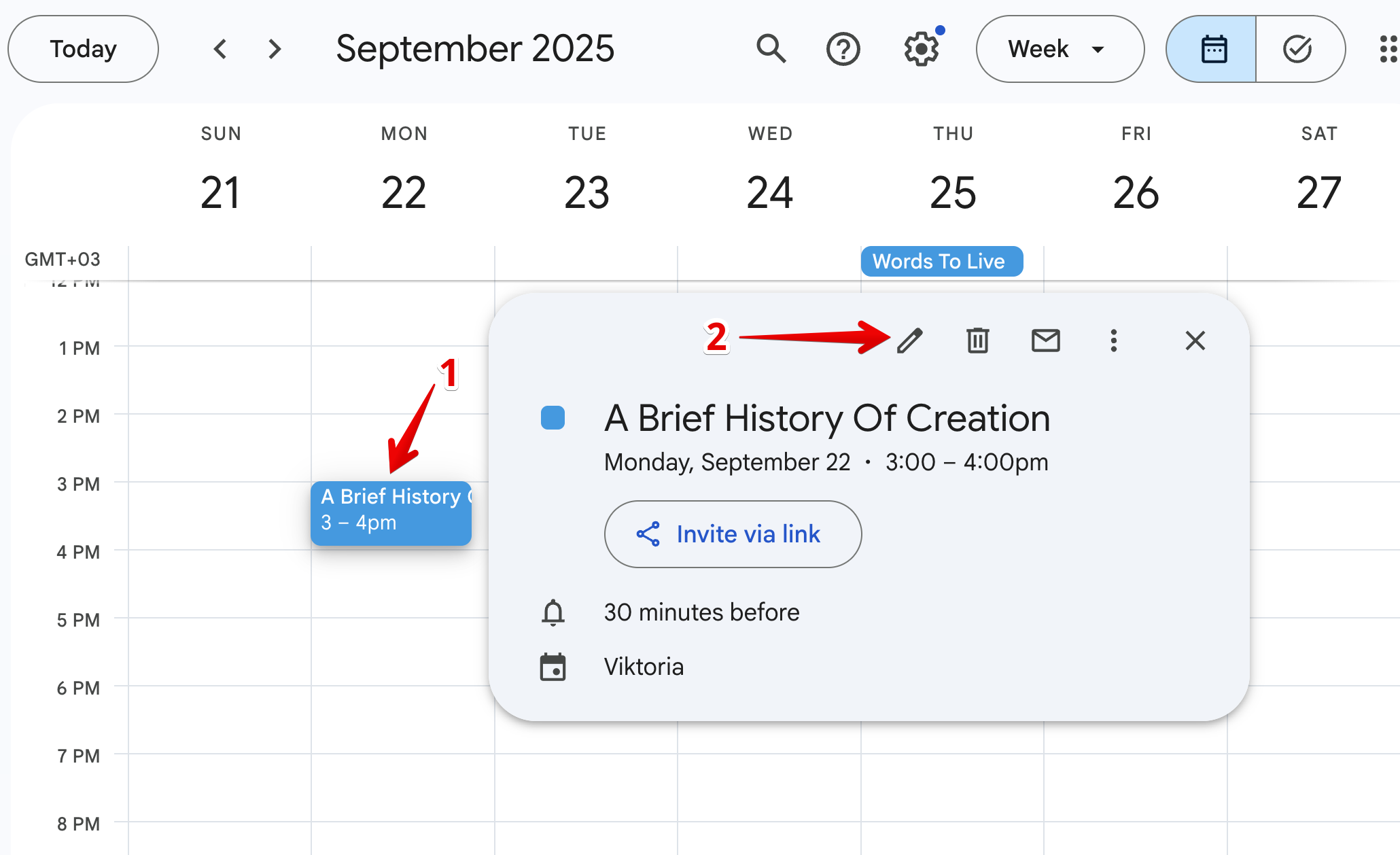
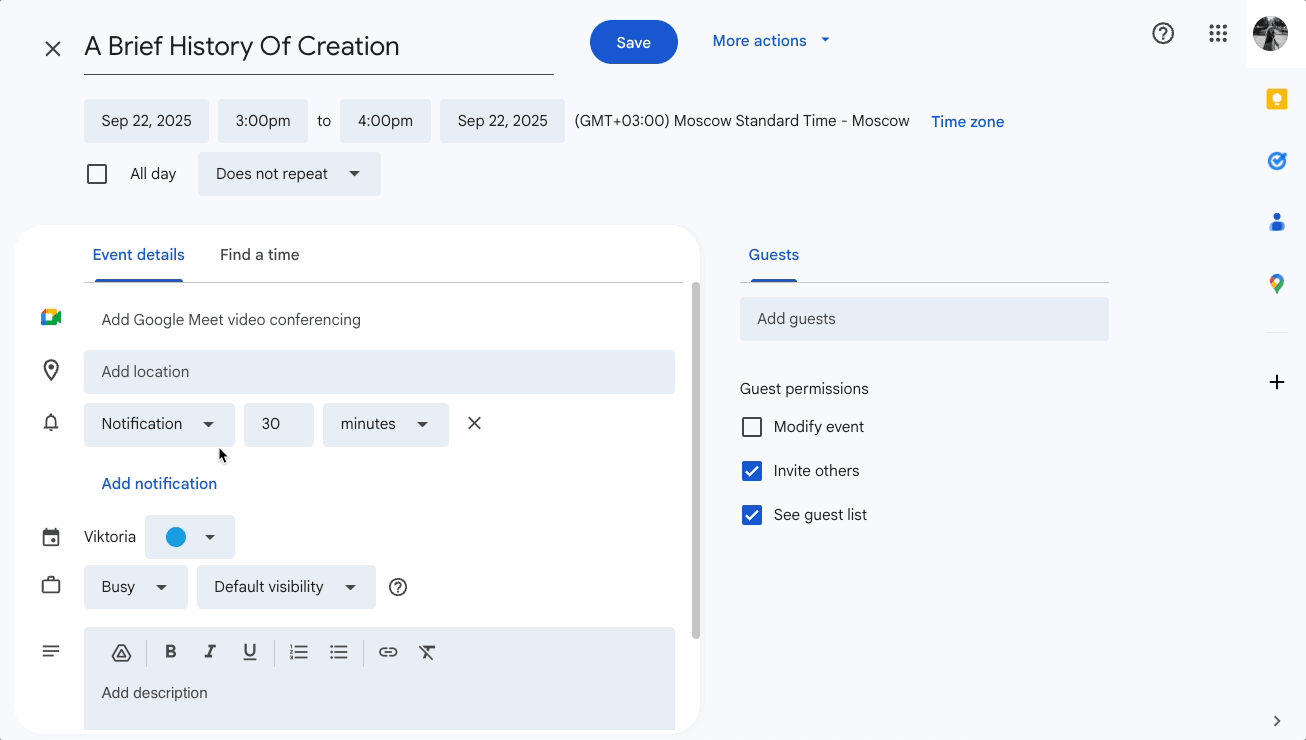 Alternatively, you can add a public link to your image in the event description. Upload your image to a hosting service (like
Alternatively, you can add a public link to your image in the event description. Upload your image to a hosting service (like