Step 2: Adjust Your YouTube Gallery Layout
Once you've added your videos to the YouTube Gallery widget, it’s time to make it look stunning!
In the Layout tab, you can customize the header, columns, popups, and more. Let’s take a look at the available options! 🤩
- Step 1 – Set Up the Source of Your YouTube Gallery
- 👉 Step 2 – Adjust Your YouTube Gallery Layout
- Step 3 – Customize YouTube Gallery Appearance & Settings
Layout Settings
Header
The header, located at the top of your widget, typically shows your YouTube channel's name, title, and cover image. In the Header settings, you can adjust different elements to match your design:
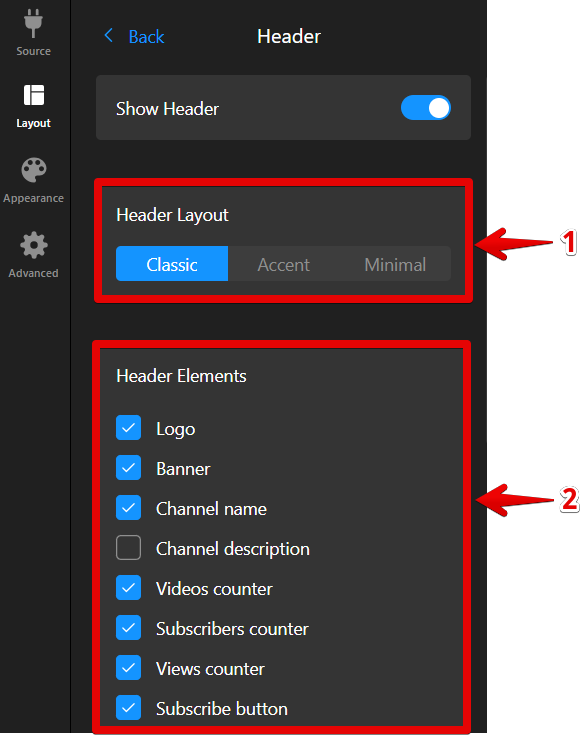
- Header Layout – choose from Classic, Accent, or Minimal layout styles.
- Header Elements – decide which elements to display in the header.
Scroll down to set a Custom Channel Name or replace your original YouTube channel Logo and Banner (upload from your device or URL):
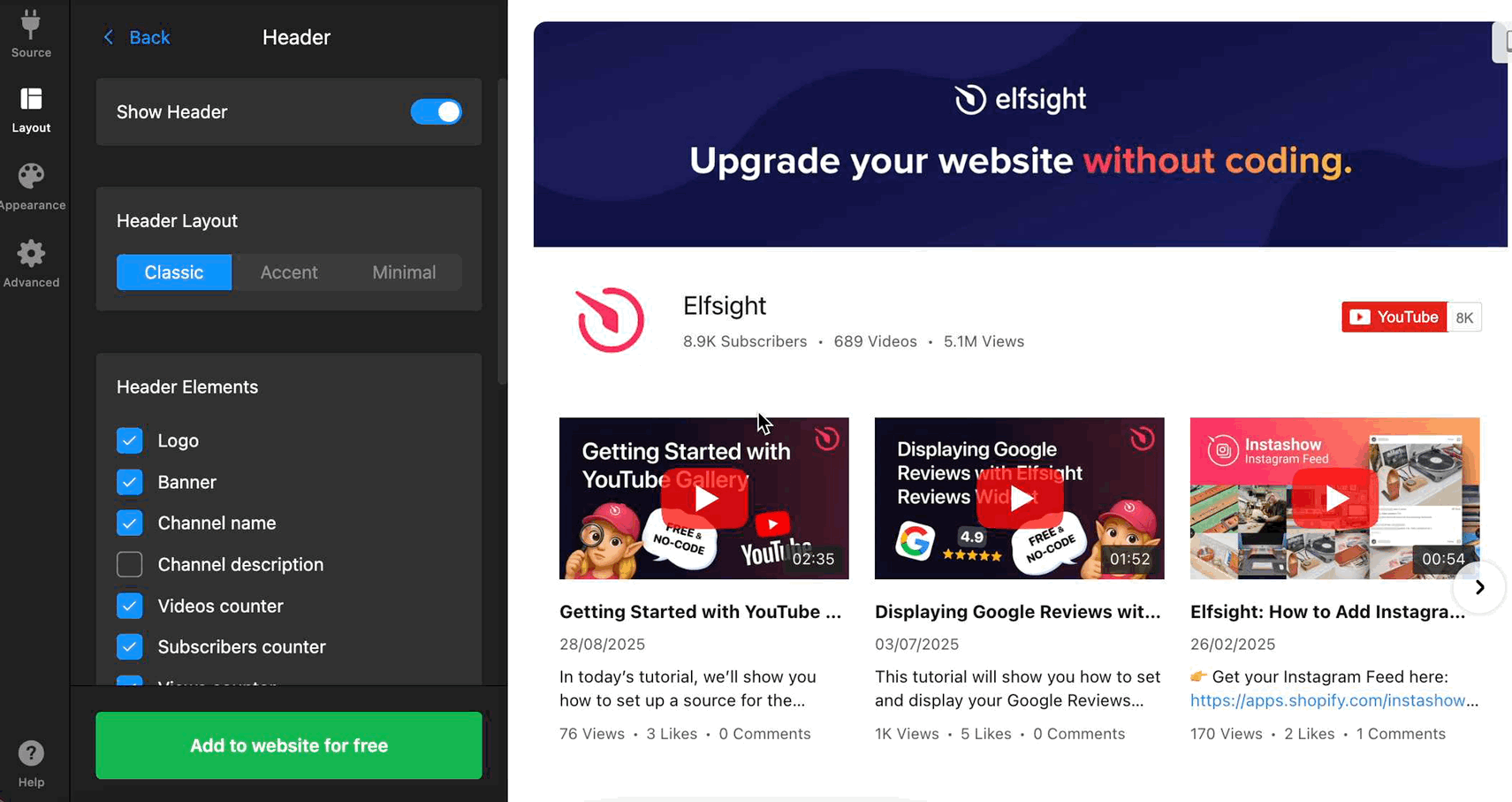
Columns & Rows
Use the Columns & Rows section in the Layout tab to arrange video thumbnails. Separate settings are available for desktop and mobile.
Desktop
For desktop, you can customize the layout of the video thumbnails and adjust the widget width:
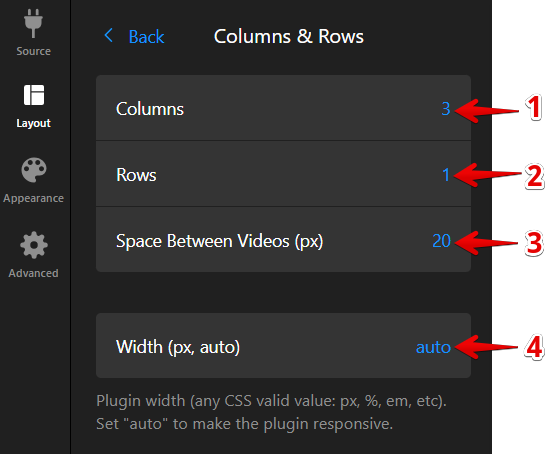
- Number of Columns – сhoose how many vertical columns to display for thumbnails.
- Number of Rows – set the number of horizontal rows of thumbnails.
- Space Between Videos – adjust the spacing between thumbnails by setting a pixel value.
- Width – use Auto to make the widget width fit the container automatically, or set a fixed pixel value for better alignment with your site's design.
Mobile
By default, the widget automatically adjusts the number of columns and rows for smaller screens, ensuring a mobile-friendly experience. If you’d like more control over these settings, you can set a breakpoint— a specific screen width at which the widget layout changes.
For example, if you set the Width to 480px, the widget will switch to mobile layout for screens 480px wide or smaller, while larger screens will keep the desktop layout:
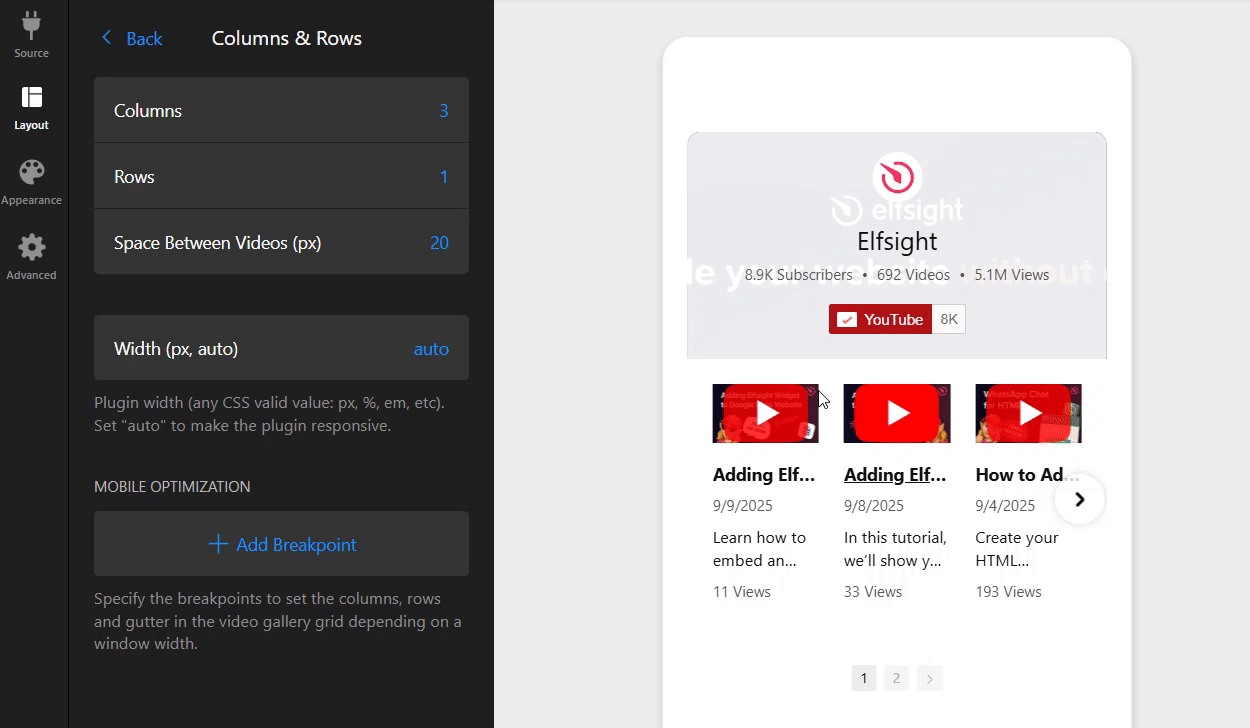
Video
In the Video section, you can customize how video thumbnails are displayed:
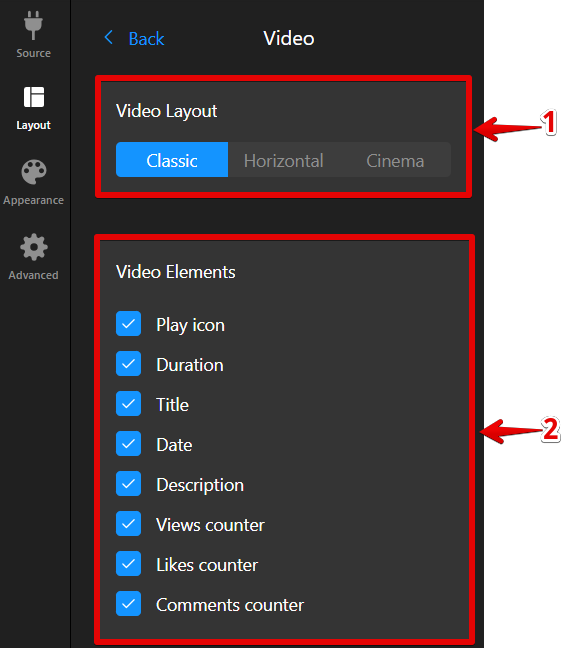
- Video Layout – choose from Classic, Horizontal, or Cinema layout styles.
- Video Elements – select which elements to display on the video thumbnails.
Scroll down this section to pick a Play Mode for your videos:
- Popup – plays the video in a popup window.
- Inline – plays the video directly in the grid.
- YouTube – takes viewers to YouTube to watch the video there.
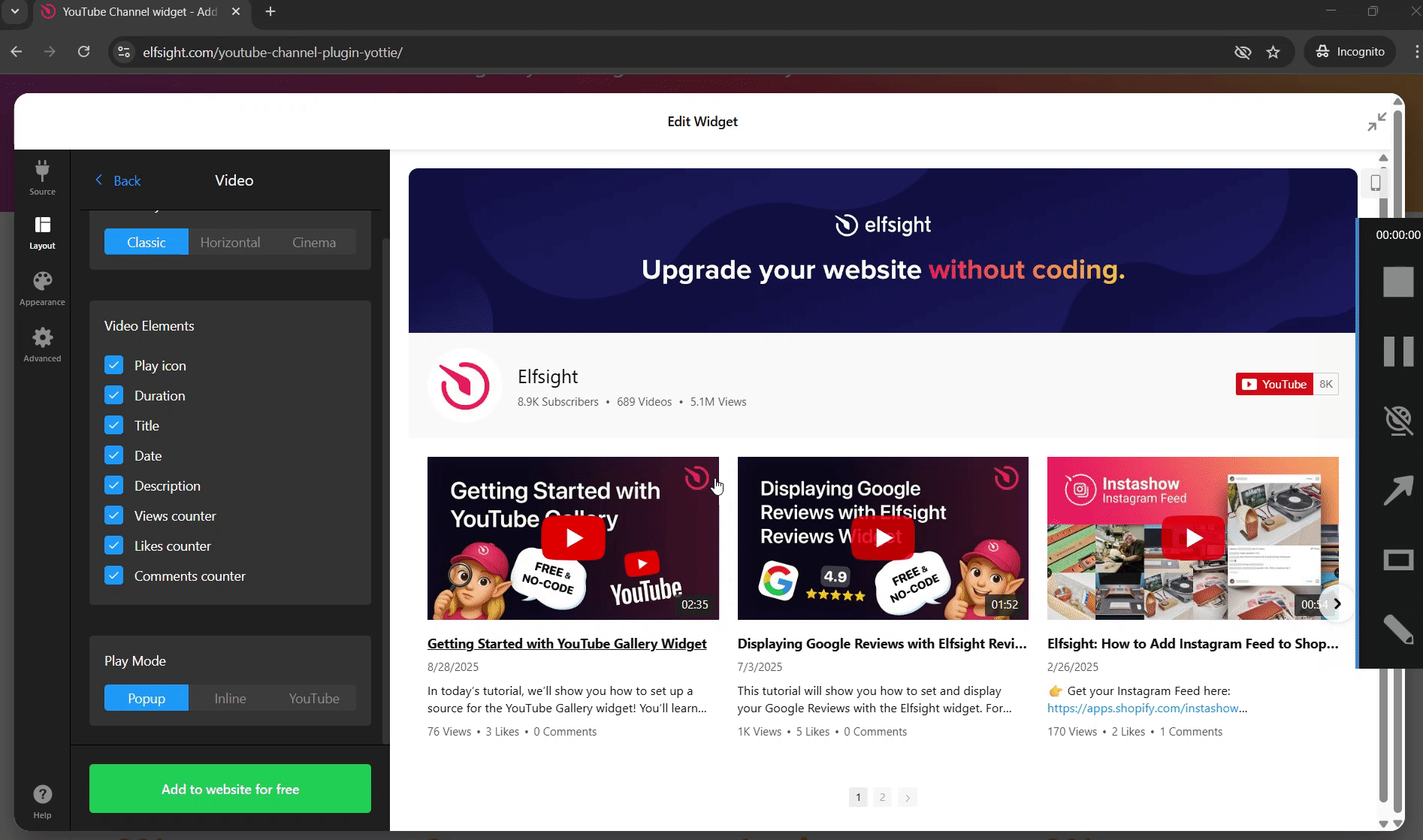
Popup
If you decided to display videos in a popup in the previous step, you can customize the popup content and settings in the Popup tab.
In the Popup Elements section, you can select which elements appear with the video in the popup:
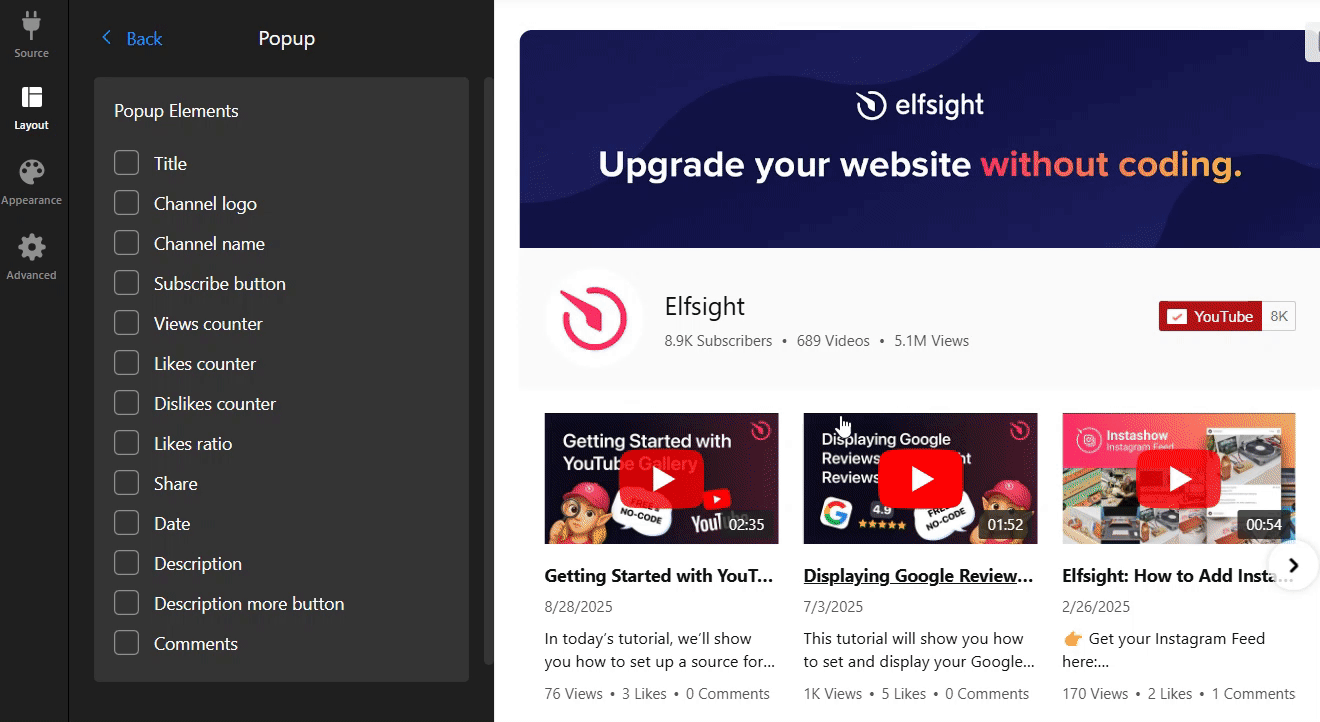
Autoplay lets the video start automatically when the popup opens, or you can disable it and start playback only when the user clicks play:
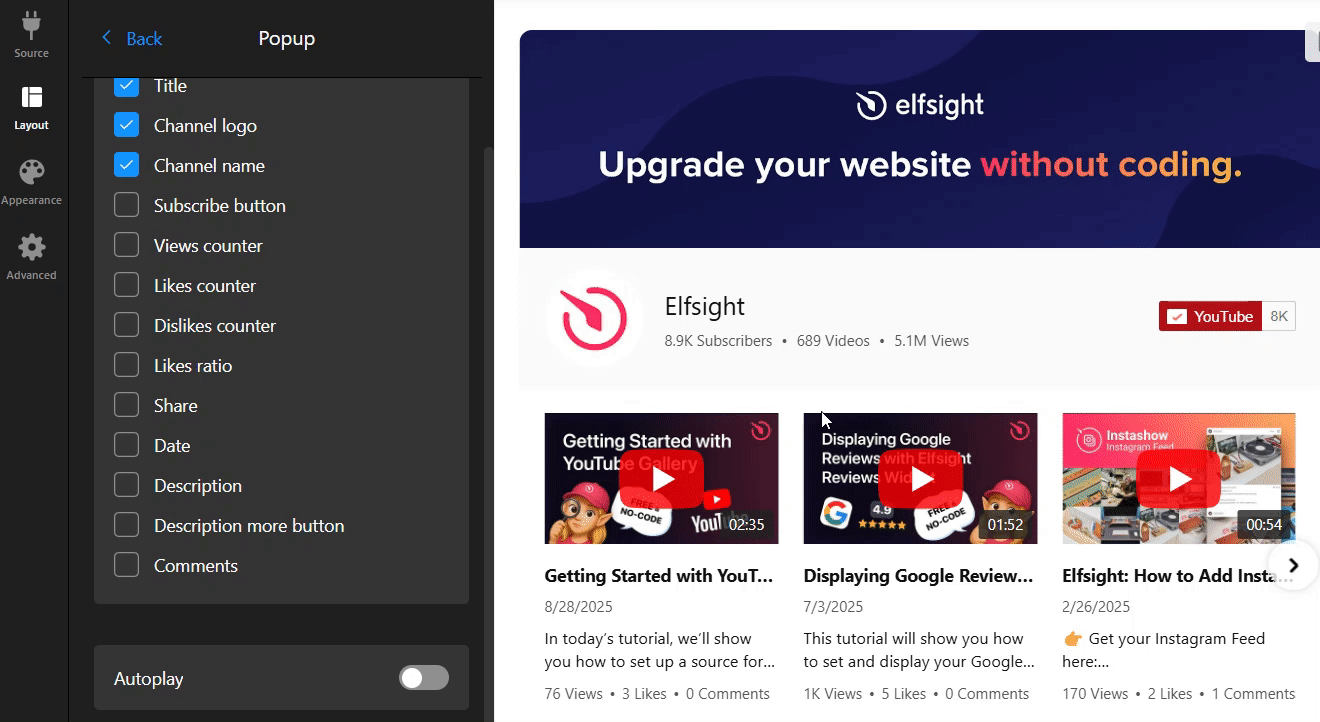
Slider Settings
In the Slider Settings section, you can control how users navigate through videos in your widget.
Direction
The Direction setting defines the scrolling orientation of your videos. Horizontal scrolls left to right, while Vertical scrolls top to bottom:
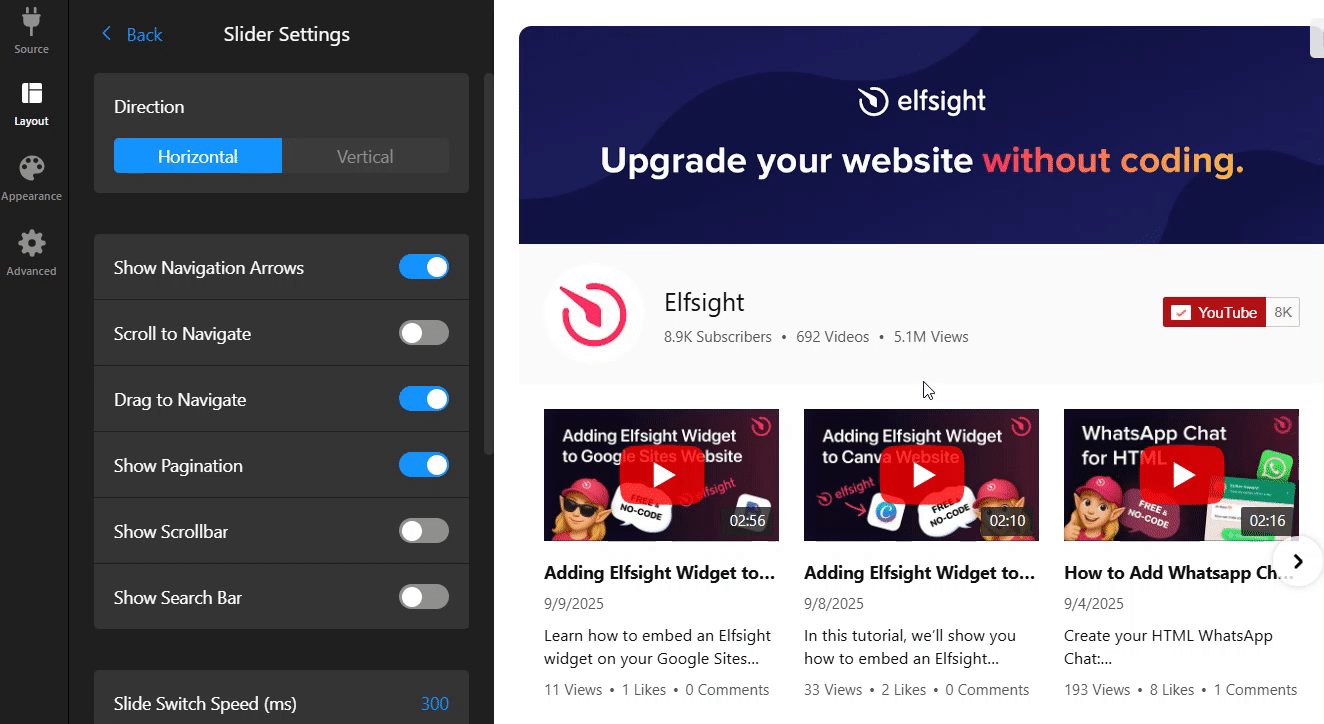
Navigation Elements
You can select which navigation elements to display, including navigation arrows, scrollbar, search bar, and more:
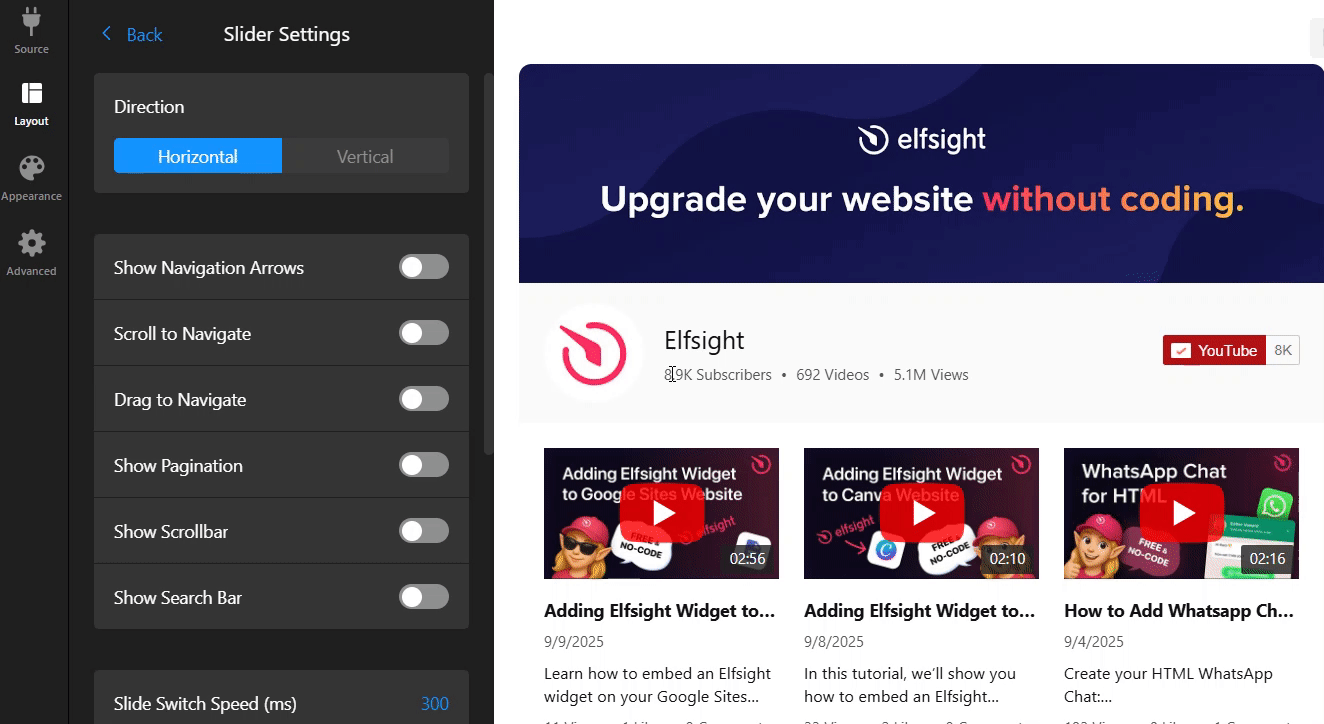
Slide Switch Settings
Here you can adjust how your videos scroll and transition in the widget:
- Slide Switch Speed – control how quickly videos change.
- Slide Switch Effect – add a visual effect to the transition.
- Free Mode – scroll smoothly one video at a time, instead of fixed steps:
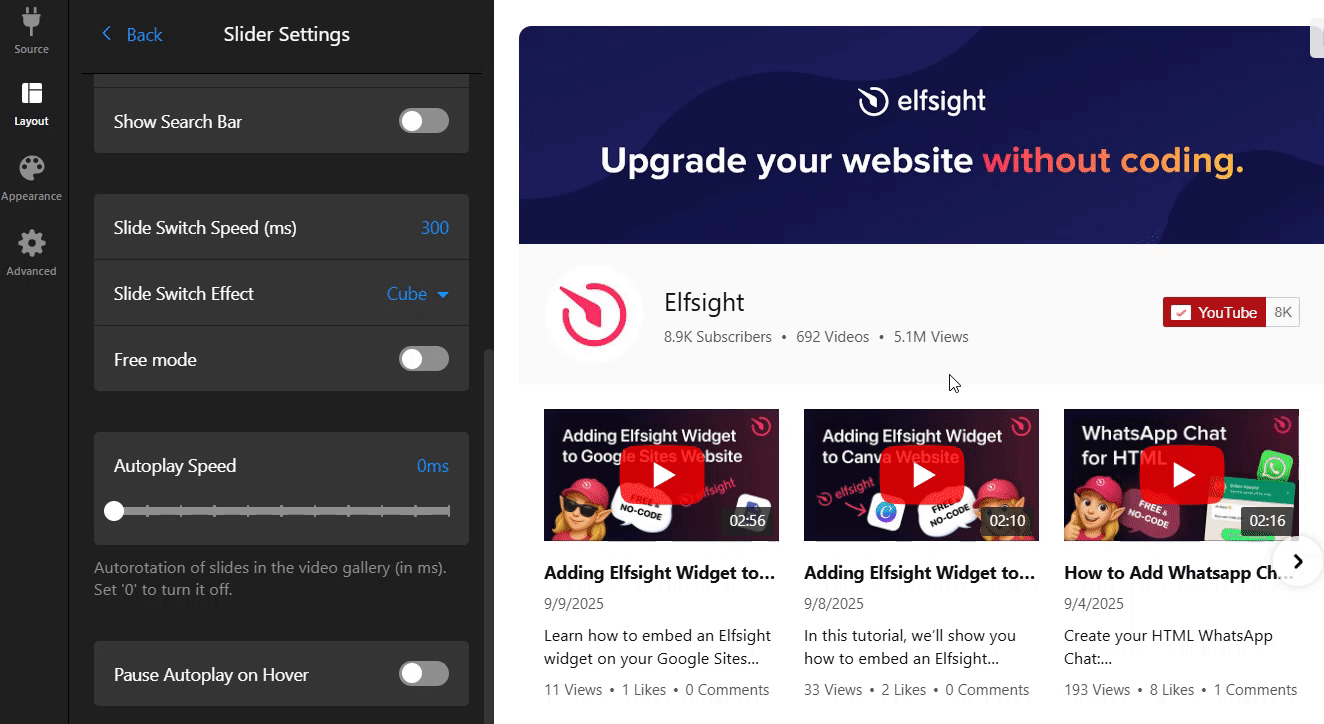
Autoplay Settings
These options determine how videos behave in your gallery:
- Autoplay Speed – adjust how quickly videos switch automatically in the grid.
- Pause Autoplay on Hover – stop autoplay when the user hovers over the gallery:
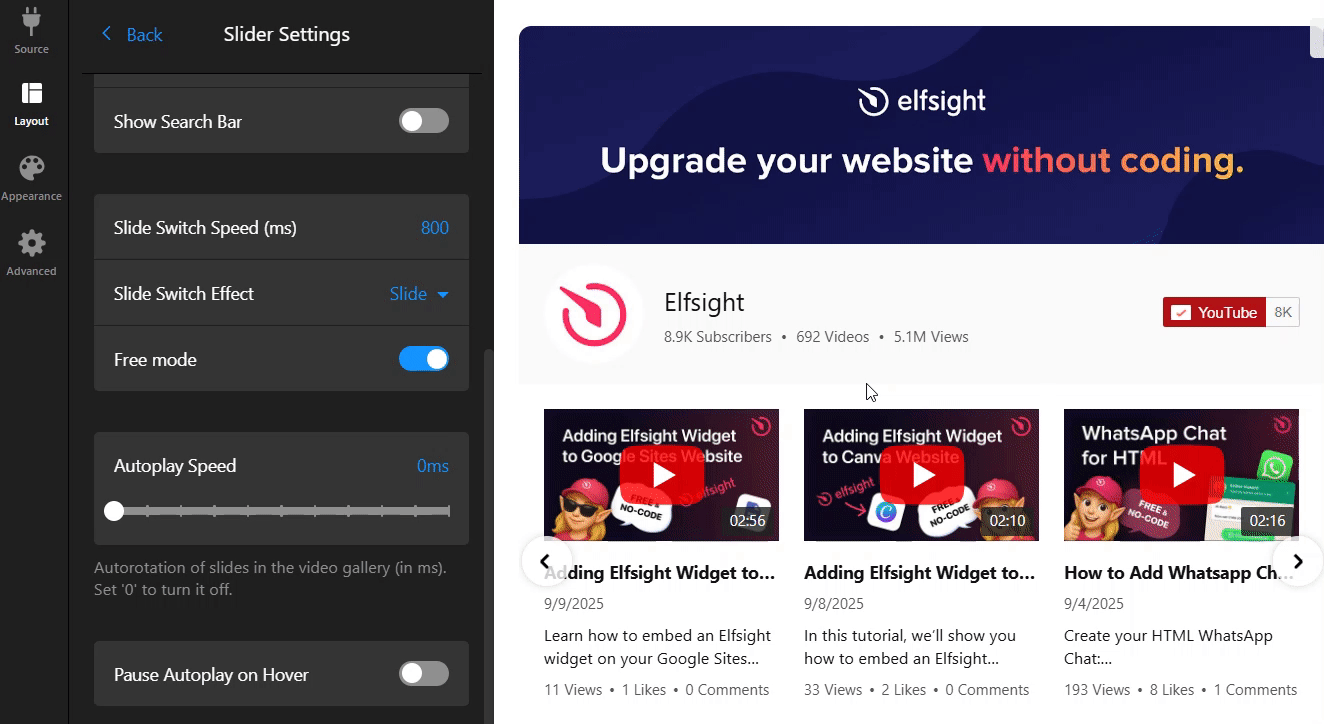
That's it! You’ve successfully customized the layout of your YouTube Gallery widget.
Now, let's move on to the next step and adjust the style and colors of your widget to further enhance its appearance and match your site’s design.
