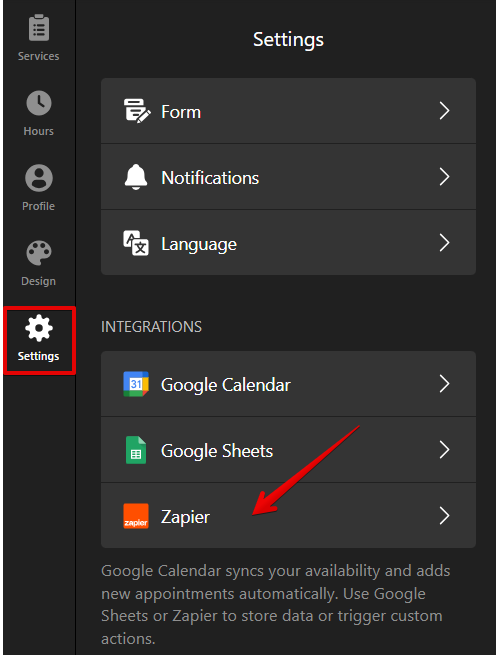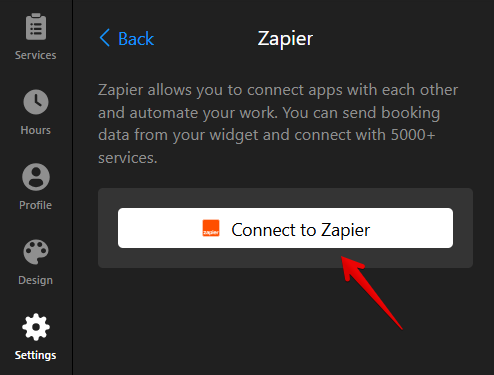Where to Find Your Appointment Booking Submissions
Viewing your Elfsight Appointment Booking submissions is essential for managing your bookings efficiently. This article will guide you through four different ways to access them.
Choose how to receive submissions
CSV File
To download your submissions as a CSV file:
- 1
-
Go to the My Apps page in your dashboard, choose Appointment Booking, and click the action button (...):
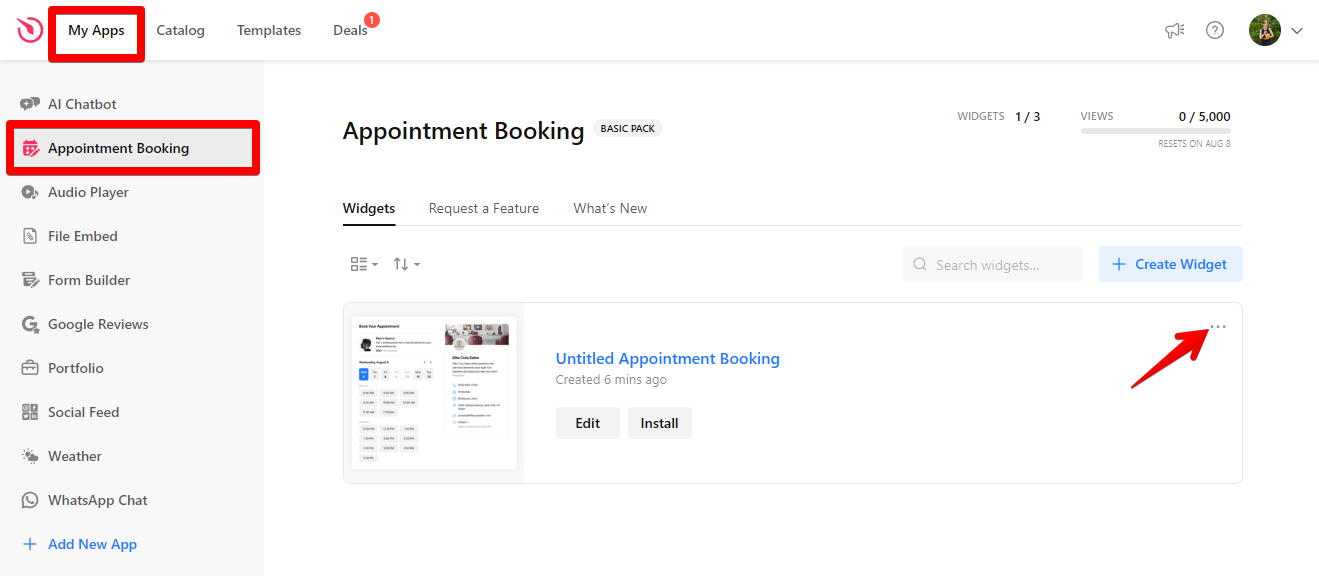
- 2
-
Select Download Responses in CSV:
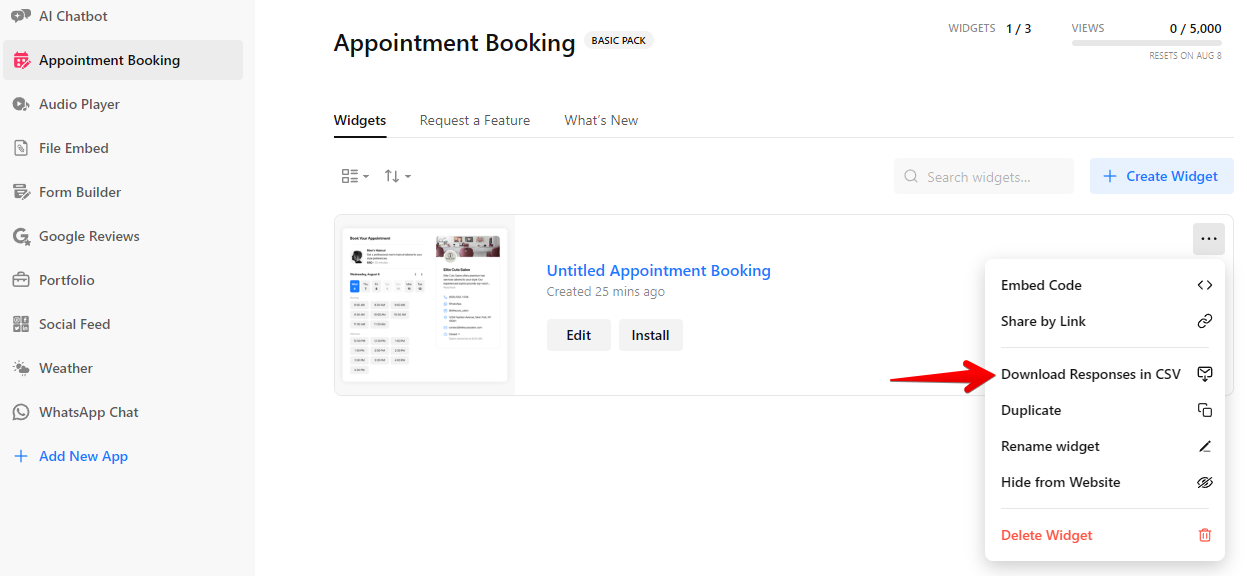
That's it! Your browser will automatically begin downloading a CSV file containing your submissions.
You can also find it convenient to receive submissions directly to your mailbox. Here's how:
- 1
-
Go to the Settings tab and click Notifications:
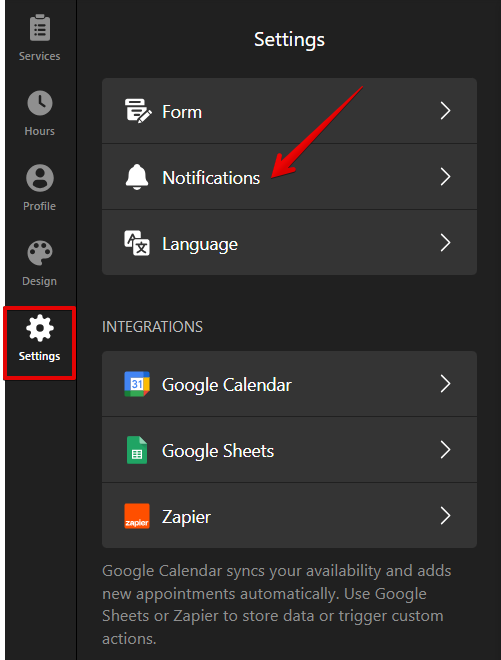
- 2
-
In the Notifications section, enable Owner Booking Notification:
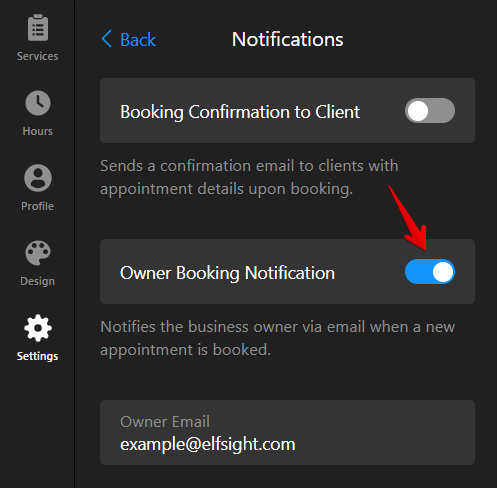
- 3
-
Add the email address where you want to receive the submissions:
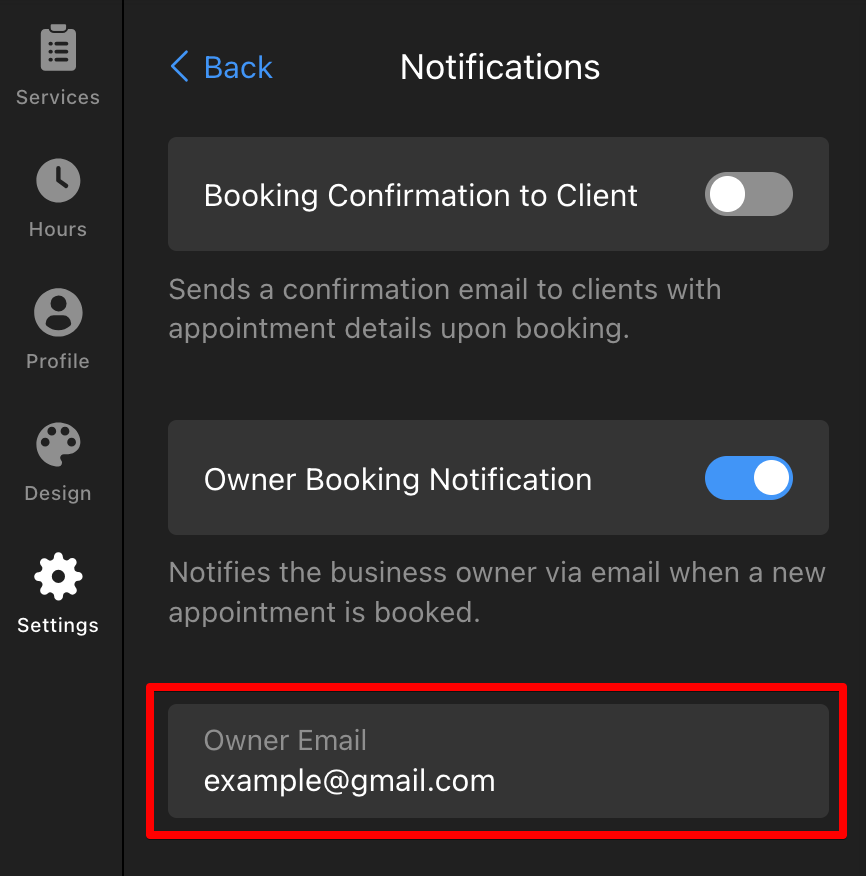
Well done! Now, your Appointment Booking widget will send submissions directly to your mailbox.
Google Sheets
Our Appointment Booking widget features Google Sheets integration, allowing you to forward submissions directly to Google Sheets. Here's how to set it up:
- 1
-
Go to the Settings tab → Integrations → select Google Sheets:
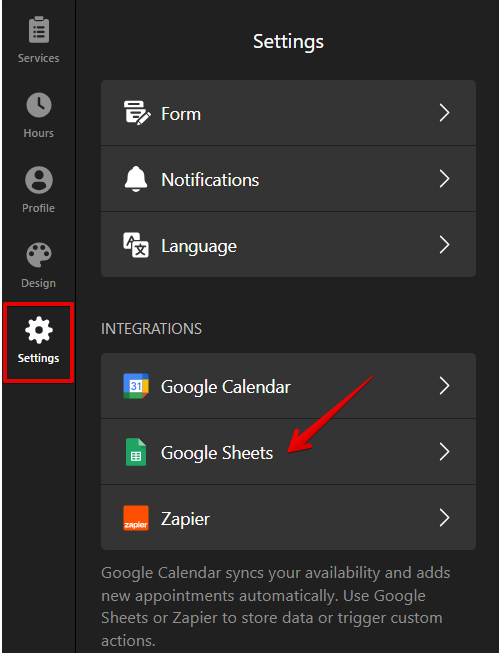
- 2
-
Click Connect to Google Sheets and log in using your Google account:
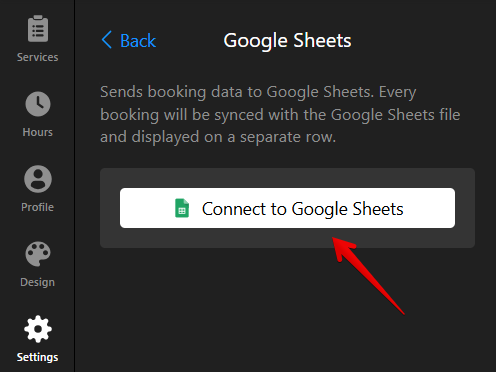
- 3
-
Grant Elfsight the necessary permissions:

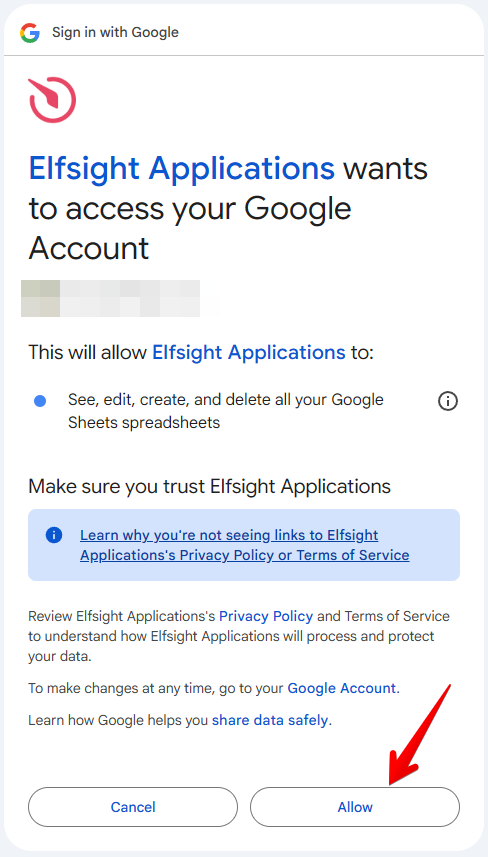 Once connected, you can view your submissions by clicking View your Spreadsheet:
Once connected, you can view your submissions by clicking View your Spreadsheet: 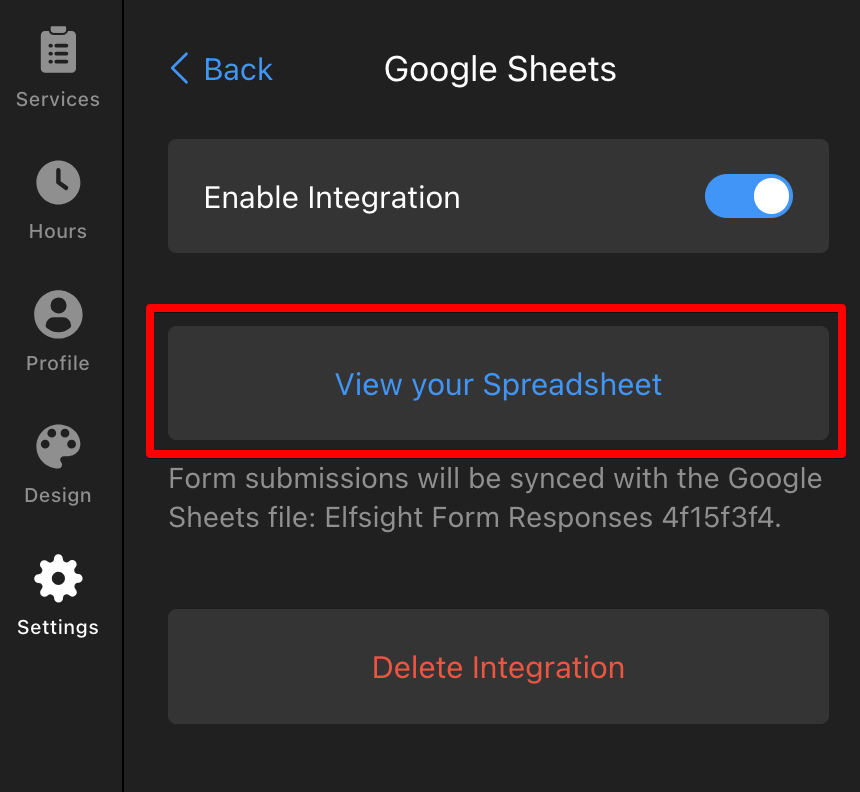
Zapier
To forward submissions to Zapier:
- 1
-
Go to the Settings tab → Integrations → select Zapier:
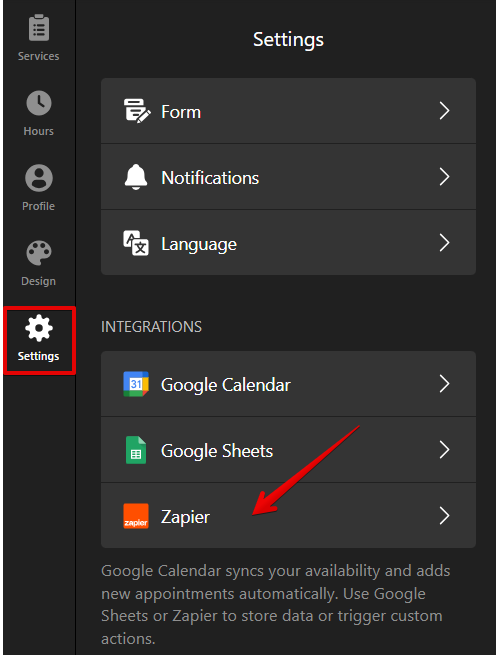
- 2
-
Click Connect to Zapier:
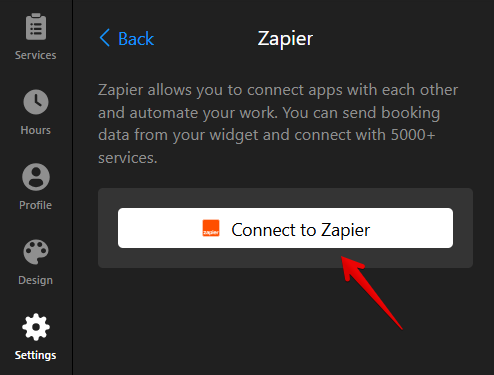
- 3
-
Copy the token from the Zapier Connection Token field (you will need to enter it on the Zapier side when setting up the integration). Next, click Go to Zapier:
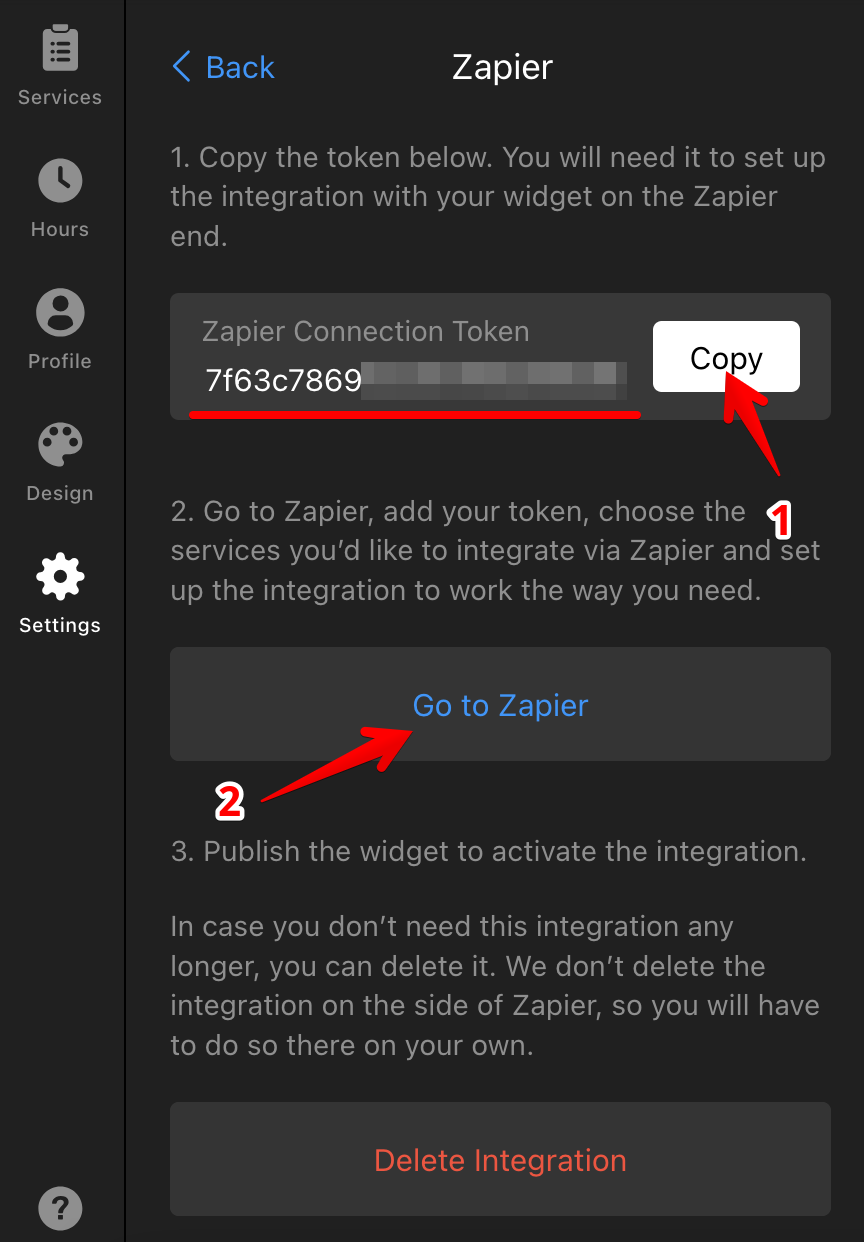
For more detailed instructions on connecting your widget to Zapier, follow the steps in this article: How to integrate your Form widget with Zapier.
Now you can easily manage your Appointment Booking submissions and stay organized! ✨

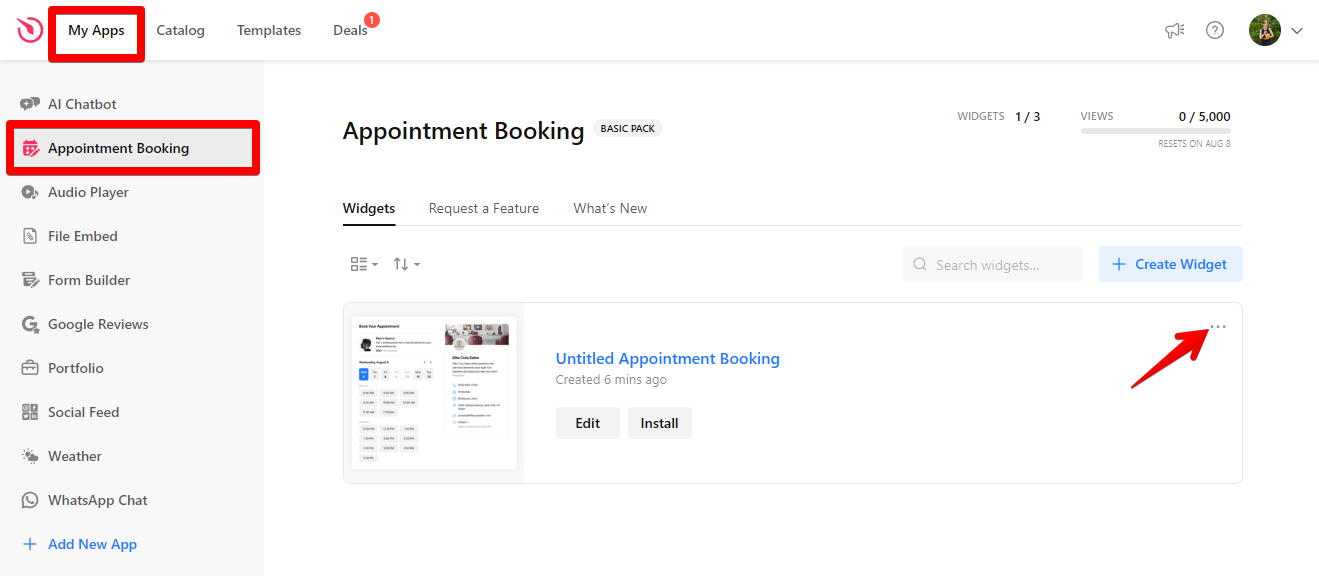
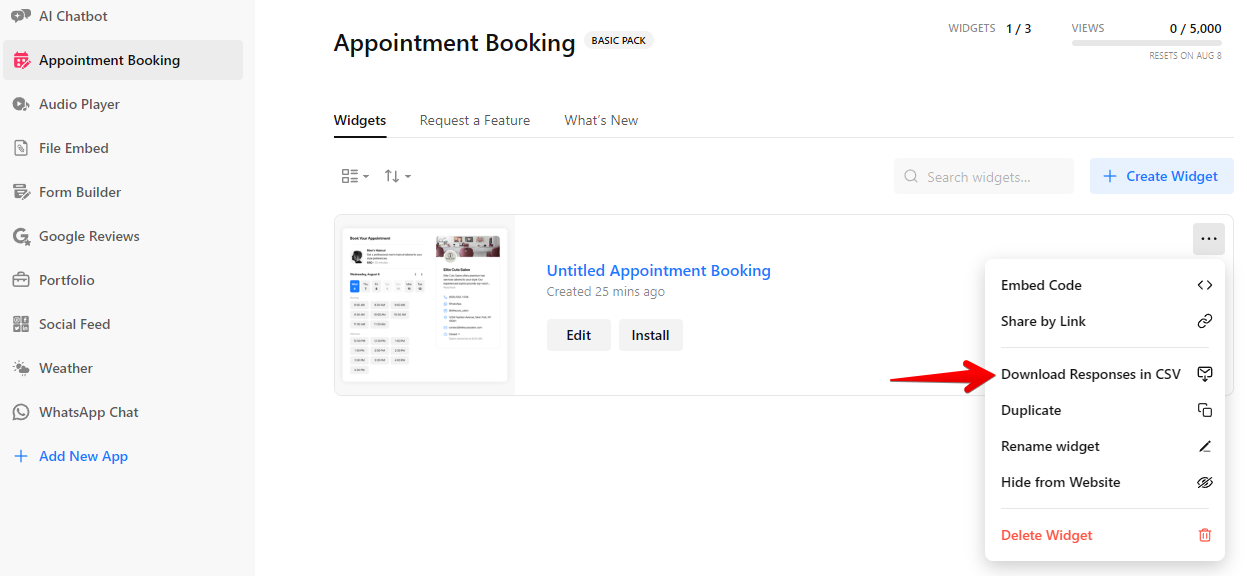
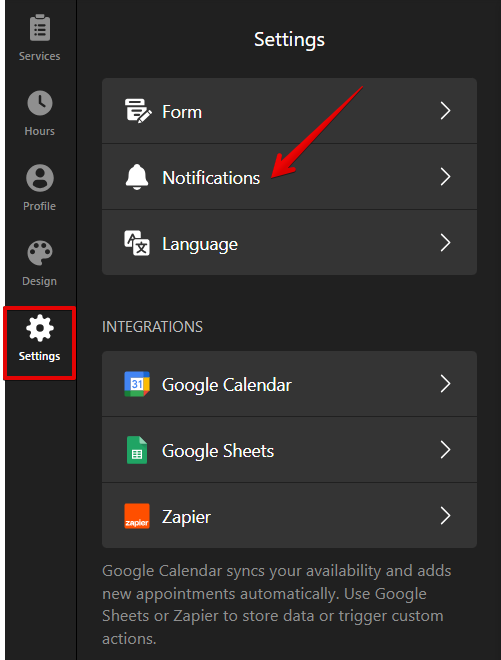
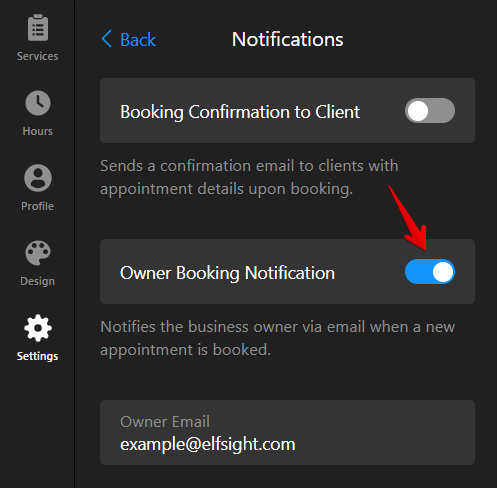
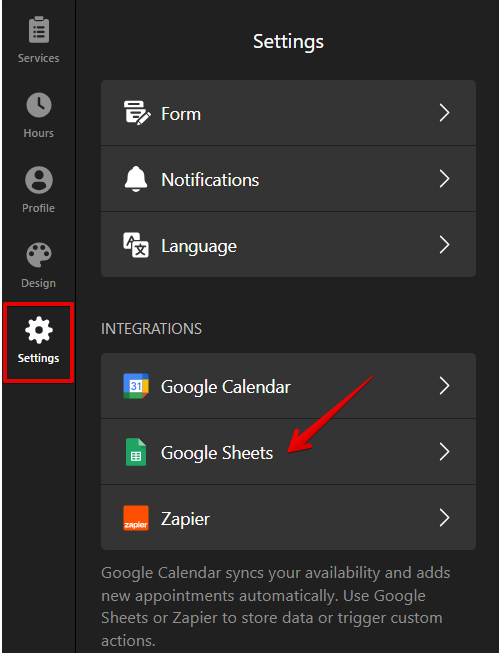
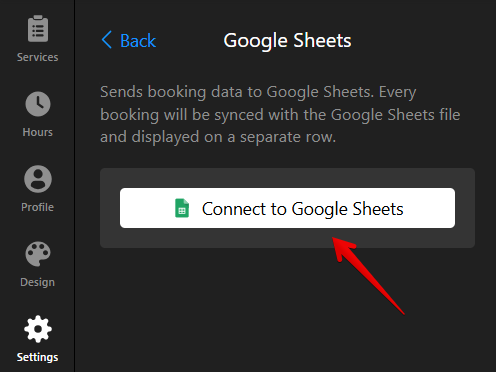

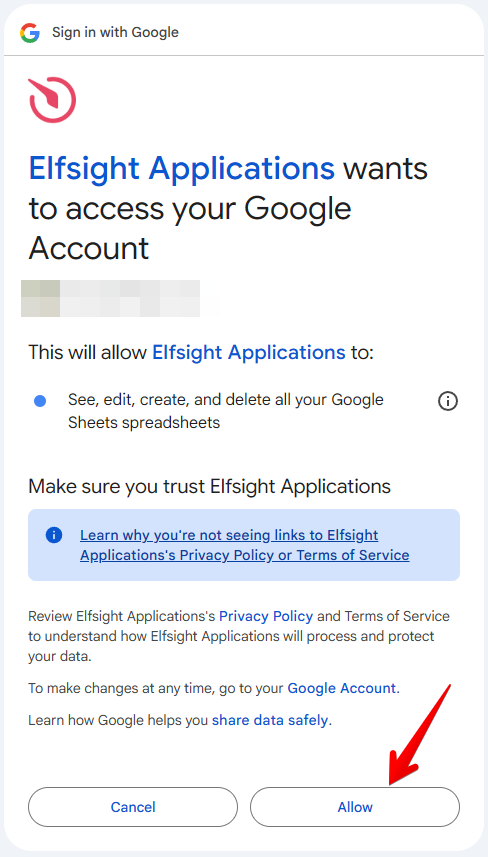 Once connected, you can view your submissions by clicking View your Spreadsheet:
Once connected, you can view your submissions by clicking View your Spreadsheet: