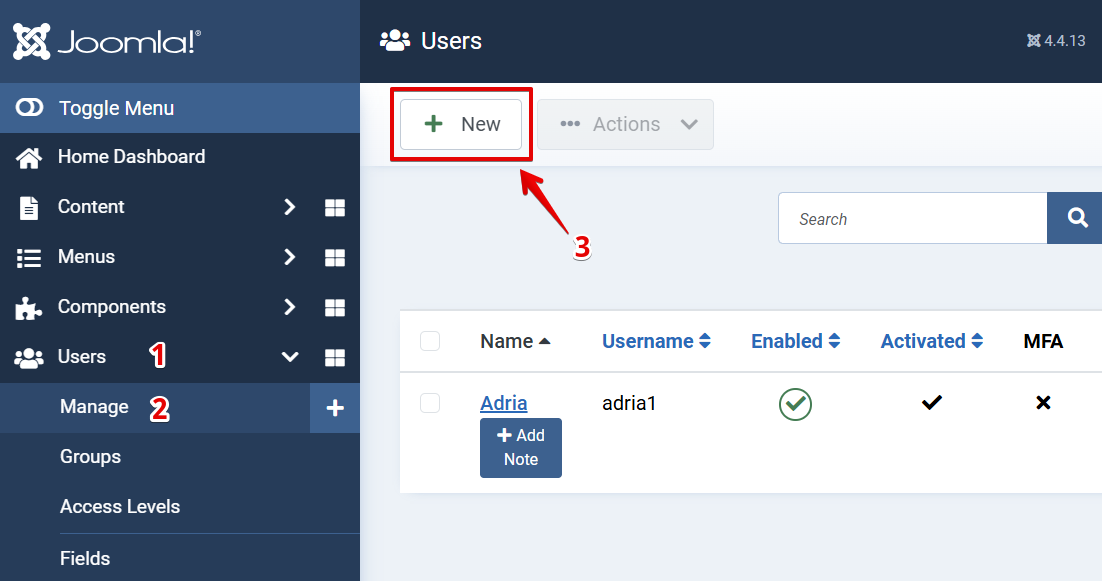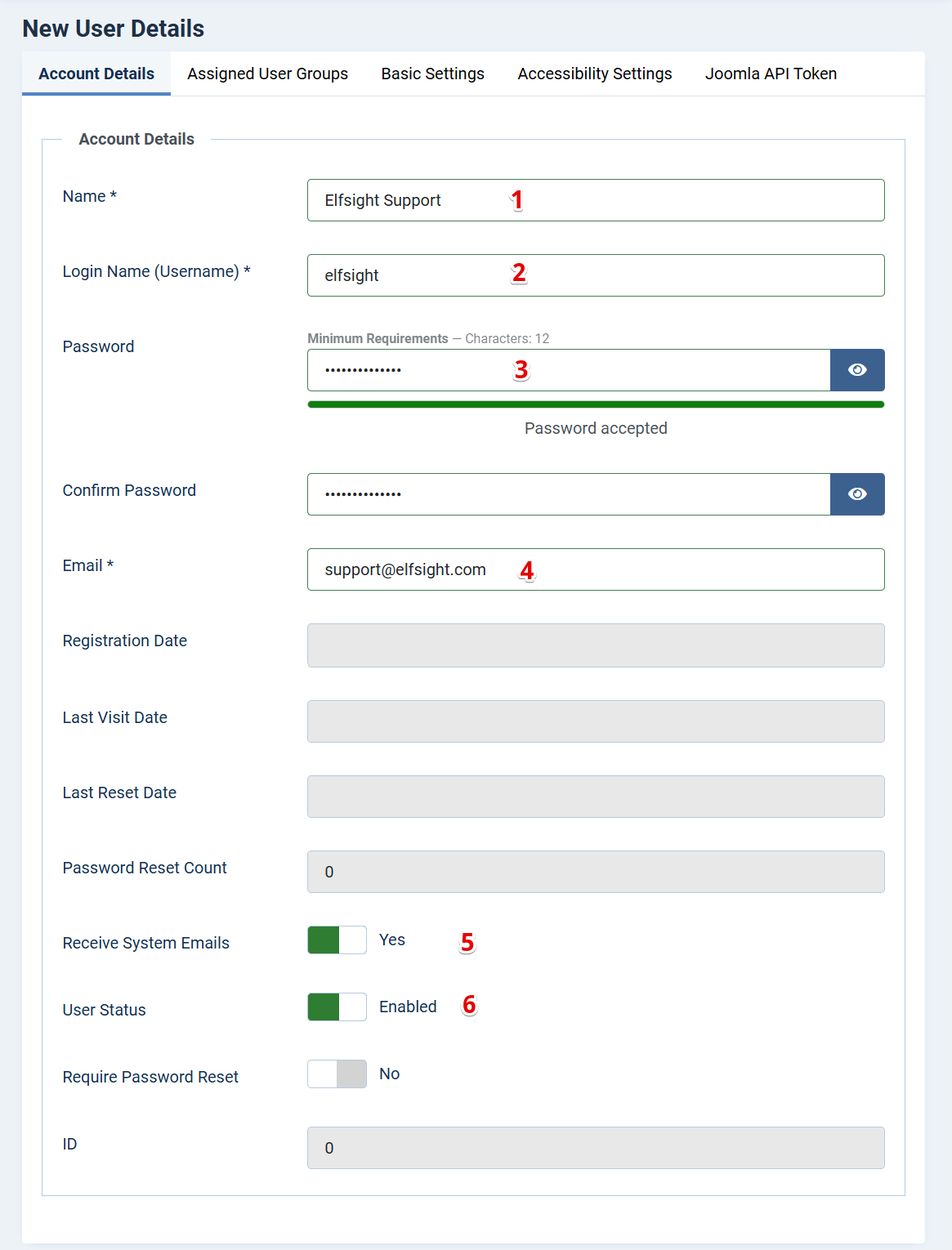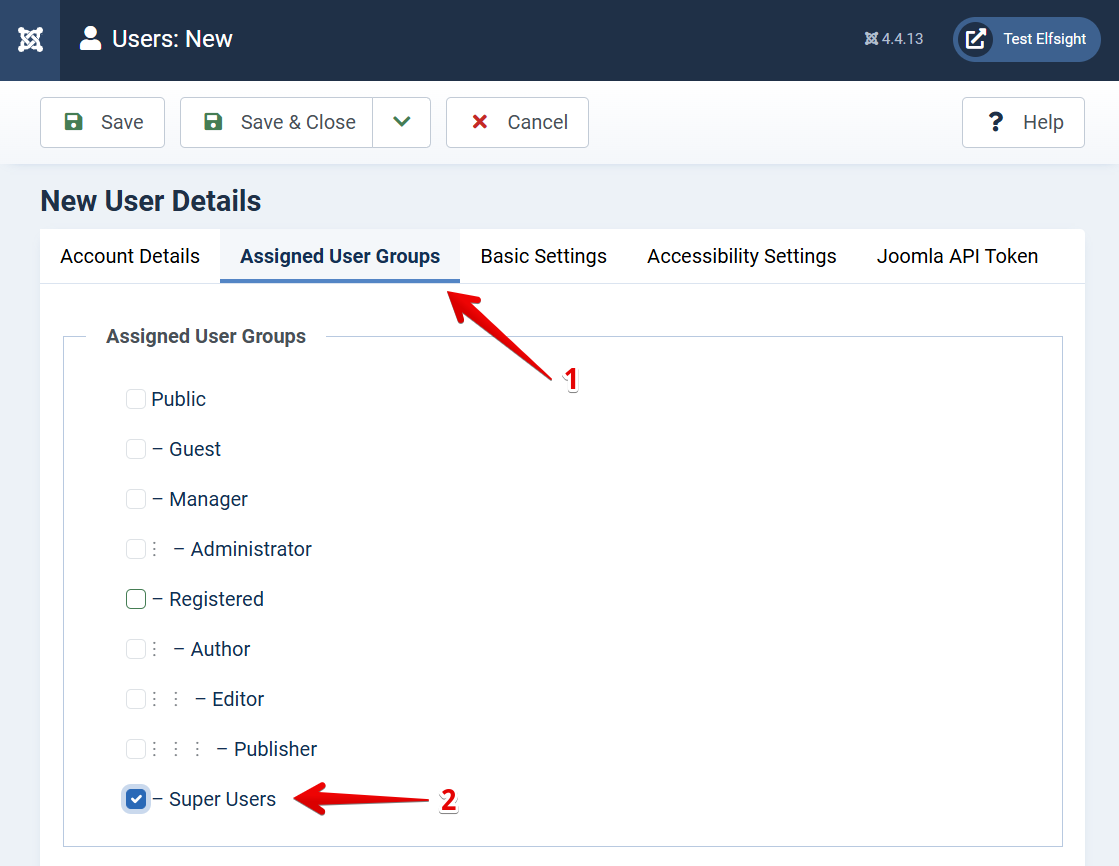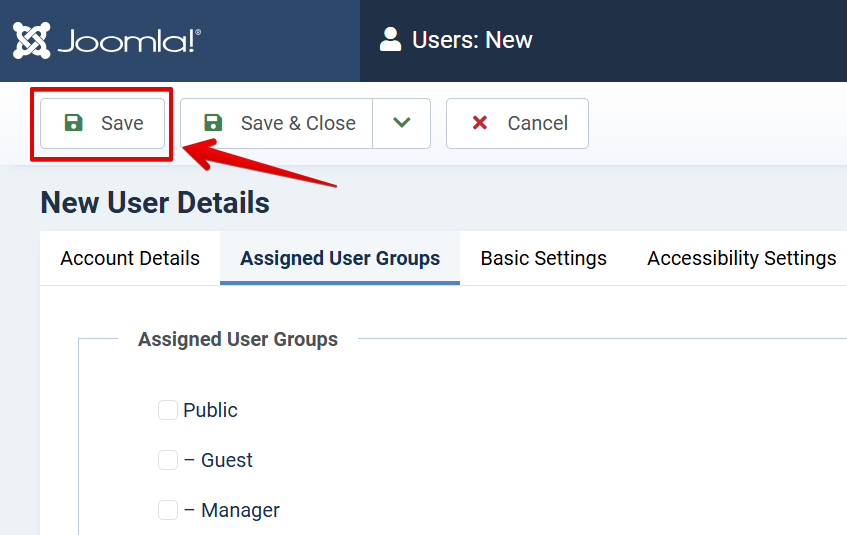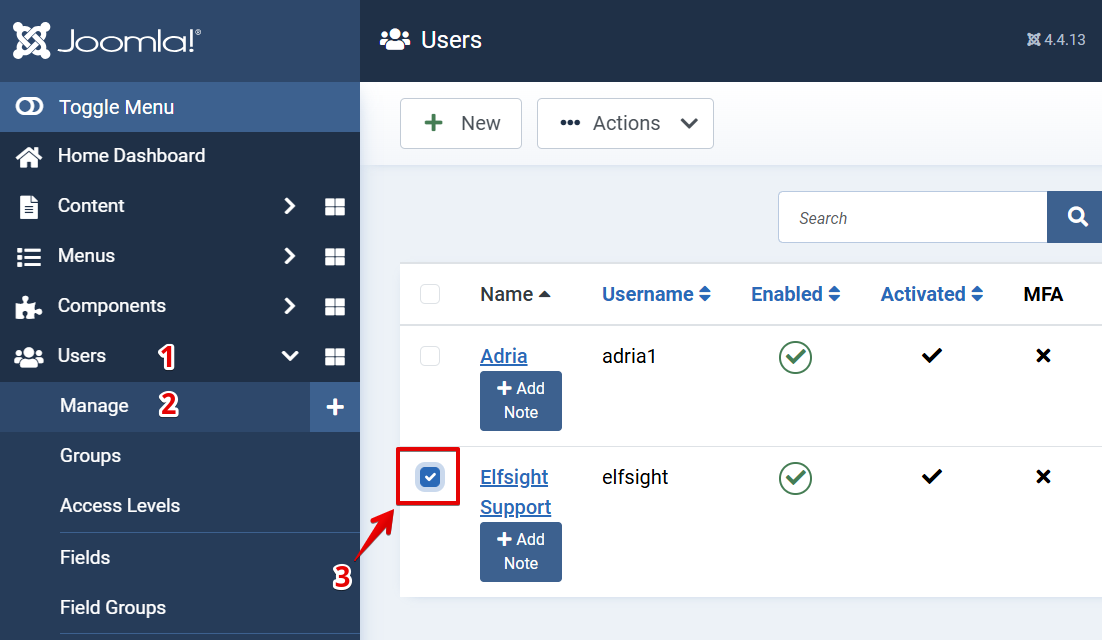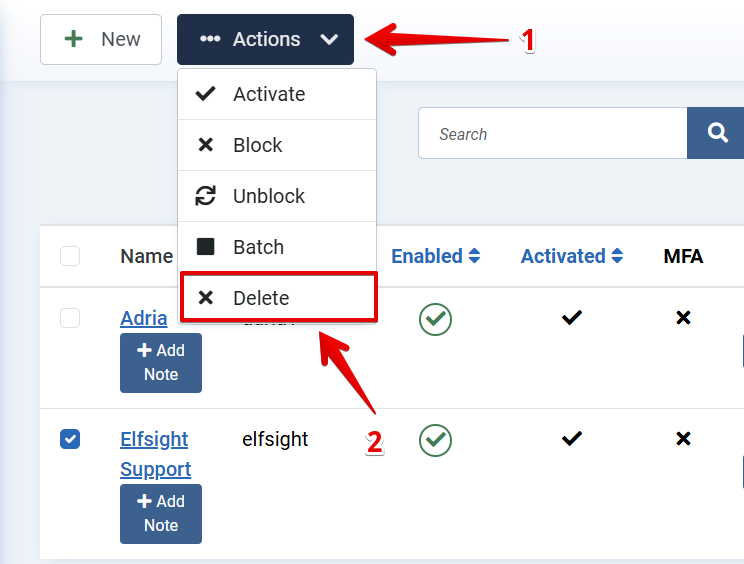Providing access to your Joomla 4 website
The Elfsight Support Team may occasionally need temporary access to your Joomla 4 website to install a widget or resolve functionality issues.
In this article, we’ll guide you through the process of granting access and removing it when it’s no longer needed.
In this article
Providing Access
To share access with us, you'll need to add a new user in your Joomla dashboard. Here’s how:
- 1
-
Log in to your Joomla admin panel, select Users → Manage from the аdministrator menu. Click the ➕ New button in the toolbar:
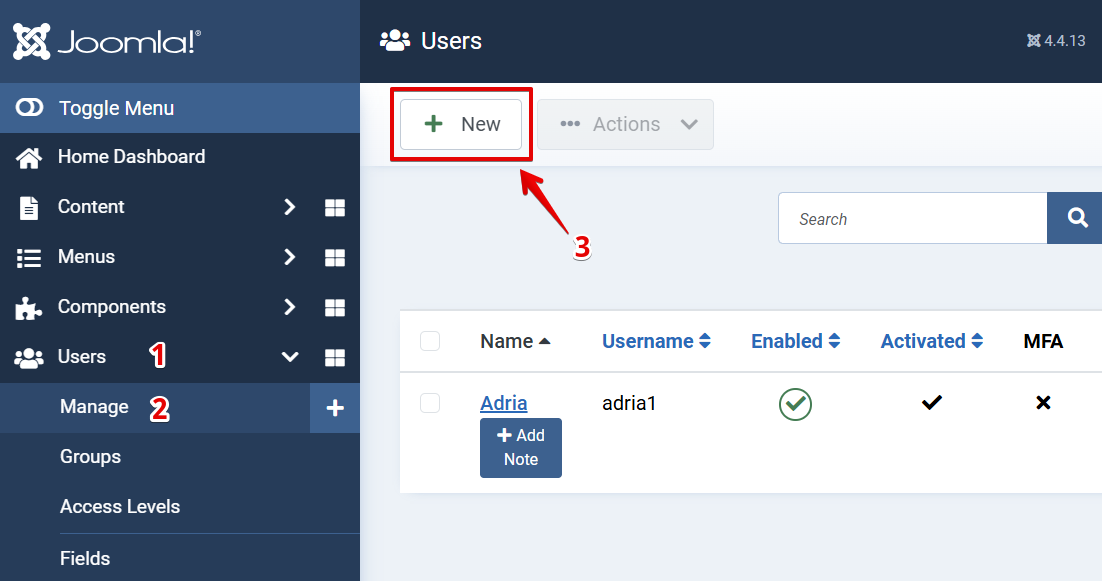
- 2
-
Fill in the user information:
- Name: Elfsight Support
- Username: elfsight
- Create and confirm a password
- Email: support@elfsight.com
- Switch the Receive System Emails toggle to Yes
- Set the User Status toggle to Enabled:
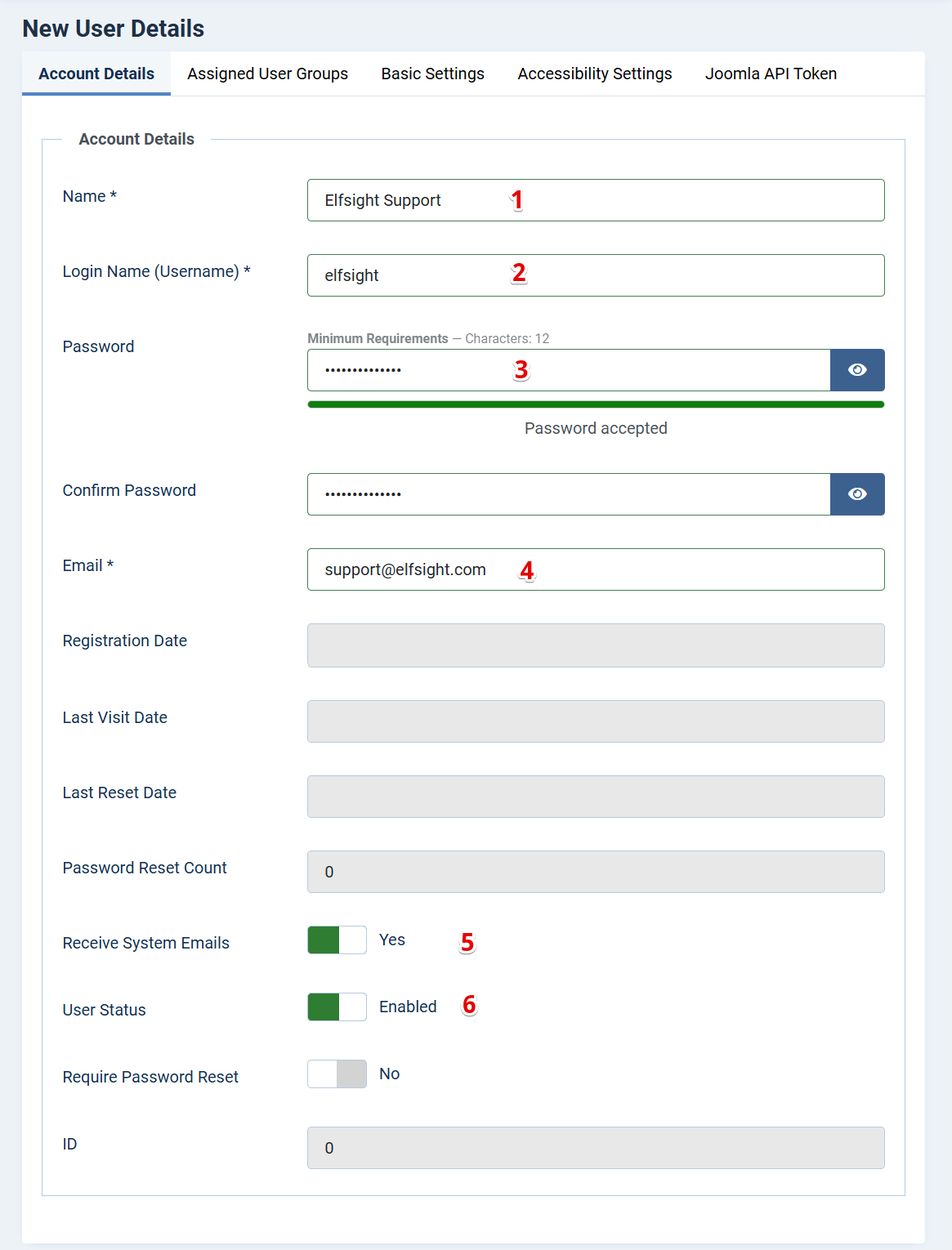
You can leave other fields blank or fill them in if needed.
- 3
-
Switch to the Assigned User Groups tab and check the Super Users role:
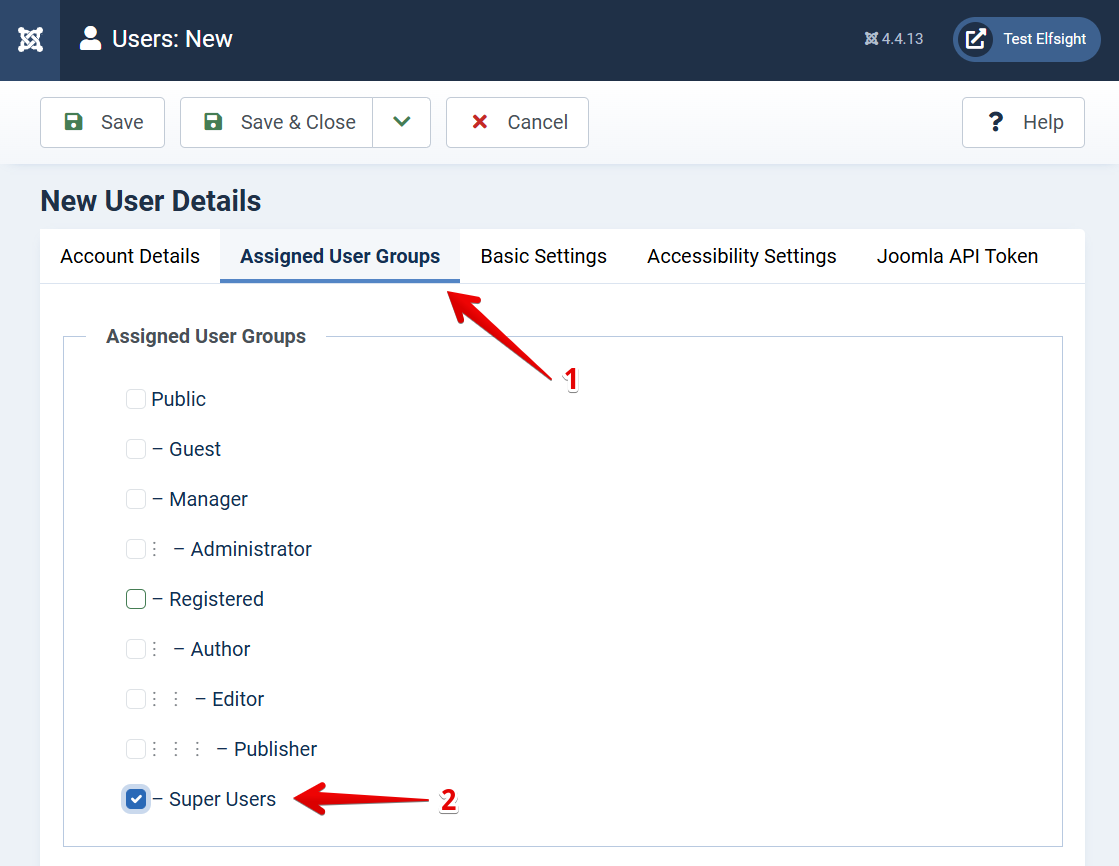
- 4
-
Click Save in the upper-left corner:
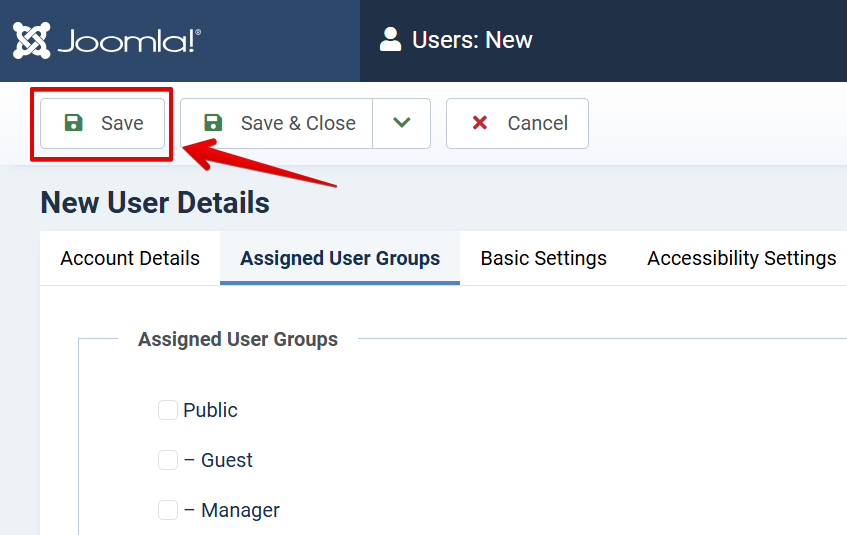
That's it! The Elfsight user has been added.
All you need to do is provide us with the login link, username, and password for this user.
Removing Elfsight User
Once our work is finished, you can remove the Elfsight user from your website’s backend. To do it, follow the steps below.
- 1
-
Go to Users → Manage and check the box next to the Elfsight user:
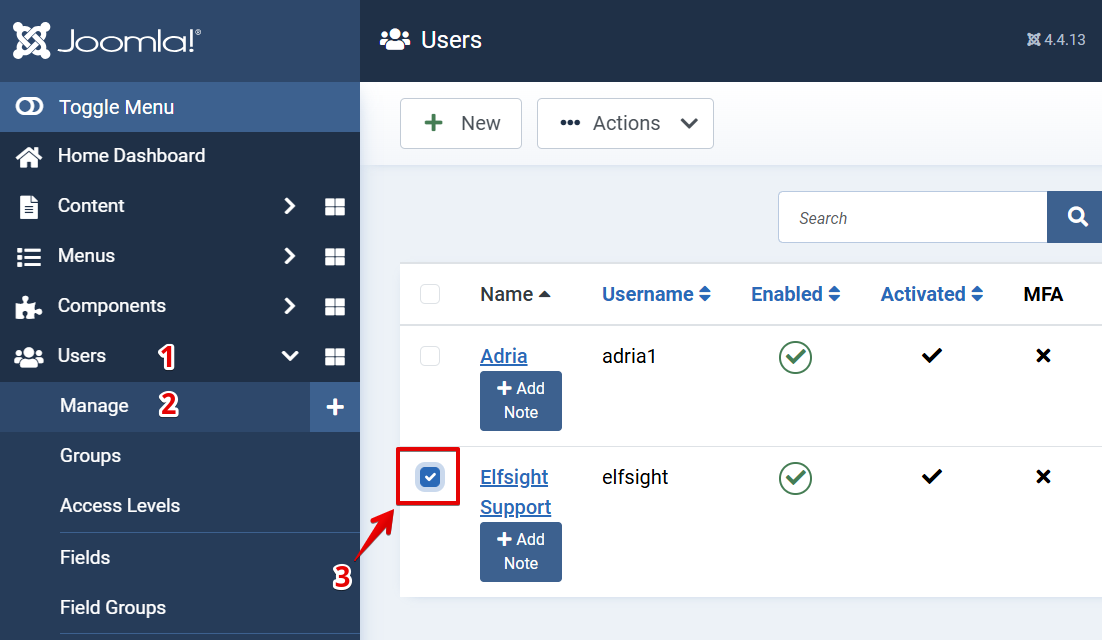
- 2
-
Click the Actions button → Delete:
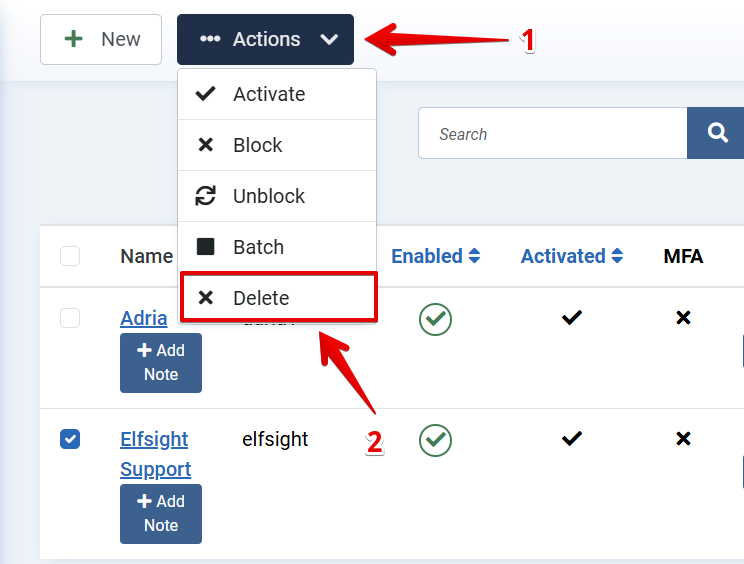
- 3
-
Confirm the deletion, and the Elfsight user will be removed.
We only request access to your website’s backend to work on our widgets. Our skilled developers are here to assist and ensure everything runs smoothly. You can trust that your website is in safe hands! 🙂