Step 4: Customize Line Chat's Style
Setting up your Line Chat widget involves four simple steps. You’re currently on:
- Step 1 – Connect Line Chat to LINE Messenger
- Step 2 – Customize Line Chat Content
- Step 3 – Adjust Line Chat's Triggers and Display Settings
- 👉 Step 4 – Customize Line Chat's Style
In this final step, you can easily style the widget to match your website's design and make it look great! ✨
In the Appearance tab, you can choose fonts, colors, set up Bubble Animation, and customize the Chat Button:
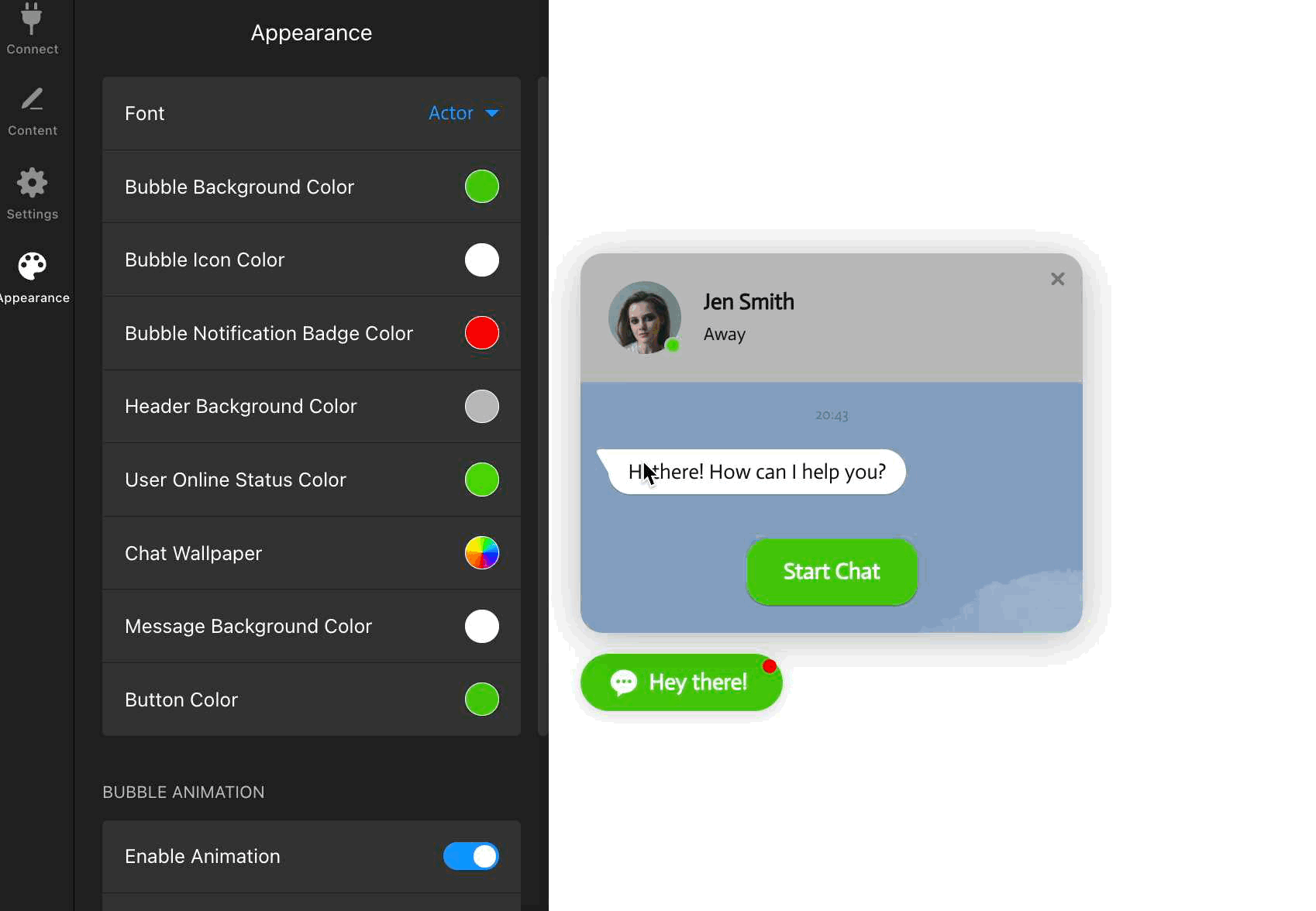
These options let you easily adjust your widget to match your site. Try out the different settings to find the perfect fit!
Need more customization? You can add your own CSS or JS in the Custom CSS and Custom JS sections. If a styling choice you need isn’t available, check out our community post for handy CSS codes to enhance your widget even further 😊
If you didn’t find the customization you're looking for, feel free to contact our Support Team — we’re always here to help!
