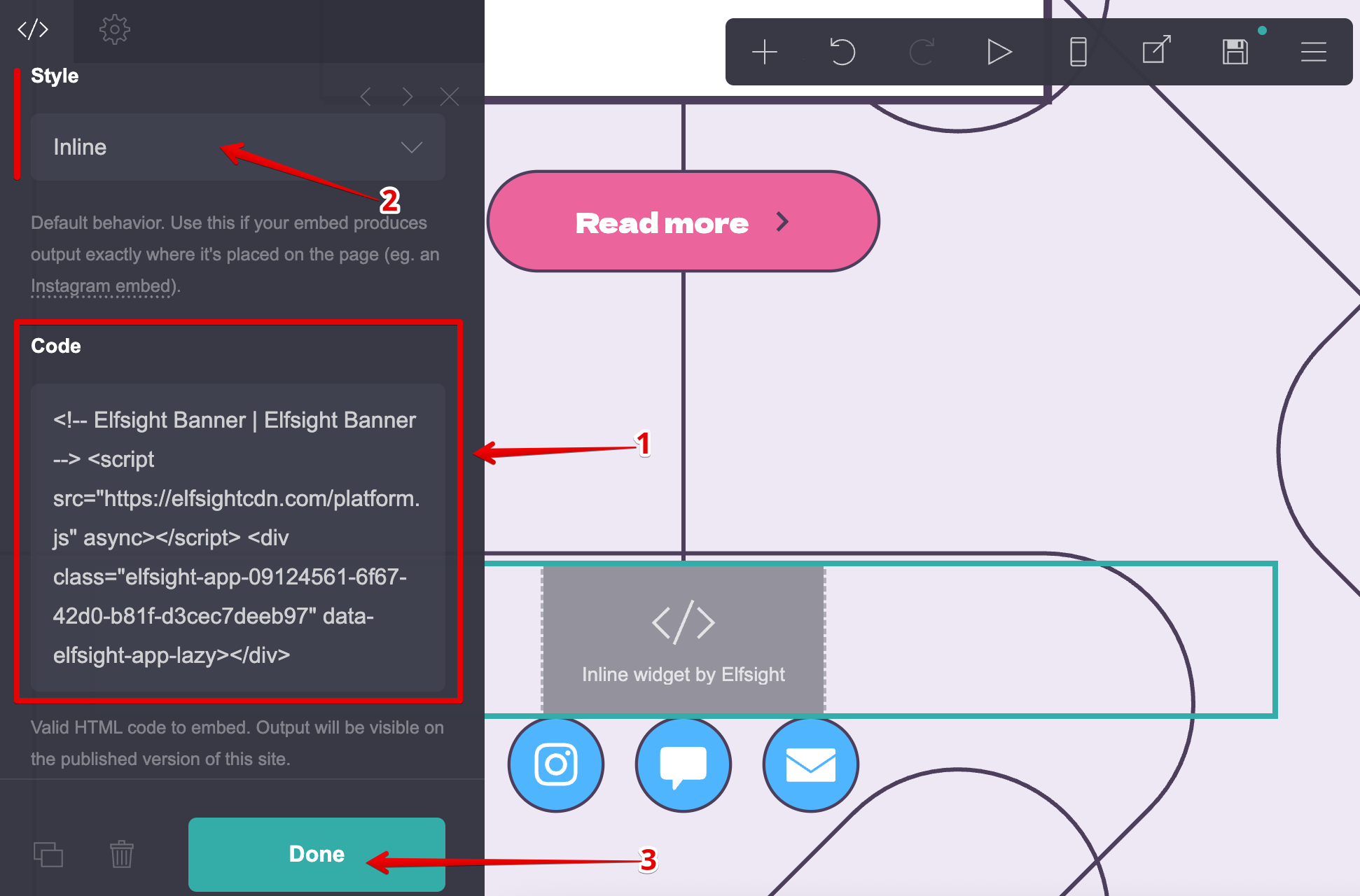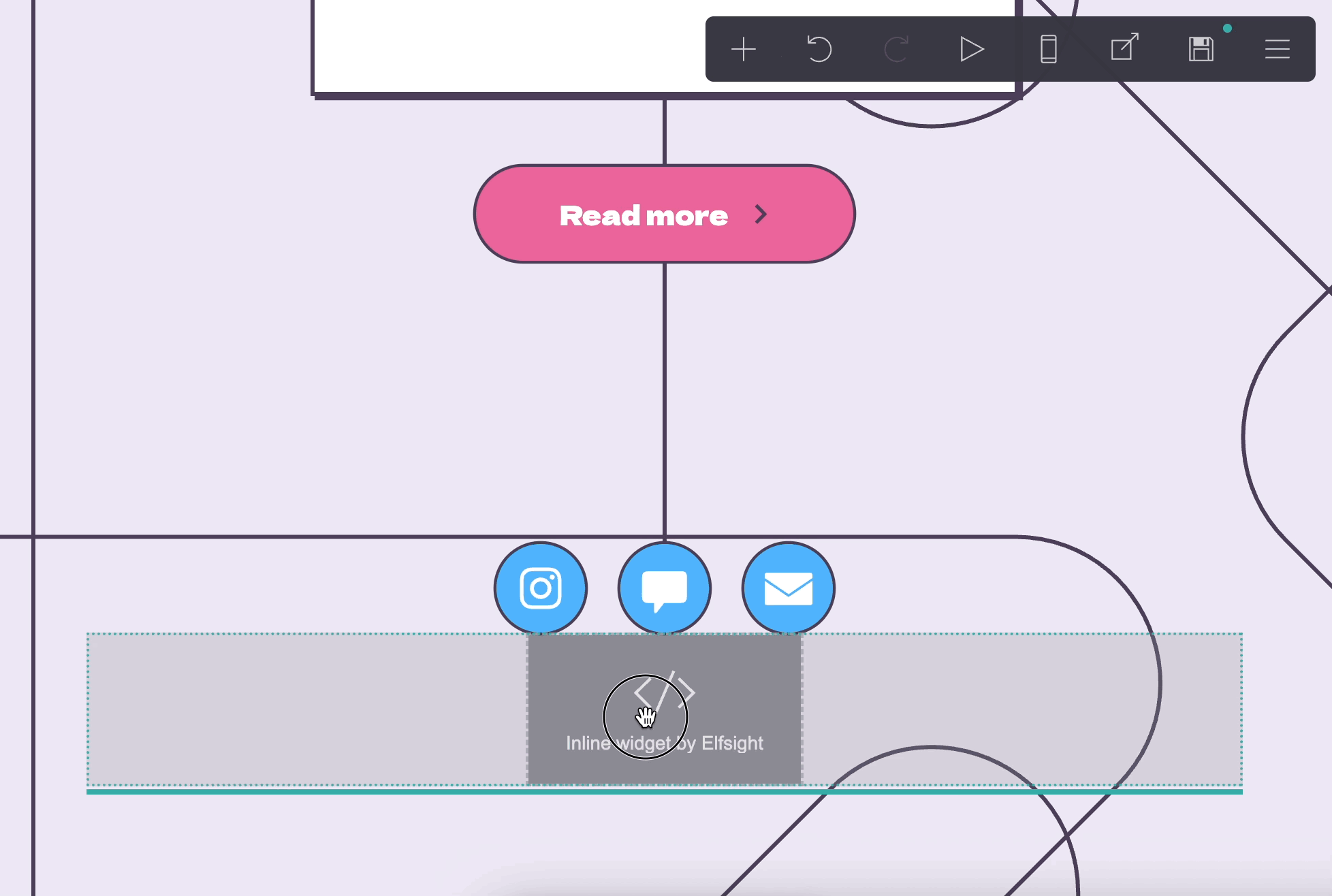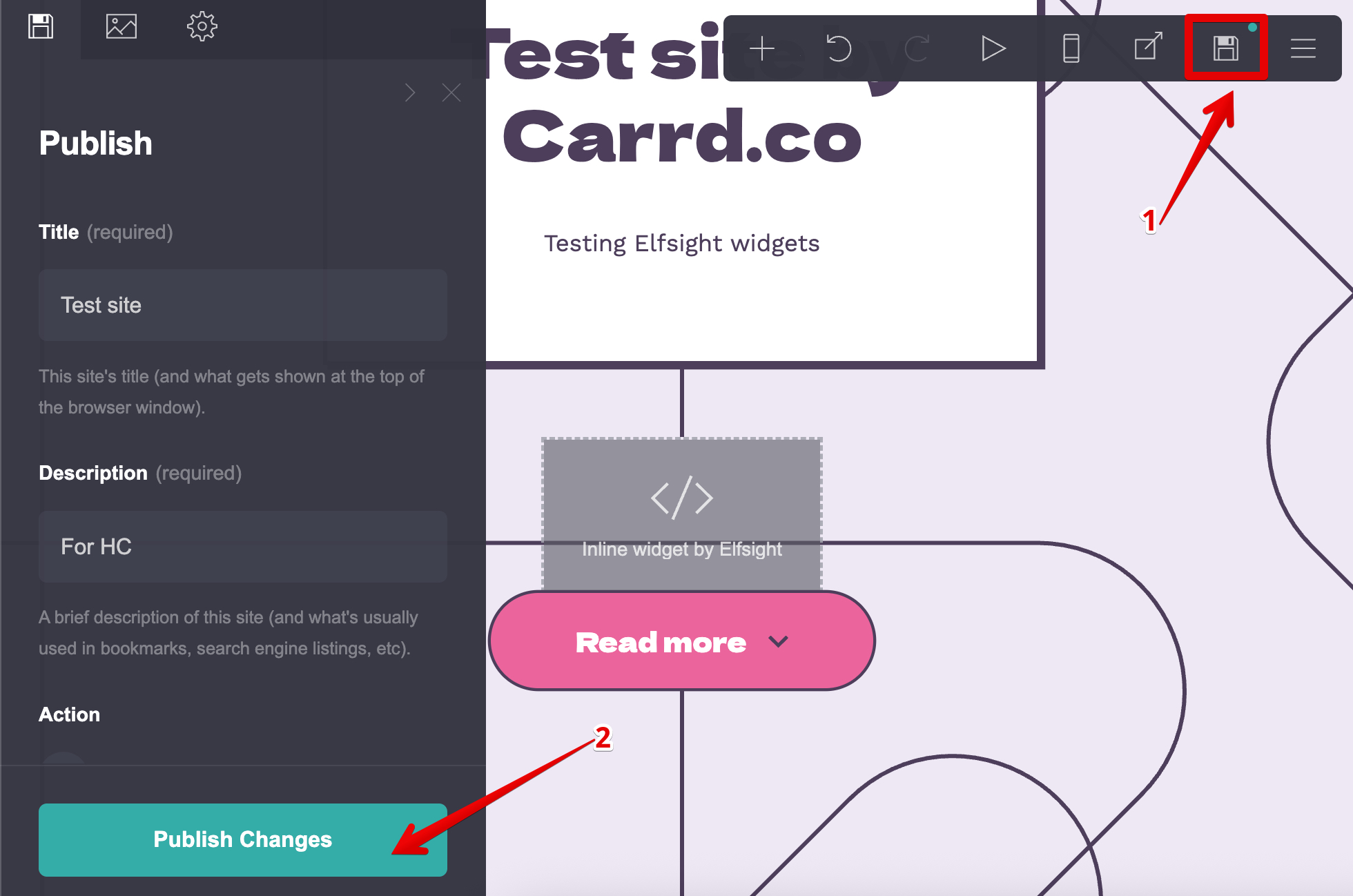Adding Elfsight Widget to Carrd Website
If you want to add an Elfsight widget to your Carrd website, follow this step-by-step guide for a smooth integration. Copy your widget installation code, and let's get started! 🚀
- 1
- Access your Carrd website backend
Log in to your Carrd dashboard and click on the site you'd like to edit:
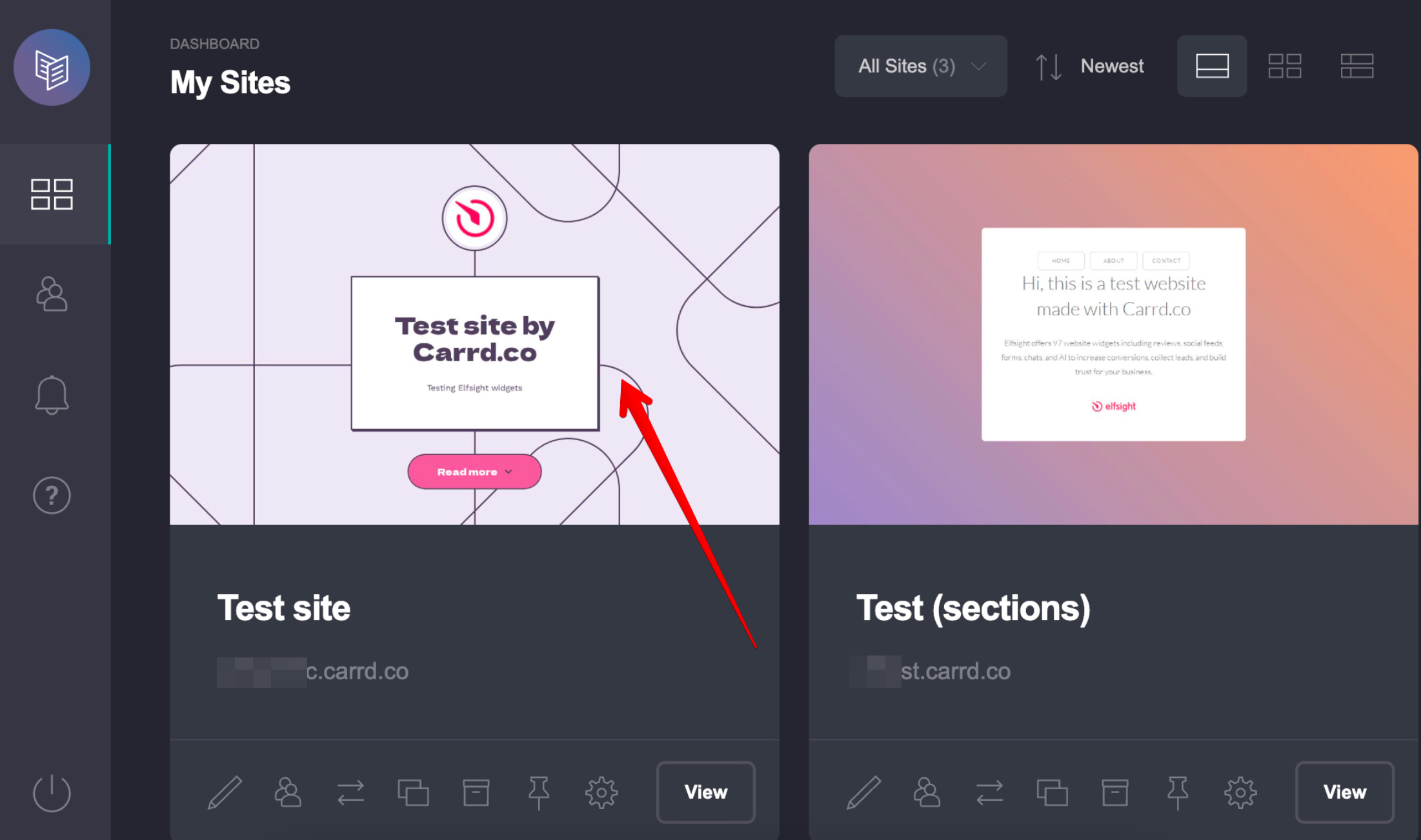
- 2
- Add your widget installation code
Click the ➕ icon in the menu bar and select the Embed option:
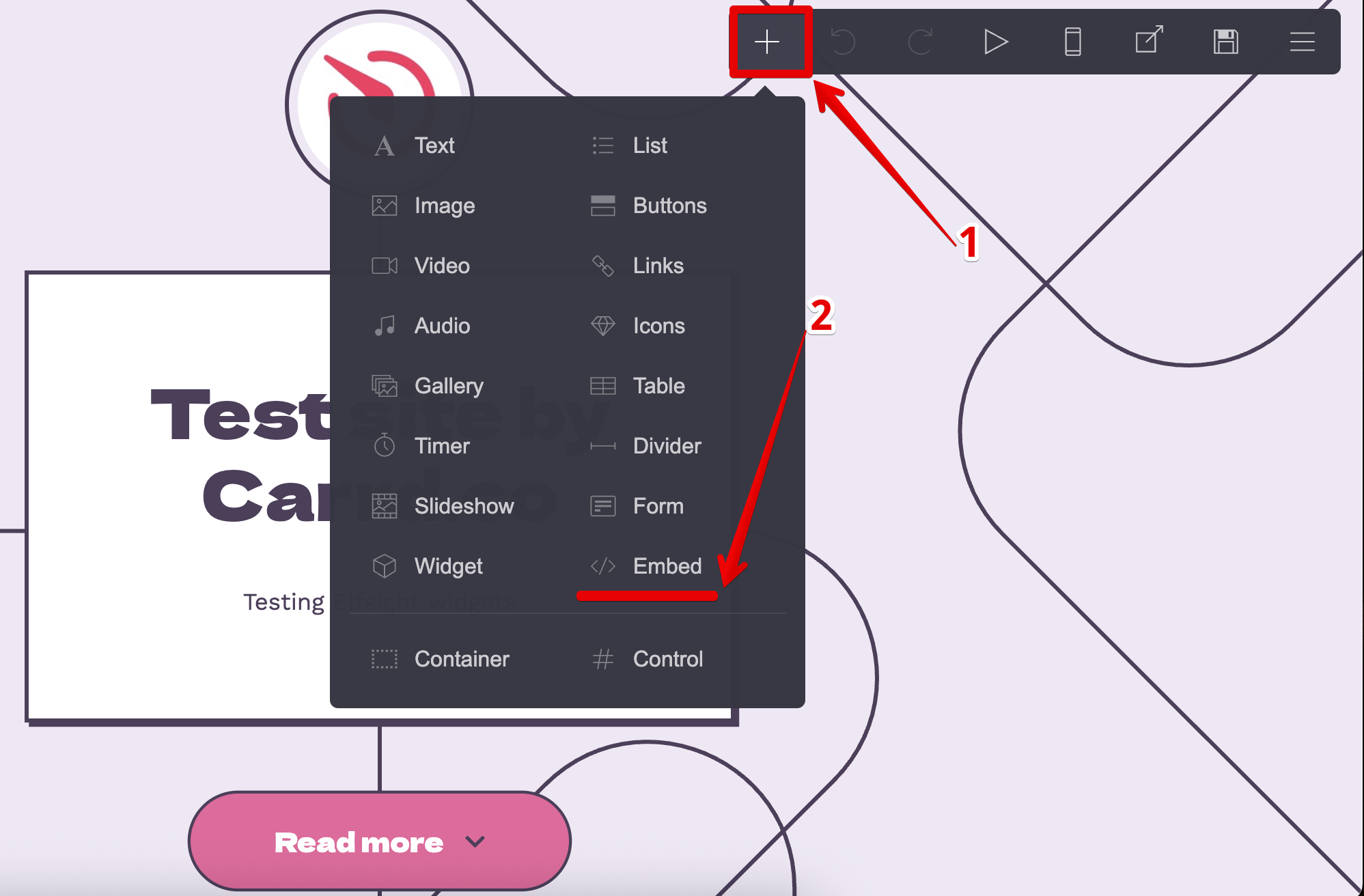 Paste the installation code into the Code field, select Inline in the Style dropdown, and click Done:
Paste the installation code into the Code field, select Inline in the Style dropdown, and click Done:
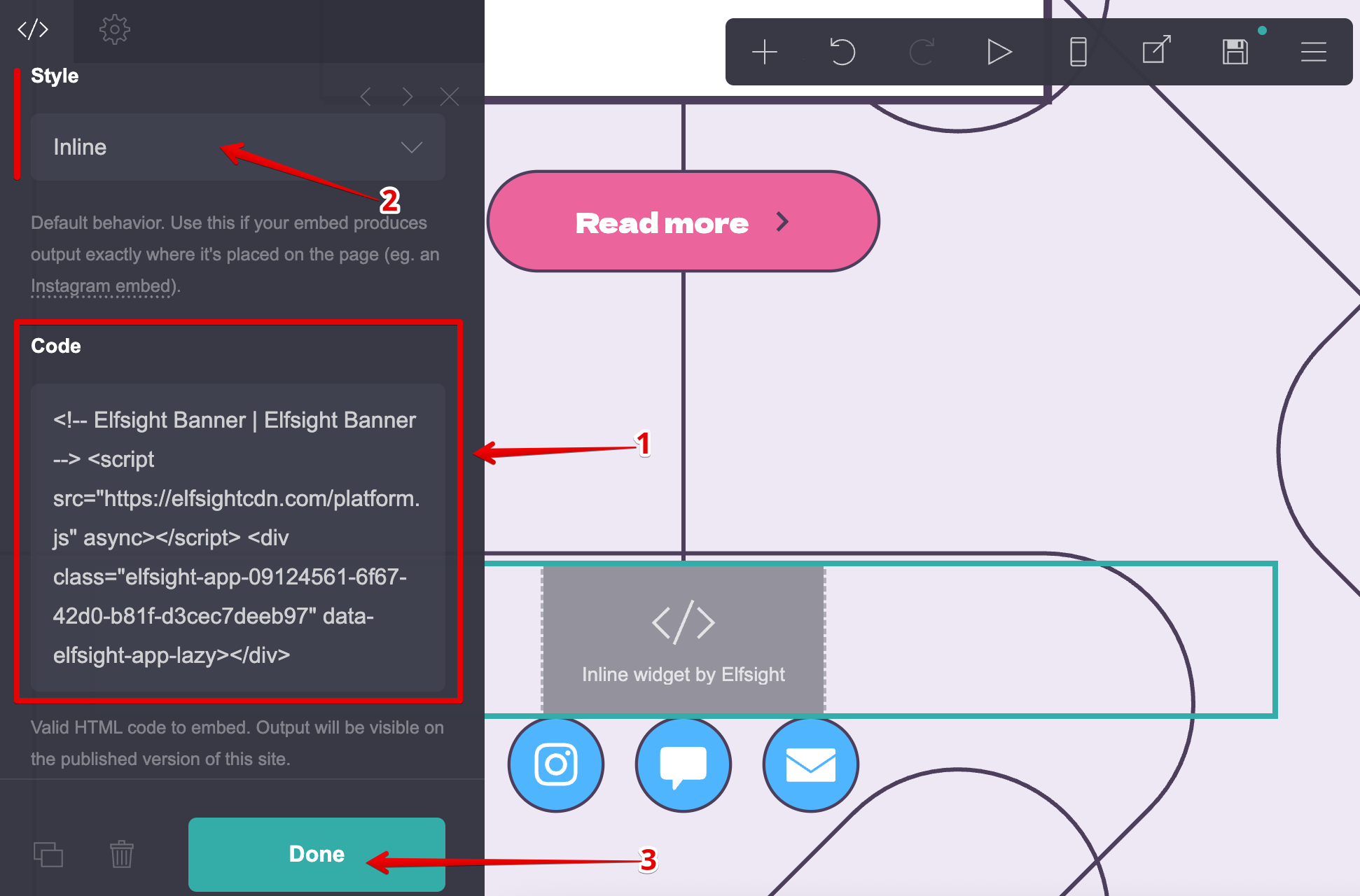
Carrd doesn't support widget display in the website editor. Don't worry—your widget will be fully visible on the published site! - 3
- Change your widget position
If you'd like to change the widget position on your site, simply drag the block with the code to the desired area: -
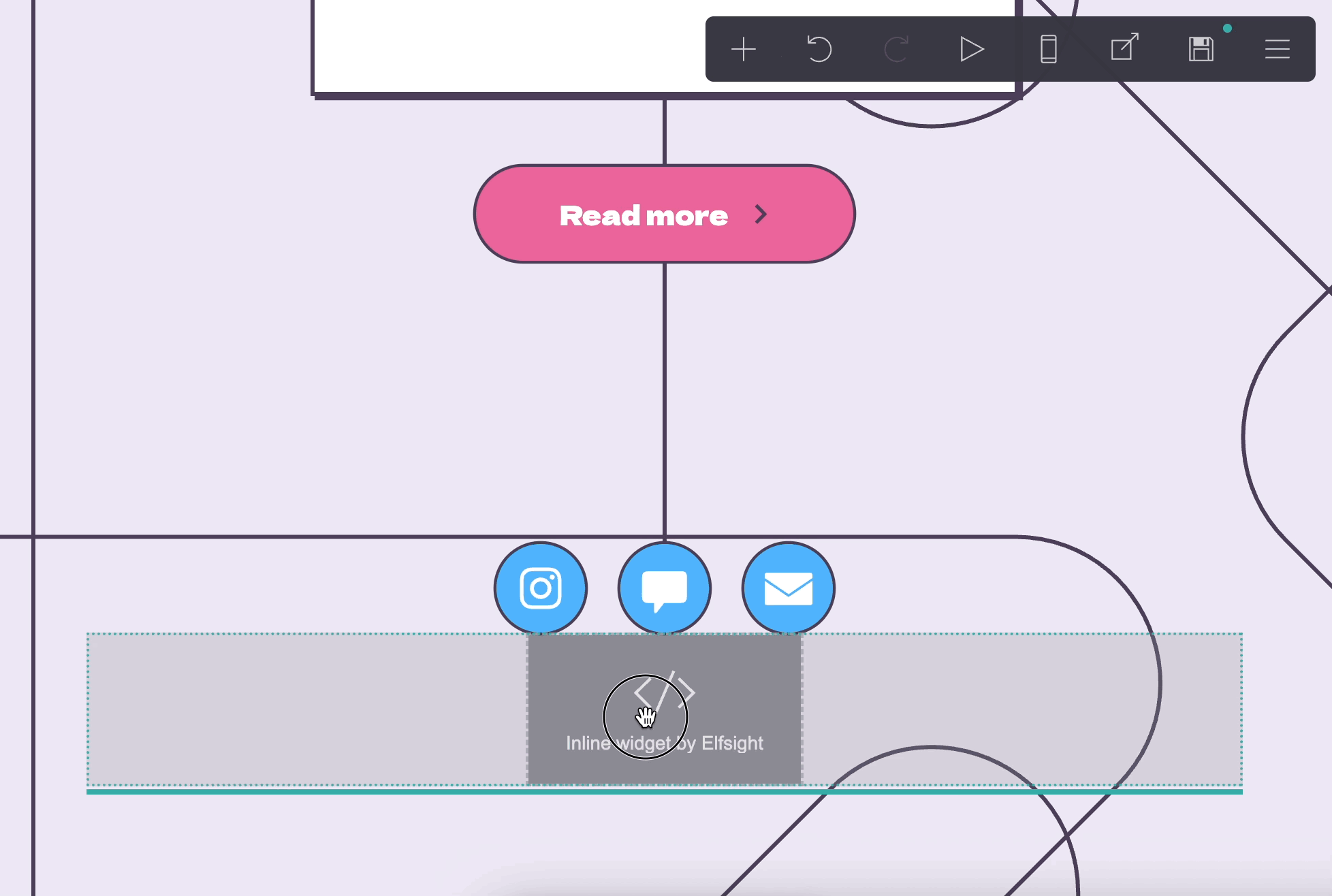
- 4
- Save the changes
Click the Save 💾 icon in the menu bar and press the Publish Changes button:
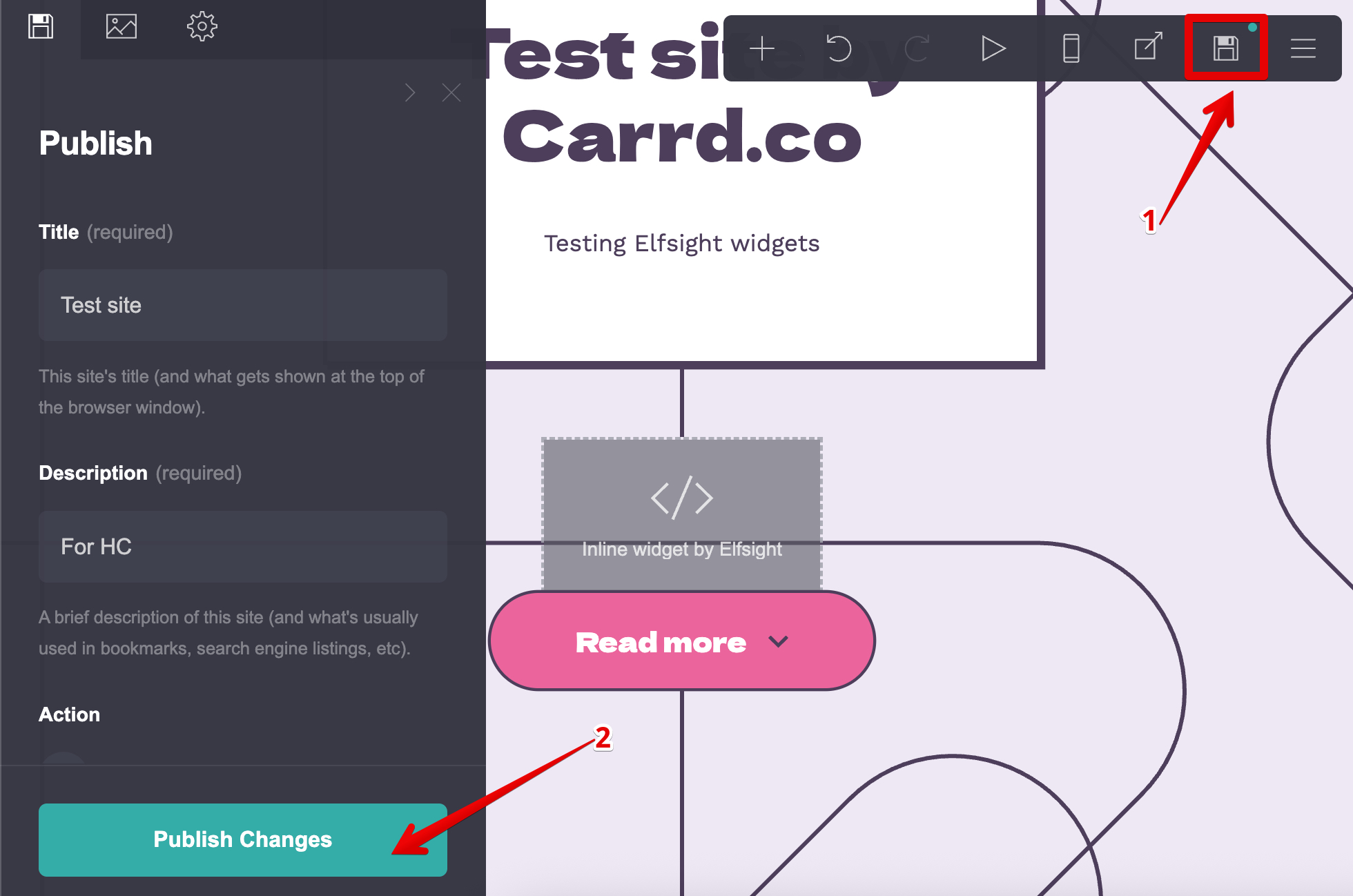
That's it! You've just successfully added the widget to your Carrd website!
Struggling with the installation or have a different setup? Let us help! 🙌 Request installation assistance, and we'll handle the rest.

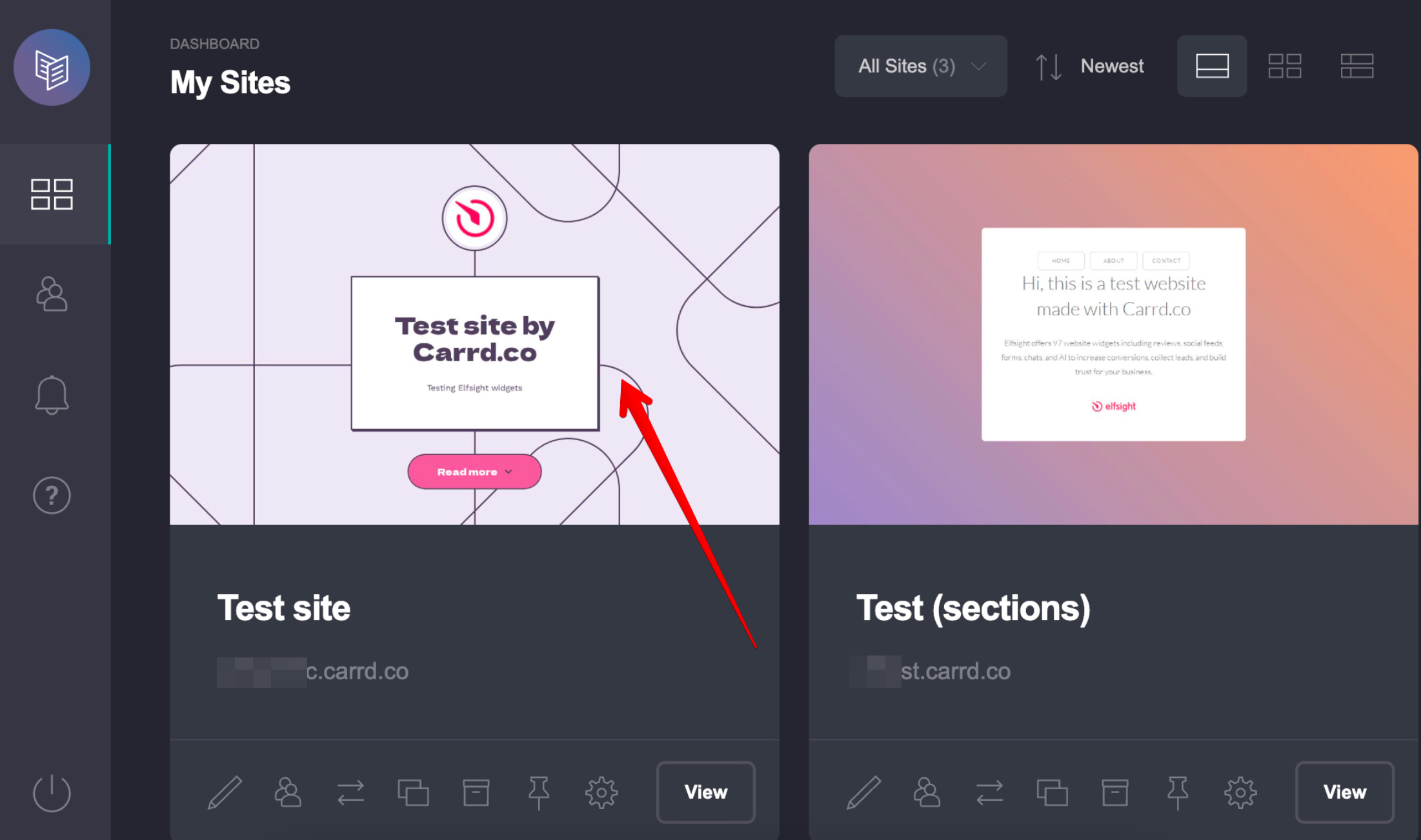
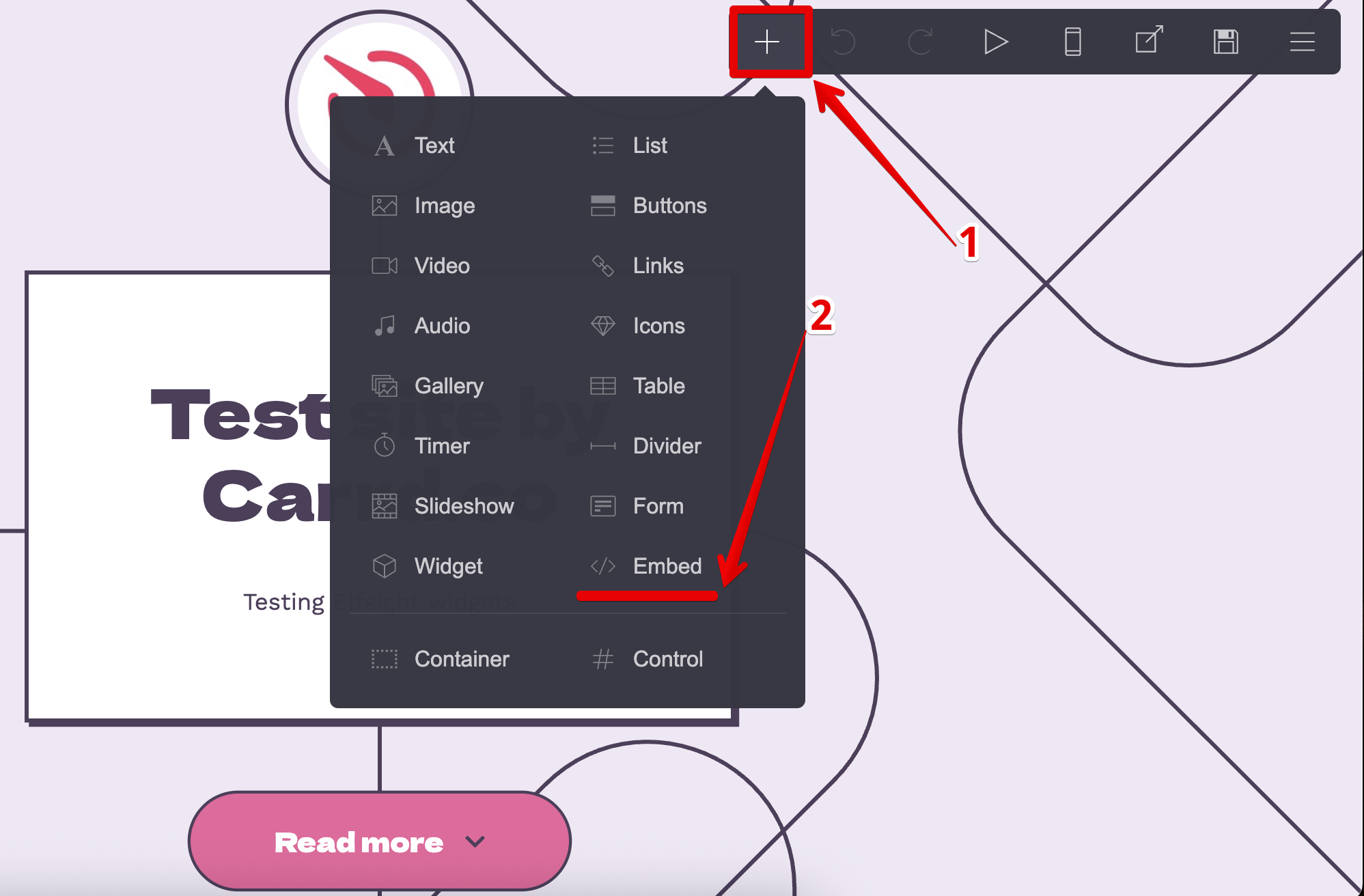 Paste the installation code into the Code field, select Inline in the Style dropdown, and click Done:
Paste the installation code into the Code field, select Inline in the Style dropdown, and click Done: