How to provide access to your HubSpot website
Sometimes Elfsight Support Team might request temporary access to your HubSpot website's admin panel. This article explains the reasons why and the way of sharing access.
In this article
- Why we might need access
- Inviting a User
- Remove Elfsight Support user
- Is it safe to provide Elfsight with access?
Why we might need access
Here are the basic reasons:
- to help you install your widget
- to fix compatibility issues
- to customize your widget
Inviting a User
To give us access you need to add a new user. This is how you can do it:
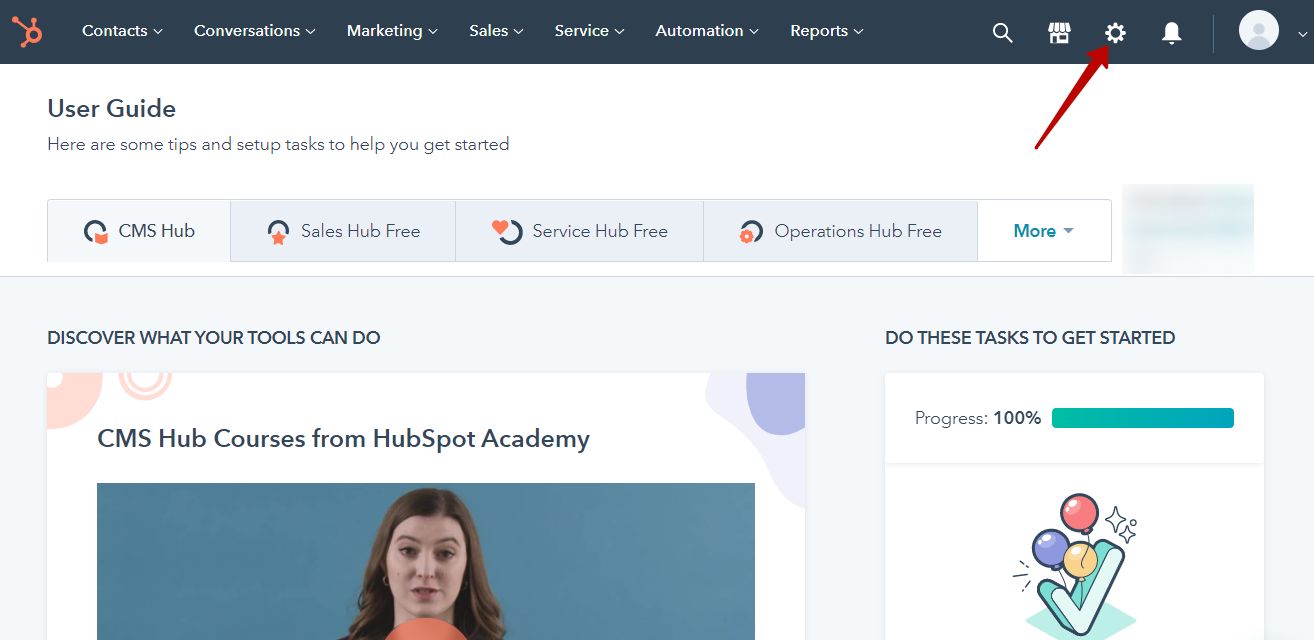
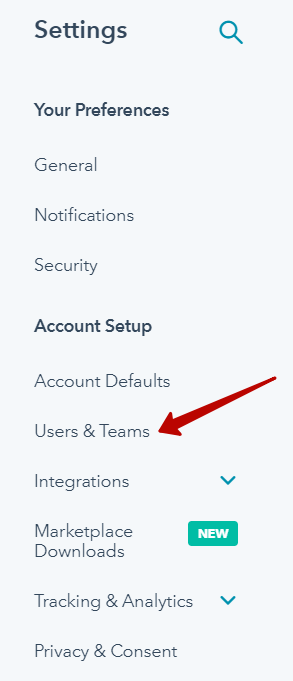
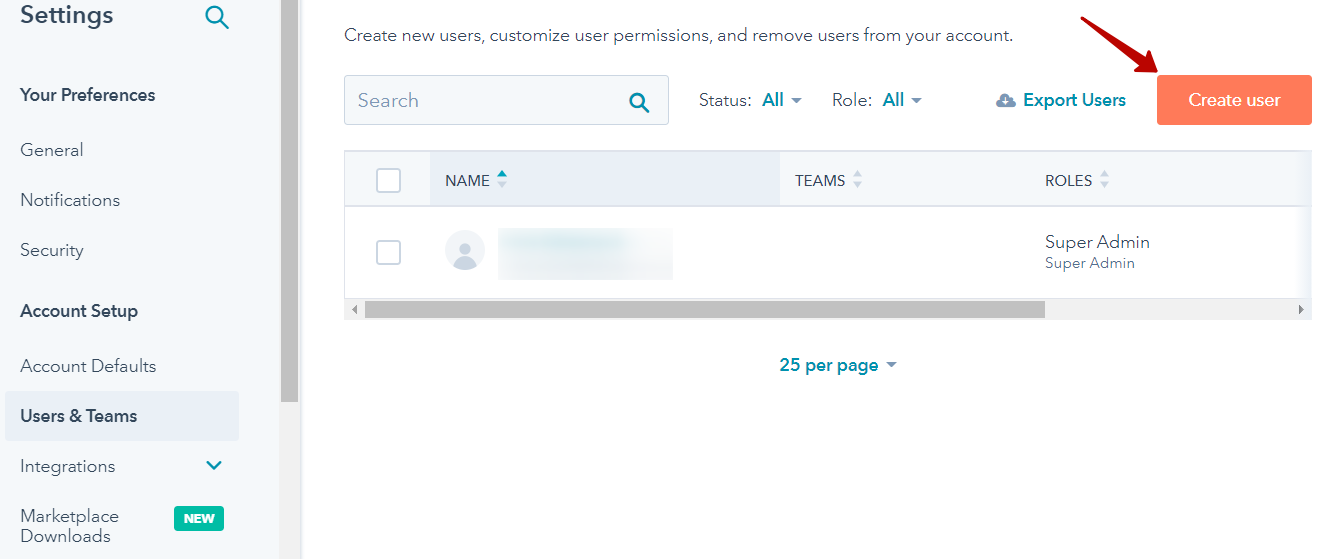
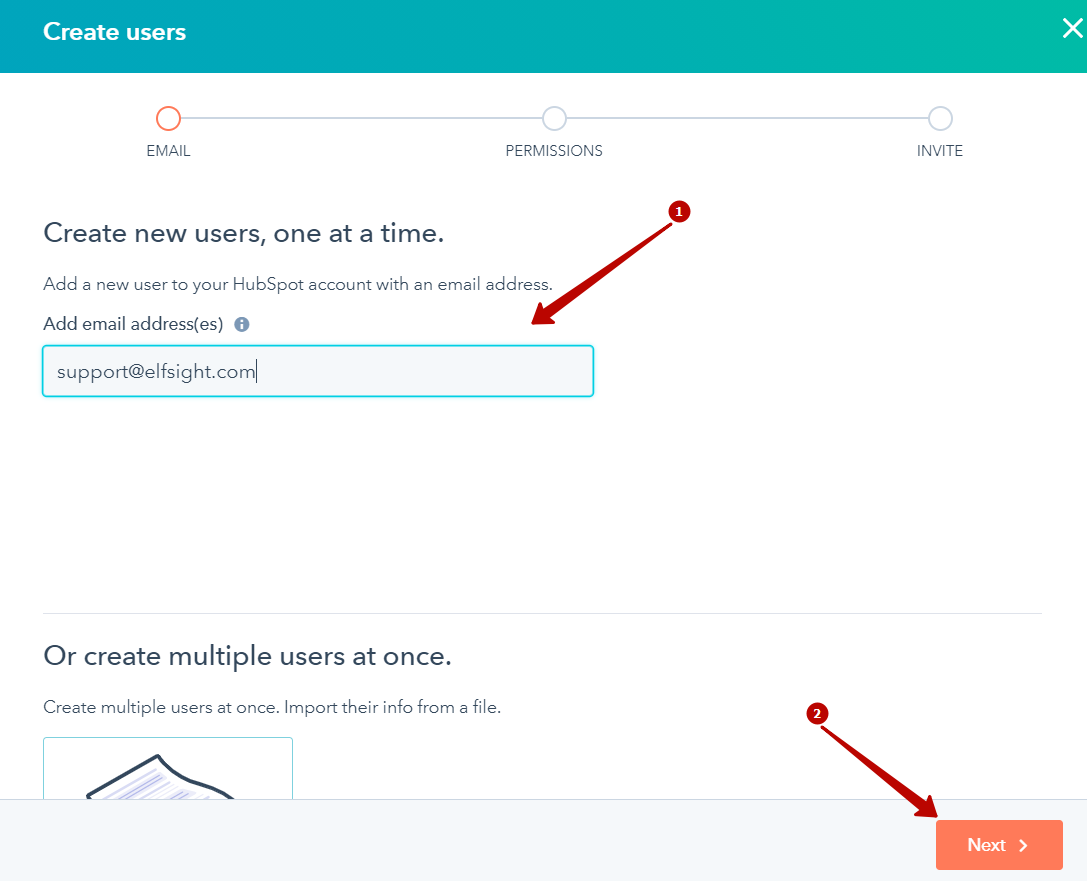 In Permissions click on the dropdown menu under Role, choose Super Admin (1), and click Next (2):
In Permissions click on the dropdown menu under Role, choose Super Admin (1), and click Next (2): 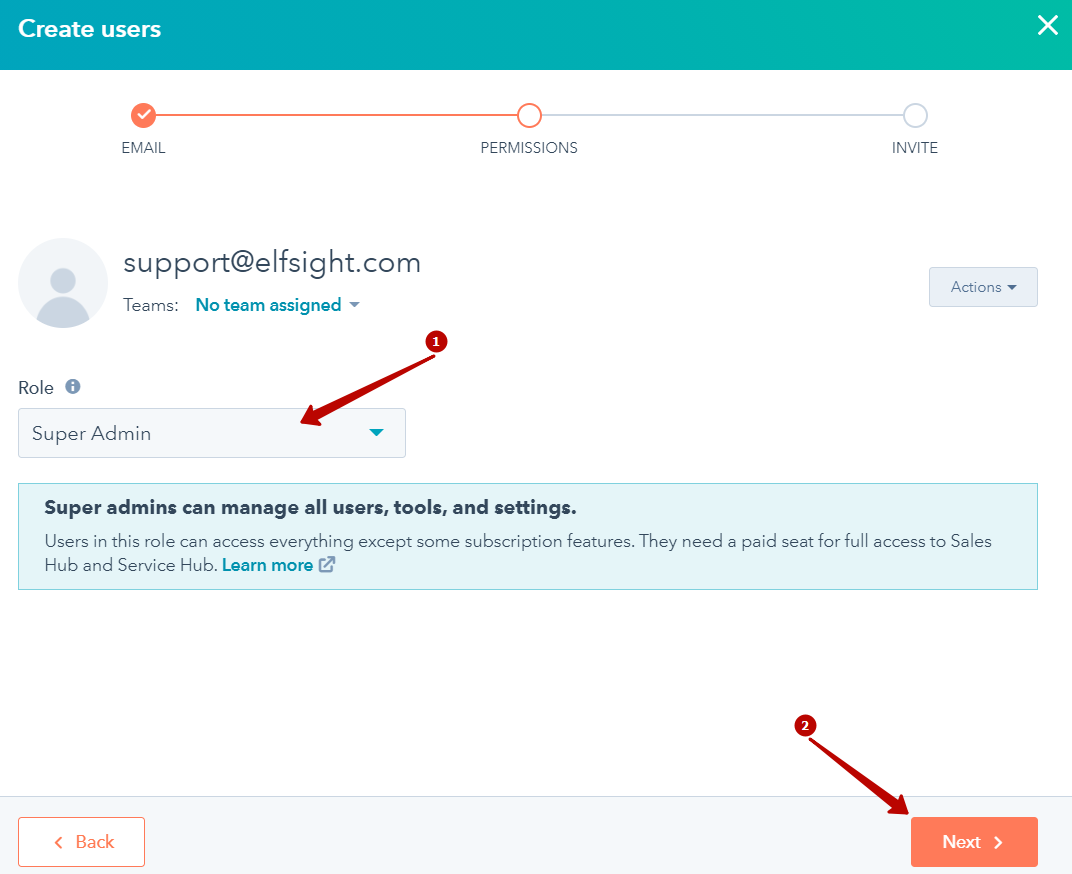 Click Send:
Click Send: 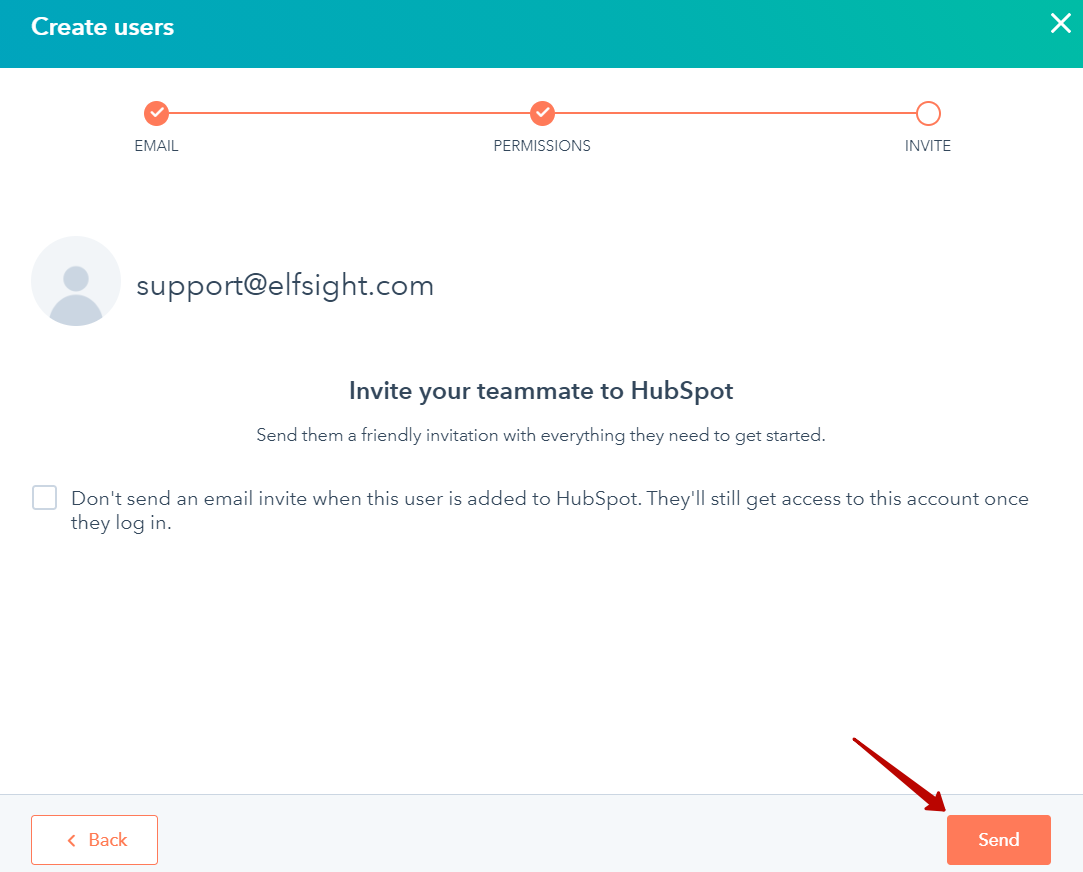
Remove Elfsight user
It's important to delete the users you gave access to your website's backend to when they no longer need it.
- 1
-
Go to Users & Teams
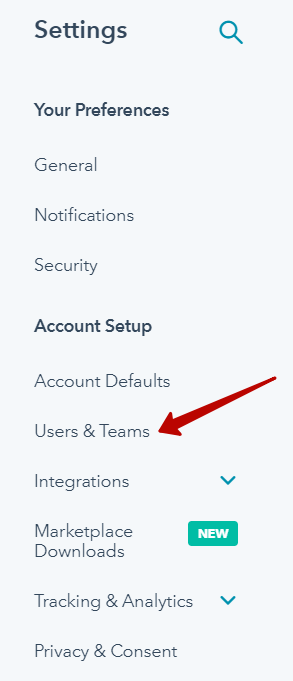
- 2
-
Find the Elfsight Support user (1) and click Remove from account (2):

The Elfsight Support user has been removed.
Is it safe to provide Elfsight with access?
We request access to a website's backend to work with our widgets only. Our high skilled developers who are extremely good at HubSpot will come to the rescue and make things right for you! We're not going to work with any other elements on your website.
If you have any questions left, please feel free to contact our Support Team, we will be delighted to assist.

