How to add Elfsight widget to Drupal website
To add Elfsight widget to your Drupal website, you need the installation code. Here is an article that explains where to get it - Where to get Elfsight widget installation code.
In this article
Adding your widget to a specific page
Log in to your Drupal website's backend, click on Manage, then select Content.
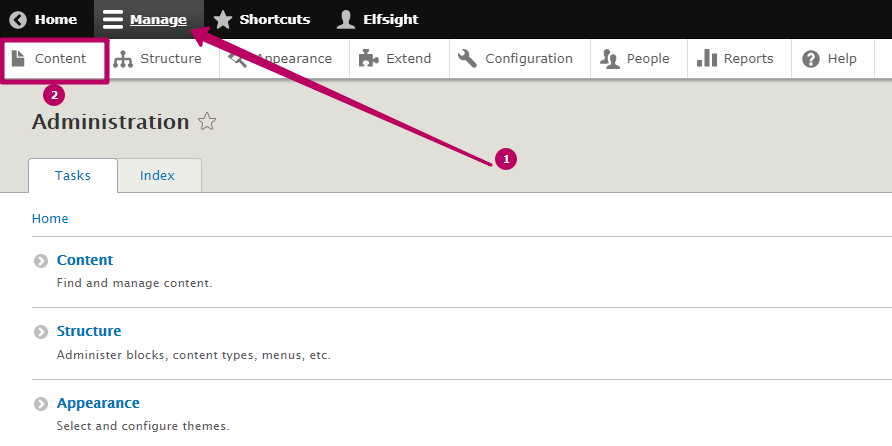
Select the page you'd like to add your widget to and click Edit:

- Convert the page into the Full HTML format
- Submit content in the initial HTML view by clicking on the Source button
- Paste your installation code into the required page area
- Save the changes
 You have successfully added the widget to a specific page of your Drupal website!
You have successfully added the widget to a specific page of your Drupal website!
Adding your widget to all pages
Log in to your Drupal website's backend, go to the Structure tab and then click Block layout:

Scroll down, choose any Footer section, for example, Footer first and click Place block:
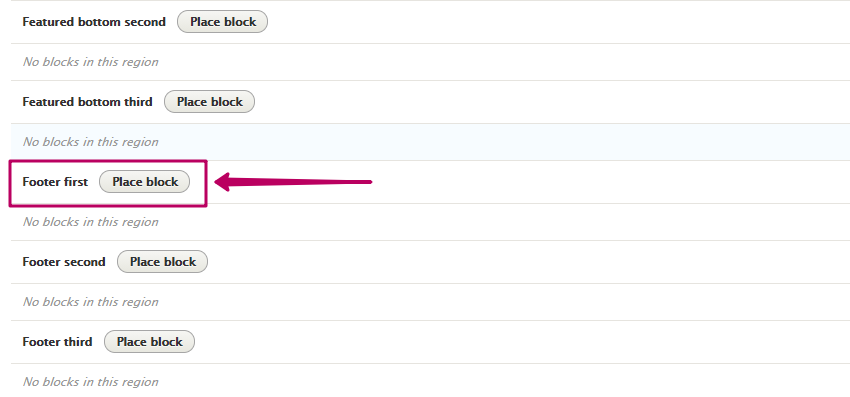 Then press Add custom block:
Then press Add custom block: 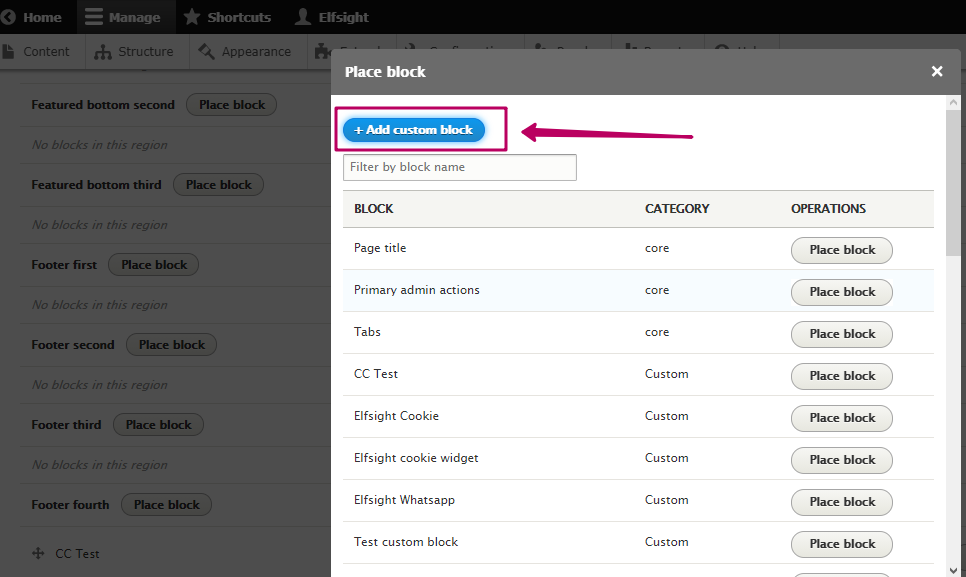
- Enter the name of the block
- Convert the page into the Full HTML format
- Submit content in the initial HTML view by clicking on the Source button
- Paste your installation code into the required page area
- Save the changes

Uncheck Display title and check all the pages of your website within the Content types section:
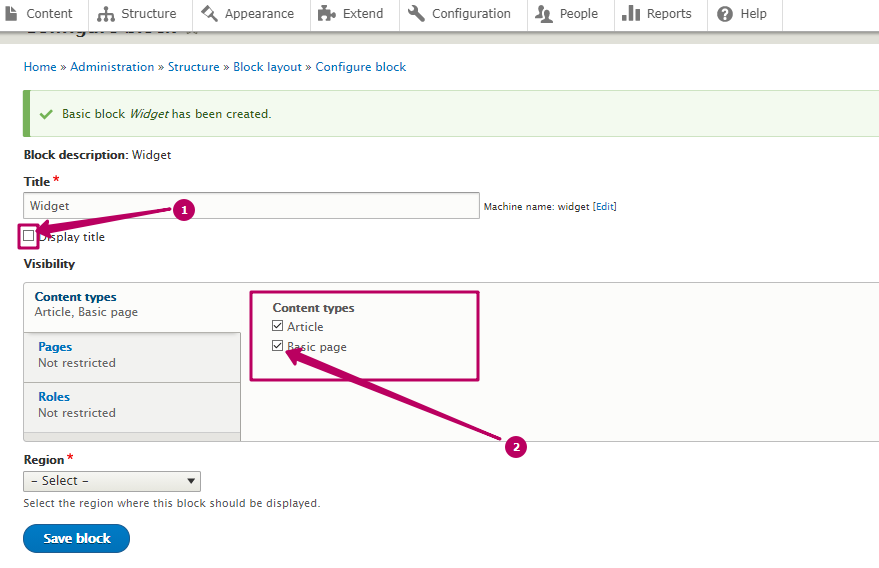 Select the needed Region by clicking on the "Select" dropdown and click Save to apply the changes:
Select the needed Region by clicking on the "Select" dropdown and click Save to apply the changes: 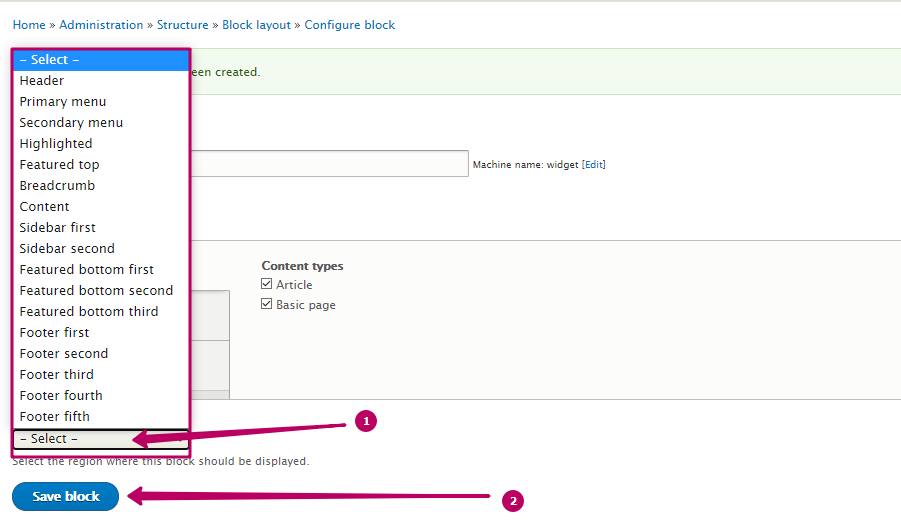
Scroll down to the bottom of the page and click Save blocks:
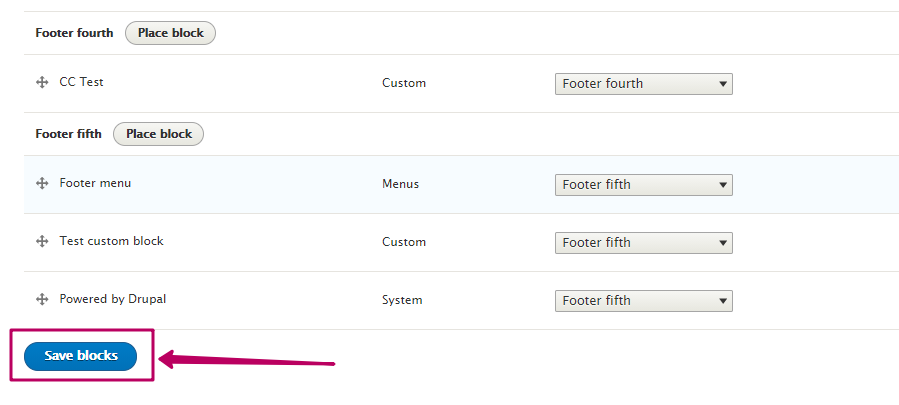 You have successfully added the widget to all pages of your Drupal website!
You have successfully added the widget to all pages of your Drupal website!
