How to add Elfsight widget to Duda website
To add Elfsight widget to your Duda website, you need the installation code. Here is an article that explains where to get it - Where to get Elfsight widget installation code.
Choose where to add the widget
Adding your widget to a specific page
- 1
- Go to your Duda website editor.
Log in to your Duda dashboard and choose the website where you'd like to add the widget.
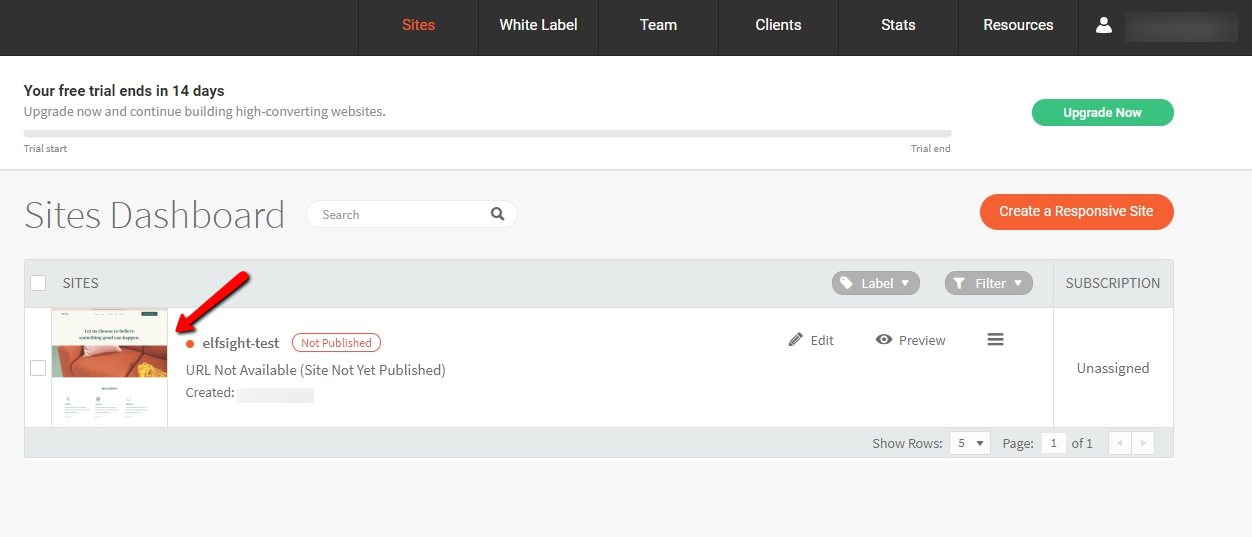
- 2
- On left-side panel, click Widgets and drag and drop the HTML element to the place on the page you'd like to display the widget.
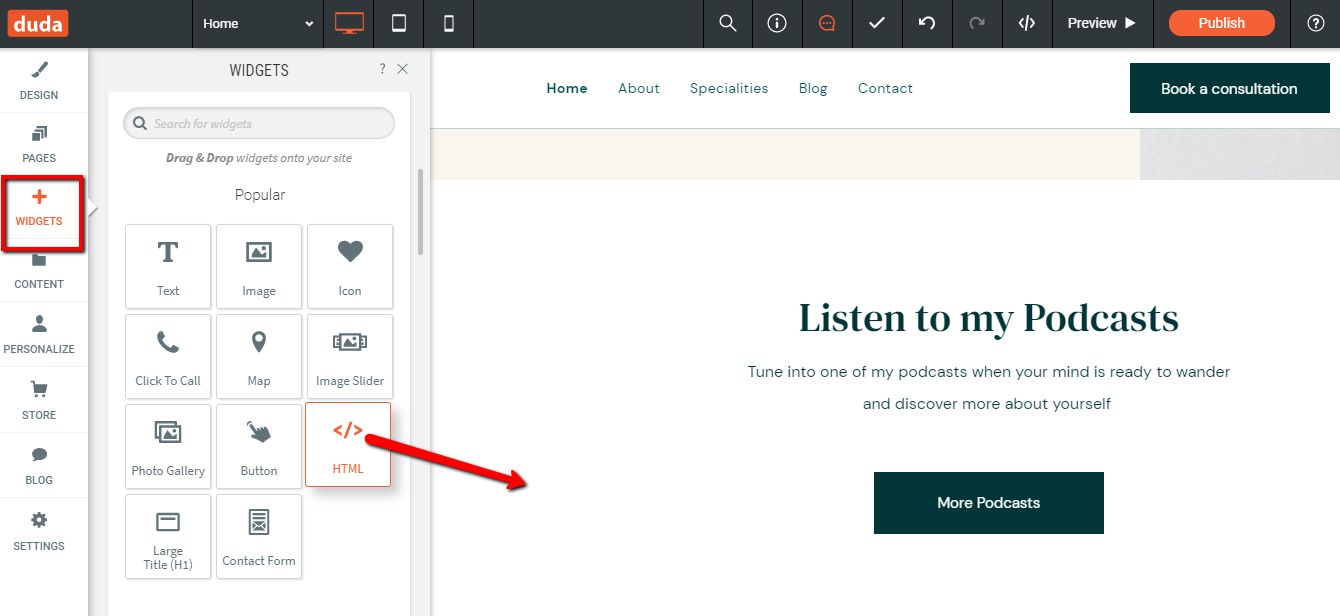
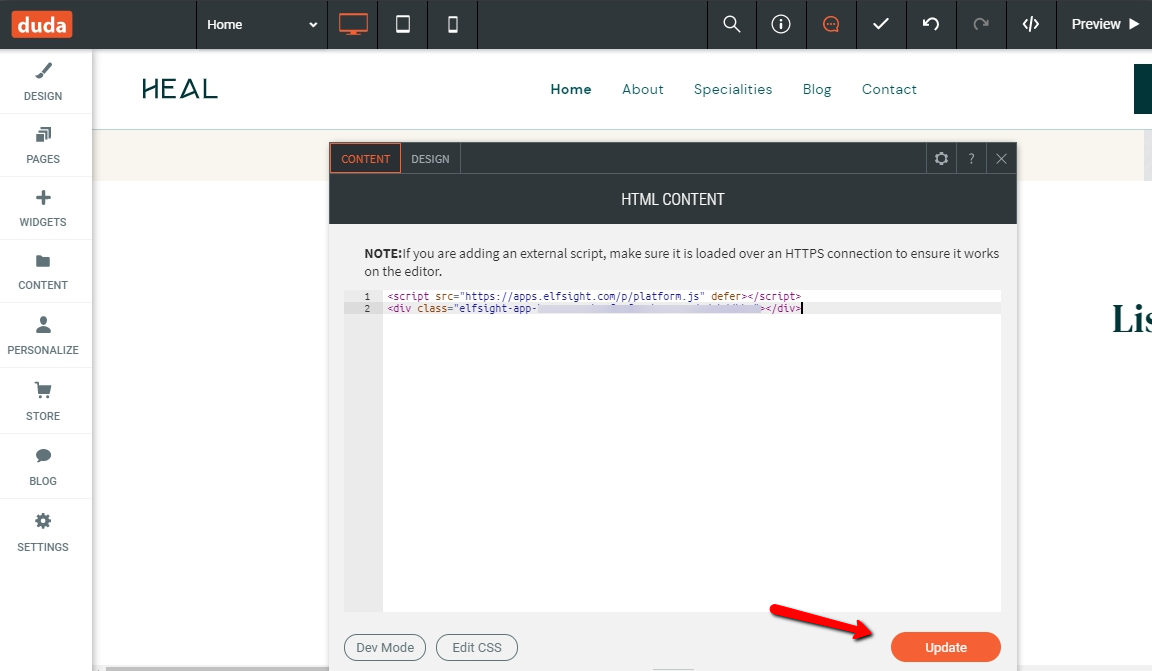
You have successfully added the widget to a specific page of your Duda website!
Adding your widget to all pages
- 1
- Go to your Duda website editor.
Log in to your Duda dashboard and choose the website where you'd like to add the widget.
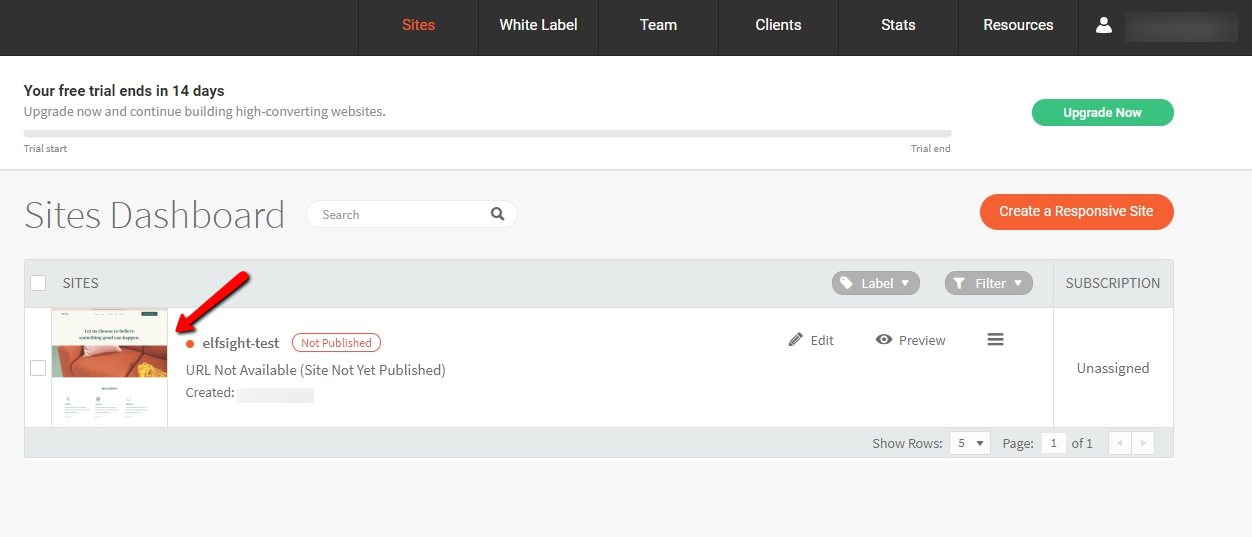
- 2
- Click HTML element in the upper menu.
- 3
- Click Site HTML/CSS → body-end.html and add the installation code.
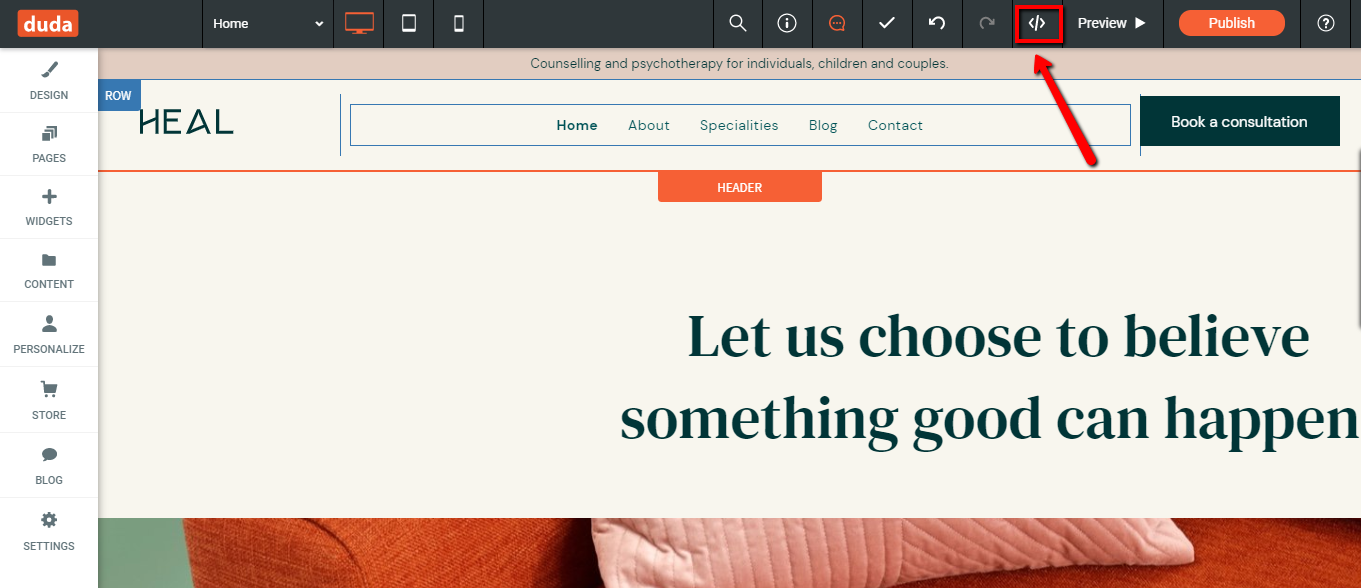
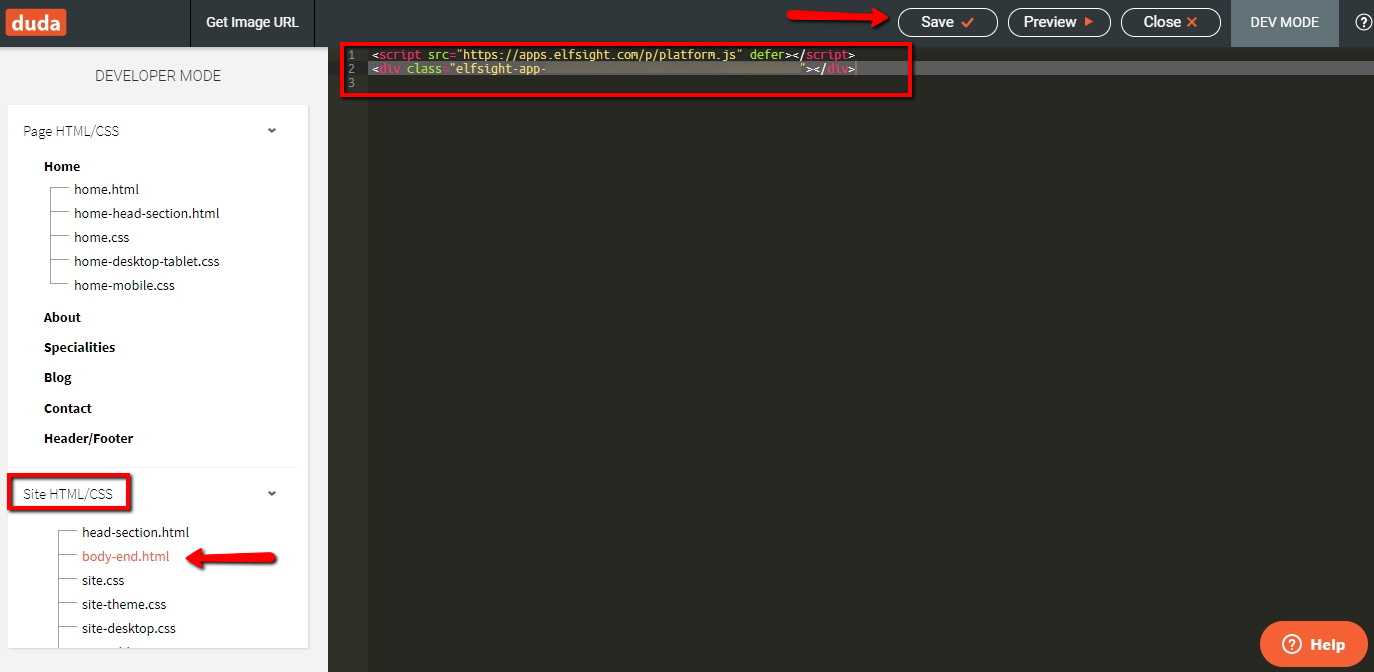
You have successfully added the widget to display on all pages of your Duda website!
