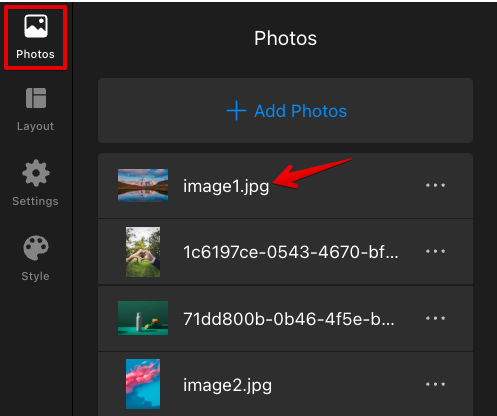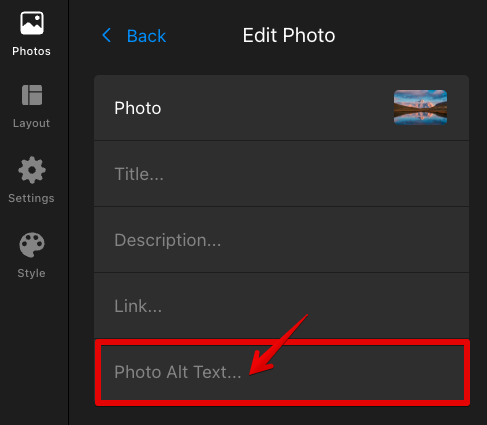Image Upload Guidelines for Your Photo Gallery Widget
This article will guide you through uploading images to your Photo Gallery widget. We’ll cover the best dimensions, formats, and resolutions to help your photos shine. Let’s dive in and make your gallery even better!
In this article
Recommended Image Sizes, Dimensions, and Preview Options
Here are some tips for optimizing your images:
- Optimal Resolution: Full HD (1920 x 1080 px) works well for most uses.
- Maximum Resolution: Quad HD (2560 x 1440 px) is ideal for high-quality images.
- Mobile Consideration: Lower resolutions are fine for mobile devices and help with load speed and data saving.
- File Size: We suggest keeping file sizes under 1 MB for better loading speed and user experience.
You can upload images in any proportion, as all images will be shown in their original size in the popup:

However, preview images on the main gallery page may appear differently depending on your chosen layout. Some layouts maintain the original proportions, while others automatically crop or adjust the images.
Click the toggles below to explore the image preview options for different layouts!
Carousel
For the Carousel layout, you can choose from different aspect ratios for your previews. To maintain the original proportions, select Original in the Photo Aspect Ratio setting:

Grid, Thumbnails, and Slider
For the Grid, Thumbnails, and Slider layouts, you can customize:
- Photo Ratio for your previews, such as Square (1:1), Standard (3:2), and others.
- Photo Resize to either crop the image to fit the preview box (Crop) or keep the original proportions without cropping (Fit).
These settings can be found in the Layout tab → Customize section. Here's an example for the Grid layout:

Horizontal & Vertical Masonry
The Masonry layouts always display images in their original proportions, without cropping.
Horizontal Masonry arranges photos in horizontal rows, creating a smooth flow from left to right:

Vertical Masonry stacks photos in vertical columns, creating a staggered and uneven look down each column:

Panoramic
The Panoramic layout crops all previews to fit a panoramic format:

Supported Image Formats
The Photo Gallery widget supports several image formats. These formats are suggested:
| .jpeg | .png | .svg | .gif | .webp |
Image Upload Limits
To keep things running smoothly, there's a limit on the number of images you can add at once. Currently, when uploading images manually from your device, you can upload up to 1,000 images per batch. If you need more, just repeat the process.
Each image can be up to 100 MB, but for seamless performance, we recommend uploading files under 1 MB. 🙂
When using the Google Photos Integration, you can import up to 10 images per batch with no image size limit, as the widget automatically compresses the photos.
Alt Tags Support
The Photo Gallery widget supports Alt Tags, which help with accessibility and SEO. Here's how you can add an Alt Tag:
- Click on the uploaded image in the Photos tab:
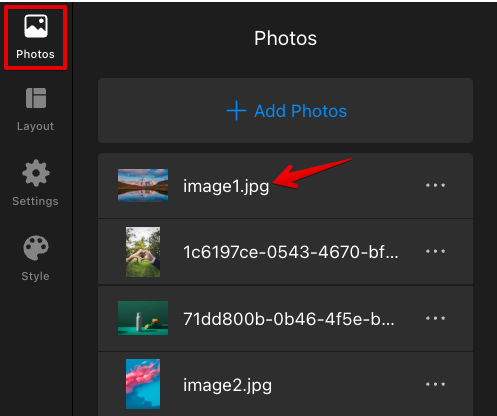
- Enter your desired text in the Photo Alt Text field:
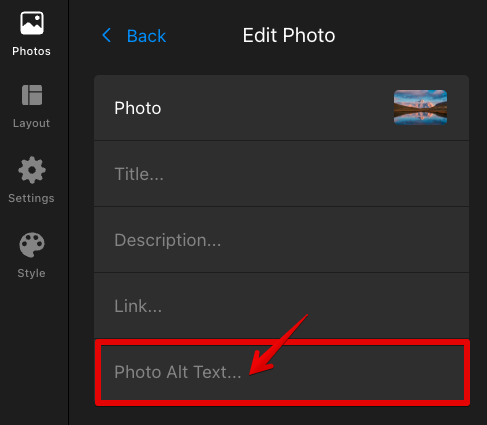
That’s it! Repeat the process for the other images, and you’ll have custom tags across your entire gallery.
We hope these tips help you optimize your image uploads and unlock the full potential of your Photo Gallery widget! 🚀
FAQ
Can I edit images after they have been uploaded?
Direct editing like cropping isn’t possible.
How can I optimize my images for faster loading times?
To optimize your images for faster loading, consider compressing them using tools like Kraken.io, Squoosh.app, or ImageCompressor.com.
Will the widget automatically resize images to fit different screen sizes?
Yes, our widgets are responsive and will automatically resize images to fit various screen sizes smoothly.
Can I use external URLs to add media (images, videos) to my project?
Images can only be uploaded directly from your device or through the Google Photos Integration. External URLs for images or videos are not supported.