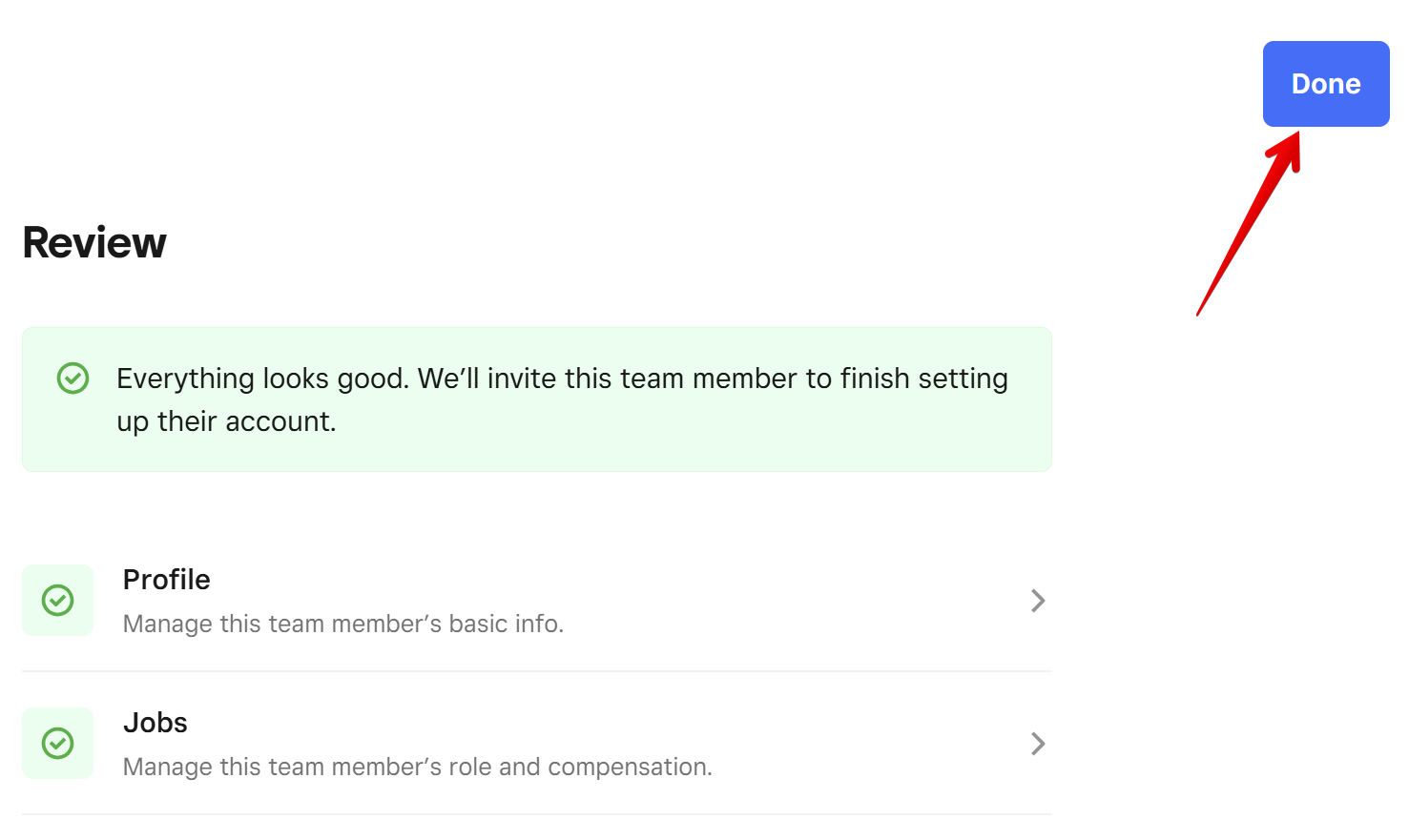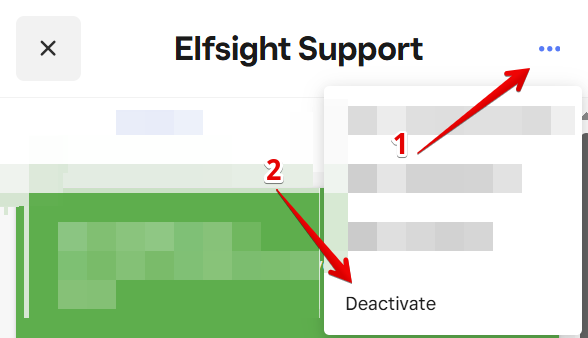Providing Access to your Square Website
To install your Elfsight widget or resolve any functionality issues, the Elfsight Support Team may need temporary access to your website. Let’s go over how to grant us access through your Square account!
In this article
Providing access
- 1
-
Sign in to your Square account and go to the Staff tab:
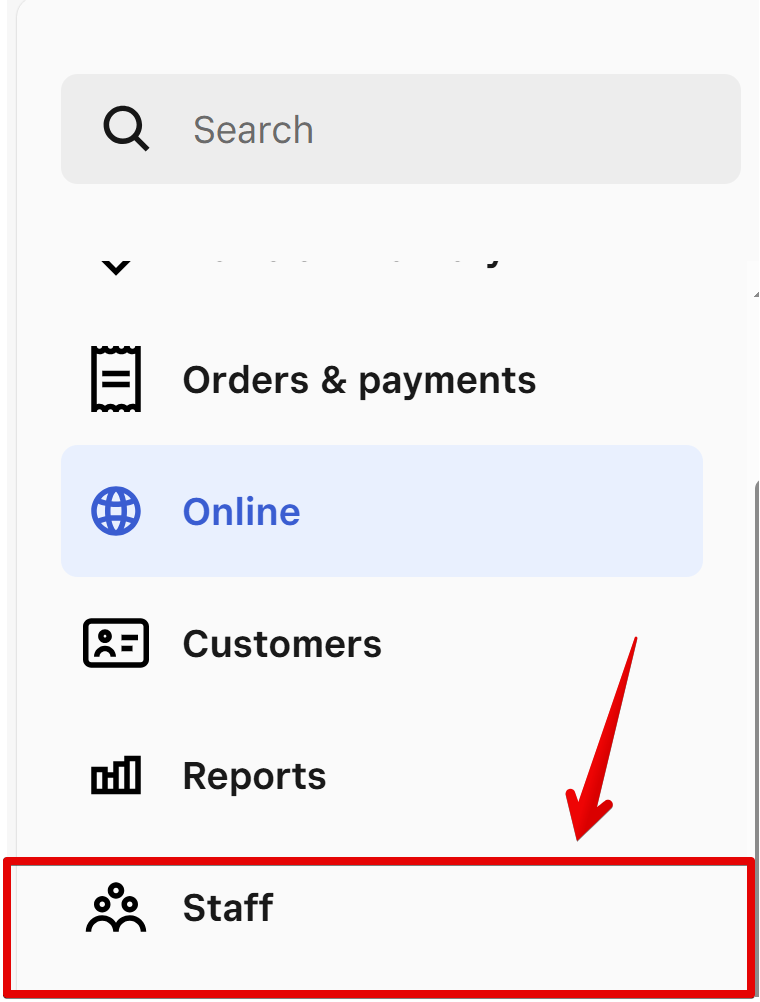
- 2
-
Select Team members and click Add team member:
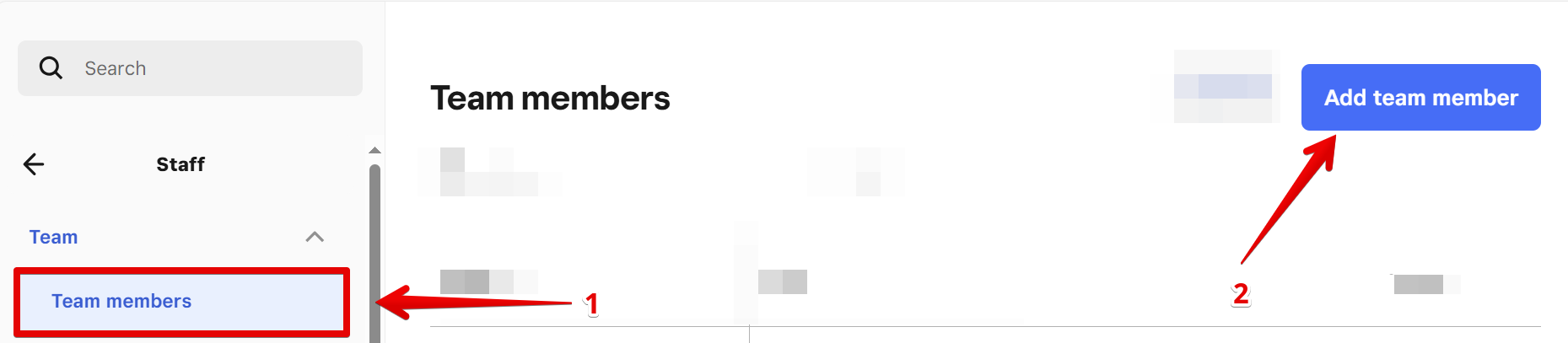
- 3
-
Fill in the following information and click Next:
- Preferred name: Elfsight
- Last name: Support
- Email: support@elfsight.com
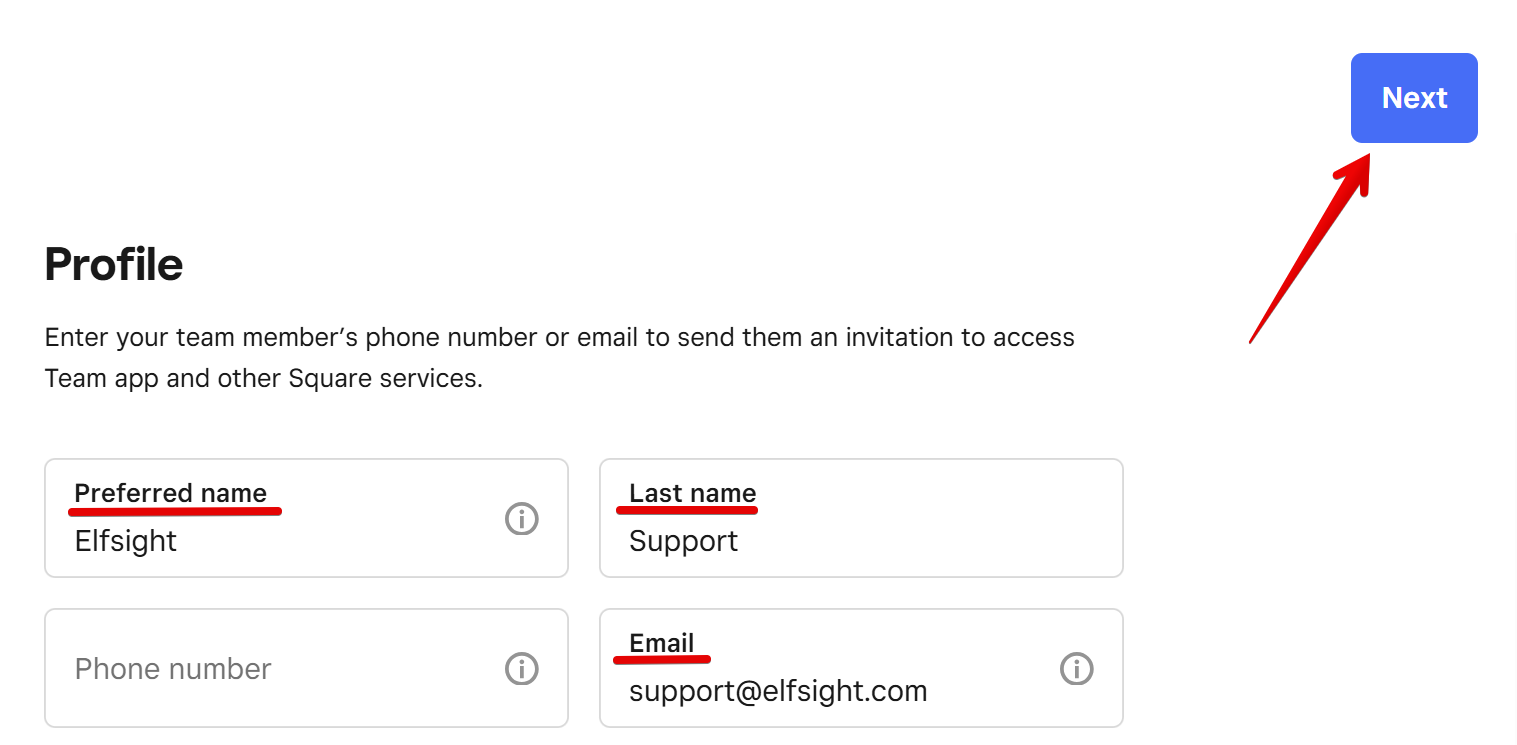
- 4
-
In the Primary job field, select Create new job:
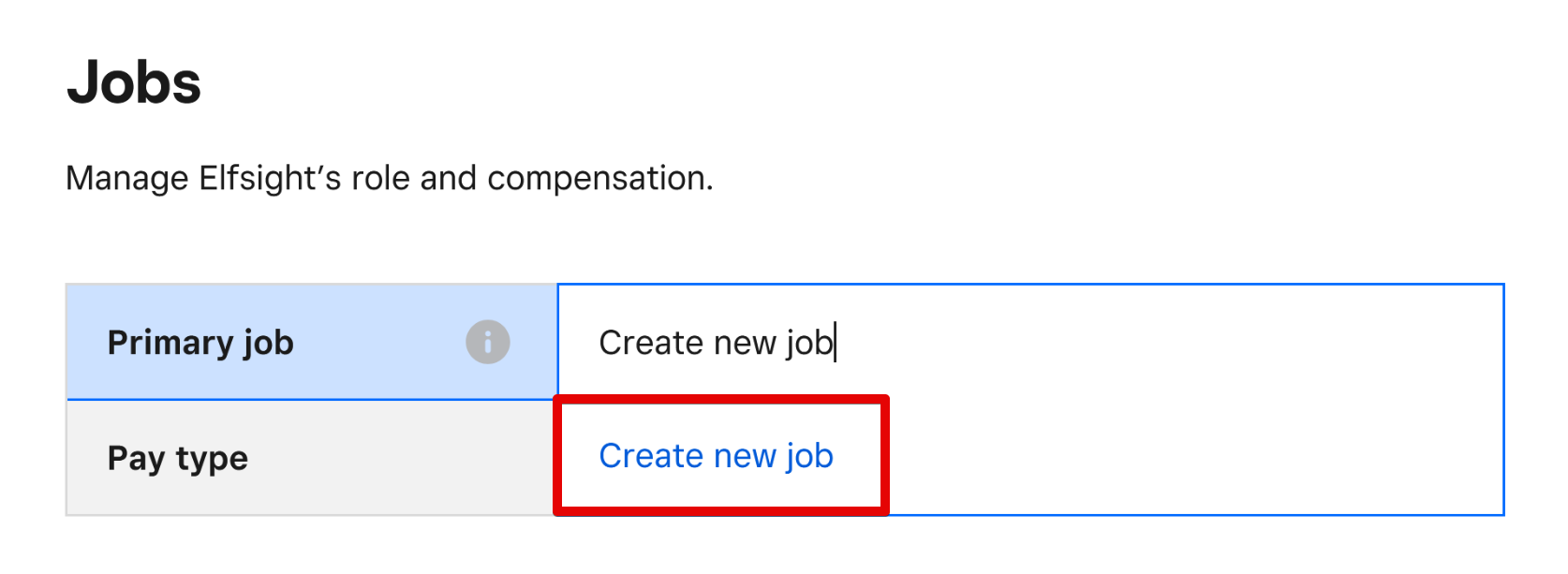
-
Add Elfsight Support as the job title. Disable Tip eligible and save the changes:
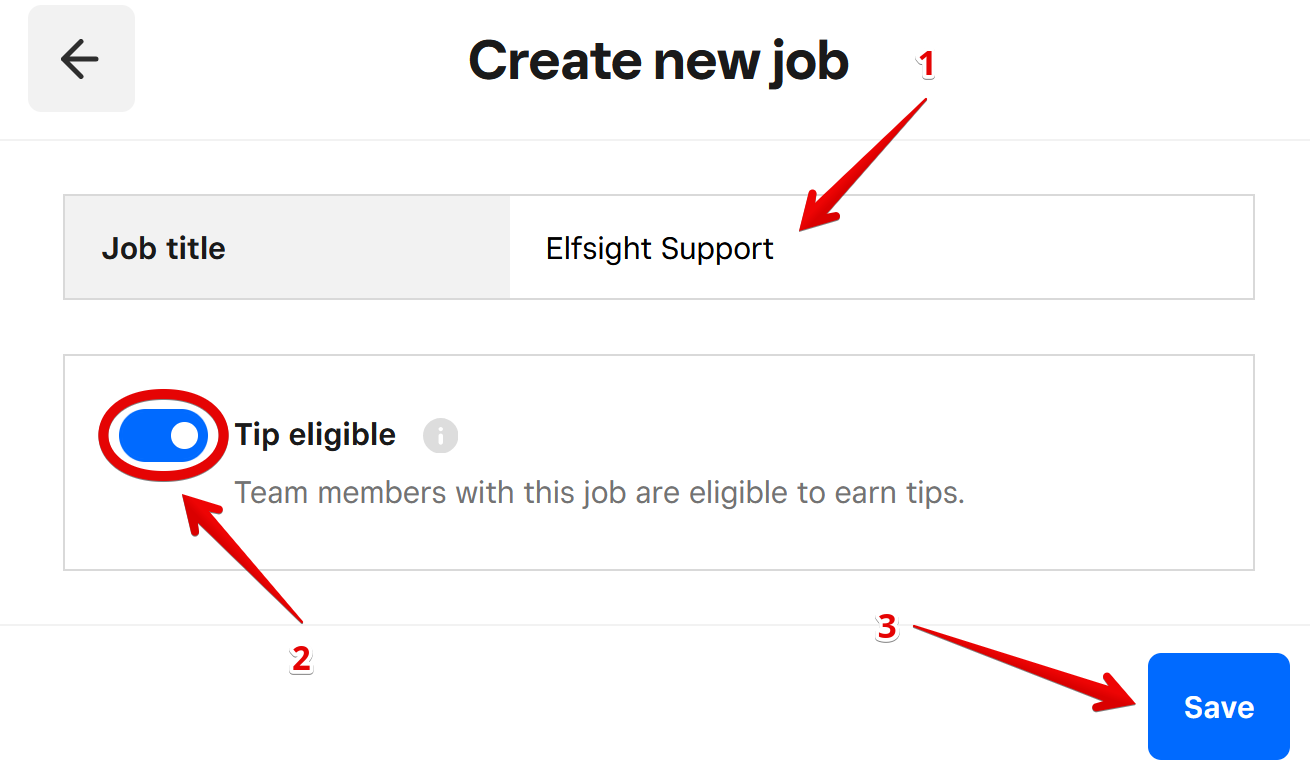 The job has been created. Then, click Next:
The job has been created. Then, click Next: 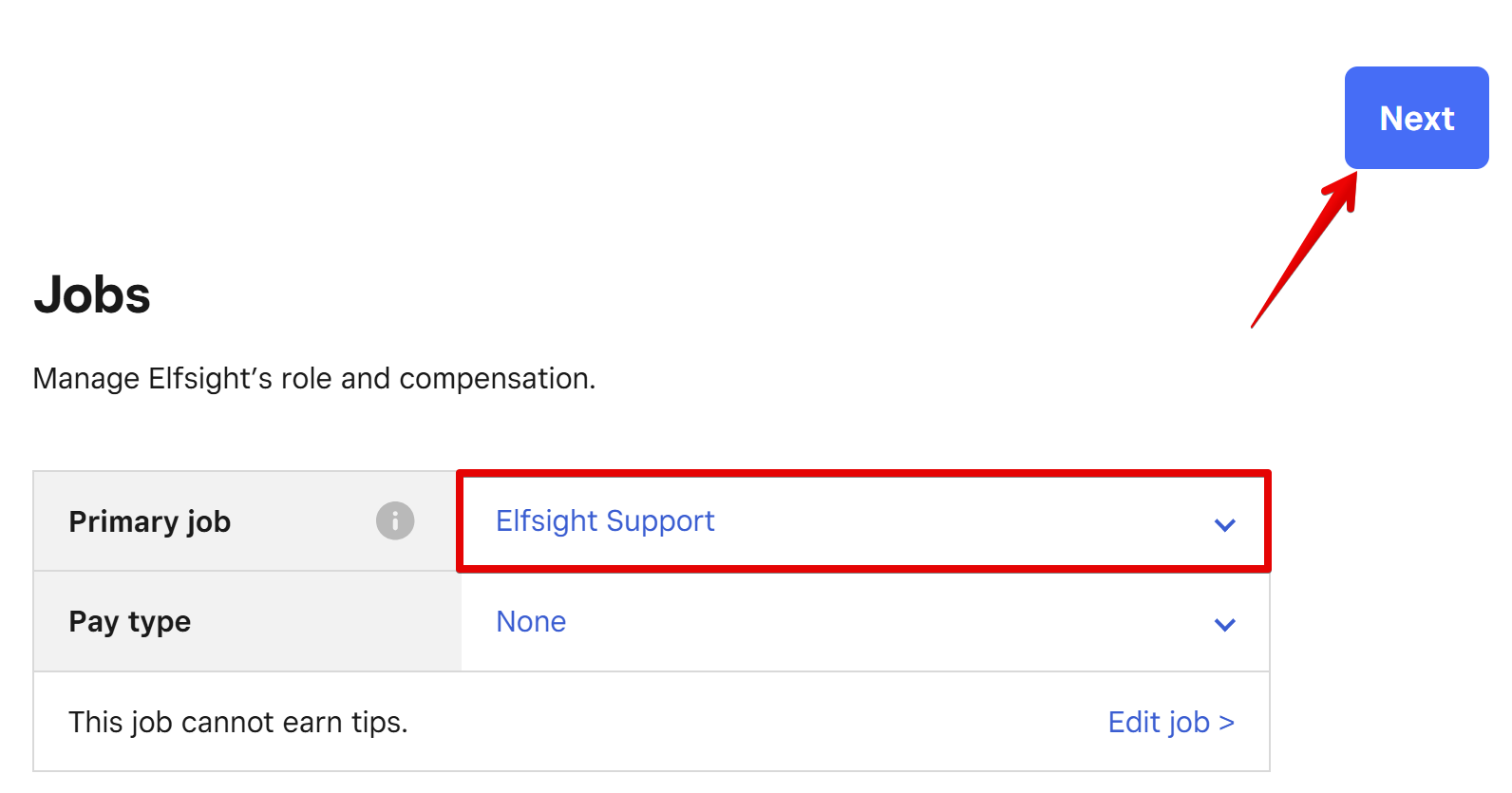
- 5
-
In Assign permissions, select Team Permissions → Edit Team Permissions:
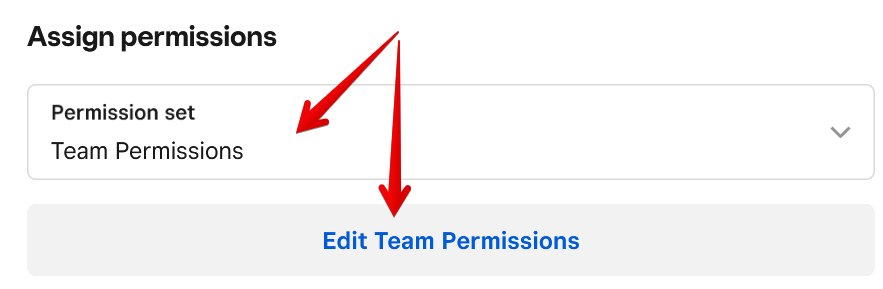 Open the Online tab, enable the permission, and click Continue:
Open the Online tab, enable the permission, and click Continue: 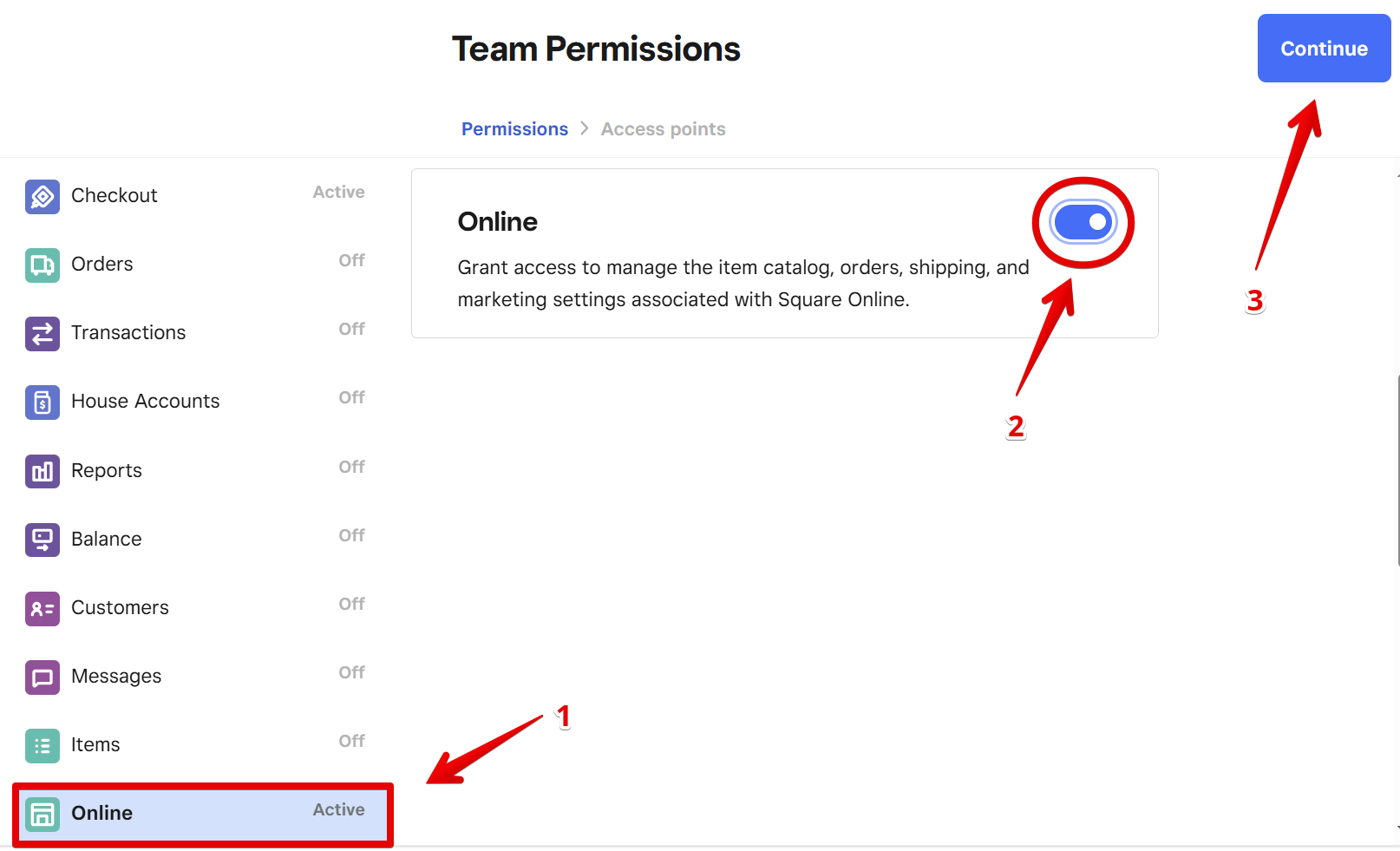
- 6
-
Turn off all other permissions and leave only Dashboard access → click Save:
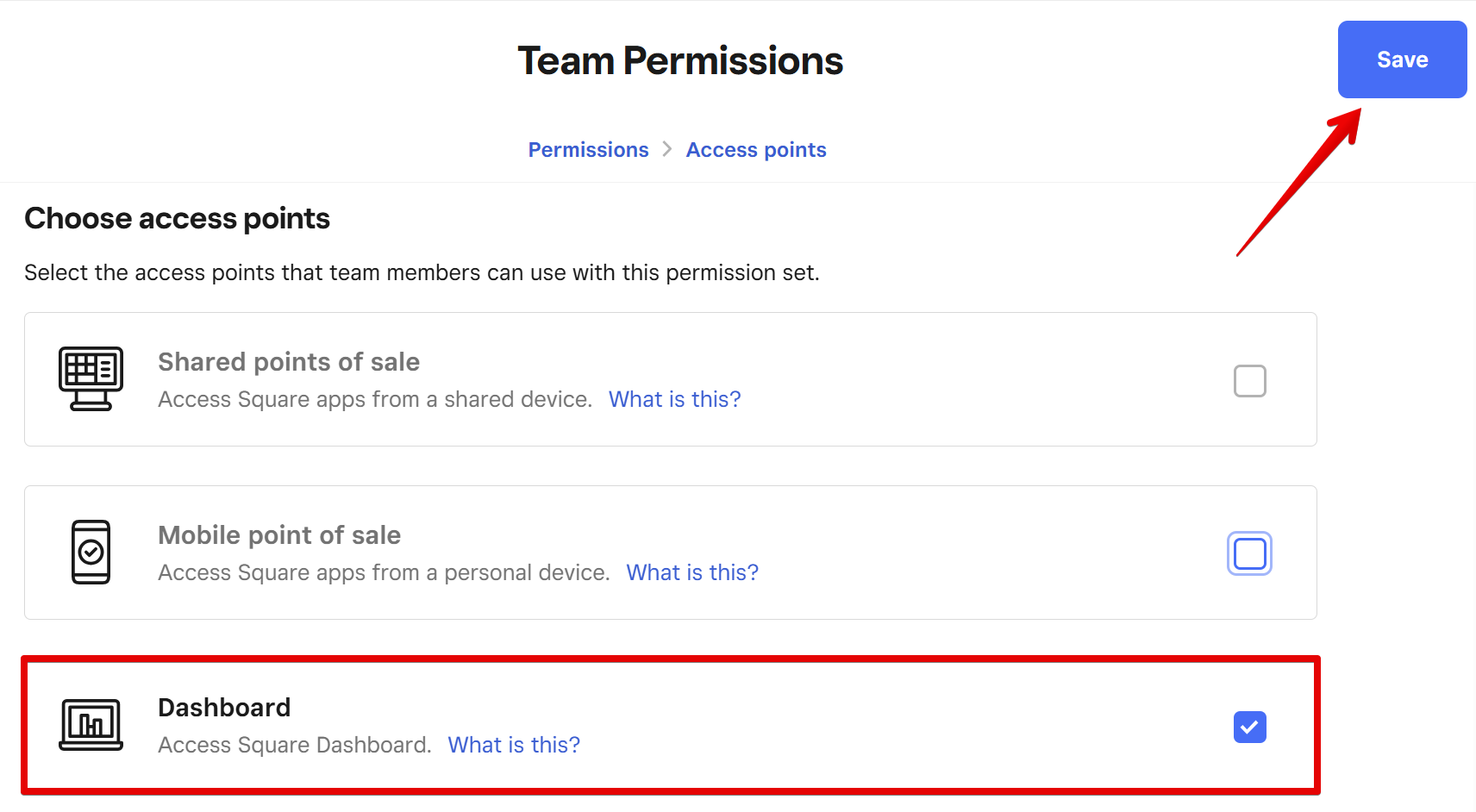 Review the access settings and press Next:
Review the access settings and press Next: 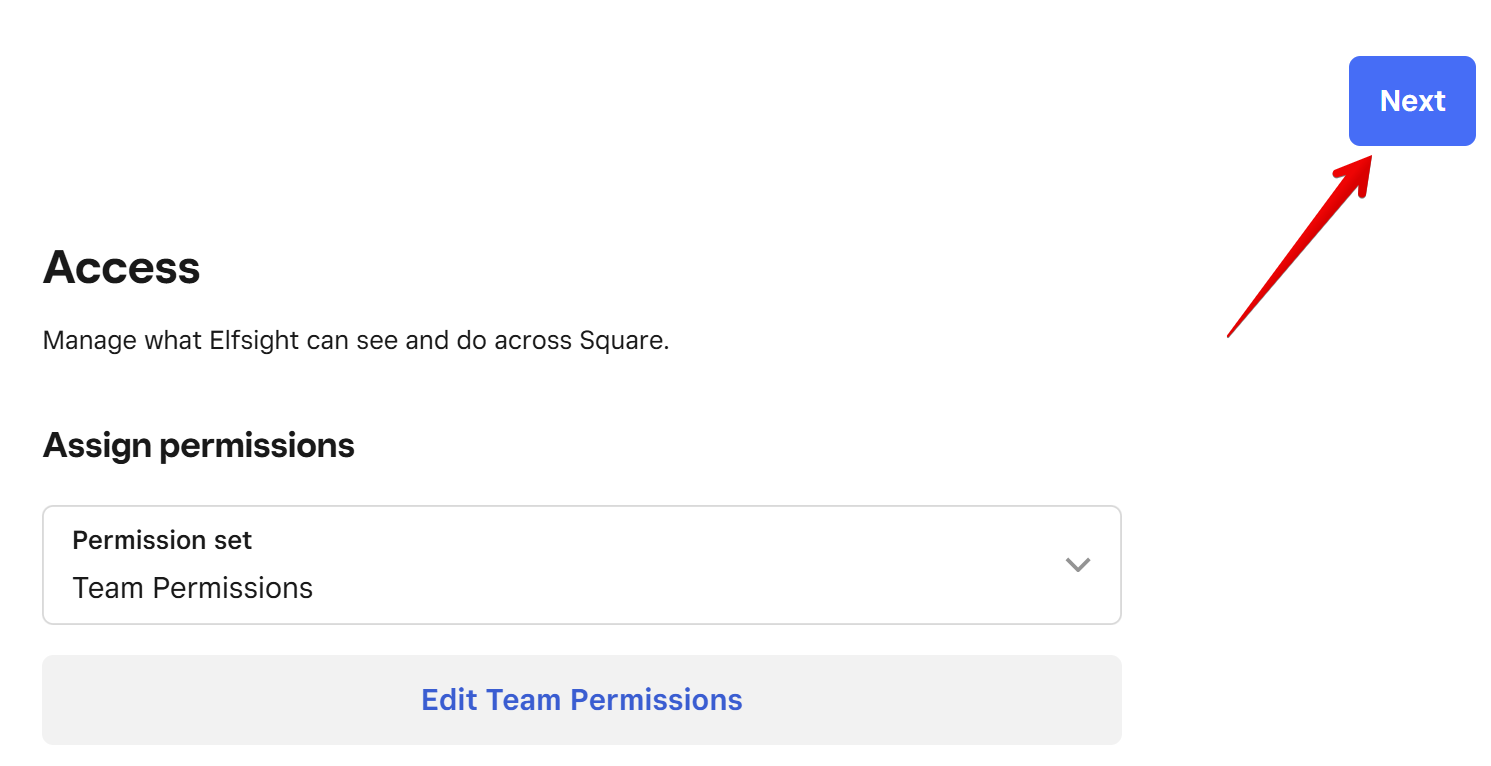 In the next checkbox window, click Done:
In the next checkbox window, click Done: 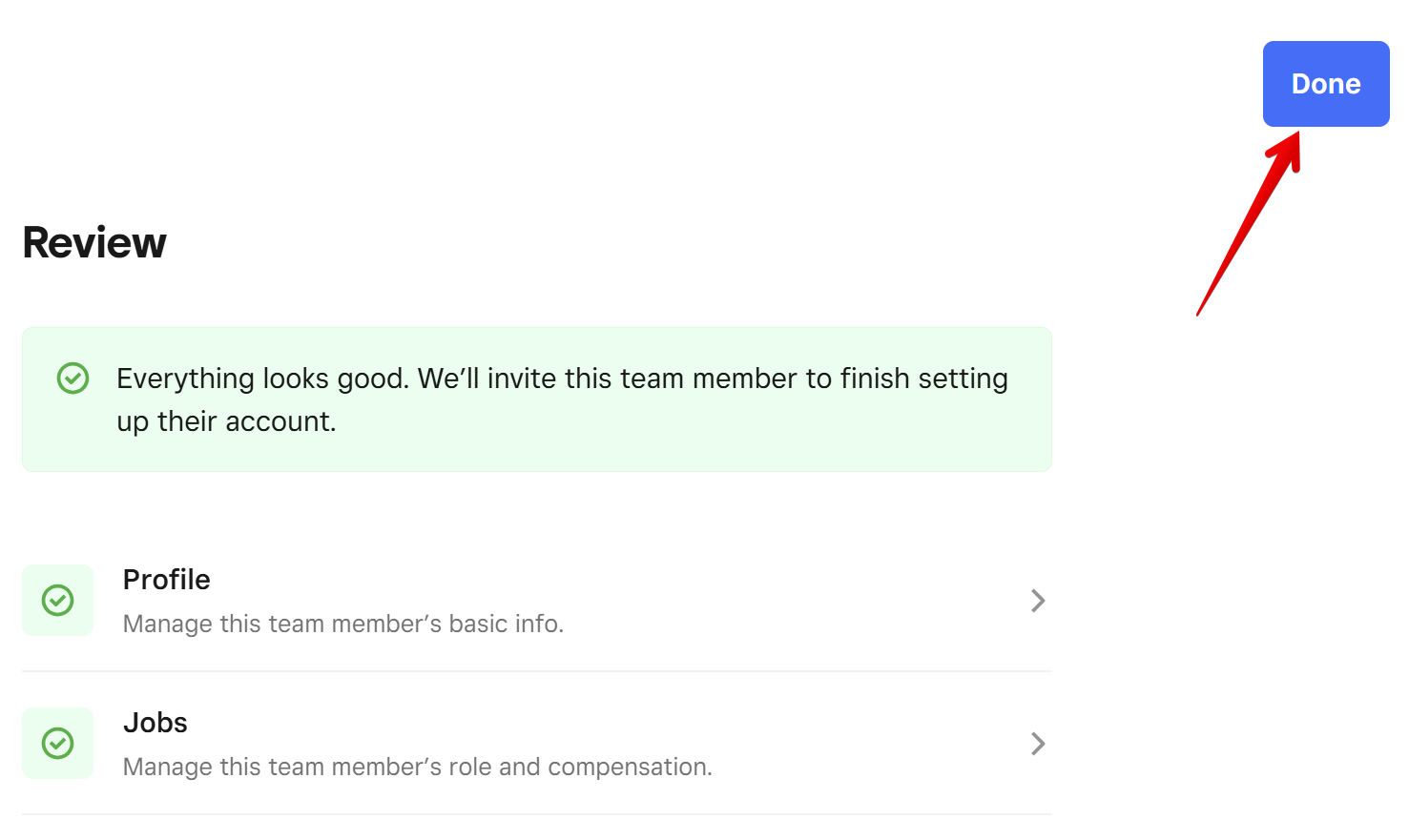
Great job! You’ve successfully shared access with support@elfsight.com.
Removing Elfsight User
Once we’ve completed our work, you're free to remove Elfsight’s access. Here’s how to do it.
- 1
-
Go to Team members and click on the Elfsight Support user:

- 2
-
In the window on the right-hand side, click on the three dots → Deactivate:
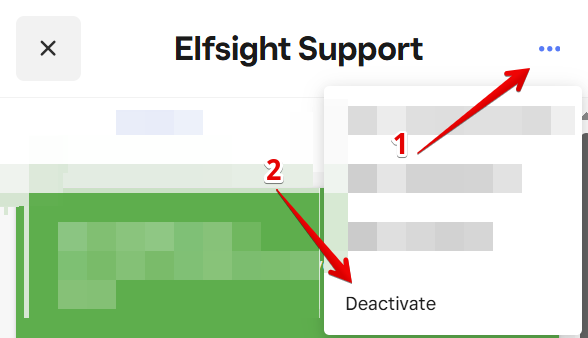
That's it! The access for Elfsight has been removed.
We request access to a website's backend to work with our widgets only. Our team of highly skilled developers will make sure to successfully install the widget for you. Rest assured, your website is in capable hands 🙂

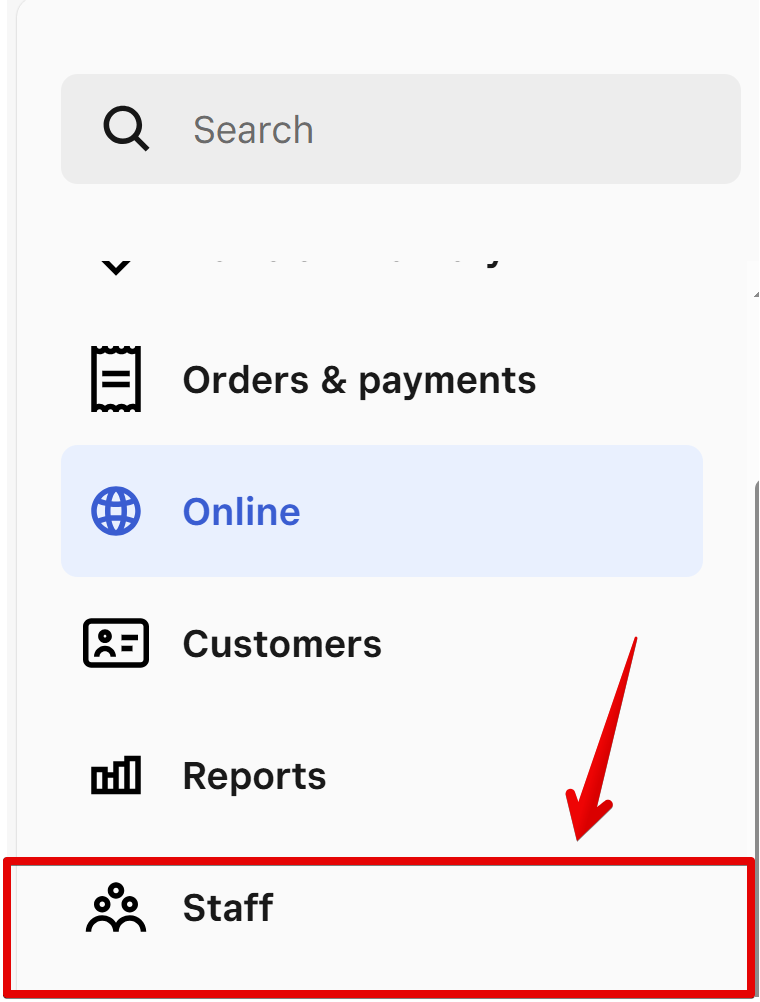
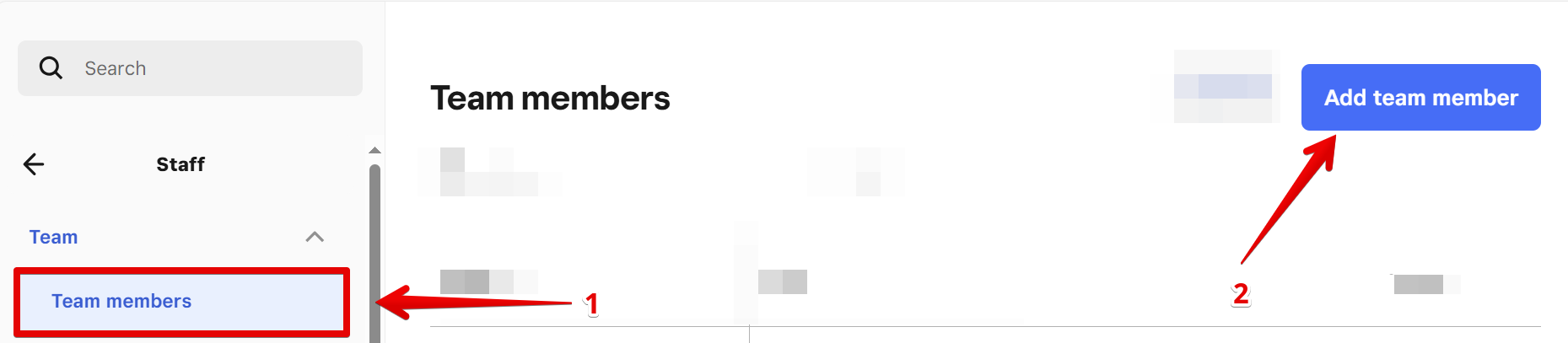
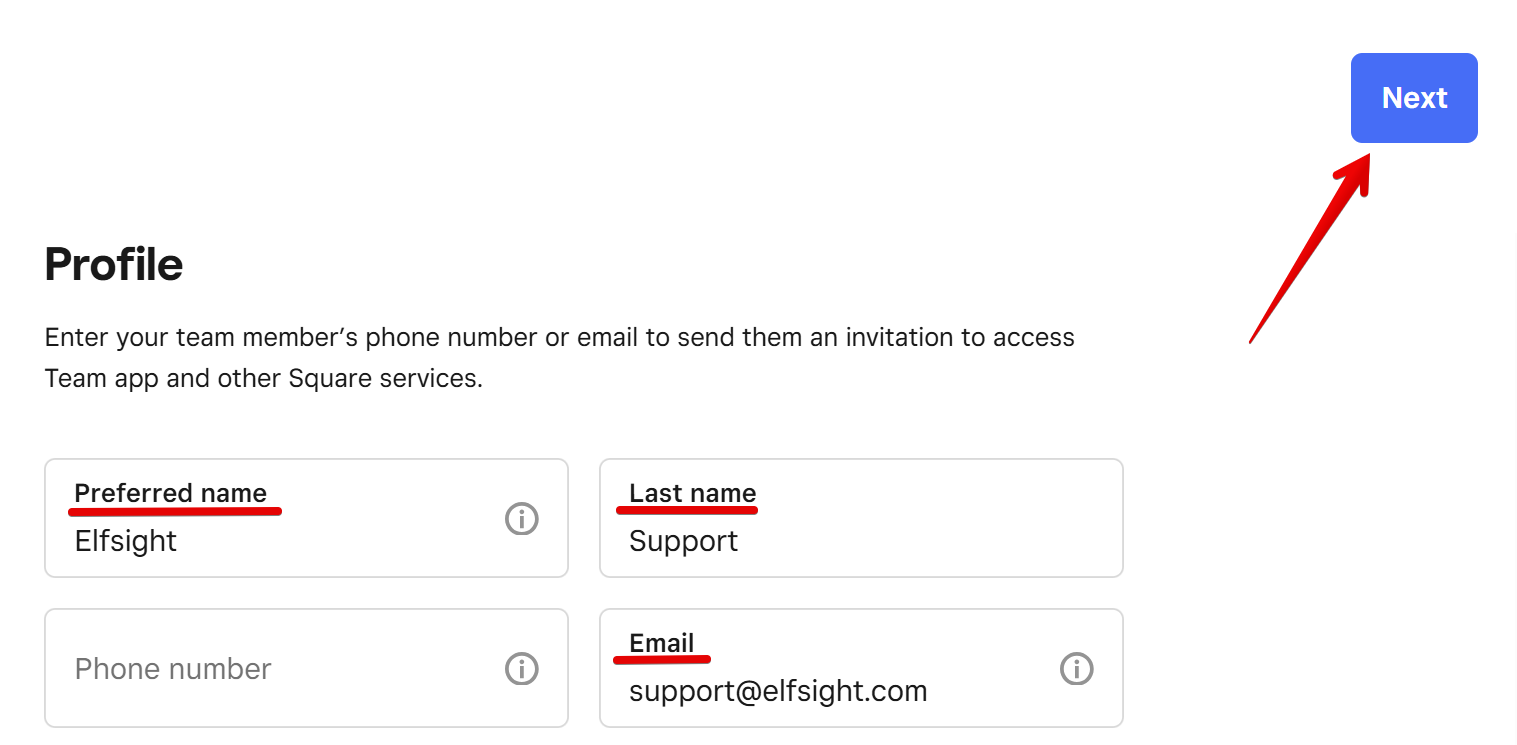
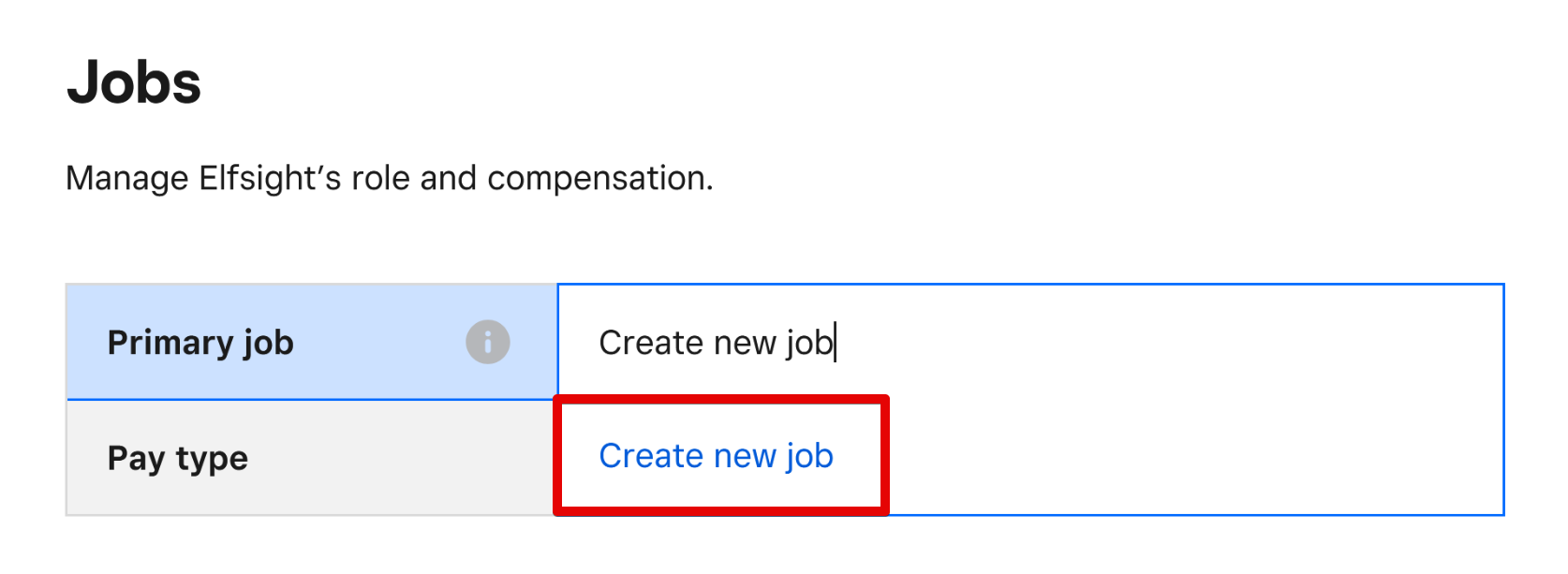
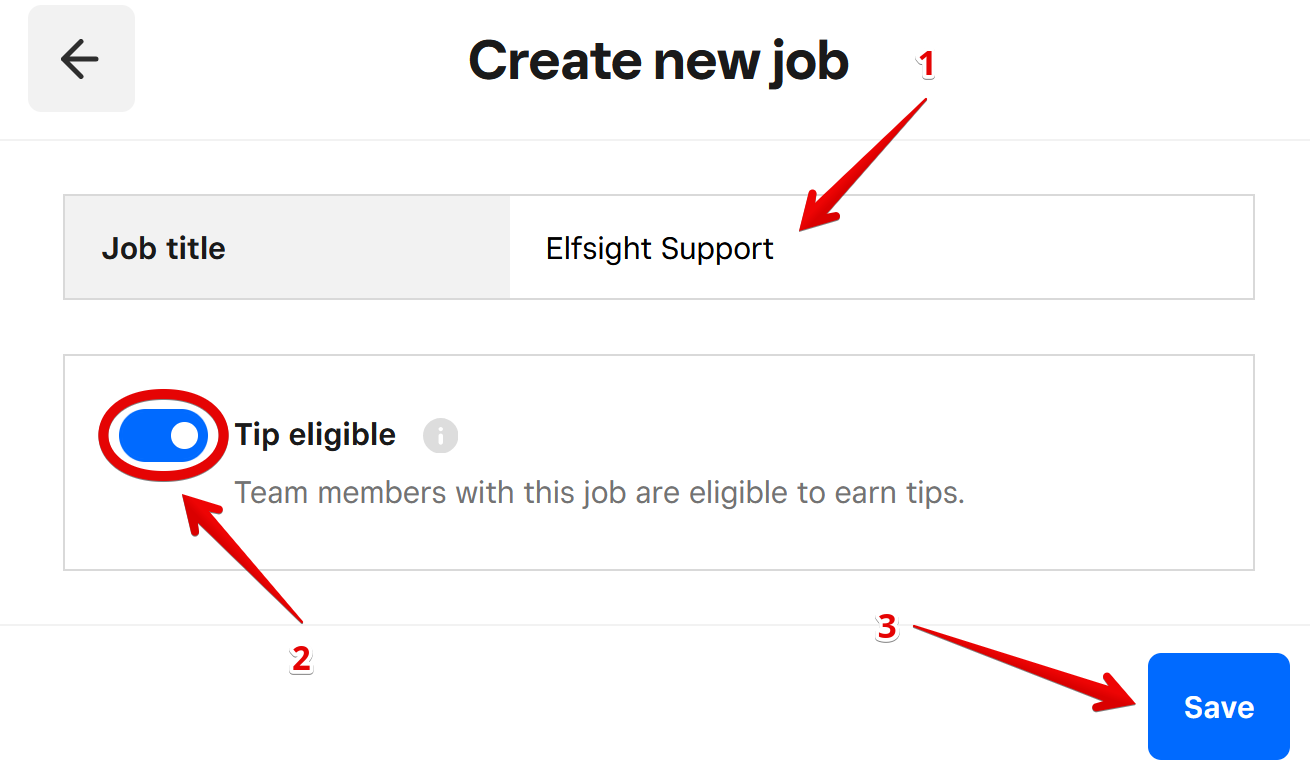 The job has been created. Then, click Next:
The job has been created. Then, click Next: 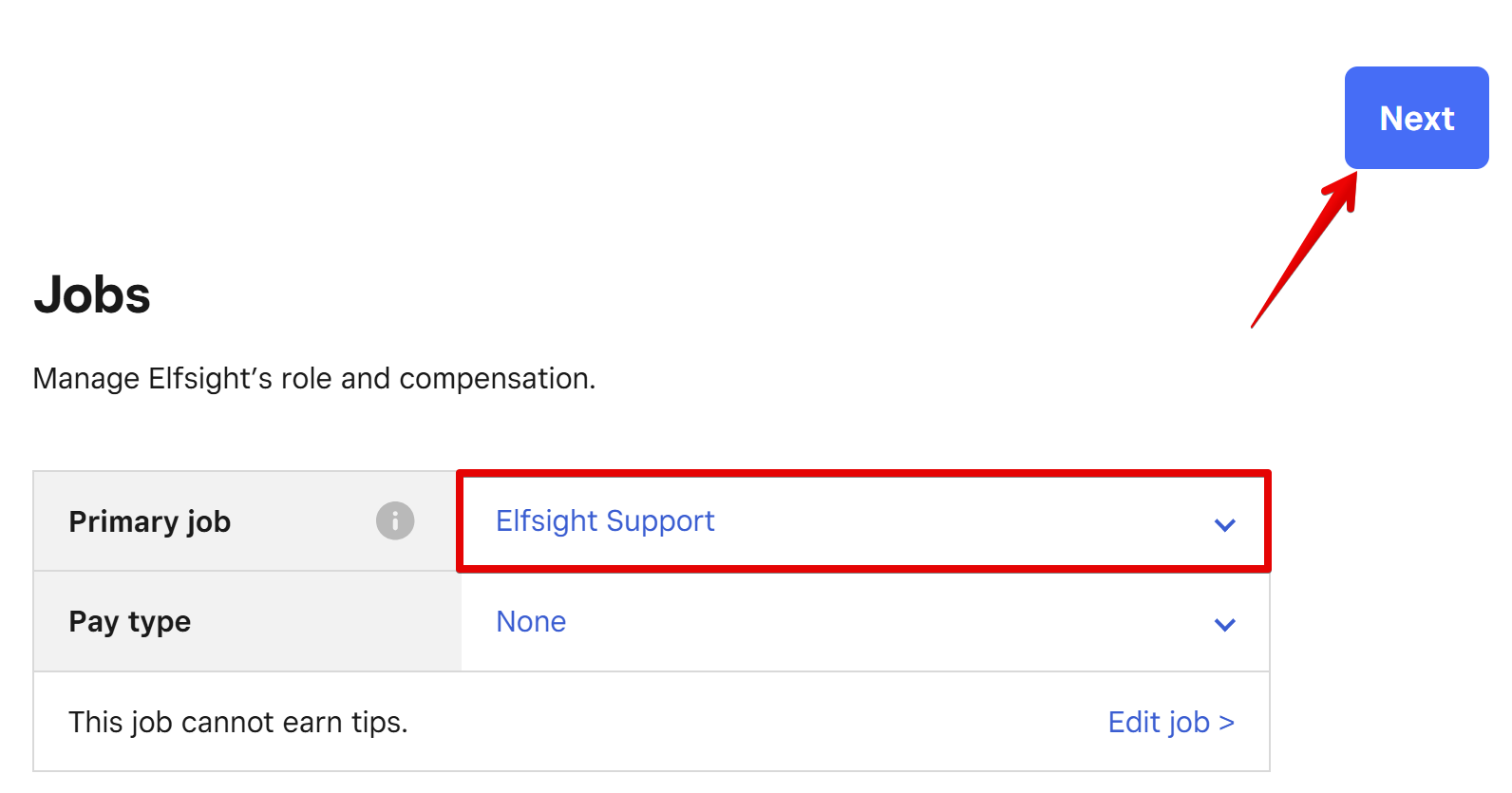
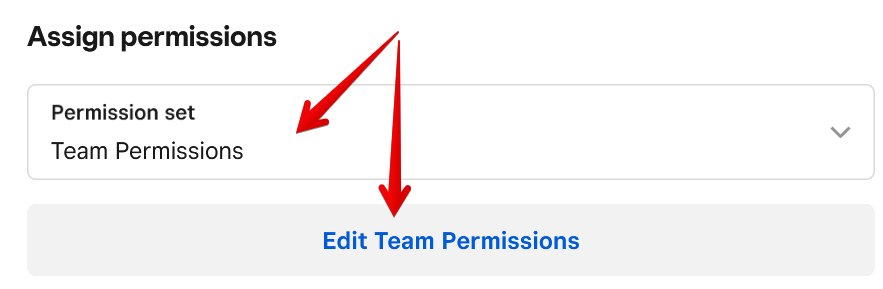 Open the Online tab, enable the permission, and click Continue:
Open the Online tab, enable the permission, and click Continue: 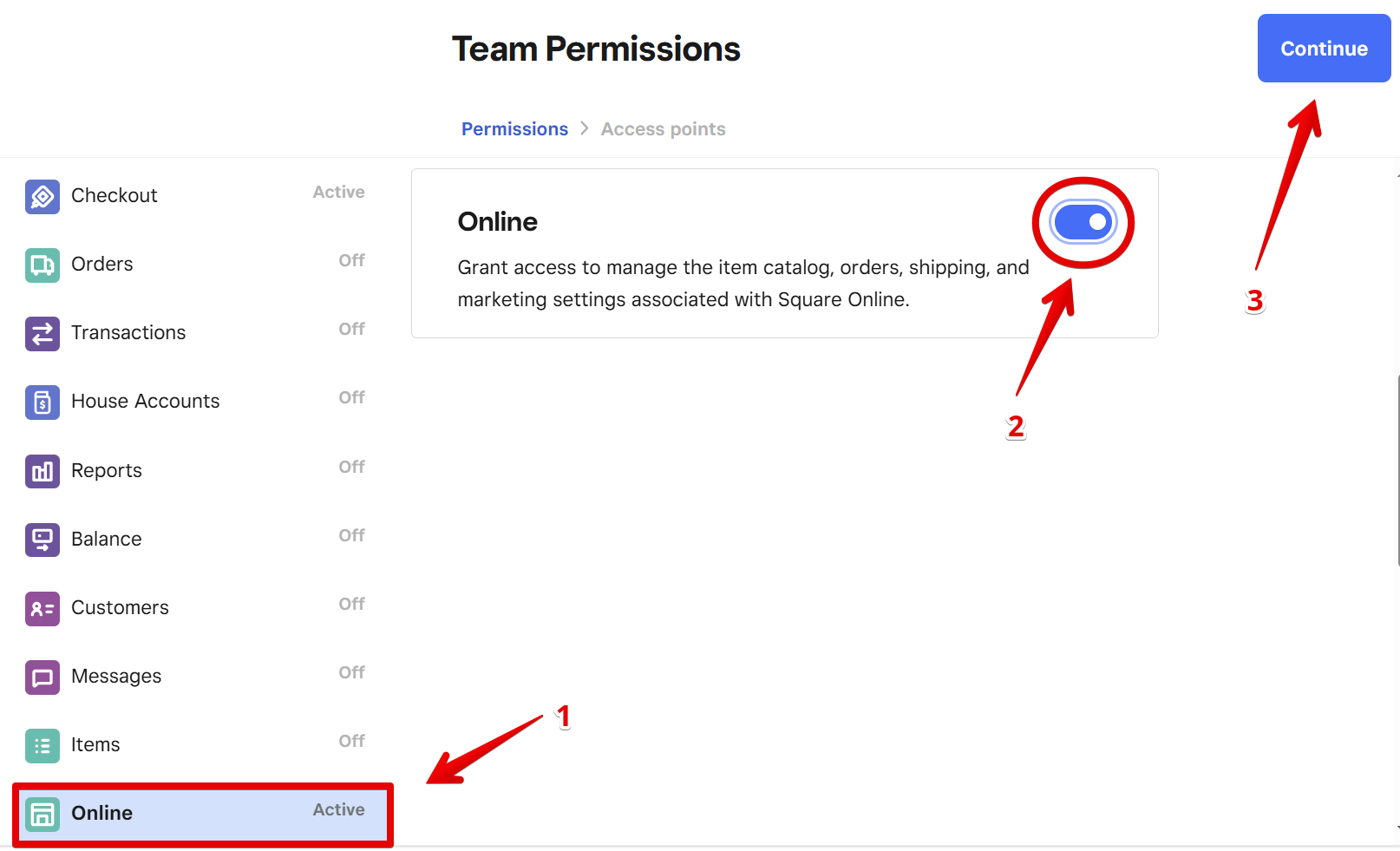
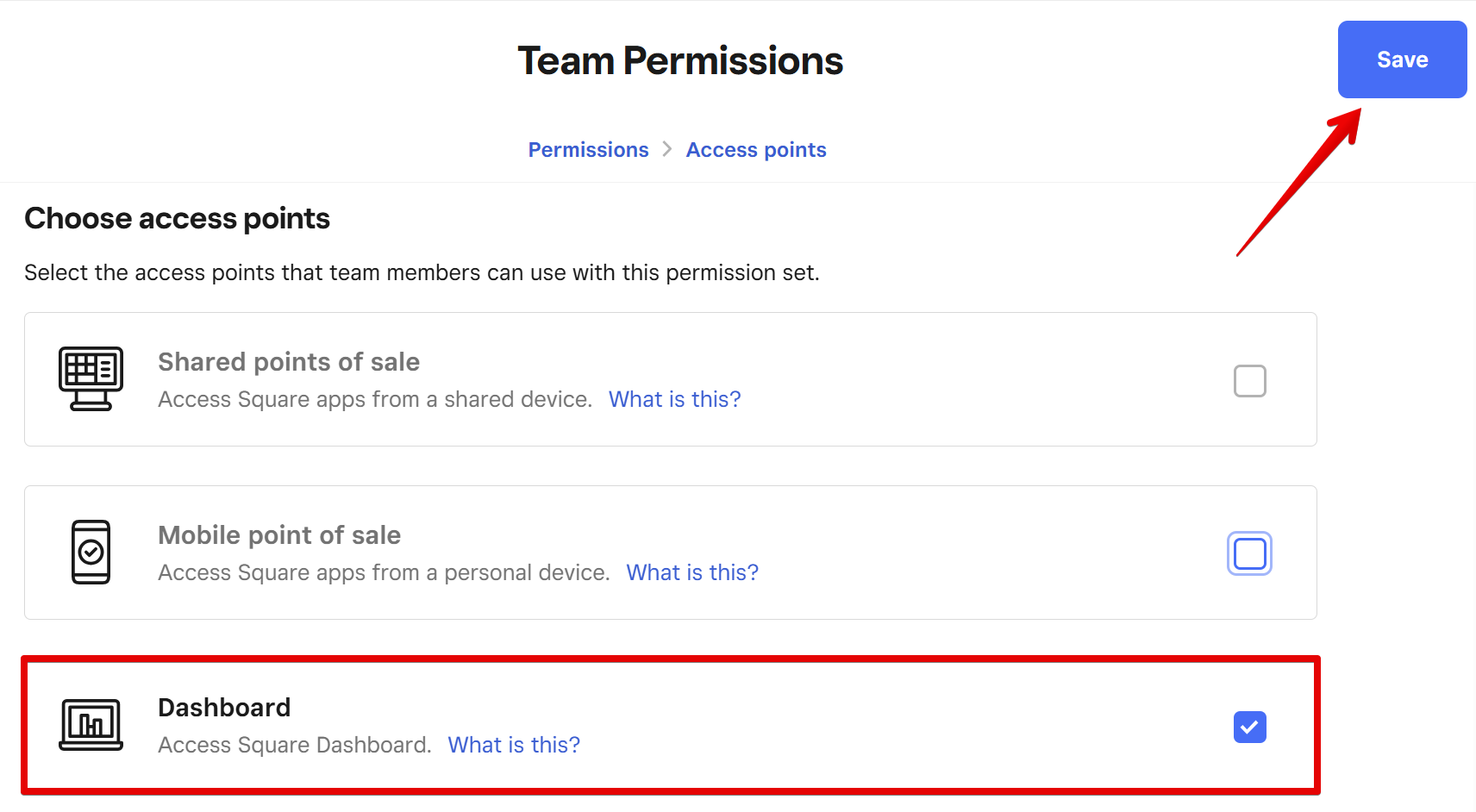 Review the access settings and press Next:
Review the access settings and press Next: 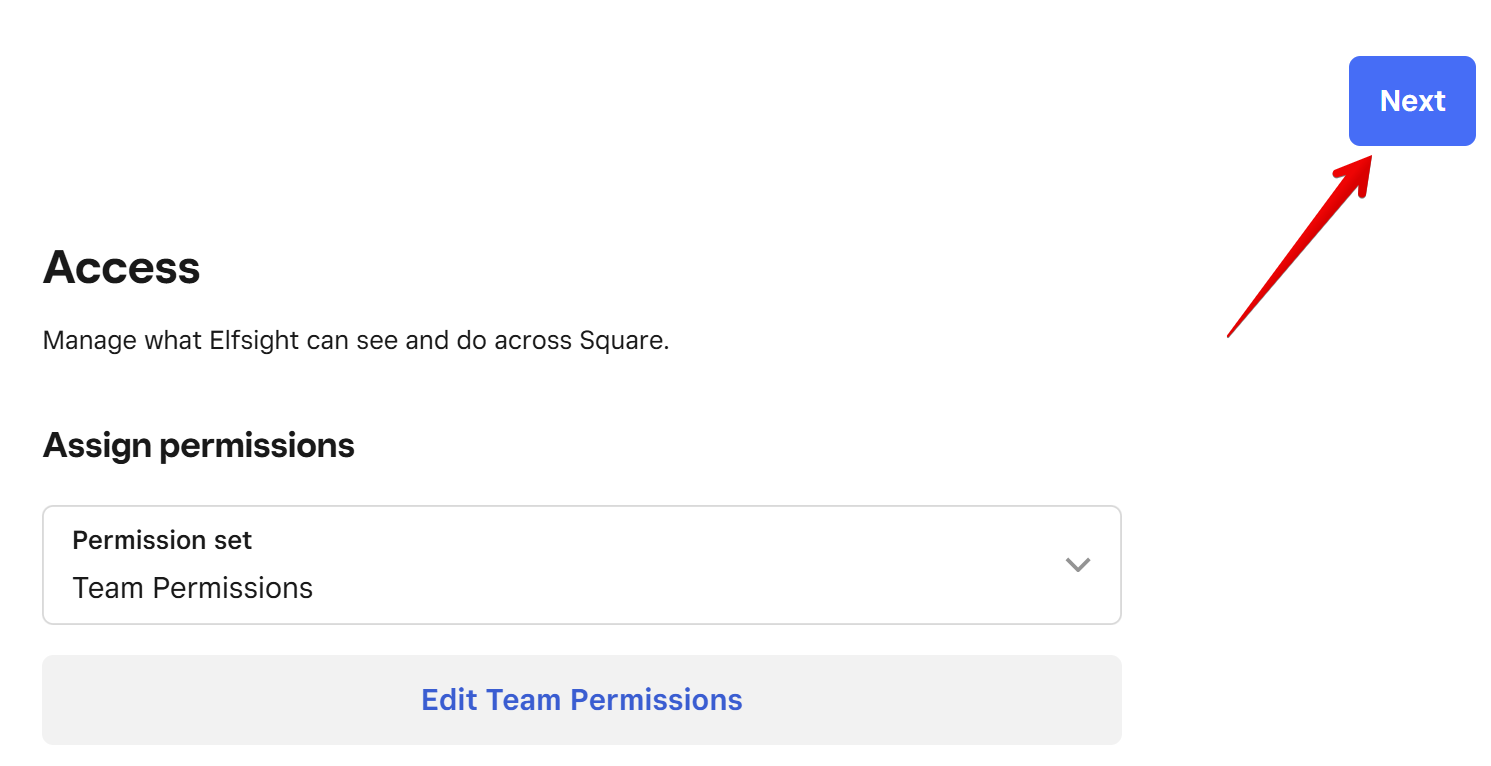 In the next checkbox window, click Done:
In the next checkbox window, click Done: