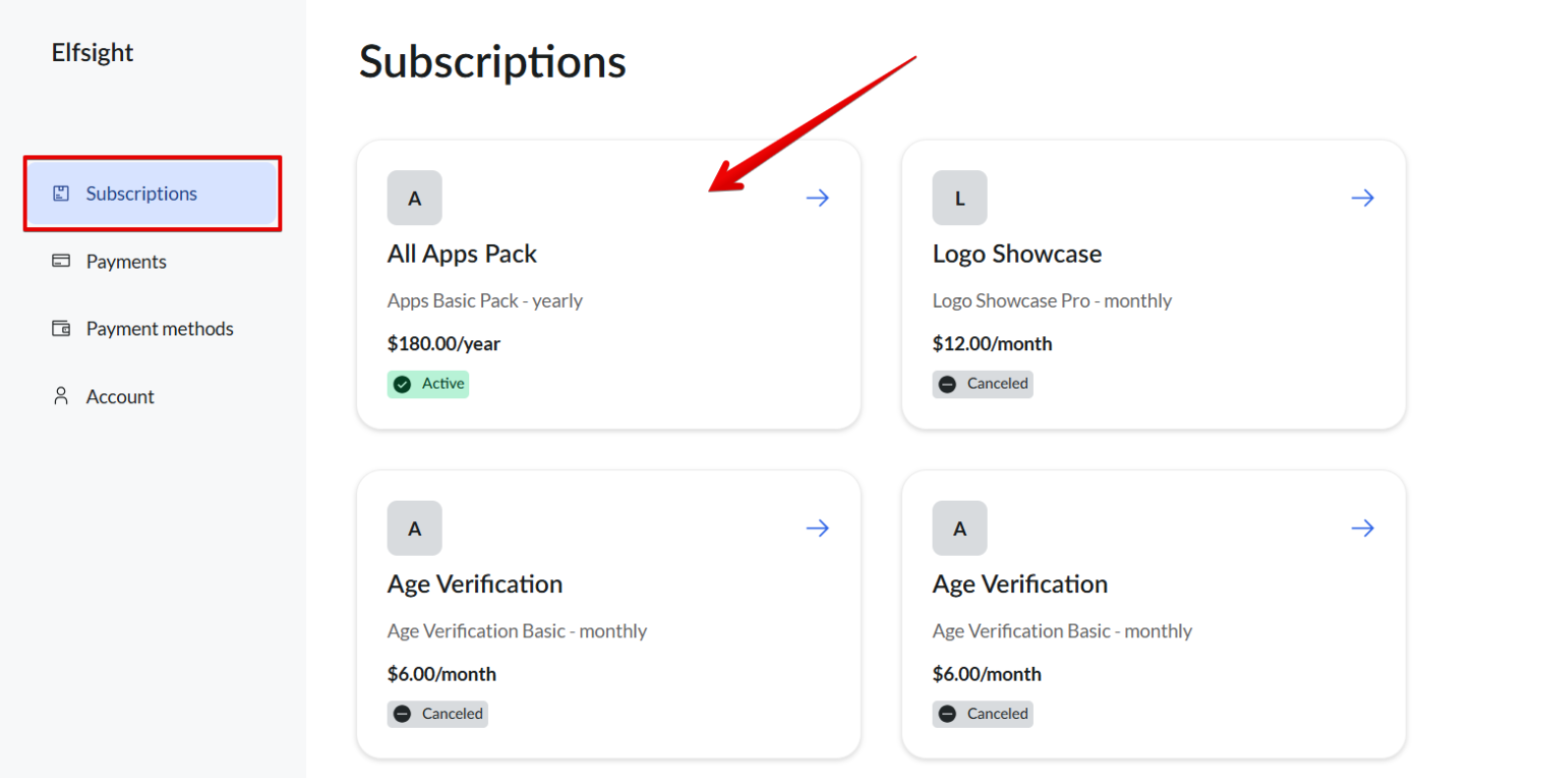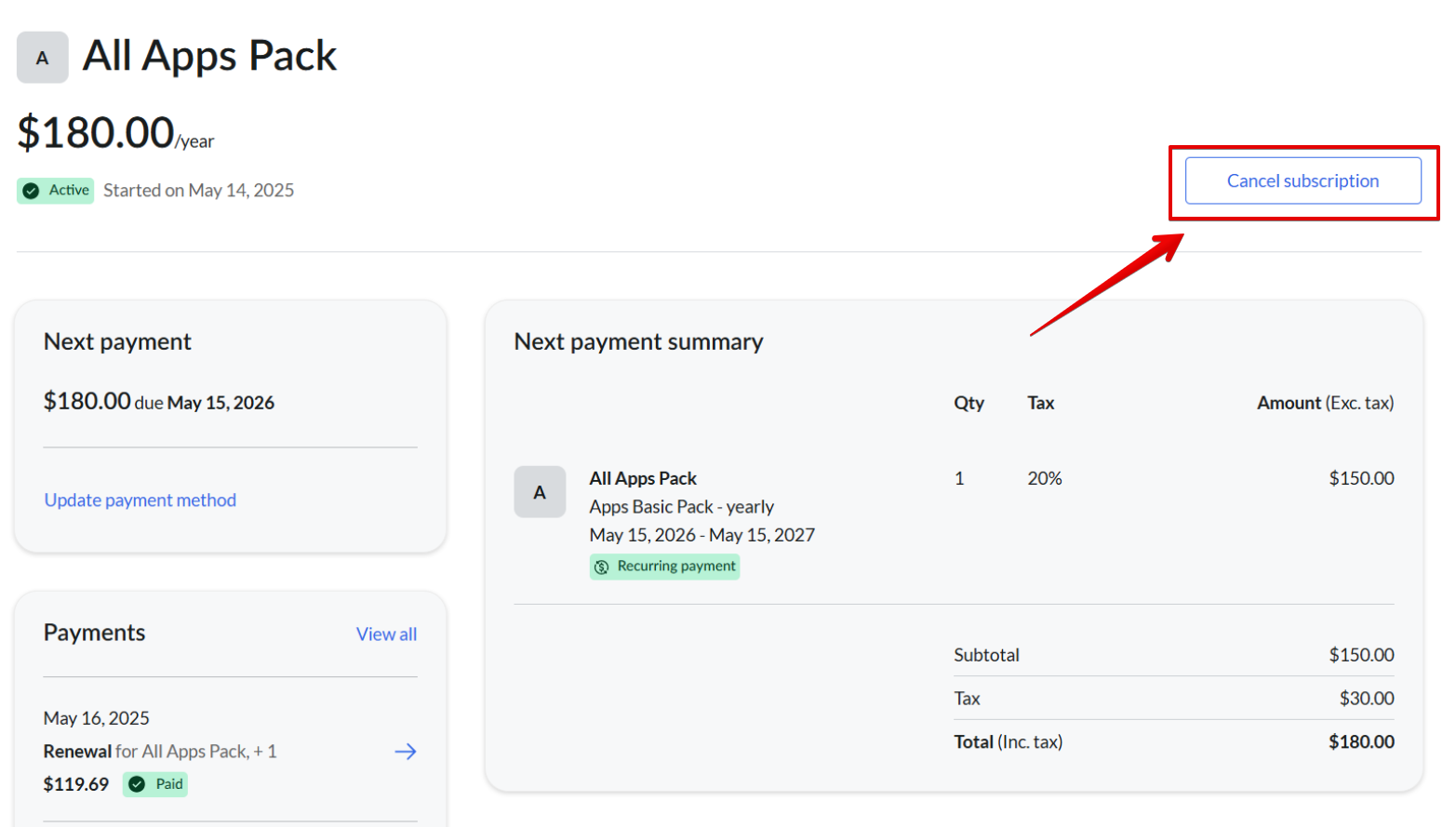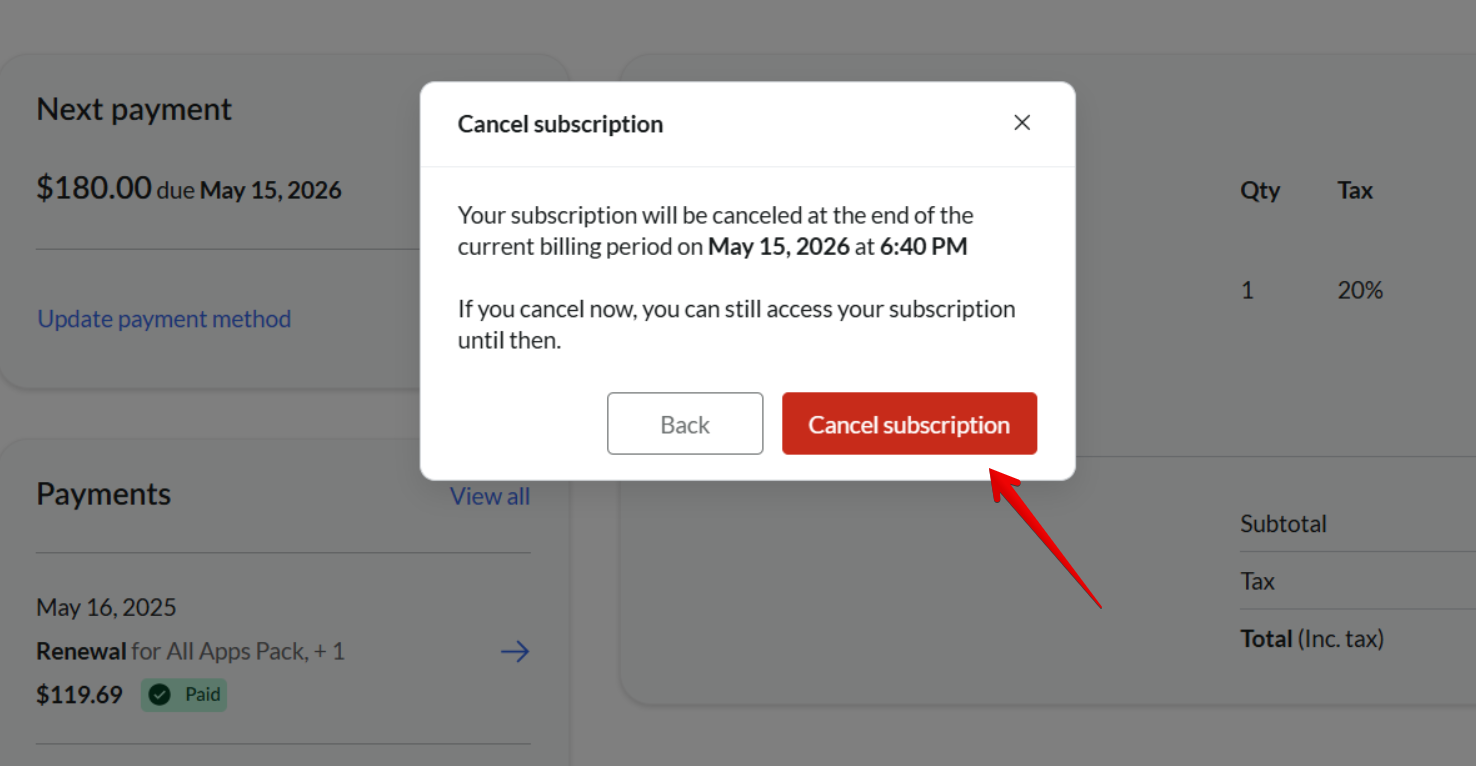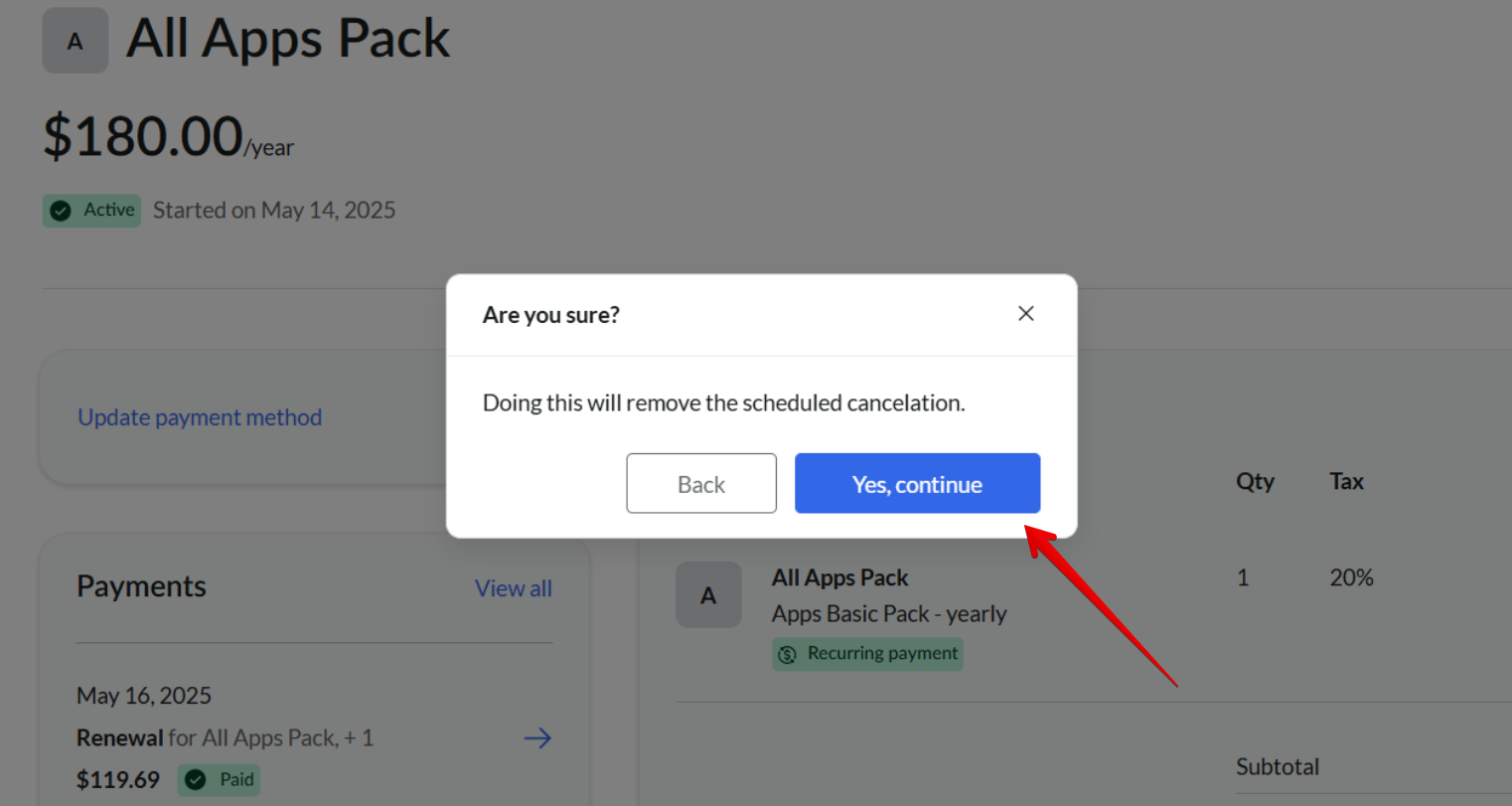Canceling Your Paid Elfsight Subscription
Saying goodbye is never easy. If you're canceling because of an issue or confusion, we’d love to help before you go! Reach out to our Support Team, and we’ll assist you right away.
Otherwise, this guide explains how to cancel or reactivate your subscription and answers a few common questions to help you make the best decision.
In this article
Canceling via Elfsight Dashboard
If you're sure about canceling your subscription, here’s how to do it in just a few steps:
- 1
-
In your Elfsight Dashboard, click on your Profile Icon and go to the Billing tab:

- 2
-
Select the subscription you wish to cancel, click the three dots, and choose Cancel Auto-Renewal:

- 3
-
Click Continue to cancel on both confirmation pages:

- 4
-
Select the reason for canceling your subscription:

- 5
-
Click Yes, Cancel Me to confirm:

Done! You won’t be charged again for this subscription. You’ll keep access to all paid features until your billing period ends. Then, your subscription will be fully terminated and automatically switched to the Free plan.
Canceling via Paddle Customer Portal
Paddle, our payment vendor, provides a secure hub where you can manage all your purchases and subscriptions.
Here's how to cancel your Elfsight subscription in the Paddle Customer Portal:
- 1
-
Log in to the Paddle Customer Portal using the link in your Elfsight subscription confirmation email or the direct portal link.
For detailed login instructions, see Accessing Your Paddle Customer Portal. - 2
-
Click on the Subscriptions tab. If you have only one active subscription, its details will show up automatically.
If you have a few subscriptions, select the one you’d like to cancel:
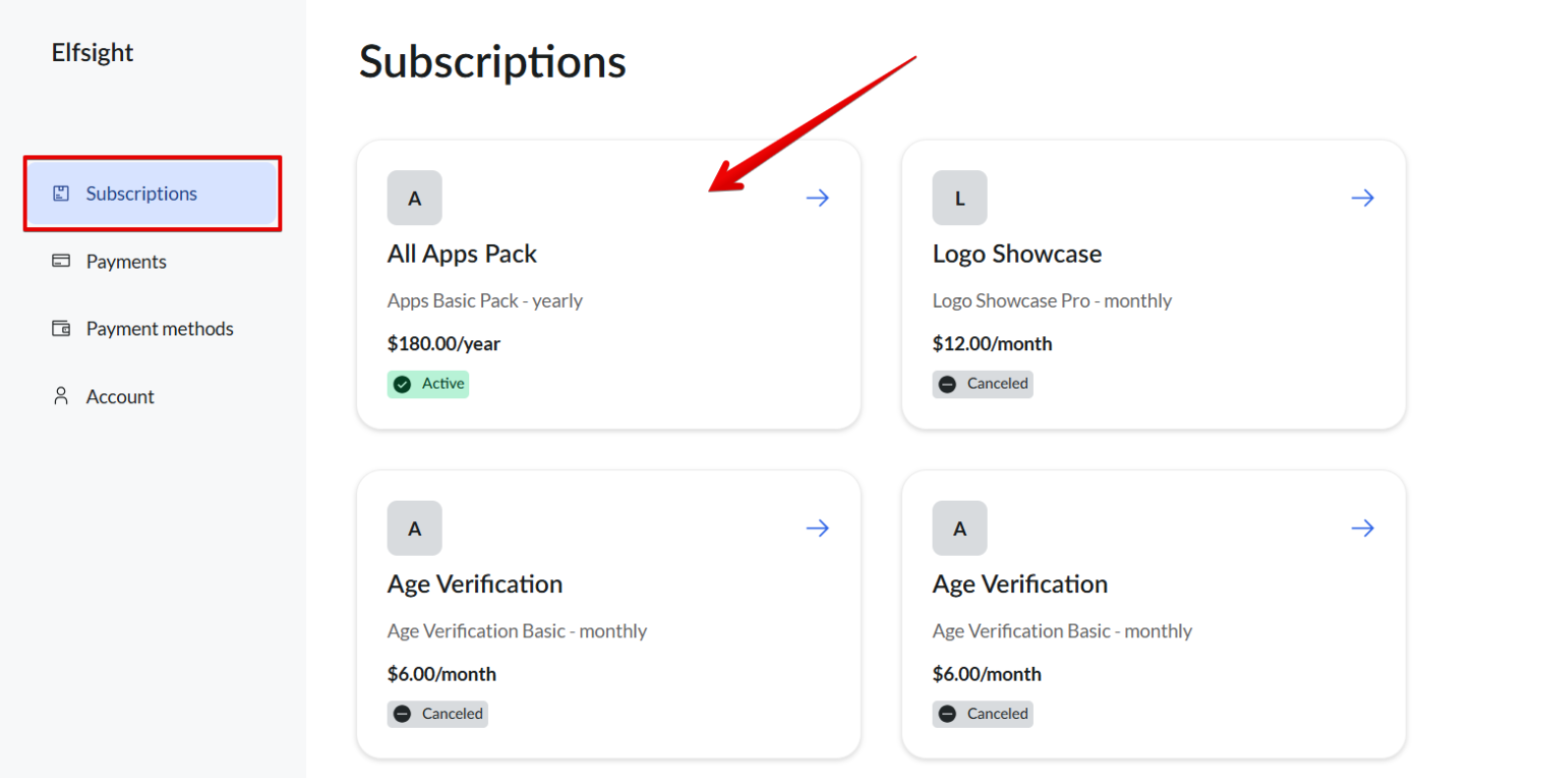
- 3
-
Click Cancel Subscription:
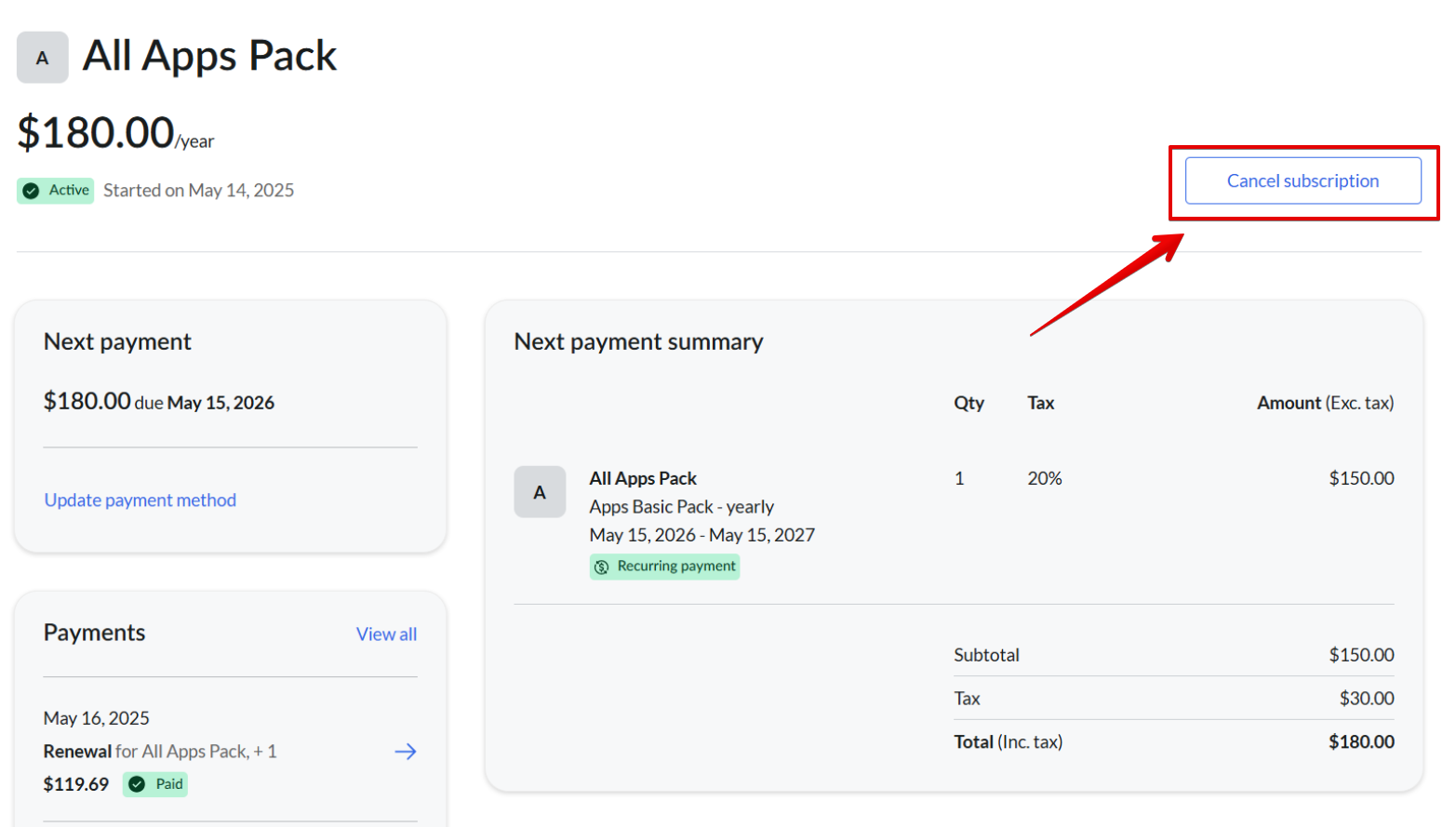
- 4
-
Confirm the cancellation to finalize the process:
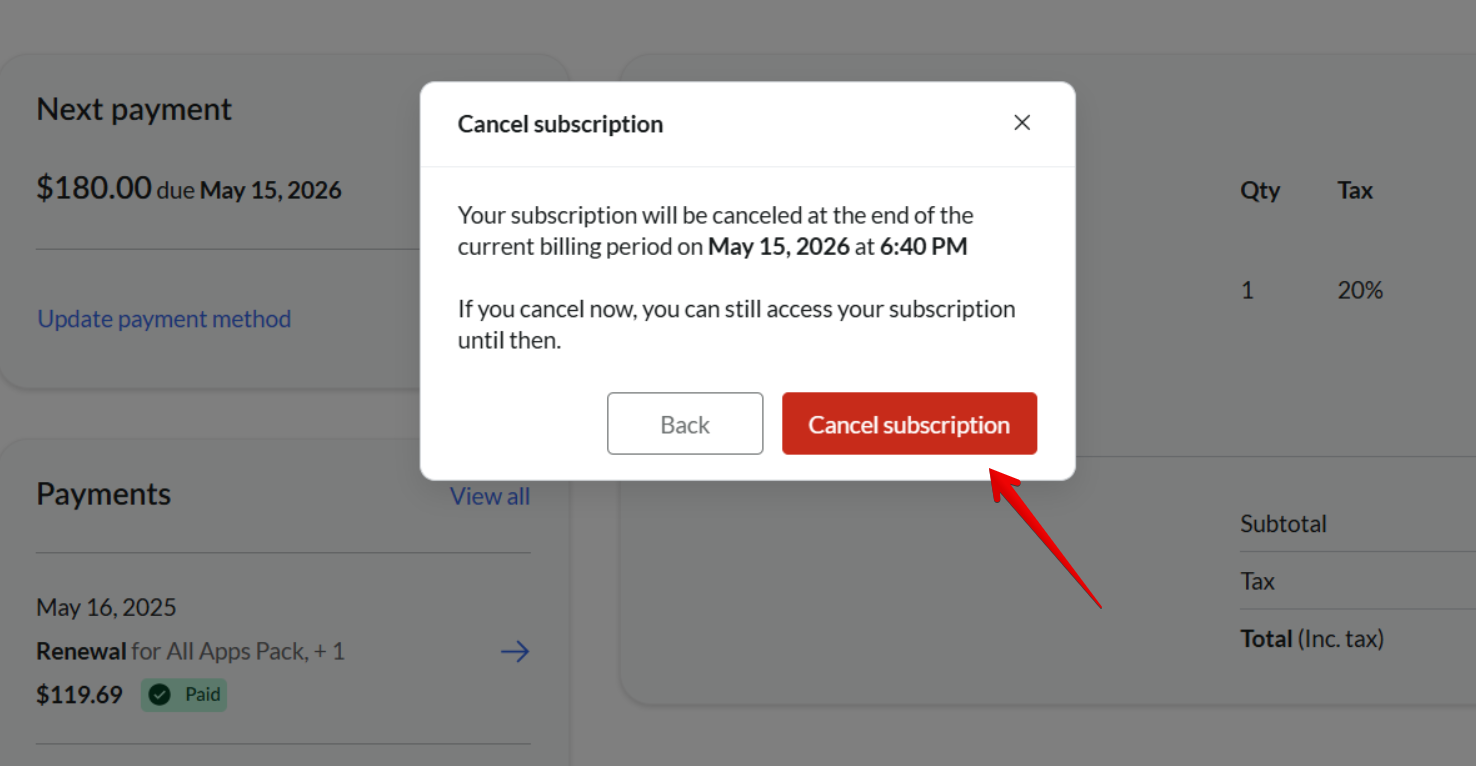
That's it! You won’t be charged again for this subscription. You'll continue to have access to paid features until the end of the current billing period. After that, your subscription will be fully terminated and automatically switched to the Free plan.
Reactivating a Canceled Subscription
If you change your mind before your billing period ends, you can easily reactivate your subscription — either in your Elfsight Dashboard or in the Paddle Customer Portal.
Elfsight Dashboard
- 1
-
In your Elfsight Dashboard, click on your Profile Icon and go to the Billing tab:

- 2
-
Click Reactivate to restore your subscription:

Paddle Customer Portal
- 1
-
Log in to the Paddle Customer Portal using the link in your Elfsight subscription confirmation email or the direct portal link.
For detailed login instructions, see Accessing Your Paddle Customer Portal. - 2
-
Click on the Subscriptions tab. If you have only one active subscription, its details will show up automatically.
If you have a few subscriptions, select the one you’d like to restore:
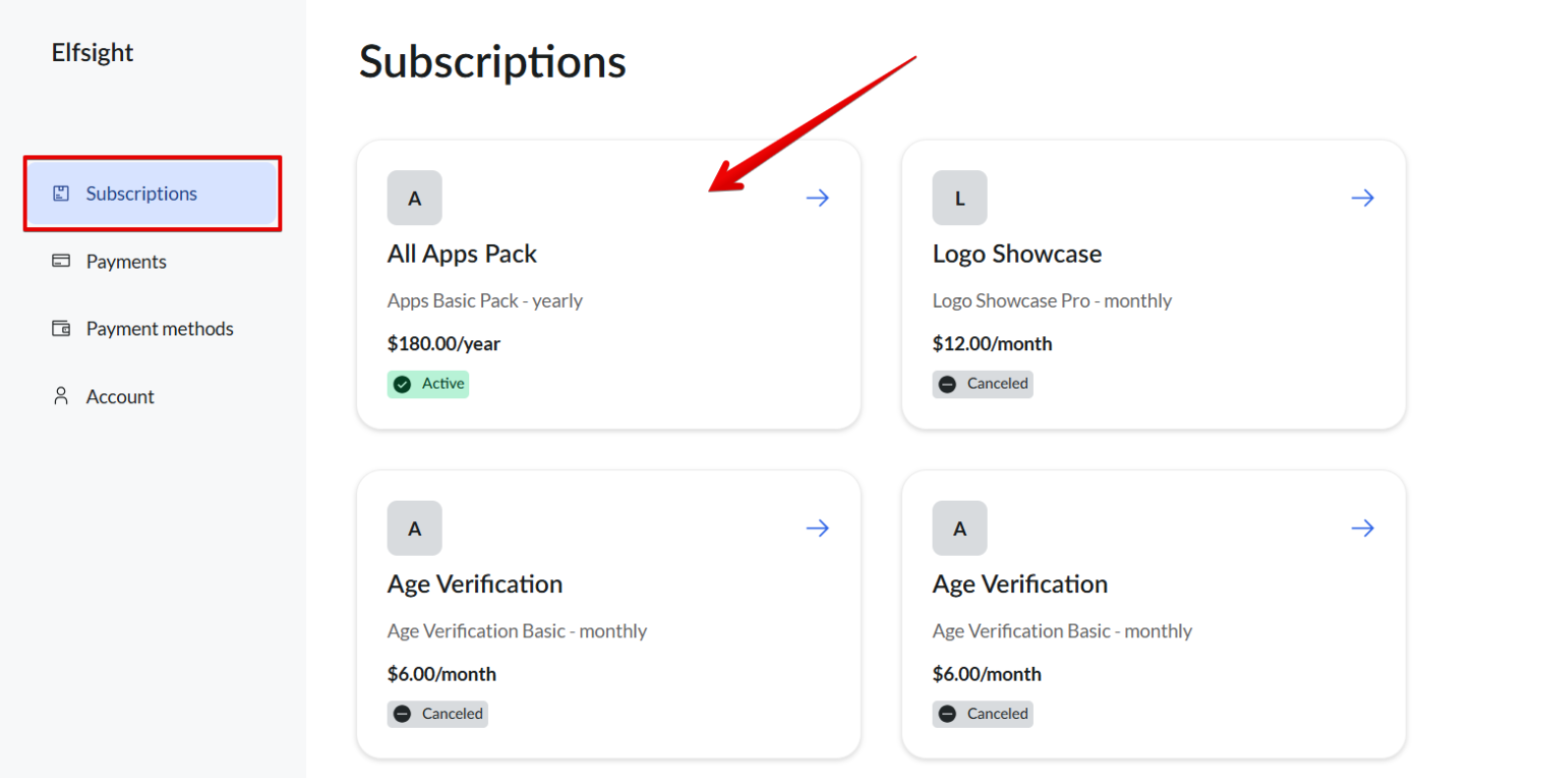
- 3
-
Click Don’t Cancel in the top-right corner:

- 4
-
Confirm reactivation by clicking Yes, continue:
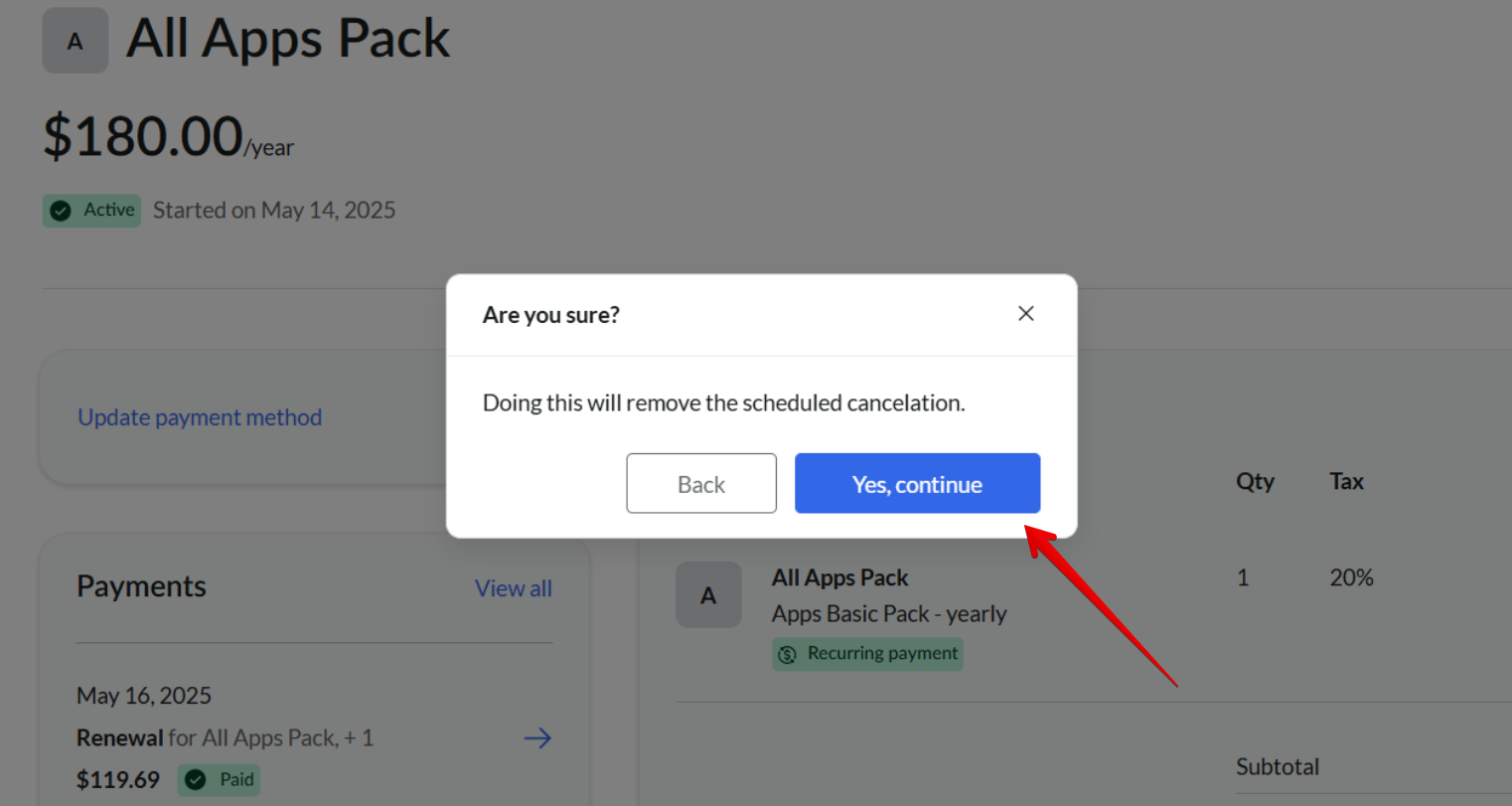
That’s it — your subscription is active again! 🎉
FAQ
What happens to my widgets after canceling my subscription?
Your widgets will remain in your Elfsight account and continue to display on your website. However, note that the Free plan is limited to 200 views and 1 widget per app. Exceeding these limits will result in widget deactivation.
How do I cancel my subscription for an Elfsight App on Shopify, Weebly, or Wix?
To cancel your subscription to an Elfsight App on Shopify, Weebly, or Wix, you must uninstall the app from your website and remove it from the Apps section.