Getting Started with Viber Chat
In this article
1. Adding the content
The process of creating your Viber Chat widget starts with adding the needed info on the Content tab.
First of all, you need to add your Viber phone number:


Then move to the next sections such as Chat Bubble, Chat Header, Welcome Message, and Start Chat Button.

The Caption section will let you choose the most appropriate Reply Time text in the menu or add your Custom text to display below the username:



2. Triggers and Display settings
On the next tab of your Viber Chat widget you can adjust display settings using 4 sections - Position(1), Chat Display Settings(2), Open Chat Triggers(3), and Notifications(4):
 The Position section allows you to change your widget's position and alignment:
The Position section allows you to change your widget's position and alignment:

In the Chat Display Settings section, you will have the opportunity to:
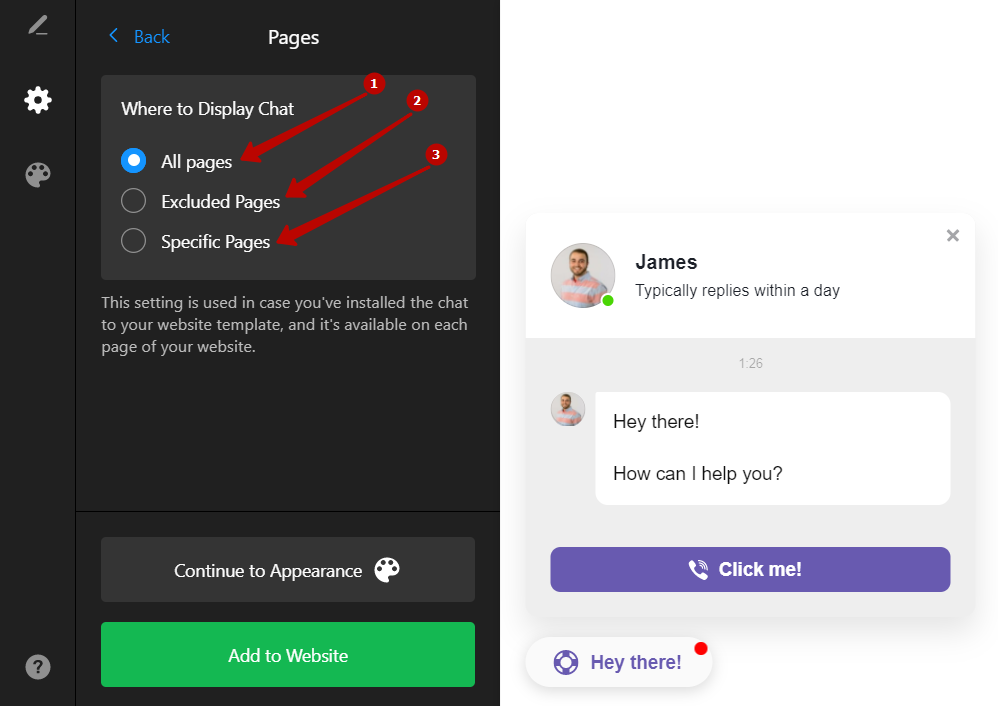
- All Pages – with the help of this option the widget will be displayed on every page of your website
- Excluded Pages – if you choose this option, the widget will be displayed everywhere except for these pages
- Specific Pages – you can select this option to display the widget only on particular pages of your website
If you'd like to display the widget on the homepage or hide it from your homepage, this article will help you - How to display Viber Chat only on homepage or exclude it from homepage
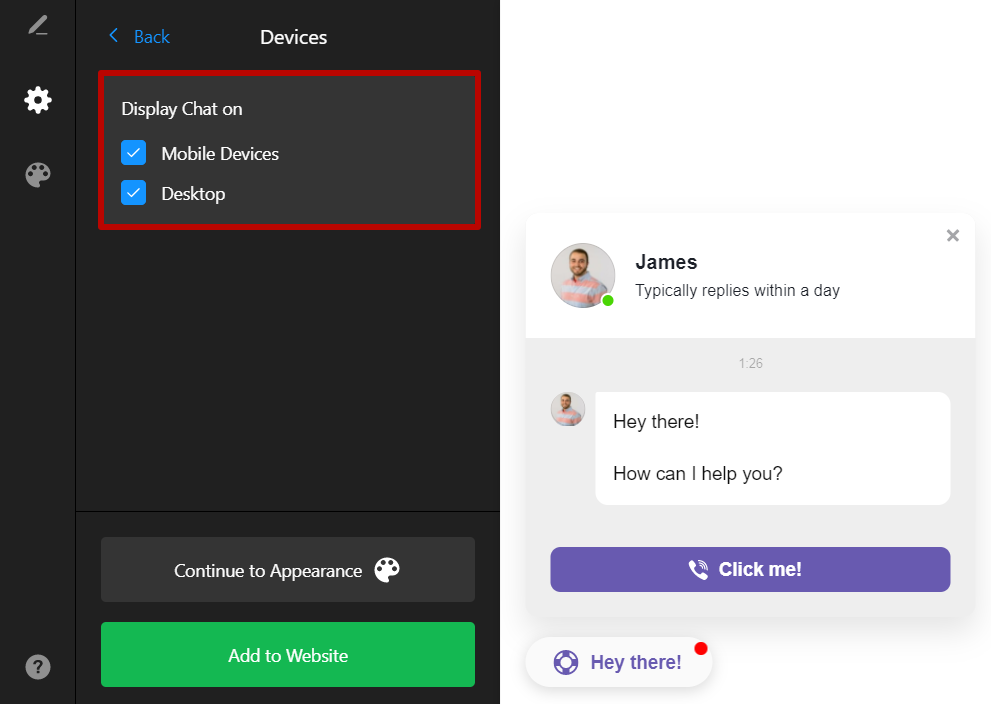
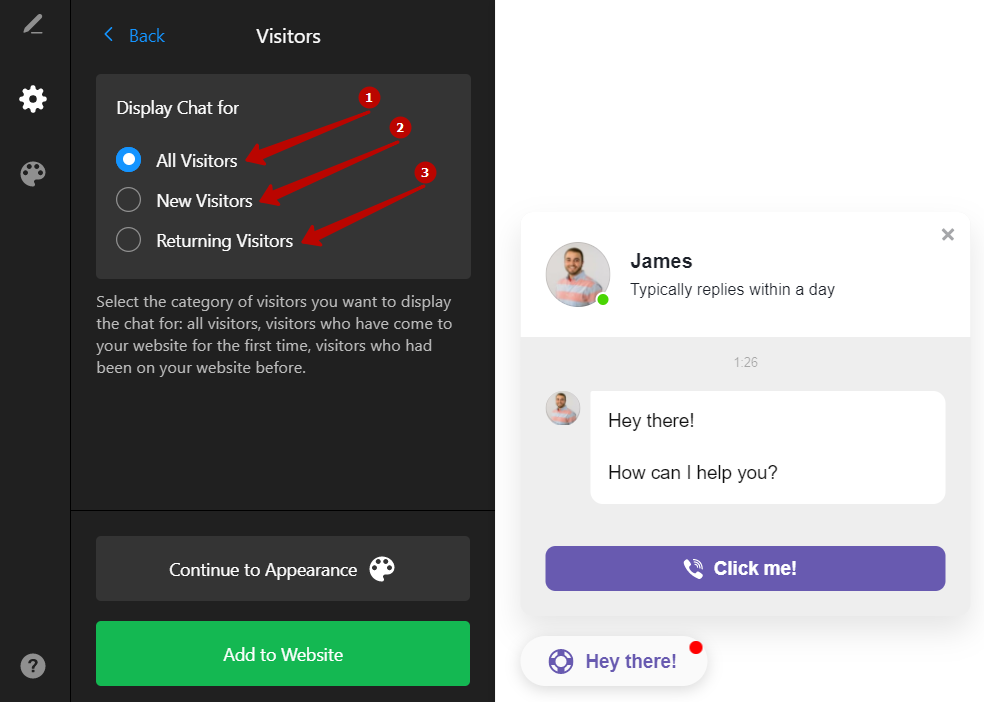
- All visitors – all your visitors
- New visitors – visitors who have come to your website for the first time
- Returning visitors – visitors who had been on your website before
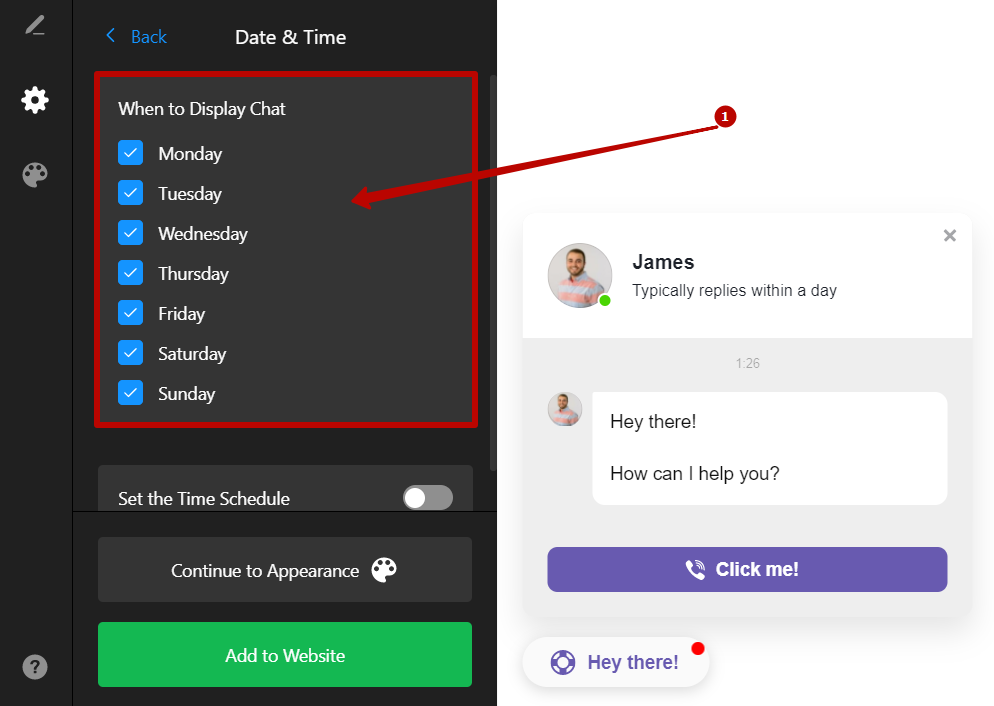
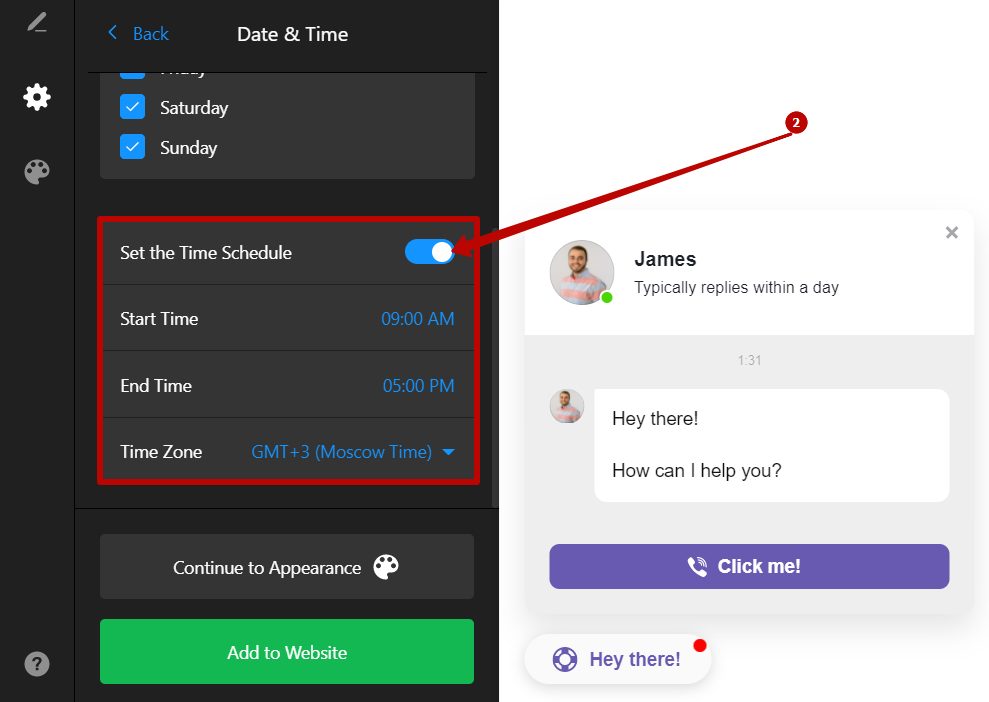
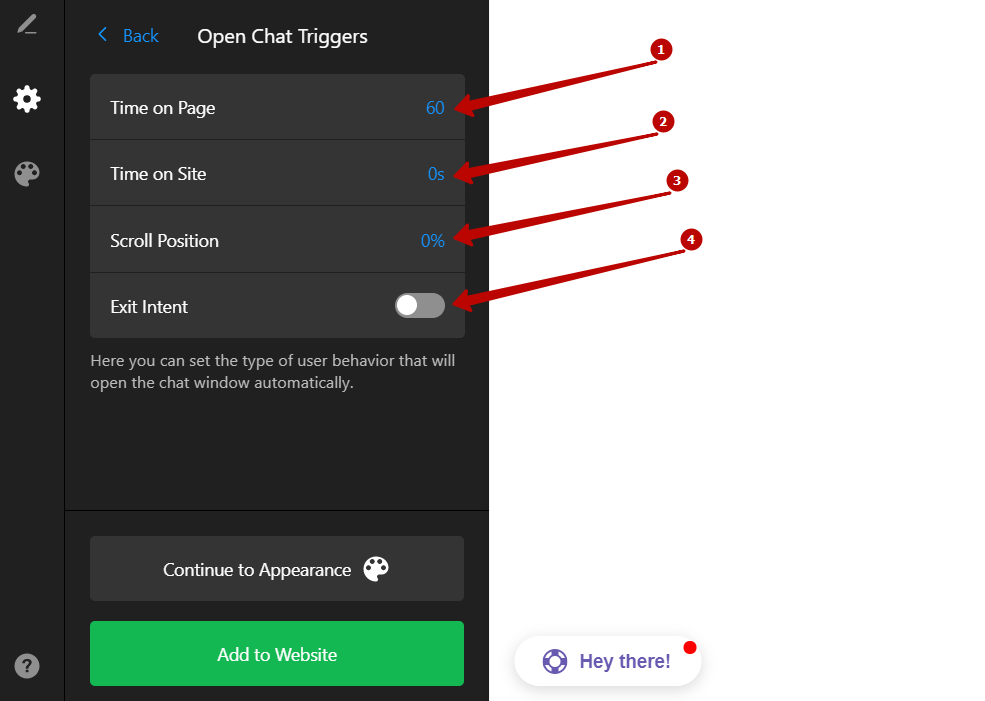
- Time on Page – set the time in seconds a website's visitor has to spend on the page to open the chat
- Time on Site – set the time in seconds a website's visitor has to spend on the website to open the chat
- Scroll Position – set the scrolled page percentage for the window chat to open automatically
- Exit Intent – enable this setting to open the chat window automatically every time a visitor intends to leave the website or close the browser tab
Important
Please keep in mind that you're able to use only one trigger at a time. In case you set up multiple triggers at the same time - none of them will work.
The Notifications section will let you keep or remove the red badge to draw visitors attention to the chat window and make the notification about one new message display in the browser tab once the chat window opens:

3. Appearance of the widget
When you end up with the display settings of your widget, you can move forward. With the help of the Appearance tab, you can adjust how your widget will look using these 4 sections - Colors (1), Bubble Animation(2), Start Chat Button(3), Custom CSS(4):

And here’s what you can do:



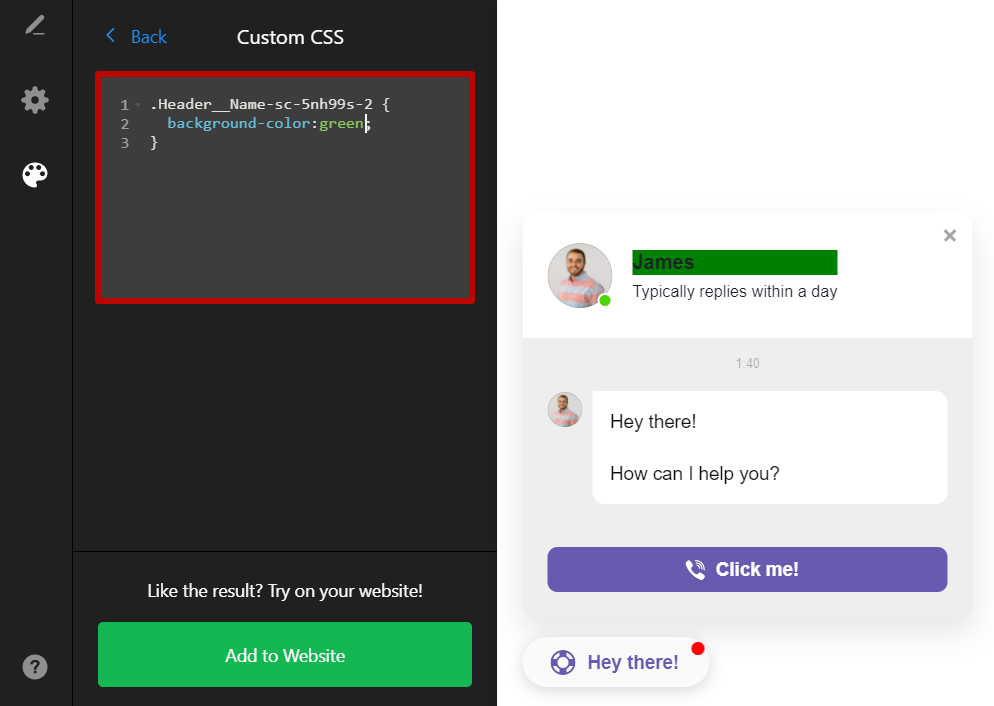
In case you faced difficulties using the widget or if you still have some questions about its functionality, please contact our Support Team, we will be delighted to help you!
If you think that our widget is missing any features, you're always welcome to leave your feature request in our wishlist tool. We will be happy to consider all the suggestions for their realization in future app updates.
