Step 2: Customizе Layout & Post Display
Now that you've added your LinkedIn profile to the LinkedIn Feed widget, it’s time to focus on customizing its layout! In this article, we’ll show you how to choose the best layout and adjust its settings. Start by opening your widget editor on the Layout tab.
- Step 1 – Set Up the Source for our LinkedIn Feed
- 👉 Step 2 – Customizе Layout & Post Display
- Step 3 – Adjust LinkedIn Feed Style & Settings
In this article
Adjusting Widget Layout
When setting up your LinkedIn Feed, you can choose from five layout options — Grid, Masonry, List, Carousel, and Slider:

For Grid, List, and Masonry layouts, you can customize the following:

- Width — Define the overall width of the widget on your page.
- Columns — Choose how many columns the posts appear in, arranged side by side.
- Rows — Adjust the number of rows to control how many lines of posts appear vertically.
- Rows on Mobile — Control how many rows appear on mobile.
- Item Spacing — Adjust spacing between individual posts for a clean, organized layout.
- Load More Button — Enable this option to let users load more posts manually.
For Slider and Carousel layouts, you can also adjust the navigation, pagination, auto-play, and other settings: 
- Auto Play — Enable this option to make your feed scroll automatically.
- Animation — Set how fast the posts scroll within the widget.
- Scroll Mode (Carousel) — Set the feed to scroll by one post or an entire page.
- Pagination — Show or hide pagination dots at the bottom of the feed.
- Navigation Arrows — Enable or disable navigation arrows to let users browse posts.
- Swipe Navigation — Enable swipe navigation for easier browsing on touch devices.
- RTL — Enable Right-to-Left mode for languages such as Arabic or Hebrew.
Widget Title
All layouts include the option to add a Widget Title. In the Layout tab, scroll down to enable and customize the Title and Caption for your widget:
Customizing Post Style
The Post tab allows you to adjust the appearance of the posts in your feed. You can pick one of the post styles in the Post Style section:
Click Customize under the Post Style section to set the image ratio and choose which post elements to display:

At the bottom of the Customize section, you can enable or disable External Links in your widget and choose whether they open in a new tab or the same one:
Action on Post Click
In the Action on Post Click section, you can choose what happens when someone clicks a post—open it in a popup, in a new tab on LinkedIn, or select None to disable clicks entirely:
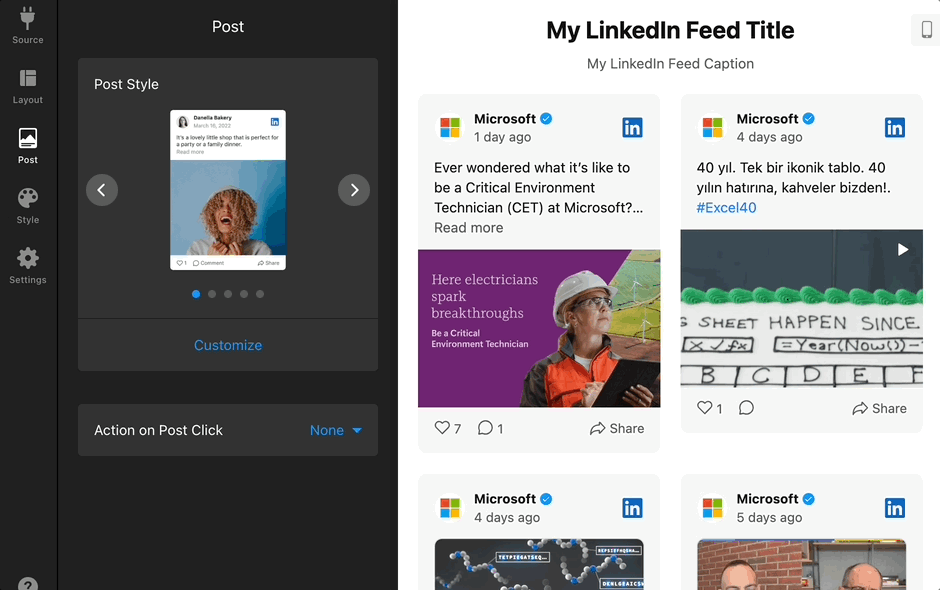
Popup Style
If you select Open in Popup as the post-click action, you can then choose between two popup styles—Feed or Classic:  Click Customize under the Popup Style section to control what information appears in the popup by simply checking or unchecking the desired items:
Click Customize under the Popup Style section to control what information appears in the popup by simply checking or unchecking the desired items:

Great job!🎉 You’ve finished setting up the layout and post style of your LinkedIn Feed widget.
Next, let’s move on to Step 3 and fine-tune your widget’s colors and other settings to make it blend seamlessly with your website’s design.

