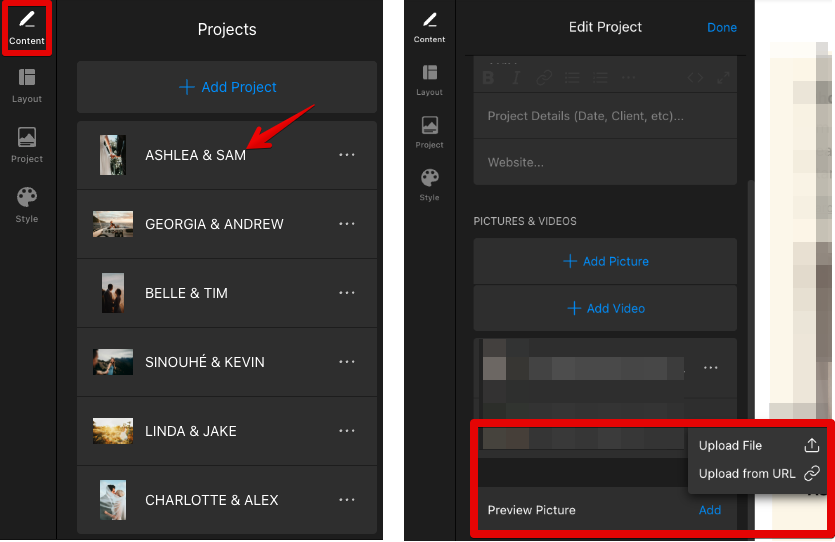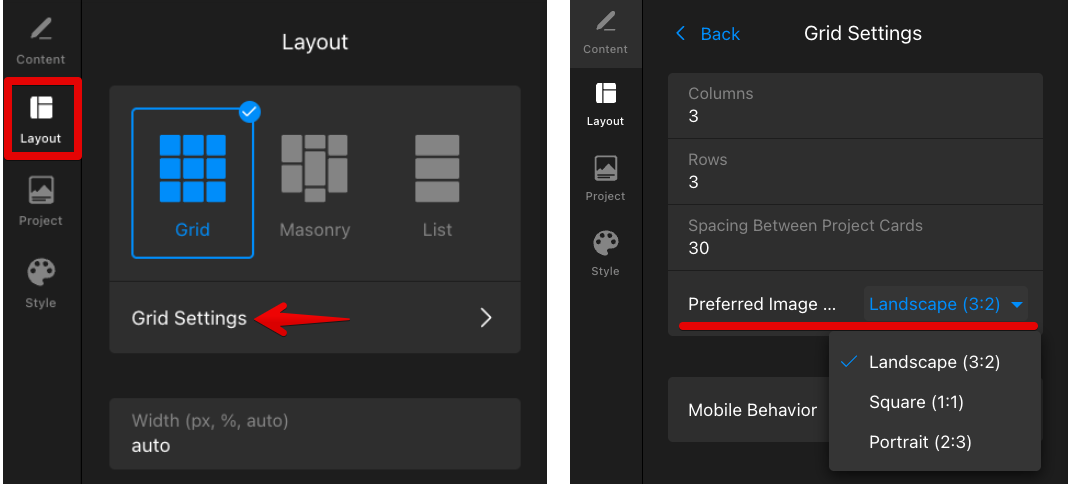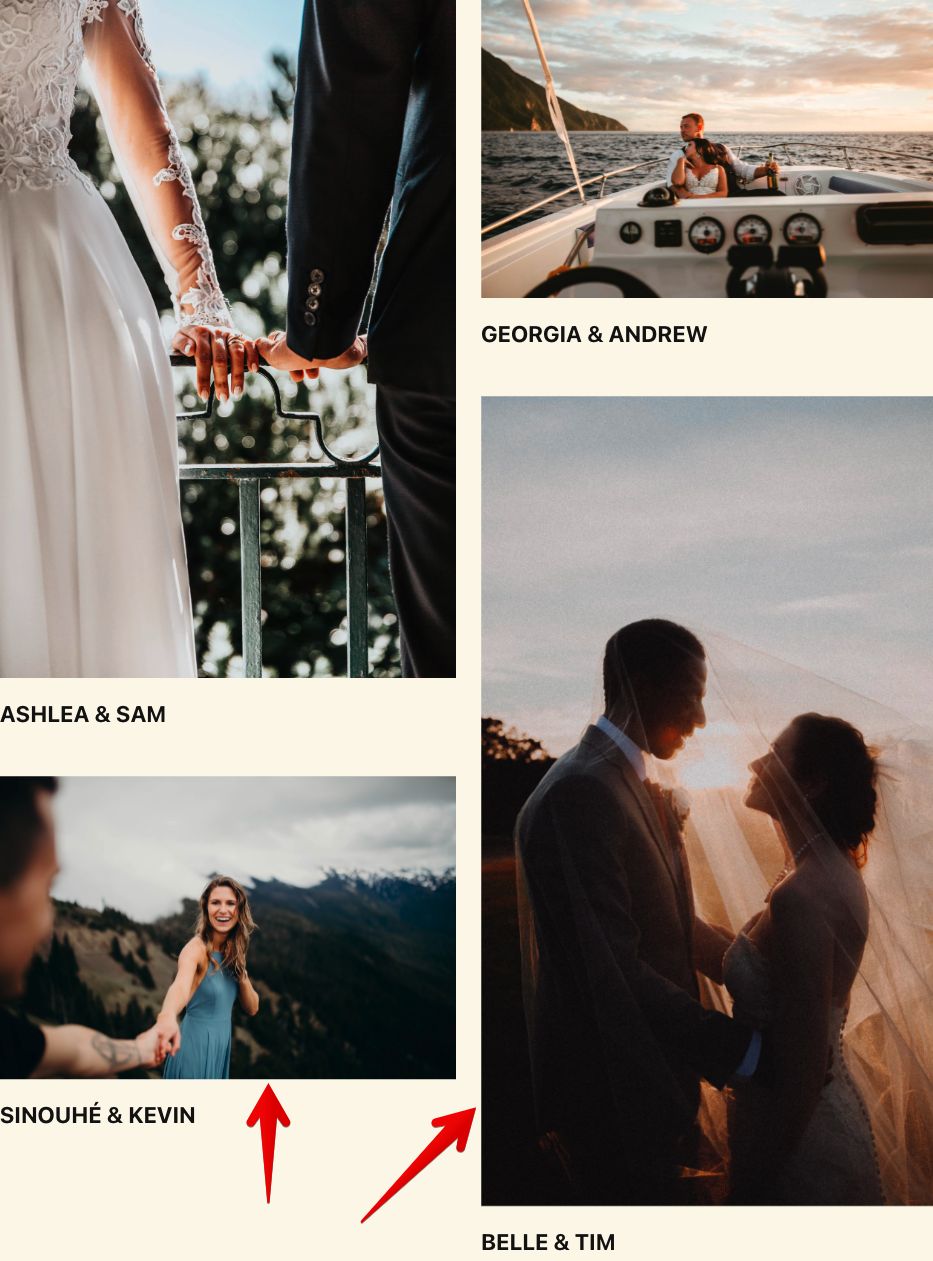Image upload guidelines for your Portfolio widget
In this article, we’ll guide you through tips for uploading images to your Portfolio widget. Learn about the best dimensions, formats, and resolutions to showcase your work. Let’s get started to make the most of your Portfolio!
In this article
Supported Image Formats
The Portfolio widget supports several image formats. These formats are recommended:
| .jpeg | .png | .svg | .gif | .webp |
Recommended Image Sizes, Proportions, and Dimensions
Here are some tips for optimizing your images:
- Optimal Resolution: Full HD (1920 x 1080 px) is good for most cases.
- Maximum Resolution: Quad HD (2560 x 1440 px) is good for high-quality images.
- Mobile Consideration: Lower resolutions can be enough for mobile devices, improving load speed and saving data.
- File Size: We suggest keeping image file sizes under 1 MB for faster loading. Smaller files also improve the user experience on your site.
In the Portfolio widget, there are two options for uploading images: Project Preview Picture and Images within the project. Let’s take a closer look at both.
Project Preview Picture
This is the image shown on the main portfolio page that represents the project before a user clicks on it:

To add the Project Preview Picture:
- Go to the Content tab and click on a project.
- Find the Picture Preview section. You can upload the image or add it using a direct link:
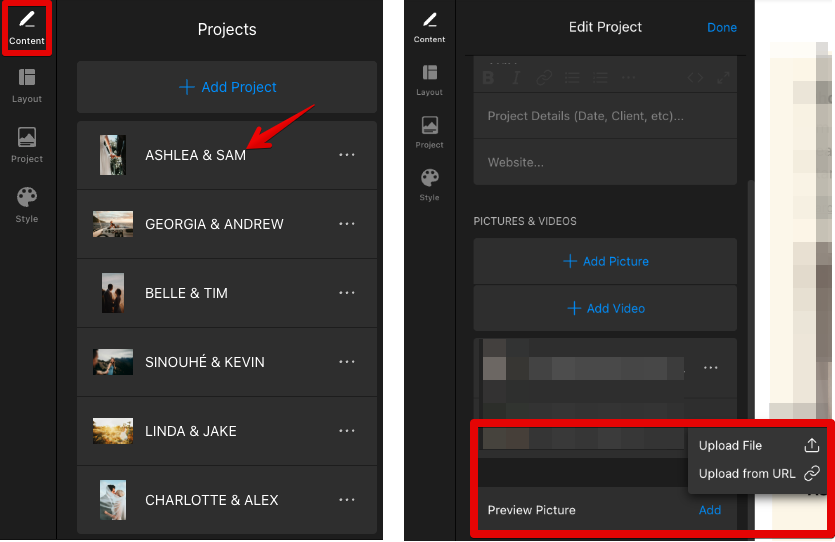
Please note that if you don't upload a separate Preview Picture, the first image added within the project will automatically be used as the project cover.
The Preview Picture shows your project on the main page, so it’s best to use an image ratio that fits the layout to avoid cropping. Here are the recommended preview image ratios for each layout:
- For the Grid layout, make sure your preview image ratio matches the grid’s Preferred Image Shape. For example, if you choose a landscape shape (3:2), upload an image sized about 1275 px wide by 850 px high. This prevents distortion and keeps the preview image looking good:
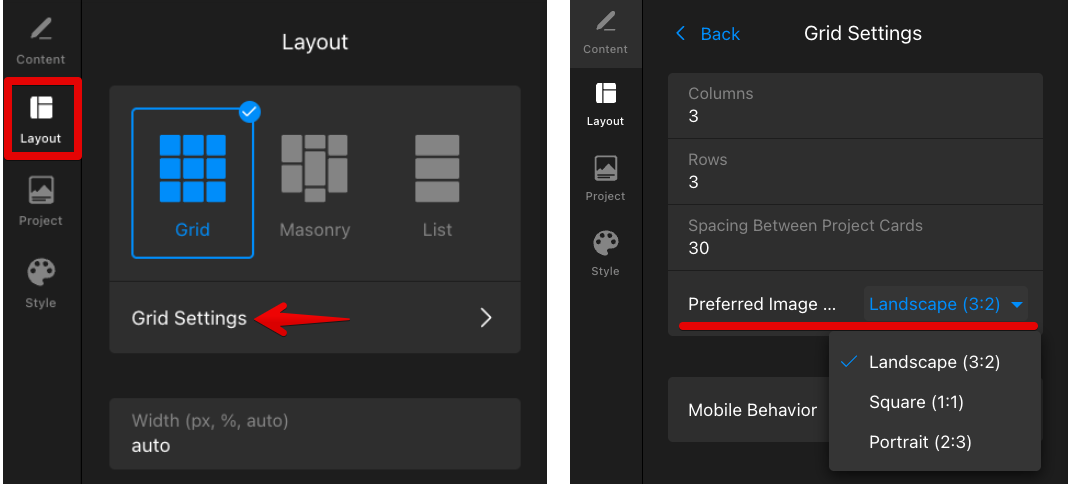
- For the Masonry layout, the preview image will automatically keep its original shape:
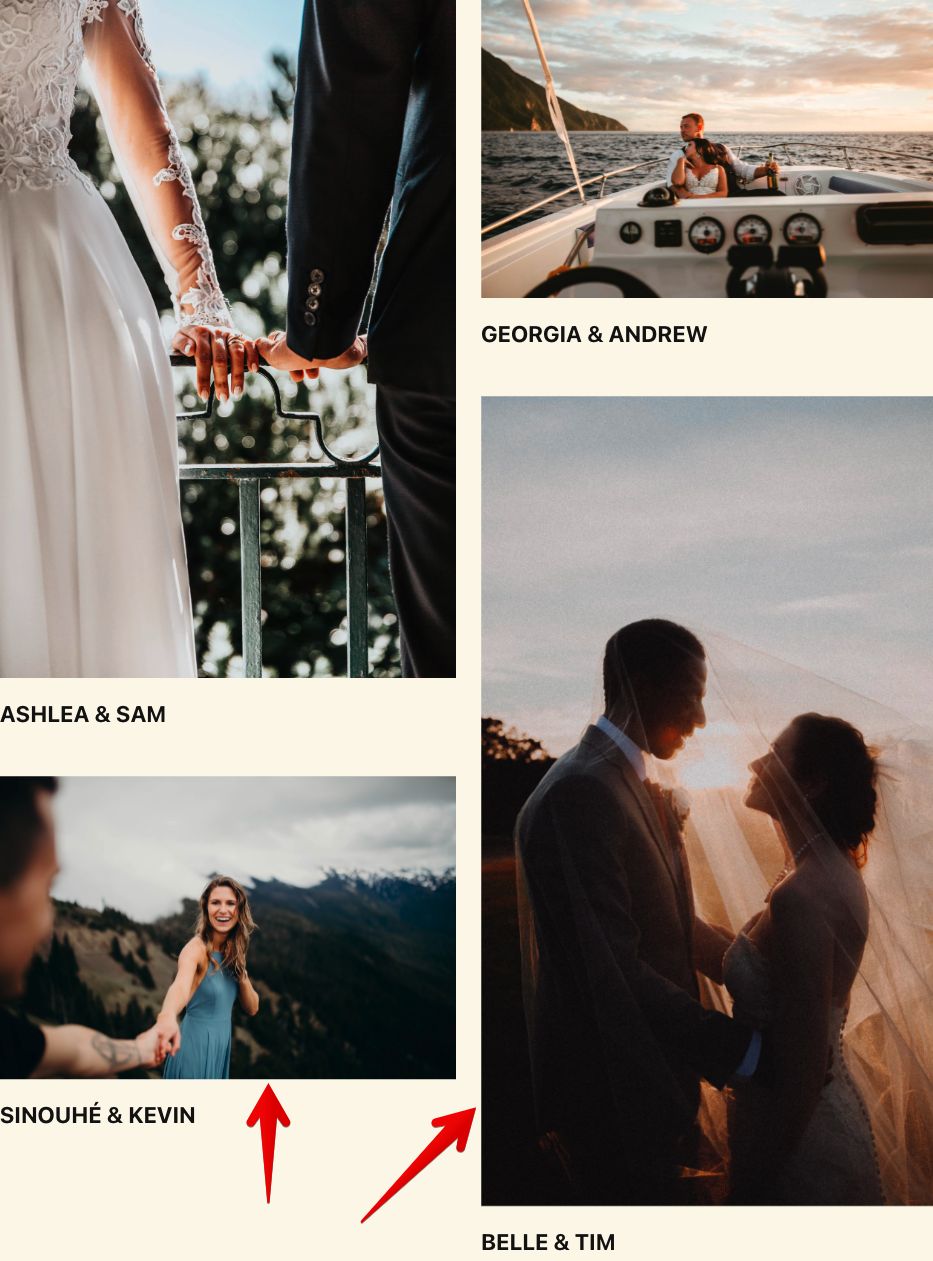
- With the List layout, you can upload preview images in the preferred ratio and use the Original Shape option to keep their natural proportions.
For the Landscape and Square image shapes, upload images with the corresponding sizes: e.g., 1500 x 500 px (3:1 ratio) for landscape, and 800 x 800 px (1:1 ratio) for square images:

Images Within the Project
These are the images shown when a user opens a specific project from the main portfolio page (in a pop-up window):

To add images inside a project:
- Go to the Content tab and click on a project.
- Locate the Pictures & Videos section and click ➕ Add Picture to upload images:

There is no limit to the number of images you can add inside a project. However, keep in mind that adding more photos may affect the widget’s loading speed.
The widget displays images inside the project while keeping their original aspect ratio, so you can upload images of different sizes without worrying about cropping or distortion.
Alt Tags Support
The Portfolio widget automatically adds Alt Tags to the Project Preview Picture, which helps with accessibility and SEO. These Alt Tags are created based on the project names in your portfolio:

We hope these tips help you optimize your image uploads and unlock the full potential of your Portfolio widget! 🚀
FAQ
Can I edit images after they have been uploaded?
Direct editing like cropping isn’t possible.
How can I optimize my images for faster loading times?
To optimize your images for faster loading, consider compressing them using tools like Kraken.io, Squoosh.app, or ImageCompressor.com.
Will the widget automatically resize images to fit different screen sizes?
Yes, our widgets are responsive and automatically resize images to fit various screen sizes seamlessly.
Can I use external URLs to add media (images, videos) to my project?
Currently, project images can only be uploaded directly from your device. However, you can use URLs to add videos or set the Project Preview Picture: